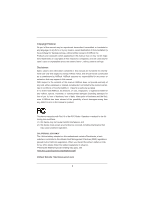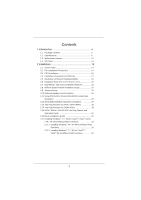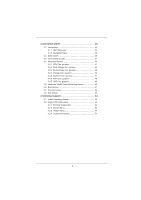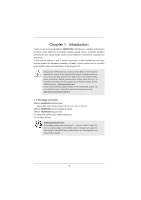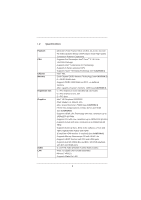ASRock H61M/U3S3 User Manual
ASRock H61M/U3S3 Manual
 |
View all ASRock H61M/U3S3 manuals
Add to My Manuals
Save this manual to your list of manuals |
ASRock H61M/U3S3 manual content summary:
- ASRock H61M/U3S3 | User Manual - Page 1
H61M/U3S3 User Manual Version 1.0 Published February 2011 Copyright©2011 ASRock INC. All rights reserved. 1 - ASRock H61M/U3S3 | User Manual - Page 2
ts, loss of business, loss of data, interruption of business and the like), even if ASRock has been advised of the possibility of such damages arising from any defect or error in the manual or product. This device complies with Part 15 of the FCC Rules. Operation is subject to the following two - ASRock H61M/U3S3 | User Manual - Page 3
CPU fan 17 2.5 Installation of Memory Modules (DIMM 18 2.6 Expansion Slots (PCI and PCI Express Slots 19 2.7 Dual Monitor and Surround Display Features 20 2.8 ASRock Smart Remote Installation Guide Feature and Operation Guide 31 2.16 Driver Installation Guide 33 2.17 Installing Windows® 7 / 7 - ASRock H61M/U3S3 | User Manual - Page 4
Main Screen 36 3.3 OC Tweaker Screen 37 3.4 Advanced Screen 40 3.4.1 CPU Con guration 41 3.4.2 North Bridge Con guration 43 3.4.3 South Bridge Con 53 4 Software Support 54 4.1 Install Operating System 54 4.2 Support CD Information 54 4.2.1 Running Support CD 54 4.2.2 Drivers Menu 54 4.2.3 - ASRock H61M/U3S3 | User Manual - Page 5
Package Contents ASRock H61M/U3S3 Motherboard (Micro ATX Form Factor: 9.6-in x 8.6-in, 24.4 cm x 21.8 cm) ASRock H61M/U3S3 Quick Installation Guide ASRock H61M/U3S3 Support CD 2 x Serial ATA (SATA) Data Cables (Optional) 1 x I/O Panel Shield ASRock Reminds You... To get better performance in Windows - ASRock H61M/U3S3 | User Manual - Page 6
CPU Chipset Memory Expansion Slot Graphics Audio LAN - Micro ATX Form Factor: 9.6-in x 8.6-in, 24.4 cm x 21.8 cm - All Solid Capacitor design (100% Japan-made high-quality Conductive Polymer Capacitors) - Supports 2nd Generation Intel® CoreTM i7 / i5 / i3 in LGA1155 Package - Supports Intel - ASRock H61M/U3S3 | User Manual - Page 7
AMI UEFI Legal BIOS with GUI support - Supports "Plug and Play" - ACPI 1.1 Compliance Wake Up Events - Supports jumperfree - SMBIOS 2.3.1 Support - IGPU, DRAM, PCH, CPU PLL, VTT, VCCSA Voltage Multi-adjustment - Drivers, Utilities, AntiVirus Software (Trial Version), ASRock Software Suite (CyberLink - ASRock H61M/U3S3 | User Manual - Page 8
Monitor - Chassis Temperature Sensing - CPU/Chassis/Power Fan Tachometer - CPU/Chassis Quiet Fan (Allow Chassis Fan Speed Auto-Adjust by CPU Temperature) - CPU/Chassis Fan Multi-Speed Control - Voltage Monitoring: +12V, +5V, +3.3V, CPU Vcore OS - Microsoft® Windows® 7 / 7 64-bit / VistaTM - ASRock H61M/U3S3 | User Manual - Page 9
display supports 12bpc in EDID. HBR is supported under Windows® 7 64-bit / 7 / VistaTM 64-bit / VistaTM. 7. ASRock Extreme Tuning Utility (AXTU) is an all-in-one tool to ne-tune different system functions in a user-friendly interface, which is including Hardware Monitor, Fan Control, Overclocking - ASRock H61M/U3S3 | User Manual - Page 10
spray thermal grease between the CPU and the heatsink when you install the PC system. 14. Combo Cooler Option (C.C.O.) provides the exible option to adopt three different CPU cooler types, Socket LGA 775, LGA 1155 and LGA 1156. Please be noticed that not all the 775 and 1156 CPU Fan can be used. 10 - ASRock H61M/U3S3 | User Manual - Page 11
power of the completed system shall be under 1.00W in off mode condition. To meet EuP standard, an EuP ready motherboard and an EuP ready power supply are required. According to Intel's suggestion, the EuP ready power supply must meet the standard of 5v standby power ef ciency is higher than 50 - ASRock H61M/U3S3 | User Manual - Page 12
) 15 USB 2.0 Header (USB8_9, Blue) 2 1155-Pin CPU Socket 16 SATA2 Connector (SATA2_2, Blue) 3 CPU Fan Connector (CPU_FAN1) 17 SATA2 Connector (SATA2_3, Blue) 4 ATX 12V Power Connector (ATX12V1) 18 Consumer Infrared Module Header (CIR1) 5 2 x 240-pin DDR3 DIMM Slots 19 USB 2.0 Header (USB6_7 - ASRock H61M/U3S3 | User Manual - Page 13
Keyboard Port (Purple) * There are two LED next to the LAN port. Please refer to the table below for the LAN port LED indications. LAN panel audio. Then reboot your system. For Windows® 7 / VistaTM: After restarting your "Device advanced settings", choose "Make front and rear output devices - ASRock H61M/U3S3 | User Manual - Page 14
This is a Micro ATX form factor (9.6" x 8.6", 24.4 x 21.8 cm) motherboard. Before you install the motherboard, study the con guration of your chassis to ensure that the motherboard ts into it. Make sure to unplug the power cord before installing or removing the motherboard. Failure to do - ASRock H61M/U3S3 | User Manual - Page 15
Intel 1155-Pin CPU, please follow the steps below. Load Plate Load Lever Contact Array Socket Body 1155-Pin Socket Overview Before you insert the 1155-Pin CPU into the socket, please check if the CPU surface is unclean or if there is any bent pin on the socket motherboard for after service. 15 - ASRock H61M/U3S3 | User Manual - Page 16
key Pin1 Pin1 orientation key notch 1155-Pin CPU alignment key 1155-Pin Socket For proper inserting, please ensure to match the two orientation key notches of the CPU with the two alignment keys of the socket. Step 3-3. Carefully place the CPU into the socket by using a purely vertical motion - ASRock H61M/U3S3 | User Manual - Page 17
2.4 Installation of CPU Fan and Heatsink This motherboard is equipped with 1155-Pin socket that supports Intel 1155-Pin CPU. Please adopt the type of heatsink and cooling fan compliant with Intel 1155Pin CPU to dissipate heat. Before you installed the heatsink, you need to spray thermal interface - ASRock H61M/U3S3 | User Manual - Page 18
2.5 Installation of Memory Modules (DIMM) This motherboard provides two 240-pin DDR3 (Double Data Rate 3) DIMM slots, and supports Dual Channel Memory Technology. For dual channel configuration, you always need to install two identical (the same brand, speed, size and chiptype) memory modules in - ASRock H61M/U3S3 | User Manual - Page 19
is used for PCI Express cards with x1 lane width cards, such as Gigabit LAN card, SATA2 card, etc. Installing an expansion card Step 1. Step 2. Step you start the installation. Remove the system unit cover (if your motherboard is already installed in a chassis). Remove the bracket facing the slot - ASRock H61M/U3S3 | User Manual - Page 20
motherboard. This motherboard also provides independent display controllers for DVI-D, D-Sub and HDMI to support 2. If you have installed onboard VGA driver from our support CD to your system already, you installed onboard VGA driver yet, please install onboard VGA driver from our support CD to your - ASRock H61M/U3S3 | User Manual - Page 21
-on VGA card is inserted to this motherboard. 4. Install the onboard VGA driver and the add-on PCI Express VGA card driver to your system. If you have installed the drivers already, there is no need to install them again. 5. Set up a multi-monitor display. For Windows® XP / XP 64-bit OS: Right click - ASRock H61M/U3S3 | User Manual - Page 22
function is supported on this motherboard. To use HDCP function with this motherboard, you need to adopt the monitor that supports HDCP function as well. Therefore, you can enjoy the superior display quality with high-de nition HDCP encryption contents. Please refer to below instruction for more - ASRock H61M/U3S3 | User Manual - Page 23
Installation Guide ASRock Smart Remote is only used for ASRock motherboard with CIR header. Please refer to below procedures for the quick installation and usage of ASRock Smart Remote. Step1. Find the CIR header located next to the USB 2.0 header on ASRock motherboard. USB 2.0 header (9-pin - ASRock H61M/U3S3 | User Manual - Page 24
need to clear the CMOS when you just nish updating the BIOS, you must boot up the system rst, and then shut it down before you do the clear-CMOS action. Please be noted that the password, date, time, user default pro le, 1394 GUID and MAC address will be cleared only if the - ASRock H61M/U3S3 | User Manual - Page 25
disk or the SATAII / SATA3 connector on this motherboard. Besides four default USB 2.0 ports on the I/O panel, there are two USB 2.0 headers on this motherboard. Each USB 2.0 header can support two USB 2.0 ports. This header supports an optional wireless transmitting and receiving infrared module. - ASRock H61M/U3S3 | User Manual - Page 26
audio cable that allows convenient connection and control of audio devices. 1. High De nition Audio supports Jack Sensing, but the panel wire on the chassis must support HDA to function correctly. Please follow the instruction in our manual and chassis manual to install your system. 2. If you use - ASRock H61M/U3S3 | User Manual - Page 27
12 No. 1) PWR_FAN_SPEED +12V GND Please connect the fan cables to the fan connectors and match the black wire to the ground pin. CPU Fan Connectors (4-pin CPU_FAN1) (see p.12 No. 3) FAN_SPEED_CONTROL CPU_FAN_SPEED +12V GND 1 2 3 4 Please connect the CPU fan cable to the connector and match the - ASRock H61M/U3S3 | User Manual - Page 28
4-Pin CPU fan (Quiet Fan) support, the 3-Pin CPU fan still can work successfully even without the fan speed control function. If you plan to connect the 3-Pin CPU fan to the CPU fan connector on this motherboard, please connect it to Pin 1-3. Pin 1-3 Connected 3-Pin Fan Installation ATX Power - ASRock H61M/U3S3 | User Manual - Page 29
ATAII (SATAII) Hard Disks Installation This motherboard adopts Intel® H61 chipset that supports Serial ATA (SATA) / Serial ATAII (SATAII) hard disks. You may install SATA / SATAII hard disks on this motherboard for internal storage devices. This section will guide you to install the SATA / SATAII - ASRock H61M/U3S3 | User Manual - Page 30
Function for SATA / SATAII HDDs This motherboard supports Hot Plug function for SATA / SATAII in AHCI mode. Intel® H61 chipset provides hardware support for Advanced Host controller Interface (AHCI), a new programming interface for SATA host controllers developed thru a joint industry effort. NOTE - ASRock H61M/U3S3 | User Manual - Page 31
supported by the chipset because of its limitation, the SATA / SATAII / SATA3 Hot Plug support information of our motherboard is indicated in the product spec on our website: www.asrock.com 2. Make sure your SATA / SATAII / SATA3 HDD can support Hot Plug function from your dealer or HDD user manual - ASRock H61M/U3S3 | User Manual - Page 32
do follow below instruction sequence to process the Hot Plug, improper procedure will cause the SATA / SATAII / SATA3 HDD damage and data loss. Step 1 Please connect SATA power cable 1x4-pin end Step 2 Connect SATA data cable to (White) to the power supply 1x4-pin cable. the motherboard's SATAII - ASRock H61M/U3S3 | User Manual - Page 33
compatible to your system can be auto-detected and listed on the support CD driver page. Please follow the order from up to bottom side to install those required drivers. Therefore, the drivers you install can work properly. 2.17 Installing Windows® 7 / 7 64-bit / VistaTM / VistaTM 64-bit / XP / XP - ASRock H61M/U3S3 | User Manual - Page 34
your system. At the beginning of Windows® setup, press F6 to install a third-party AHCI driver. When prompted, insert the SATA / SATAII / SATA3 driver diskette containing the Intel® AHCI driver. After reading the floppy disk, the driver will be presented. Select the driver to install according to the - ASRock H61M/U3S3 | User Manual - Page 35
UEFI chip on the motherboard stores the UEFI SETUP UTILITY constantly being updated, the following time/date information OC Tweaker To set up overclocking features Advanced To set up the advanced UEFI features H/W Monitor To display current hardware status Boot To set up the default system device - ASRock H61M/U3S3 | User Manual - Page 36
/ Moves cursor up or down to select items + / - To change option for the selected items To bring up the selected screen To display the General Help Screen To load optimal default values for all the settings To save changes and exit the UEFI SETUP UTILITY - ASRock H61M/U3S3 | User Manual - Page 37
]. Configuration options: [Enabled] and [Disabled]. If you install Windows® VistaTM / 7 and want to enable this function, please set this item to [Enabled]. This item will be hidden if the current CPU does not support Intel SpeedStep technology. Please note that enabling this function may reduce - ASRock H61M/U3S3 | User Manual - Page 38
add voltage when CPU is in Turbo mode. DRAM Timing Control DRAM Frequency If [Auto] is selected, the motherboard will detect the memory module(s) inserted and assigns appropriate frequency automatically. CAS# Latency (tCL) Use this item to change CAS# Latency (tCL) Auto/Manual setting. The default - ASRock H61M/U3S3 | User Manual - Page 39
Use this item to change ODT NOM (CHB) Auto/Manual setting. The default is [Auto]. Voltage Control Power Saving Mode Use this to enable or disable Power Saving Mode. The default value is [Disabled]. CPU Core Voltage Offset Use this to select CPU Core Voltage Offset. The default value is [Auto]. IGPU - ASRock H61M/U3S3 | User Manual - Page 40
configurations for the following items: CPU Configuration, North Bridge Configuration ASRock Instant Flash ASRock Instant Flash is a UEFI flash utility embedded in Flash ROM. This convenient UEFI update tool allows you to update system UEFI without entering operating systems first like MS-DOS or Windows - ASRock H61M/U3S3 | User Manual - Page 41
for this technology, such as Microsoft® Windows® XP / VistaTM / 7. Set to [Enabled] if using Microsoft® Windows® XP, VistaTM, 7, or Linux kernel version 2.4.18 or higher. This option will be hidden if the installed CPU does not support Hyper-Threading technology. Active Processor Cores Use - ASRock H61M/U3S3 | User Manual - Page 42
CPU internal thermal control mechanism to keep the CPU from overheated. Intel Intel Architecture. An IA-32 processor with "No Execute (NX) Memory Protection" can prevent data pages from being used by malicious software to execute code. This option will be hidden if the current CPU does not support - ASRock H61M/U3S3 | User Manual - Page 43
the motherboard through efficient memory utilization. In DVMT mode, the graphics driver allocates memory as needed for running graphics applications and is cooperatively using this memory with other system components. This item will not be used under Windows® VistaTM / 7 OS because the driver will - ASRock H61M/U3S3 | User Manual - Page 44
DVMT Memory You are allowed to adjust the shared memory size in this item. Configuration options: [128MB], [256MB] and [Maximum]. The option [Maximum] only appears when you adopt the memory module with 1024MB or above. 44 - ASRock H61M/U3S3 | User Manual - Page 45
support Deep S4/S5 in AC only. Configuration options: [Disabled], [Enabled in S5] and [Enabled in S4 and S5]. The default value is [Enabled in S5]. Onboard LAN This allows you to enable or disable the "Onboard LAN Enabled] if you plan to use this motherboard to submit Windows® VistaTM certification. 45 - ASRock H61M/U3S3 | User Manual - Page 46
IDE Mode]. AHCI (Advanced Host Controller Interface) supports NCQ and other new features that will improve SATA disk performance but IDE mode does not have these advantages. SATA Controller 0 Please select [Compatible] when you install legacy OS. If native OS (Windows® XP / VistaTM / 7) is installed - ASRock H61M/U3S3 | User Manual - Page 47
[3F8 / IRQ4] and [3E8 / IRQ4]. CIR Controller Use this item to enable or disable the CIR controller. Infrared Port Use this item to enable or disable Port Use this item to enable or disable the onboard parallel port. Device Mode Use this item to change the Printer Port mode. Change Settings Use this - ASRock H61M/U3S3 | User Manual - Page 48
enable this feature if the OS supports it. Check Ready Bit Use this item to enable or disable the feature Check Ready Bit. PS/2 Keyboard Power On Use this item to enable or disable PS/2 keyboard to turn on the system from the power-soft-off mode. PCI Devices Power On Use this item - ASRock H61M/U3S3 | User Manual - Page 49
issue, it is recommended to select [Disabled] to enter OS. [UEFI Setup Only] - USB devices are allowed to use only under UEFI setup and Windows / Linux OS. Legacy USB 3.0 Support Use this option to enable or disable legacy support for USB 3.0 devices. The default value is [Disabled]. 49 - ASRock H61M/U3S3 | User Manual - Page 50
status of the hardware on your system, including the parameters of the CPU temperature, motherboard temperature, CPU fan speed, chassis fan speed, and the critical voltage. CPU Fan Setting This allows you to set the CPU fan speed. Configuration options: [Full On] and [Automatic Mode]. The default is - ASRock H61M/U3S3 | User Manual - Page 51
3.6 Boot Screen In this section, it will display the available devices on your system for you to configure [Disabled]. The default value is [Enabled]. Boot From Onboard LAN Use this item to enable or disable the Boot From Onboard LAN feature. Boot Failure Guard Enable or disable the feature of Boot - ASRock H61M/U3S3 | User Manual - Page 52
3.7 Security Screen In this section, you may set or change the supervisor/user password for the system. For the user password, you may also clear it. 52 - ASRock H61M/U3S3 | User Manual - Page 53
. Load UEFI Defaults Load UEFI default values for all the setup questions. F9 key can be used for this operation. Launch EFI Shell from filesystem device Attempts to Launch EFI Shell application (Shell64.efi) from one of the available filesystem - ASRock H61M/U3S3 | User Manual - Page 54
Support CD to display the menus. 4.2.2 Drivers Menu The Drivers Menu shows the available devices drivers if the system detects installed devices. Please install the necessary drivers to activate the devices. 4.2.3 Utilities Menu The Utilities Menu shows the applications software that the motherboard - ASRock H61M/U3S3 | User Manual - Page 55
HDD Larger Than 2TB This motherboard is adopting UEFI BIOS that allows Windows® OS to be installed on a large size HDD (>2TB). Please follow below procedure to install the operating system. 1. Please make sure to use Windows® VistaTM 64-bit (with SP1 or above) or Windows® 7 64-bit. 2. Press or
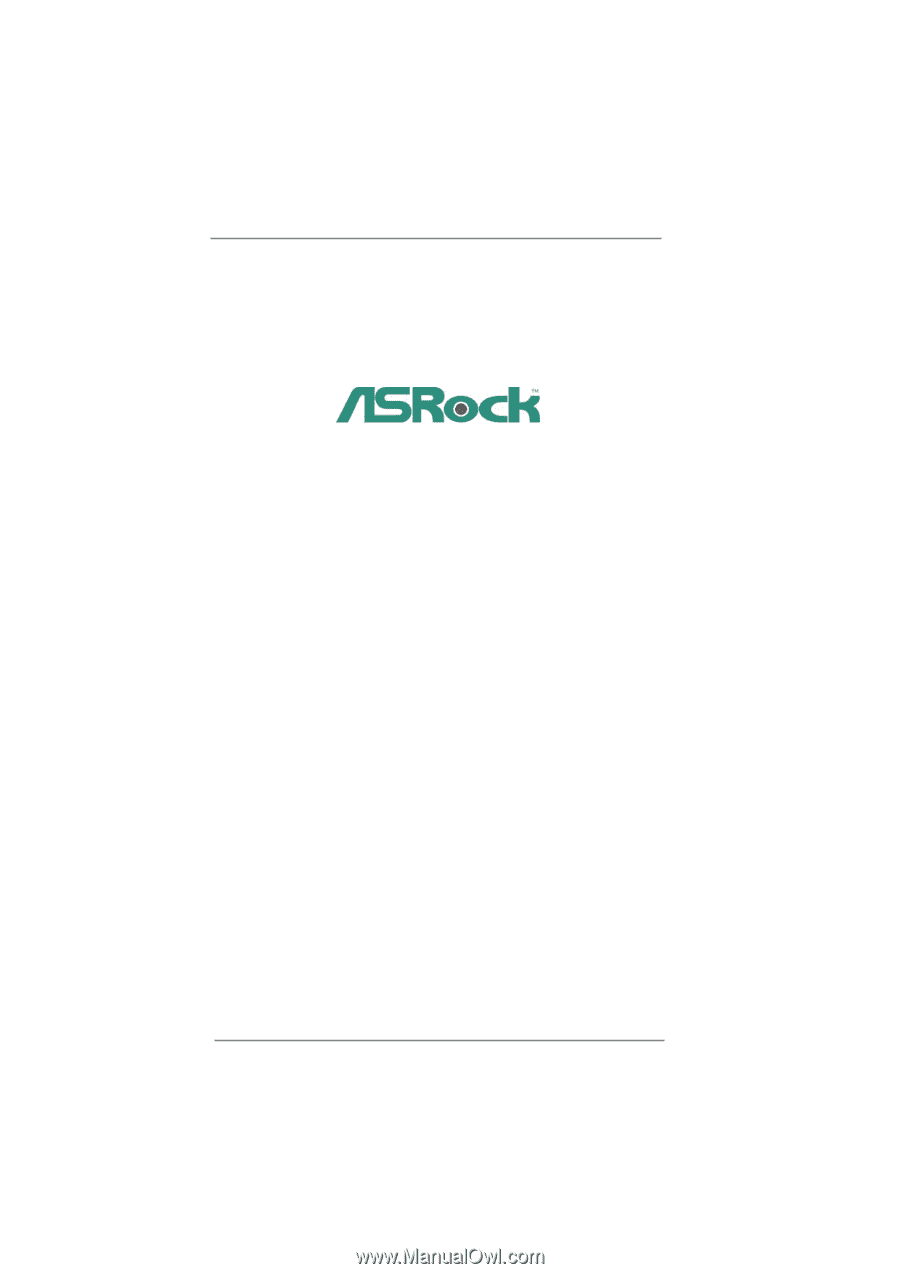
1
H61M/U3S3
User Manual
Version 1.0
Published February 2011
Copyright©2011 ASRock INC. All rights reserved.