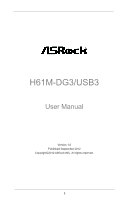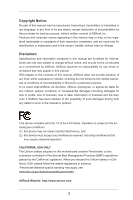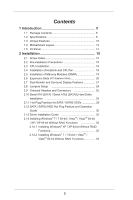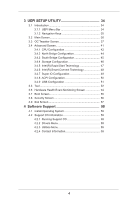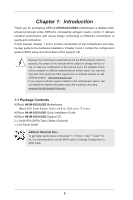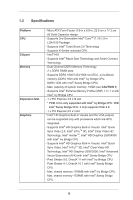ASRock H61M-DG3/USB3 User Manual
ASRock H61M-DG3/USB3 Manual
 |
View all ASRock H61M-DG3/USB3 manuals
Add to My Manuals
Save this manual to your list of manuals |
ASRock H61M-DG3/USB3 manual content summary:
- ASRock H61M-DG3/USB3 | User Manual - Page 1
H61M-DG3/USB3 User Manual Version 1.0 Published September 2012 Copyright©2012 ASRock INC. All rights reserved. 1 - ASRock H61M-DG3/USB3 | User Manual - Page 2
purchaser for backup purpose, without written consent of ASRock Inc. Products and corporate names appearing in this manual may or may not be registered trademarks or copyrights USA ONLY The Lithium battery adopted on this motherboard contains Perchlorate, a toxic substance controlled in Perchlorate - ASRock H61M-DG3/USB3 | User Manual - Page 3
Plug Feature and Operation Guide 30 2.13 Driver Installation Guide 32 2.14 Installing Windows® 7 / 7 64-bit / VistaTM / VistaTM 64-bit / XP / XP 64-bit Without RAID Functions 32 2.14.1 Installing Windows® XP / XP 64-bit Without RAID Functions 32 2.14.2 Installing Windows® 7 / 7 64-bit / VistaTM - ASRock H61M-DG3/USB3 | User Manual - Page 4
50 3.4.9 USB Configuration 51 3.5 Tool 52 3.6 Hardware Health Event Monitoring Screen 54 3.7 Boot Screen 55 3.8 Security Screen 56 3.9 Exit Screen 57 4 Software Support 58 4.1 Install Operating System 58 4.2 Support CD Information 58 4.2.1 Running Support CD 58 4.2.2 Drivers Menu 58 - ASRock H61M-DG3/USB3 | User Manual - Page 5
ASRock H61M-DG3/USB3 Motherboard (Micro ATX Form Factor: 8.9-in x 6.8-in, 22.6 cm x 17.3 cm) ASRock H61M-DG3/USB3 Quick Installation Guide ASRock H61M-DG3/USB3 Support CD 2 x Serial ATA (SATA) Data Cables (Optional) 1 x I/O Panel Shield ASRock Reminds You... To get better performance in Windows - ASRock H61M-DG3/USB3 | User Manual - Page 6
see CAUTION 1) - Supports Intel® Extreme Memory Profile (XMP) 1.3 / 1.2 with Intel® Ivy Bridge CPU - 1 x PCI Express 3.0 x16 slot * PCIE 3.0 is only supported with Intel® Ivy Bridge CPU. With Intel® Sandy Bridge CPU, it only supports PCIE 2.0. - 1 x PCI Express 2.0 x1 slot * Intel® HD Graphics Built - ASRock H61M-DG3/USB3 | User Manual - Page 7
5.1 CH HD Audio (Realtek ALC662 Audio Codec) - PCIE x1 Gigabit LAN 10/100/1000 Mb/s - Realtek RTL8111E - Supports Wake-On-LAN - Supports LAN Cable Detection - Supports Energy Efficient Ethernet 802.3az - Supports PXE I/O Panel - 1 x PS/2 Mouse Port - 1 x PS/2 Keyboard Port - 1 x D-Sub Port - 1 x DVI - ASRock H61M-DG3/USB3 | User Manual - Page 8
(supports 2 USB 3.0 ports) BIOS Feature - 32Mb AMI UEFI Legal BIOS with GUI support - Supports "Plug and Play" - ACPI 1.1 Compliance Wake Up Events - Supports jumperfree - SMBIOS 2.3.1 Support - IGPU, DRAM, PCH, CPU PLL, VTT, VCCSA Voltage Multi-adjustment Support CD - Drivers, Utilities - ASRock H61M-DG3/USB3 | User Manual - Page 9
less than 4GB for the reservation for system usage under Windows® 7 / VistaTM / XP. For Windows® OS with 64-bit CPU, there is no such limitation. You can use ASRock XFast RAM to utilize the memory that Windows® cannot use. 2. ASRock XFast RAM is not supported by Microsoft® Windows® XP / XP 64-bit. 9 - ASRock H61M-DG3/USB3 | User Manual - Page 10
MSDOS or Windows®. With this utility, you can press the key during the POST or the key to enter into the BIOS setup menu to access ASRock Instant Flash. Just launch this tool and save the new BIOS file to your USB flash drive, floppy disk or hard drive, then you can update your BIOS only - ASRock H61M-DG3/USB3 | User Manual - Page 11
memory space that cannot be used under Windows® OS 32-bit CPU. ASRock XFast RAM shortens the loading time of previously visited websites, making web surfing faster than ever. And it also boosts the speed of Adobe Photoshop 5 times faster. Another advantage of ASRock XFast RAM is that it reduces the - ASRock H61M-DG3/USB3 | User Manual - Page 12
loss occurs during the BIOS update process, ASRock Crashless BIOS will automatically finish the BIOS update procedure after regaining power. Please note that BIOS files need to be placed in the root directory of your USB disk. Only USB2.0 ports support this feature. ASRock OMG (Online Management - ASRock H61M-DG3/USB3 | User Manual - Page 13
Intel 6 H61 32Mb BIOS 7 Front USB 3.0 HD_AUDIO1 1 1 LPT1 USB8_9 1 SATA2_3 SATA2_1 COM1 1 USB6_7 SPEAKER1 PLED PWRBTN CHA_FAN1 8 1 1 1 HDLED RESET PANEL1 SATA2_2 SATA2_0 19 18 17 16 15 14 13 12 11 10 9 1 ATX 12V Power Connector (ATX12V1) 2 1155-Pin CPU Socket 3 CPU - ASRock H61M-DG3/USB3 | User Manual - Page 14
7 6 7 USB 3.0 Ports (USB3_0_1) 8 USB 2.0 Ports (USB01) 9 DVI-D Port (DVI1) 10 D-Sub Port (VGA1) 11 PS/2 Keyboard Port (Purple) * There are two LED next to the LAN port. Please refer to the table below for the LAN port LED indications. LAN Port LED Indications Activity/Link LED SPEED LED - ASRock H61M-DG3/USB3 | User Manual - Page 15
Precautions Take note of the following precautions before you install motherboard components or change any motherboard settings. 1. Unplug the power cord from the wall socket before touching any component. 2. To avoid damaging the motherboard components due to static electricity, NEVER place your - ASRock H61M-DG3/USB3 | User Manual - Page 16
Intel 1155-Pin CPU, please follow the steps below. Load Plate Load Lever Contact Array Socket Body 1155-Pin Socket Overview Before you insert the 1155-Pin CPU into the socket, please check if the CPU surface is unclean or if there is any bent pin on the socket motherboard for after service. 16 - ASRock H61M-DG3/USB3 | User Manual - Page 17
key Pin1 Pin1 orientation key notch 1155-Pin CPU alignment key 1155-Pin Socket For proper inserting, please ensure to match the two orientation key notches of the CPU with the two alignment keys of the socket. Step 3-3. Carefully place the CPU into the socket by using a purely vertical motion - ASRock H61M-DG3/USB3 | User Manual - Page 18
2.4 Installation of CPU Fan and Heatsink This motherboard is equipped with 1155-Pin socket that supports Intel 1155-Pin CPU. Please adopt the type of heatsink and cooling fan compliant with Intel 1155Pin CPU to dissipate heat. Before you installed the heatsink, you need to spray thermal interface - ASRock H61M-DG3/USB3 | User Manual - Page 19
2.5 Installation of Memory Modules (DIMM) This motherboard provides two 240-pin DDR3 (Double Data Rate 3) DIMM slots, and supports Dual Channel Memory Technology. For dual channel configuration, you always need to install two identical (the same brand, speed, size and chiptype) memory modules in the - ASRock H61M-DG3/USB3 | User Manual - Page 20
Express Slots) There are 2 PCI Express slots on this motherboard. PCIE slots: PCIE1 (PCIE x16 slot) is used for PCI Express x16 lane width graphics cards. PCIE2 (PCIE x1 slot) is used for PCI Express cards with x1 lane width cards, such as Gigabit LAN card, SATA2 card, etc. Installing an expansion - ASRock H61M-DG3/USB3 | User Manual - Page 21
of dual monitor feature without installing any add-on VGA card to this motherboard. This motherboard also provides independent display controllers for DVI-D and D-Sub to support dual VGA output so that DVI-D and D-sub can drive same or different display contents. To enable dual monitor feature - ASRock H61M-DG3/USB3 | User Manual - Page 22
when the add-on VGA card is inserted to this motherboard. 4. Install the onboard VGA driver and the add-on PCI Express VGA card driver to your system. If you have installed the drivers already, there is no need to install them again. 5. Set up a multi-monitor display. For Windows® XP / XP 64-bit OS - ASRock H61M-DG3/USB3 | User Manual - Page 23
supported on this motherboard. To use HDCP function with this motherboard, you need to adopt the monitor that supports HDCP function as well. Therefore, you can enjoy the superior display quality with high-definition HDCP encryption contents. Please refer to below instruction and cable HDTV - ASRock H61M-DG3/USB3 | User Manual - Page 24
need to clear the CMOS when you just finish updating the BIOS, you must boot up the system first, and then shut it down before you do the clear-CMOS ac- tion. Please be noted that the password, date, time, user default profile, 1394 GUID and MAC address will be cleared only if - ASRock H61M-DG3/USB3 | User Manual - Page 25
permanent damage of the motherboard! Serial ATA2 Connectors (SATA2_0: see p.13, No. 10) (SATA2_1: see p.13, No. 8) (SATA2_2: see p.13, No. 12) (SATA2_3: see p.13, No. 11) SATA2_3 SATA2_1 SATA2_2 SATA2_0 These four Serial ATA2 (SATA2) connectors support SATA data cables for internal storage - ASRock H61M-DG3/USB3 | User Manual - Page 26
for front panel audio cable that allows convenient connection and control of audio devices. 1. High Definition Audio supports Jack Sensing, but the panel wire on the chassis must support HDA to function correctly. Please follow the instruction in our manual and chassis manual to install your - ASRock H61M-DG3/USB3 | User Manual - Page 27
the CPU fan cable to the connector and match the black wire to the ground pin. Though this motherboard provides 4-Pin CPU fan (Quiet Fan) support, the 3-Pin CPU fan still can work successfully even without the fan speed control function. If you plan to connect the 3-Pin CPU fan to the CPU fan - ASRock H61M-DG3/USB3 | User Manual - Page 28
Please connect an ATX 12V power supply to this connector. This COM1 header supports a serial port module. Chassis Intrusion Header (2-pin CI1) (see p.13, No. 22) 1 GND Signal This motherboard supports CASE OPEN detection feature that detects if the chassis cover has been removed - ASRock H61M-DG3/USB3 | User Manual - Page 29
2.10 Serial ATA (SATA) / Serial ATA2 (SATA2) Hard Disks Installation This motherboard adopts Intel® H61 chipset that supports Serial ATA (SATA) / Serial ATA2 (SATA2) hard disks. You may install SATA / SATA2 hard disks on this motherboard for internal storage devices. This section will guide you to - ASRock H61M-DG3/USB3 | User Manual - Page 30
is installed into system properly. The latest SATA / SATA2 driver is available on our support website: www.asrock.com 4. Make sure to use the SATA power cable & data cable, which are from our motherboard package. 5. Please follow below instructions step by step to reduce the risk of HDD crash or - ASRock H61M-DG3/USB3 | User Manual - Page 31
do follow below instruction sequence to process the Hot Plug, improper procedure will cause the SATA / SATA2 HDD damage and data loss. Step 1 Please connect SATA power cable 1x4-pin end Step 2 Connect SATA data cable to (White) to the power supply 1x4-pin cable. the motherboard's SATA2 connector - ASRock H61M-DG3/USB3 | User Manual - Page 32
and listed on the support CD driver page. Please follow the order from up to bottom side to install those required drivers. Therefore, the drivers you install can work properly. 2.14 Installing Windows® 7 / 7 64-bit / VistaTM / VistaTM 64-bit / XP / XP 64-bit Without RAID Functions If you want - ASRock H61M-DG3/USB3 | User Manual - Page 33
on your system. At the beginning of Windows® setup, press F6 to install a third-party AHCI driver. When prompted, insert the SATA / SATA2 driver diskette containing the Intel® AHCI driver. After reading the floppy disk, the driver will be presented. Select the driver to install according to the mode - ASRock H61M-DG3/USB3 | User Manual - Page 34
system. The UEFI chip on the motherboard stores the UEFI SETUP UTILITY. You Self-Test (POST) to enter the UEFI SETUP UTILITY, otherwise, POST will continue with its test software is constantly being updated, the following UEFI setup screens Tweaker To set up overclocking features Advanced To set up - ASRock H61M-DG3/USB3 | User Manual - Page 35
3.1.2 Navigation Keys Please check the following table for the function description of each navigation key. Navigation Key(s) Function Description / Moves cursor left or right to select Screens / Moves cursor up or down to select items + / - To change option for the selected items - ASRock H61M-DG3/USB3 | User Manual - Page 36
3.2 Main Screen When you enter the UEFI SETUP UTILITY, the Main screen will appear and display the system overview. 36 - ASRock H61M-DG3/USB3 | User Manual - Page 37
is [Enabled]. Configuration options: [Enabled] and [Disabled]. If you install Windows® VistaTM / 7 and want to enable this function, please set this item to [Enabled]. This item will be hidden if the current CPU does not support Intel SpeedStep technology. Please note that enabling this function may - ASRock H61M-DG3/USB3 | User Manual - Page 38
GT OverClocking Support. The default value is [Disabled]. DRAM Timing Configuration Load XMP Setting Use this to load XMP setting. Configuration options: [Auto], [Default], [Profile 1] and [Profile 2]. The default value is [Auto]. DRAM Frequency If [Auto] is selected, the motherboard will detect - ASRock H61M-DG3/USB3 | User Manual - Page 39
setting. The default is [Auto]. DRAM tRTP Use this item to change Read to Precharge (tRTP) Auto/Manual setting. The default is [Auto]. DRAM tFAW Use this item to change Four Activate Window (tFAW) Auto/Manual setting. The default is [Auto]. DRAM tCWL Use this item to change CAS# Write Latency (tCWL - ASRock H61M-DG3/USB3 | User Manual - Page 40
this to select VTT Voltage. The default value is [Auto]. PCH Voltage Use this to select PCH Voltage. The default value is [Auto]. CPU PLL Voltage Use this to select CPU PLL Voltage. The default value is [Auto]. VCCSA Voltage Use this to select VCCSA Voltage. The default value is [Auto]. 40 - ASRock H61M-DG3/USB3 | User Manual - Page 41
the configurations for the following items: CPU Configuration, North Bridge Configuration, South Bridge Configuration, Storage Configuration, Intel(R) Rapid Start Technology, Intel(R) Smart Connect Technology, Super IO Configuration, ACPI Configuration and USB Configuration. Setting wrong values in - ASRock H61M-DG3/USB3 | User Manual - Page 42
3.4.1 CPU Configuration Intel Hyper Threading Technology To enable this feature, a computer system with an Intel processor that supports Hyper-Threading technology and an operating system that includes optimization for this technology, such as Microsoft® Windows® XP / VistaTM / 7 is required. Set to - ASRock H61M-DG3/USB3 | User Manual - Page 43
pages from being used by malicious software to execute codes. This option will be hidden if the current CPU does not support No-Excute Memory Protection. Intel Virtualization Technology When this option is set to [Enabled], a VMM (Virtual Machine Architecture) can utilize the additional hardware - ASRock H61M-DG3/USB3 | User Manual - Page 44
Intel® VT-d technology (Intel® Virtualization Technology for Directed I/O). The default value of this feature is [Disabled]. PCIE1 Link Speed This allows you to select PCIE1 Link Speed value is [Enabled]. If you install the PCI Express card under Windows® XP / VistaTM OS, please disable this - ASRock H61M-DG3/USB3 | User Manual - Page 45
feature. If you select [Auto], the onboard HD Audio will be disabled when PCI Sound Card is plugged. Front Panel Select [Auto] or [Disabled] for the onboard HD Onboard LAN feature. Deep Sleep Mobile platforms support Deep S4/S5 in DC only and desktop platforms support Deep S4/S5 in AC only. The - ASRock H61M-DG3/USB3 | User Manual - Page 46
select SATA mode. Configuration options: [IDE Mode], [AHCI Mode] and [Disabled]. The default value is [AHCI Mode]. AHCI (Advanced Host Controller Interface) supports NCQ and other new features that will improve SATA disk performance but IDE mode does not have these advantages. SATA Aggressive Link - ASRock H61M-DG3/USB3 | User Manual - Page 47
Start Technology. Intel(R) Rapid Start Technology is a new zero power hibernation mode which allows users to resume in just 5-6 seconds. The default is [Enabled]. Entry After Select a time to enable RTC wake timer at S3 entry. The default is [10 minutes]. Active Page Threshold Support This allows - ASRock H61M-DG3/USB3 | User Manual - Page 48
(R) Smart Connect Technology Intel(R) Smart Connect Technology Use this item to enable or disable Intel(R) Smart Connect Technology. Intel(R) Smart Connect Technology keeps your e-mail and social networks, such as Twitter, Facebook, etc. updated automatically while the computer is in sleep mode. The - ASRock H61M-DG3/USB3 | User Manual - Page 49
3.4.7 Super IO Configuration Serial Port Use this item to enable or disable the onboard serial port. Port Address Use this item to set the address for the onboard serial port. Configuration options: [3F8 / IRQ4] and [3E8 / IRQ4]. Parallel Port Use this item to enable or disable the onboard parallel - ASRock H61M-DG3/USB3 | User Manual - Page 50
motherboard to submit Windows® VistaTM certification. PS/2 Keyboard Power On Use this item to enable or disable PS/2 keyboard to turn on the system from the power-soft-off mode. PCI power on the system. USB Keyboard/Remote Power On Use this item to enable or disable USB Keyboard/Remote to turn on - ASRock H61M-DG3/USB3 | User Manual - Page 51
issues, it is recommended to select [Disabled] to enter OS. [UEFI Setup Only] - USB devices are allowed to use only under UEFI setup and Windows / Linux OS. Legacy USB 3.0 Support Use this option to enable or disable legacy support for USB 3.0 devices. The default value is [Enabled]. 51 - ASRock H61M-DG3/USB3 | User Manual - Page 52
Update Utility Instant Flash Instant Flash is a UEFI flash utility embedded in Flash ROM. This convenient UEFI update tool allows you to update system UEFI without entering operating systems first like MS-DOS or Windows®. Just save the new UEFI file to your USB flash drive, floppy disk or hard drive - ASRock H61M-DG3/USB3 | User Manual - Page 53
the internet connection mode. Configuration options: [DHCP (Auto IP)] and [PPPOE]. UEFI Download Server Use this item to select UEFI firmware download server for Internet Flash. Configuration options: [Asia], [Europe], [USA] and [China]. 53 - ASRock H61M-DG3/USB3 | User Manual - Page 54
of the hardware on your system, including the parameters of the CPU temperature, motherboard temperature, CPU fan speed, chassis fan speed, and the critical voltage. CPU Fan Setting This allows you to set the CPU fan speed. Configuration options: [Full On] and [Automatic Mode]. The default is value - ASRock H61M-DG3/USB3 | User Manual - Page 55
an USB flash drive. [Ultra Fast] - There are a few restrictions. 1. Only supports Windows® 8 UEFI operating system. 2. You will not be able to enter BIOS Setup (Clear CMOS or run XXX utility in Widows® to enter BIOS Setup). 3. If you are using an external graphics card, the VBIOS must support UEFI - ASRock H61M-DG3/USB3 | User Manual - Page 56
Full Screen Logo Use this item to enable or disable OEM Logo. The default value is [Enabled]. AddOn ROM Display Use this option to adjust AddOn ROM Display. If you enable the option "Full Screen Logo" but you want to see the AddOn ROM information when the system boots, please select [Enabled]. - ASRock H61M-DG3/USB3 | User Manual - Page 57
3.9 Exit Screen Save Changes and Exit When you select this option, the following message "Save configuration changes and exit setup?" will pop-out. Select [Yes] to save the changes and exit the UEFI SETUP UTILITY. Discard Changes and Exit When you select this option, the following message "Discard - ASRock H61M-DG3/USB3 | User Manual - Page 58
install the necessary drivers to activate the devices. 4.2.3 Utilities Menu The Utilities Menu shows the applications software that the motherboard supports. Click on a specific item then follow the installation wizard to install it. 4.2.4 Contact Information If you need to contact ASRock or want to - ASRock H61M-DG3/USB3 | User Manual - Page 59
a HDD Larger Than 2TB This motherboard is adopting UEFI BIOS that allows Windows® OS to be installed on a large size HDD (>2TB). Please follow below procedure to install the operating system. 1. Please make sure to use Windows® VistaTM 64-bit (with SP1 or above) or Windows® 7 64-bit. 2. Press
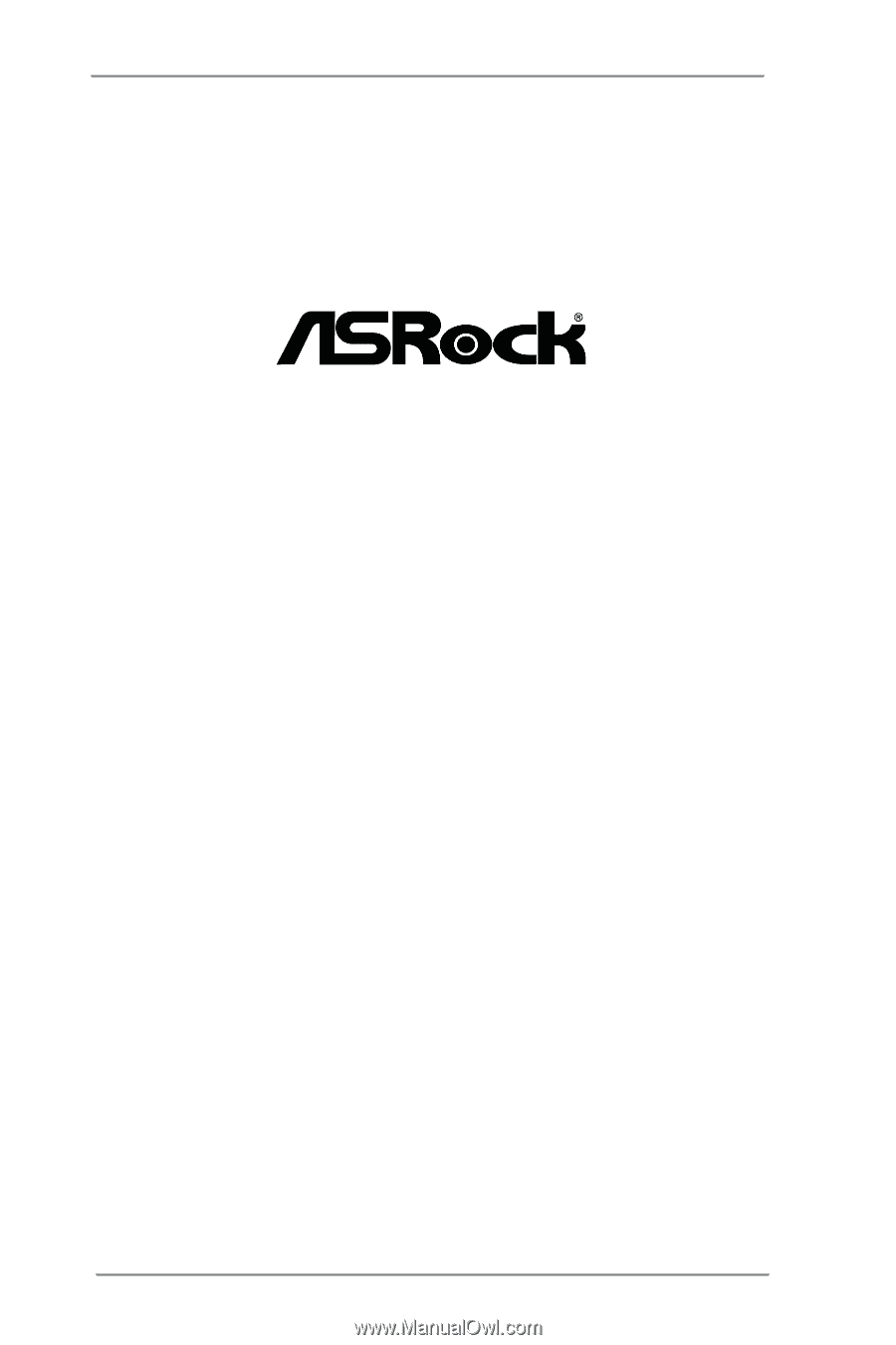
1
H61M-DG3/USB3
User Manual
Version 1.0
Published September 2012
Copyright©2012 ASRock INC. All rights reserved.