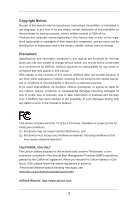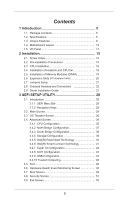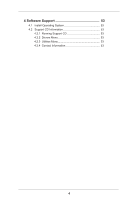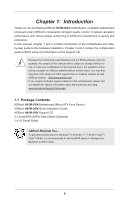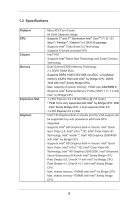ASRock H61M-DG4 User Manual
ASRock H61M-DG4 Manual
 |
View all ASRock H61M-DG4 manuals
Add to My Manuals
Save this manual to your list of manuals |
ASRock H61M-DG4 manual content summary:
- ASRock H61M-DG4 | User Manual - Page 1
H61M-DG4 User Manual Version 1.0 Published September 2013 Copyright©2013 ASRock INC. All rights reserved. 1 - ASRock H61M-DG4 | User Manual - Page 2
any form or by any means, except duplication of documentation by the purchaser for backup purpose, without written consent of ASRock Inc. Products and corporate names appearing in this manual may or may not be registered trademarks or copyrights of their respective companies, and are used only for - ASRock H61M-DG4 | User Manual - Page 3
Slots 20 2.7 Jumpers Setup 21 2.8 Onboard Headers and Connectors 22 2.9 Driver Installation Guide 27 3 UEFI SETUP UTILITY 28 3.1 Introduction 28 3.1.1 UEFI Menu Bar 28 3.1.2 Navigation Keys 29 3.2 Main Screen 29 3.3 OC Tweaker Screen 30 3.4 Advanced Screen 34 3.4.1 CPU Configuration - ASRock H61M-DG4 | User Manual - Page 4
4 Software Support 53 4.1 Install Operating System 53 4.2 Support CD Information 53 4.2.1 Running Support CD 53 4.2.2 Drivers Menu 53 4.2.3 Utilities Menu 53 4.2.4 Contact Information 53 4 - ASRock H61M-DG4 | User Manual - Page 5
Factor) ASRock H61M-DG4 Quick Installation Guide ASRock H61M-DG4 Support CD 2 x Serial ATA (SATA) Data Cables (Optional) 1 x I/O Panel Shield ASRock Reminds You... To get better performance in Windows® 8 / 8 64-bit / 7 / 7 64-bit / VistaTM / VistaTM 64-bit, it is recommended to set the BIOS option - ASRock H61M-DG4 | User Manual - Page 6
Sync Video 2.0, Intel® InTruTM 3D, Intel® Clear Video HD Technology, Intel® InsiderTM, Intel® HD Graphics 2500/4000 with Intel® Ivy Bridge CPU - Supports Intel® HD Graphics Built-in Visuals: Intel® Quick Sync Video, Intel® InTruTM 3D, Intel® Clear Video HD Technology, Intel® HD Graphics 2000/3000 - ASRock H61M-DG4 | User Manual - Page 7
Port - 5.1 CH HD Audio (Realtek ALC662 Audio Codec) - PCIE x1 Gigabit LAN 10/100/1000 Mb/s - Realtek RTL8111C - Supports Wake-On-LAN - Supports LAN Cable Detection - Supports PXE - 1 x PS/2 Mouse Port - 1 x PS/2 Keyboard Port - 1 x D-Sub Port - 1 x DVI-D Port - 4 x USB 2.0 Ports - 1 x RJ-45 LAN Port - ASRock H61M-DG4 | User Manual - Page 8
BIOS with GUI support - Supports "Plug and Play" - ACPI 1.1 Compliant wake up events - Supports jumperfree - SMBIOS 2.3.1 support Support CD - Drivers For detailed product information, please visit our website: http://www.asrock.com WARNING Please realize that there is a certain risk involved - ASRock H61M-DG4 | User Manual - Page 9
®. With this utility, you can press the key during the POST or the key to enter into the BIOS setup menu to access ASRock Instant Flash. Just launch this tool and save the new BIOS file to your USB flash drive, floppy disk or hard drive, then you can update your - ASRock H61M-DG4 | User Manual - Page 10
APP Charger. Simply install the APP Charger driver, it makes your iPhone charge much quickly from your computer and up to 40% faster than before. ASRock APP Charger allows you to quickly charge many Apple devices simultaneously and even supports continuous charging when your PC enters into Suspend - ASRock H61M-DG4 | User Manual - Page 11
loss occurs during the BIOS update process, ASRock Crashless BIOS will automatically finish the BIOS update procedure after regaining power. Please note that BIOS files need to be placed in the root directory of your USB disk. Only USB2.0 ports support this feature. ASRock OMG (Online Management - ASRock H61M-DG4 | User Manual - Page 12
be assured to access the UEFI directly in the very beginning. ASRock Combo Cooler Option (C.C.O.) Combo Cooler Option (C.C.O.) provides the flexible LED ASRock Good Night LED technology can offer you a better environment by extinguishing the unessential LED. By enabling Good Night LED in BIOS, - ASRock H61M-DG4 | User Manual - Page 13
USB1 4 USB 2.0 T: USB2 Top: B: USB3 RJ-45 XFast USB XFast LAN LAN H61M-DG4 PCIE1 XFast RAM RoHS PLED1 1 5 PLED PWRBTN 1 HDLED RESET 6 PANEL1 Top: LINE USB6_7 CHA_FAN1 SATA_3 SATA_1 8 HD_AUDIO1 LPT1 1 COM1 1 32Mb TPMS1 BIOS 1 1 9 1 SATA_2 SATA_0 19 18 17 16 15 14 - ASRock H61M-DG4 | User Manual - Page 14
1.4 I/O Panel 1 2 3 4 5 10 9 8 1 PS/2 Mouse Port (Green) 2 LAN RJ-45 Port* 3 Line In (Light Blue) 4 Front Speaker (Lime) 5 Microphone (Pink) 7 6 6 USB 2.0 Ports (USB23) 7 USB 2.0 Ports (USB01) 8 DVI-D Port (DVI1) 9 D-Sub Port (VGA1) 10 PS/2 Keyboard Port (Purple) * There are two LED next to - ASRock H61M-DG4 | User Manual - Page 15
Chapter 2: Installation This is a Micro ATX form factor motherboard. Before you install the motherboard, study the configuration of your chassis to ensure that the motherboard fits into it. Make sure to unplug the power cord before installing or removing the motherboard. Failure to do so may cause - ASRock H61M-DG4 | User Manual - Page 16
to use the cap tab to handle and avoid kicking off the PnP cap. 2. This cap must be placed if returning the motherboard for after service. 16 - ASRock H61M-DG4 | User Manual - Page 17
the load lever. Step 4-3. Secure load lever with load plate tab under retention tab of load lever. Please be noticed that this motherboard supports Combo Cooler Option (C.C.O.), which provides the flexible option to adopt three different CPU cooler types, Socket LGA 775, LGA 1155 and LGA 1156 - ASRock H61M-DG4 | User Manual - Page 18
Heatsink This motherboard is equipped with 1155-Pin socket that supports Intel 1155-Pin CPU. Please adopt the type of , see page 13, No. 2). For proper installation, please kindly refer to the instruction manuals of your CPU fan and heatsink. Below is an example to illustrate the installation of - ASRock H61M-DG4 | User Manual - Page 19
2.5 Installation of Memory Modules (DIMM) This motherboard provides two 240-pin DDR3 (Double Data Rate 3) DIMM slots, and supports Dual Channel Memory Technology. For dual channel configuration, you always need to install two identical (the same brand, speed, size and chiptype) memory modules in - ASRock H61M-DG4 | User Manual - Page 20
used for PCI Express x16 lane width graphics cards. PCIE2 (PCIE 2.0 x1 slot) is used for PCI Express x1 lane width cards. Only PCIE1 slot supports Gen 3 speed. To run the PCI Express in Gen 3 speed, please install an Ivy Bridge CPU. If you install a Sandy Bridge CPU, the PCI Express - ASRock H61M-DG4 | User Manual - Page 21
and pin3 on CLRCMOS1 for 5 seconds. However, please do not clear the CMOS right after you update the BIOS. If you need to clear the CMOS when you just finish updating the BIOS, you must boot up the system first, and then shut it down before you do the clear-CMOS action - ASRock H61M-DG4 | User Manual - Page 22
p.13, No. 8) (SATA_2: see p.13, No. 11) (SATA_3: see p.13, No. 10) SATA_3 SATA_2 SATA_1 SATA_1 These four Serial ATA2 (SATA2) connectors support SATA data cables for internal storage devices. The current SATA2 interface allows up to 3.0 Gb/s data transfer rate. Serial ATA (SATA) Data Cable - ASRock H61M-DG4 | User Manual - Page 23
allows convenient connection and control of audio devices. 1. High Definition Audio supports Jack Sensing, but the panel wire on the chassis must support HDA to function correctly. Please follow the instruction in our manual and chassis manual to install your system. 2. If you use AC'97 audio - ASRock H61M-DG4 | User Manual - Page 24
. The front panel design may differ by chassis. A front panel module mainly consists of power switch, reset switch, power LED, hard drive activity LED ground pin. Though this motherboard provides 4-Pin CPU fan (Quiet Fan) support, the 3-Pin CPU fan still can work successfully even without the fan - ASRock H61M-DG4 | User Manual - Page 25
) (see p.13, No. 20) 1 GND SPDIFOUT This motherboard supports CASE OPEN detection feature that detects if the chassis cover has been TPM Header (17-pin TPMS1) (see p.13, No. 13) This connector supports Trusted Platform Module (TPM) system, which can securely 1 store keys, digital - ASRock H61M-DG4 | User Manual - Page 26
# ERROR# PINIT# SLIN# SPD2 SPD1 SPD0 STB# 1 This is an interface for print port cable that allows convenient connection of printer devices. This COM1 header supports a serial port module. 26 - ASRock H61M-DG4 | User Manual - Page 27
2.9 Driver Installation Guide To install the drivers to your system, please insert the support CD to your optical drive first. Then, the drivers compatible to your system can be auto-detected and listed on the support CD driver page. Please follow the order from up to bottom side to install those - ASRock H61M-DG4 | User Manual - Page 28
may not exactly match what you see on your screen. 3.1.1 UEFI Menu Bar The top of the screen has a menu bar with the following selections: Main To set up the system time/date information OC Tweaker To set up overclocking features Advanced To set up the advanced UEFI features Tool Useful - ASRock H61M-DG4 | User Manual - Page 29
the settings Save changes and exit the UEFI SETUP UTILITY Print screen Jump to the Exit Screen or exit the current screen 3.2 Main Screen When you enter the UEFI SETUP UTILITY, the Main screen will appear and display the system overview. 29 - ASRock H61M-DG4 | User Manual - Page 30
8 and want to enable this function, please set this item to [Enabled]. This item will be hidden if the current CPU does not support Intel SpeedStep technology. Please note that enabling this function may reduce CPU voltage and lead to system stability or compatibility issues with some power supplies - ASRock H61M-DG4 | User Manual - Page 31
. The default value is [Auto]. GT OverClocking Support Use this item to enable or disable GT OverClocking Support. The default value is [Disabled]. DRAM Timing DRAM tCL Use this item to change CAS# Latency (tCL) Auto/Manual setting. The default is [Auto]. DRAM tRCD Use this item to change RAS# to - ASRock H61M-DG4 | User Manual - Page 32
setting. The default is [Auto]. DRAM tRTP Use this item to change Read to Precharge (tRTP) Auto/Manual setting. The default is [Auto]. DRAM tFAW Use this item to change Four Activate Window (tFAW) Auto/Manual setting. The default is [Auto]. DRAM tCWL Use this item to change CAS# Write Latency (tCWL - ASRock H61M-DG4 | User Manual - Page 33
MRC Fast Boot Use this item to enable or disable MRC Fast Boot. The default is [Enabled]. Voltage Configuration DRAM Voltage Use this to select DRAM Voltage. The default value is [Auto]. 33 - ASRock H61M-DG4 | User Manual - Page 34
3.4 Advanced Screen In this section, you may set the configurations for the following items: CPU Configuration, North Bridge Configuration, South Bridge Configuration, Storage Configuration, Intel(R) Rapid Start Technology, Intel(R) Smart Connect Technology, Super IO Configuration, ACPI - ASRock H61M-DG4 | User Manual - Page 35
package. The default value is [All]. Enhance Halt State (C1E) All processors support the Halt State (C1). The C1 state is supported through the native processor instructions HLT and MWAIT and requires no hardware support from the chipset. In the C1 power state, the processor maintains the context - ASRock H61M-DG4 | User Manual - Page 36
prevent data pages from being used by malicious software to execute codes. This option will be hidden if the current CPU does not support No-Excute Memory Protection. Intel Virtualization Technology When this option is set to [Enabled], a VMM (Virtual Machine Architecture) can utilize the additional - ASRock H61M-DG4 | User Manual - Page 37
3.4.2 North Bridge Configuration Primary Graphics Adapter This allows you to select [Onboard] or [PCI Express] as the boot graphic adapter priority. The default value is [PCI Express]. VT-d Use this to enable or disable Intel® VT-d technology (Intel® Virtualization Technology for Directed - ASRock H61M-DG4 | User Manual - Page 38
HDMI HD Audio" feature. Onboard LAN This allows you to enable or disable the Onboard LAN feature. Deep Sleep Mobile platforms support Deep S4/S5 in DC only and desktop platforms support Deep S4/S5 in AC only. The default value is [Enabled in S5]. Restore on AC/Power Loss This allows - ASRock H61M-DG4 | User Manual - Page 39
select SATA mode. Configuration options: [IDE Mode], [AHCI Mode] and [Disabled]. The default value is [AHCI Mode]. AHCI (Advanced Host Controller Interface) supports NCQ and other new features that will improve SATA disk performance but IDE mode does not have these advantages. SATA Aggressive Link - ASRock H61M-DG4 | User Manual - Page 40
5-6 seconds. The default is [Enabled]. Entry After Select a time to enable RTC wake timer at S3 entry. The default is [10 minutes]. Active Page Threshold Support This allows you to enable or disable Active Page Threshold - ASRock H61M-DG4 | User Manual - Page 41
3.4.6 Intel(R) Smart Connect Technology Intel(R) Smart Connect Technology Use this item to enable or disable Intel(R) Smart Connect Technology. Intel(R) Smart Connect Technology keeps your e-mail and social networks, such as Twitter, Facebook, etc. updated automatically while the computer is in - ASRock H61M-DG4 | User Manual - Page 42
3.4.7 Super IO Configuration Serial Port Use this item to enable or disable the onboard serial port. Port Address Use this item to set the address for the onboard serial port. Configuration options: [3F8h / IRQ4] and [3E8h / IRQ4]. Infrared Port Use this item to enable or disable the onboard - ASRock H61M-DG4 | User Manual - Page 43
RAM Use this item to select whether to auto-detect or disable the Suspend-toRAM feature. Selecting [Auto] will enable this feature if the OS supports it. Check Ready Bit Use this item to enable or disable the feature Check Ready Bit. ACPI HPET Table Use this item to enable or - ASRock H61M-DG4 | User Manual - Page 44
]. The default value is [Enabled]. Please refer to below descriptions for the details of these four options: [Enabled] - Enables support for legacy USB. [Auto] - Enables legacy support if USB devices are connected. [Disabled] - USB devices are not allowed to use under legacy OS and UEFI setup when - ASRock H61M-DG4 | User Manual - Page 45
3.4.10 Trusted Computing Security Device Support Enable to activate Trusted Platform Module (TPM) security for your hard disk drives. 45 - ASRock H61M-DG4 | User Manual - Page 46
3.5 Tool OMG(Online Management Guard) Administrators are able to establish an internet curfew or restrict internet access at specified times via OMG. You may schedule the starting and ending hours of internet access granted to other users. In order to prevent users from bypassing OMG, guest accounts - ASRock H61M-DG4 | User Manual - Page 47
Network Configuration Internet Setting Use this item to set up the internet connection mode. Configuration options: [DHCP (Auto IP)] and [PPPOE]. UEFI Download Server Use this item to select UEFI firmware download server for Internet Flash. Configuration options: [Asia], [Europe], [USA] and [China]. - ASRock H61M-DG4 | User Manual - Page 48
3.6 Hardware Health Event Monitoring Screen In this section, it allows you to monitor the status of the hardware on your system, including the parameters of the CPU temperature, motherboard temperature, CPU fan speed, chassis fan speed, and the critical voltage. CPU Fan Setting This allows you to - ASRock H61M-DG4 | User Manual - Page 49
not boot by using an USB flash drive. [Ultra Fast] - There are a few restrictions. 1. Only supports Windows® 8 UEFI operating system. 2. You will not be able to enter BIOS Setup (Clear CMOS or run utility in Widows® to enter BIOS Setup). 3. If you are using an external graphics card, the VBIOS must - ASRock H61M-DG4 | User Manual - Page 50
Full Screen Logo Use this item to enable or disable OEM Logo. The default value is [Enabled]. AddOn ROM Display Use this option to adjust AddOn ROM Display. If you enable the option "Full Screen Logo" but you want to see the AddOn ROM information when the system boots, please select [Enabled]. - ASRock H61M-DG4 | User Manual - Page 51
3.8 Security Screen In this section, you may set or change the supervisor/user password for the system. For the user password, you may also clear it. Secure Boot Use this to enable or disable Secure Boot. The default value is [Disabled]. 51 - ASRock H61M-DG4 | User Manual - Page 52
3.9 Exit Screen Save Changes and Exit When you select this option, the following message "Save configuration changes and exit setup?" will pop-out. Select [Yes] to save the changes and exit the UEFI SETUP UTILITY. Discard Changes and Exit When you select this option, the following message "Discard - ASRock H61M-DG4 | User Manual - Page 53
" is enabled in your computer. If the Main Menu did not appear automatically, locate and double click on the file "ASSETUP.EXE" from the BIN folder in the Support CD to display the menus. 4.2.2 Drivers Menu The Drivers Menu shows the available devices drivers if the system detects installed devices - ASRock H61M-DG4 | User Manual - Page 54
OS on a HDD Larger Than 2TB This motherboard is adopting UEFI BIOS that allows Windows® OS to be installed on a large size you install Windows® 7 64-bit OS, OS will be formatted by GPT (GUID Partition Table). Please install the hotfix file from Microsoft®: http://support.microsoft.com/kb/979903 54
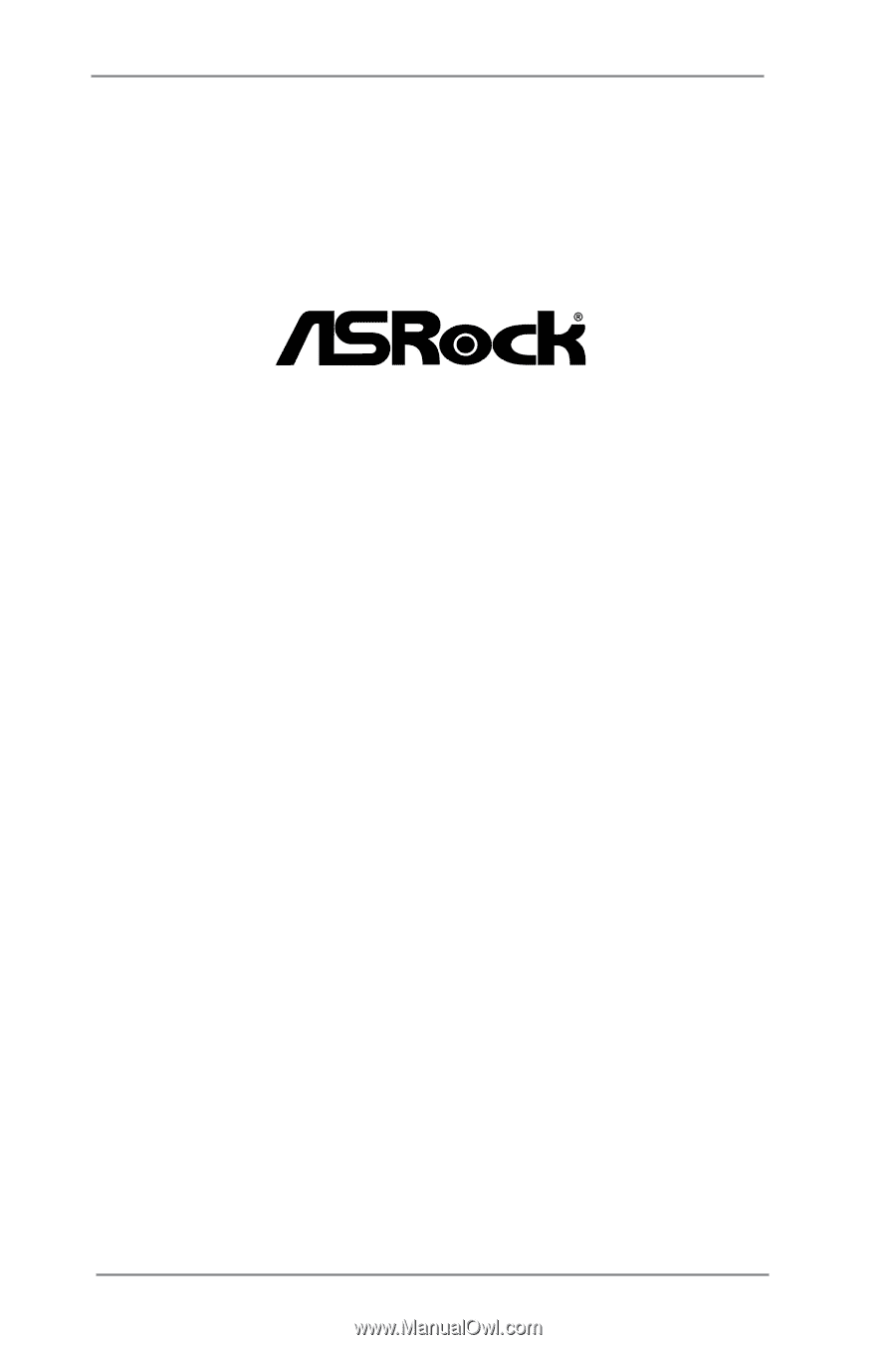
1
H61M-DG4
User Manual
Version 1.0
Published September 2013
Copyright©2013 ASRock INC. All rights reserved.