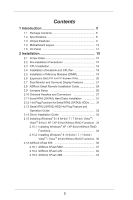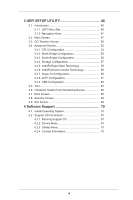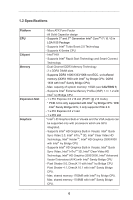ASRock H61M-DP3 User Manual
ASRock H61M-DP3 Manual
 |
View all ASRock H61M-DP3 manuals
Add to My Manuals
Save this manual to your list of manuals |
ASRock H61M-DP3 manual content summary:
- ASRock H61M-DP3 | User Manual - Page 1
H61M-DP3 User Manual Version 1.0 Published January 2013 Copyright©2013 ASRock INC. All rights reserved. 1 - ASRock H61M-DP3 | User Manual - Page 2
form or by any means, except duplication of documentation by the purchaser for backup purpose, without written consent of ASRock Inc. Products and corporate names appearing in this manual USA ONLY The Lithium battery adopted on this motherboard contains Perchlorate, a toxic substance controlled in - ASRock H61M-DP3 | User Manual - Page 3
Slot (PCI and PCI Express Slots 20 2.7 Dual Monitor and Surround Display Features 21 2.8 ASRock Smart Remote Installation Guide 24 HDDs ....... 31 2.13 Serial ATA2 (SATA2) HDD Hot Plug Feature and Operation Guide 32 2.14 Driver Installation Guide 34 2.15 Installing Windows® 8 / 8 64-bit / 7 / 7 - ASRock H61M-DP3 | User Manual - Page 4
Health Event Monitoring Screen 65 3.7 Boot Screen 66 3.8 Security Screen 68 3.9 Exit Screen 69 4 Software Support 70 4.1 Install Operating System 70 4.2 Support CD Information 70 4.2.1 Running Support CD 70 4.2.2 Drivers Menu 70 4.2.3 Utilities Menu 70 4.2.4 Contact Information 70 4 - ASRock H61M-DP3 | User Manual - Page 5
for specific information about the model you are using. www.asrock.com/support/index.asp 1.1 Package Contents ASRock H61M-DP3 Motherboard (Micro ATX Form Factor) ASRock H61M-DP3 Quick Installation Guide ASRock H61M-DP3 Support CD 2 x Serial ATA (SATA) Data Cables (Optional) 1 x I/O Panel Shield - ASRock H61M-DP3 | User Manual - Page 6
Memory Expansion Slot Graphics - Micro ATX Form Factor - All Solid Capacitor design - Supports 3rd and 2nd Generation Intel® CoreTM i7 / i5 / i3 in LGA1155 Package - Supports Intel® Turbo Boost 2.0 Technology - Supports K-Series CPU - Intel® H61 - Supports Intel® Rapid Start Technology and Smart - ASRock H61M-DP3 | User Manual - Page 7
Audio LAN Rear Panel I/O Connector BIOS Feature - Dual VGA Output: support DVI and D-Sub ports by independent display controllers - Supports DVI with max. resolution up to 1920x1200 @ 60Hz - Supports D-Sub with max. resolution up to 2048x1536 @ 75Hz - Supports HDCP function with DVI port - Supports - ASRock H61M-DP3 | User Manual - Page 8
- SMBIOS 2.3.1 Support Support CD - Drivers, Utilities, AntiVirus product information, please visit our website: http://www.asrock.com WARNING Please realize that there is a certain risk overclocking, including adjusting the setting in the BIOS, applying Untied Overclocking Technology, or using - ASRock H61M-DP3 | User Manual - Page 9
®. With this utility, you can press the key during the POST or the key to enter into the BIOS setup menu to access ASRock Instant Flash. Just launch this tool and save the new BIOS file to your USB flash drive, floppy disk or hard drive, then you can update your - ASRock H61M-DP3 | User Manual - Page 10
(S5). With APP Charger driver installed, you can easily enjoy the marvelous charging experience. ASRock XFast USB ASRock XFast USB can boost USB storage device performance. The performance may depend on the properties of the device. ASRock XFast LAN ASRock XFast LAN provides a faster internet access - ASRock H61M-DP3 | User Manual - Page 11
loss occurs during the BIOS update process, ASRock Crashless BIOS will automatically finish the BIOS update procedure after regaining power. Please note that BIOS files need to be placed in the root directory of your USB disk. Only USB2.0 ports support this feature. ASRock OMG (Online Management - ASRock H61M-DP3 | User Manual - Page 12
that not all the 775 and 1156 CPU Fan can be used. ASRock Good Night LED ASRock Good Night LED technology can offer you a better environment by extinguishing the unessential LED. By enabling Good Night LED in BIOS, the Power / HDD / LAN LED will be switched off when system is on. Not only this - ASRock H61M-DP3 | User Manual - Page 13
Bottom: MIC IN LAN PHY USB 2.0 T: USB2 Top: B: USB3 RJ-45 XFast USB XFast RAM H 6 1 M - D P 3 PWR_FAN1 AUDIO CODEC Super I/O HD_AUDIO1 1 PCIE1 PCIE2 CMOS Battery CLRCMOS1 1 CI1 1 PCI1 LPT1 1 COM1 USB4_5 1 1 CIR1 USB6_7 1 PANEL1 Intel H61 SPEAKER1 1 32Mb BIOS SATA_3 SATA_1 CHA_FAN1 - ASRock H61M-DP3 | User Manual - Page 14
Microphone (Pink) 7 6 6 USB 2.0 Ports (USB23) 7 USB 2.0 Ports (USB01) 8 DVI-D Port 9 D-Sub Port 10 PS/2 Keyboard Port (Purple) * There are two LED next to the LAN port. Please refer to the table below for the LAN port LED indications. LAN Port LED Indications Activity/Link LED SPEED LED - ASRock H61M-DP3 | User Manual - Page 15
Chapter 2: Installation This is a Micro ATX form factor motherboard. Before you install the motherboard, study the configuration of your chassis to ensure that the motherboard fits into it. Make sure to unplug the power cord before installing or removing the motherboard. Failure to do so may cause - ASRock H61M-DP3 | User Manual - Page 16
). 1. It is recommended to use the cap tab to handle and avoid kicking off the PnP cap. 2. This cap must be placed if returning the motherboard for after service. 16 - ASRock H61M-DP3 | User Manual - Page 17
Step 3. Insert the 1155-Pin CPU: Step 3-1. Hold the CPU by the edge where is marked with black line. black line Step 3-2. Orient the CPU with IHS (Integrated Heat Sink) up. Locate Pin1 and the two orientation key notches. orientation key notch alignment key Pin1 Pin1 orientation key notch 1155 - ASRock H61M-DP3 | User Manual - Page 18
13, No. 4). For proper installation, please kindly refer to the instruction manuals of your CPU fan and heatsink. Below is an example to illustrate or contact other components. Please be noticed that this motherboard supports Combo Cooler Option (C.C.O.), which provides the flexible option to - ASRock H61M-DP3 | User Manual - Page 19
2.5 Installation of Memory Modules (DIMM) This motherboard provides two 240-pin DDR3 (Double Data Rate 3) DIMM slots, and supports Dual Channel Memory Technology. For dual channel configuration, you always need to install two identical (the same brand, speed, size and chiptype) memory modules in - ASRock H61M-DP3 | User Manual - Page 20
for PCI Express cards with x1 lane width cards, such as Gigabit LAN card, SATA2 card, etc. Only PCIE1 slot supports Gen 3 speed. To run the PCI Express the installation. Step 2. Remove the system unit cover (if your motherboard is already installed in a chassis). Step 3. Remove the bracket - ASRock H61M-DP3 | User Manual - Page 21
motherboard. This motherboard also provides independent display controllers for D-Sub and DVI-D to support dual VGA output so that D-sub and DVI or connect DVI-D monitor cable to DVI-D port on the I/O panel. D-Sub port DVI-D port 2. If you have installed onboard VGA driver from our support CD to - ASRock H61M-DP3 | User Manual - Page 22
This motherboard supports surround display upgrade. With the internal VGA output support (D-Sub and DVI-D) and external add-on PCI Express to this motherboard. 4. Install the onboard VGA driver and the add-on PCI Express VGA card driver to your system. If you have installed the drivers already, there - ASRock H61M-DP3 | User Manual - Page 23
function is supported on this motherboard. To use HDCP function with this motherboard, you need to adopt the monitor that supports HDCP function as well. Therefore, you can enjoy the superior display quality with high-definition HDCP encryption contents. Please refer to below instruction for more - ASRock H61M-DP3 | User Manual - Page 24
2.8 ASRock Smart Remote Installation Guide ASRock Smart Remote is only used for ASRock motherboard with CIR header. Please refer to below procedures for the quick installation and usage of ASRock Smart Remote. Step1. Find the CIR header located next to the USB 2.0 header on ASRock motherboard. - ASRock H61M-DP3 | User Manual - Page 25
chassis on the market. 3. The Multi-Angle CIR Receiver does not support Hot-Plug function. Please install it before you boot the system. * ASRock Smart Remote is only supported by some of ASRock motherboards. Please refer to ASRock website for the motherboard support list: http://www.asrock.com 25 - ASRock H61M-DP3 | User Manual - Page 26
and pin3 on CLRCMOS1 for 5 seconds. However, please do not clear the CMOS right after you update the BIOS. If you need to clear the CMOS when you just finish updating the BIOS, you must boot up the system first, and then shut it down before you do the clear-CMOS action - ASRock H61M-DP3 | User Manual - Page 27
USB6_7) (see p.13 No. 15) Besides four default USB 2.0 ports on the I/O panel, there are two USB 2.0 headers on this motherboard. Each USB 2.0 header can support two USB 2.0 ports. Consumer Infrared Module Header (4-pin CIR1) (see p.13 No. 17) This header can be used to connect the - ASRock H61M-DP3 | User Manual - Page 28
allows convenient connection and control of audio devices. 1. High Definition Audio supports Jack Sensing, but the panel wire on the chassis must support HDA to function correctly. Please follow the instruction in our manual and chassis manual to install your system. 2. If you use AC'97 audio - ASRock H61M-DP3 | User Manual - Page 29
FAN_SPEED_CONTROL Please connect the CPU fan cable to the connector and match the black wire to the ground pin. Though this motherboard provides 4-Pin CPU fan (Quiet Fan) support, the 3-Pin CPU fan still can work successfully even without the fan speed control function. If you plan to connect - ASRock H61M-DP3 | User Manual - Page 30
an ATX 12V power supply to this connector. Chassis Intrusion Header (2-pin CI1) (see p.13, No. 22) 1 GND Signal This motherboard supports CASE OPEN detection feature that detects if the chassis cover has been removed. This feature requires a chassis with chassis intrusion detection - ASRock H61M-DP3 | User Manual - Page 31
2.11 Serial ATA2 (SATA2) Hard Disks Installation This motherboard adopts Intel® H61 chipset that supports Serial ATA2 (SATA2) hard disks. You may install SATA2 hard disks on this motherboard for internal storage devices. This section will guide you to install the SATA2 hard disks. STEP 1: Install - ASRock H61M-DP3 | User Manual - Page 32
Guide This motherboard supports Hot Plug feature for SATA2 HDD in AHCI mode. Please read below operation guide driver is available on our support website: www.asrock.com 4. Make sure to use the SATA power cable & data cable, which are from our motherboard package. 5. Please follow below instructions - ASRock H61M-DP3 | User Manual - Page 33
cable to (White) to the power supply 1x4-pin cable. the motherboard's SATA2 connector. SATA power cable 1x4-pin power connector (White) Step attention, before you process the Hot Unplug: Please do follow below instruction sequence to process the Hot Unplug, improper procedure will cause the SATA2 - ASRock H61M-DP3 | User Manual - Page 34
2.14 Driver Installation Guide To install the drivers to your system, please insert the support CD to your optical drive first. Then, the drivers compatible to your system can be auto-detected and listed on the support CD driver page. Please follow the order from up to bottom side to install those - ASRock H61M-DP3 | User Manual - Page 35
the beginning of Windows® setup, press F6 to install a thirdparty AHCI driver. When prompted, insert the SATA2 driver diskette containing the Intel® AHCI driver. After reading the floppy disk, the driver will be presented. Select the driver to install according to the mode you choose and the OS you - ASRock H61M-DP3 | User Manual - Page 36
2.16 ASRock XFast 555 ASRock's unique XFast 555 Technology includes three tools that allow users to experience huge performance boosts. There is XFast RAM for 5 times better system speed, XFast LAN for 5 times faster LAN speed and XFast USB for 5 times faster USB speed. 36 - ASRock H61M-DP3 | User Manual - Page 37
the memory space that cannot be used under Windows® 32-bit OS. ASRock XFast RAM shortens the loading time of previously visited websites, making web the speed of Adobe Photoshop 5 times faster. Another advantage of ASRock XFast RAM is that it reduces the frequency of accessing your SSDs or HDDs - ASRock H61M-DP3 | User Manual - Page 38
XFast RAM Settings You may find the XFast RAM setup page in the left panel of ASRock Extreme Tuning utility. First select the desired drive and disk size to create a virtual drive. To access more than 4GB of RAM in Windows® 32- - ASRock H61M-DP3 | User Manual - Page 39
Lastly, select the files that are supposed to go in the virtual drive to speed up the system's performance. Such as temporary files created by computer programs when they cannot allocate enough memory for its tasks. Or internet cache files including html, images, Cascading Style Sheets and - ASRock H61M-DP3 | User Manual - Page 40
XFast LAN ASRock XFast LAN provides several special features for faster internet access. For example, LAN Application Prioritization allows you to configure your application's priority ideally or add new programs to the priority list. Traffic Shaping helps you watch Youtube HD videos and download - ASRock H61M-DP3 | User Manual - Page 41
ASRock XFast LAN UI Overview The default status window Low Latency Mode switch arrow down = currently Open slot on (if needed) configuration arrow up = always on Download activity display dialog no arrow = off TX shaping indicator Show/hide slot activation area Variance of ping time Open - ASRock H61M-DP3 | User Manual - Page 42
clicking on the status window. Reopen by right clicking on the XFast LAN icon on the bottom right and selecting Open windows. Window settings Users and download speed of your Internet connection. Speed Guide This guide can either help you get the maximum out of your connection or solve problems with - ASRock H61M-DP3 | User Manual - Page 43
Adding a new application and changing its priority Click search and choose a new program you wish to add. You can also type in a short description for the program. Set the priority for the program and TX Limit then click Add to confirm. Hit the switch button to change configurations or Delete to - ASRock H61M-DP3 | User Manual - Page 44
2.16.3 ASRock XFast USB Not only does ASRock XFast USB boost up the performance of USB 2.0 storage devices, but also USB 3.0 devices. Users may experience up to five times faster USB data transfer speed! 44 - ASRock H61M-DP3 | User Manual - Page 45
ASRock XFast USB UI Overview Select a connected USB storage device Select Normal mode or Turbo mode Hide the XFast USB window Select your language Click to - ASRock H61M-DP3 | User Manual - Page 46
Chapter 3: UEFI SETUP UTILITY 3.1 Introduction This section explains how to use the UEFI SETUP UTILITY to configure your system. The UEFI chip on the motherboard stores the UEFI SETUP UTILITY. You may run the UEFI SETUP UTILITY when you start up the computer. Please press or during the - ASRock H61M-DP3 | User Manual - Page 47
3.1.2 Navigation Keys Please check the following table for the function description of each navigation key. Navigation Key(s) Function Description / Moves cursor left or right to select Screens / Moves cursor up or down to select items + / - To change option for the selected items - ASRock H61M-DP3 | User Manual - Page 48
Use this item to change the ratio value of this motherboard. Intel SpeedStep Technology Intel SpeedStep technology is Intel's new power [Enabled]. This item will be hidden if the current CPU does not support Intel SpeedStep technology. Please note that enabling this function may reduce CPU voltage - ASRock H61M-DP3 | User Manual - Page 49
Auto]. GT OverClocking Support Use this item to enable or disable GT OverClocking Support. The default motherboard will detect the memory module(s) inserted and assign the appropriate frequency automatically. DRAM Timing Configuration DRAM tCL Use this item to change CAS# Latency (tCL) Auto/Manual - ASRock H61M-DP3 | User Manual - Page 50
setting. The default is [Auto]. DRAM tRTP Use this item to change Read to Precharge (tRTP) Auto/Manual setting. The default is [Auto]. DRAM tFAW Use this item to change Four Activate Window (tFAW) Auto/Manual setting. The default is [Auto]. DRAM tCWL Use this item to change CAS# Write Latency (tCWL - ASRock H61M-DP3 | User Manual - Page 51
Voltage Configuration DRAM Voltage Use this to select DRAM Voltage. The default value is [Auto]. 51 - ASRock H61M-DP3 | User Manual - Page 52
3.4 Advanced Screen In this section, you may set the configurations for the following items: CPU Configuration, North Bridge Configuration, South Bridge Configuration, Storage Configuration, Intel(R) Rapid Start Technology, Intel(R) Smart Connect Technology, Super IO Configuration, ACPI - ASRock H61M-DP3 | User Manual - Page 53
package. The default value is [All]. Enhance Halt State (C1E) All processors support the Halt State (C1). The C1 state is supported through the native processor instructions HLT and MWAIT and requires no hardware support from the chipset. In the C1 power state, the processor maintains the context - ASRock H61M-DP3 | User Manual - Page 54
prevent data pages from being used by malicious software to execute codes. This option will be hidden if the current CPU does not support No-Excute Memory Protection. Intel Virtualization Technology When this option is set to [Enabled], a VMM (Virtual Machine Architecture) can utilize the additional - ASRock H61M-DP3 | User Manual - Page 55
Auto]. IGPU Multi-Moniter This allows you to enable or disable IGPU Multi-Moniter. The default value is [Disabled]. If you install the PCI Express card under Windows® XP / VistaTM OS, please disable this option. Render Standby Use this to enable or disable Render Standby by Internal - ASRock H61M-DP3 | User Manual - Page 56
This allows you to enable or disable the Onboard HDMI HD Audio feature. Onboard LAN This allows you to enable or disable the Onboard LAN feature. Deep Sleep Mobile platforms support Deep S4/S5 in DC only and desktop platforms support Deep S4/S5 in AC only. The default value is [Enabled in S5 - ASRock H61M-DP3 | User Manual - Page 57
select SATA mode. Configuration options: [IDE Mode], [AHCI Mode] and [Disabled]. The default value is [AHCI Mode]. AHCI (Advanced Host Controller Interface) supports NCQ and other new features that will improve SATA disk performance but IDE mode does not have these advantages. SATA Aggressive Link - ASRock H61M-DP3 | User Manual - Page 58
5-6 seconds. The default is [Enabled]. Entry After Select a time to enable RTC wake timer at S3 entry. The default is [10 minutes]. Active Page Threshold Support This allows you to enable or disable Active Page Threshold - ASRock H61M-DP3 | User Manual - Page 59
3.4.6 Intel(R) Smart Connect Technology Intel(R) Smart Connect Technology Use this item to enable or disable Intel(R) Smart Connect Technology. Intel(R) Smart Connect Technology keeps your e-mail and social networks, such as Twitter, Facebook, etc. updated automatically while the computer is in - ASRock H61M-DP3 | User Manual - Page 60
3.4.7 Super IO Configuration Serial Port Use this item to enable or disable the onboard serial port. Port Address Use this item to set the address for the onboard serial port. Configuration options: [3F8 / IRQ4] and [3E8 / IRQ4]. Parallel Port Use this item to enable or disable the onboard - ASRock H61M-DP3 | User Manual - Page 61
[Auto] will enable this feature if the OS supports it. Check Ready Bit Use this item to enable option to [Enabled] if you plan to use this motherboard to submit Windows® certification. PS/2 Keyboard Power On Use soft-off mode. PCI Device Power On Use this item to enable or disable PCI devices to turn - ASRock H61M-DP3 | User Manual - Page 62
]. The default value is [Enabled]. Please refer to below descriptions for the details of these four options: [Enabled] - Enables support for legacy USB. [Auto] - Enables legacy support if USB devices are connected. [Disabled] - USB devices are not allowed to use under legacy OS and UEFI setup when - ASRock H61M-DP3 | User Manual - Page 63
3.5 Tool OMG(Online Management Guard) Administrators are able to establish an internet curfew or restrict internet access at specified times via OMG. You may schedule the starting and ending hours of internet access granted to other users. In order to prevent users from bypassing OMG, guest accounts - ASRock H61M-DP3 | User Manual - Page 64
options: [DHCP (Auto IP)] and [PPPOE]. UEFI Download Server Use this item to select UEFI firmware download server for Internet Flash. Configuration options: [Asia], [Europe], [USA] and [China]. Dehumidifier Function Users may prevent motherboard damages due to dampness by enabling "Dehumidifier - ASRock H61M-DP3 | User Manual - Page 65
Screen In this section, it allows you to monitor the status of the hardware on your system, including the parameters of the CPU temperature, motherboard temperature, CPU fan speed, chassis fan speed, and the critical voltage. CPU Fan Setting This allows you to set the CPU fan speed. Configuration - ASRock H61M-DP3 | User Manual - Page 66
(Clear CMOS or run utility in Widows® to enter BIOS Setup). 3. If you are using an external graphics card, the VBIOS must support UEFI GOP in order to boot. Boot From Onboard LAN Use this item to enable or disable the Boot From Onboard LAN feature. Setup Prompt Timeout This shows the number of - ASRock H61M-DP3 | User Manual - Page 67
Full Screen Logo Use this item to enable or disable OEM Logo. The default value is [Enabled]. AddOn ROM Display Use this option to adjust AddOn ROM Display. If you enable the option "Full Screen Logo" but you want to see the AddOn ROM information when the system boots, please select [Enabled]. - ASRock H61M-DP3 | User Manual - Page 68
3.8 Security Screen In this section, you may set or change the supervisor/user password for the system. For the user password, you may also clear it. Secure Boot Use this to enable or disable Secure Boot. The default value is [Disabled]. 68 - ASRock H61M-DP3 | User Manual - Page 69
3.9 Exit Screen Save Changes and Exit When you select this option, the following message "Save configuration changes and exit setup?" will pop-out. Select [Yes] to save the changes and exit the UEFI SETUP UTILITY. Discard Changes and Exit When you select this option, the following message "Discard - ASRock H61M-DP3 | User Manual - Page 70
install the necessary drivers to activate the devices. 4.2.3 Utilities Menu The Utilities Menu shows the applications software that the motherboard supports. Click on a specific item then follow the installation wizard to install it. 4.2.4 Contact Information If you need to contact ASRock or want to - ASRock H61M-DP3 | User Manual - Page 71
Installing OS on a HDD Larger Than 2TB This motherboard is adopting UEFI BIOS that allows Windows® OS to be installed on a large install Windows® 7 64-bit OS, OS will be formatted by GPT (GUID Partition Table). Please install the hotfix file from Microsoft®: http://support.microsoft.com/kb/979903 71
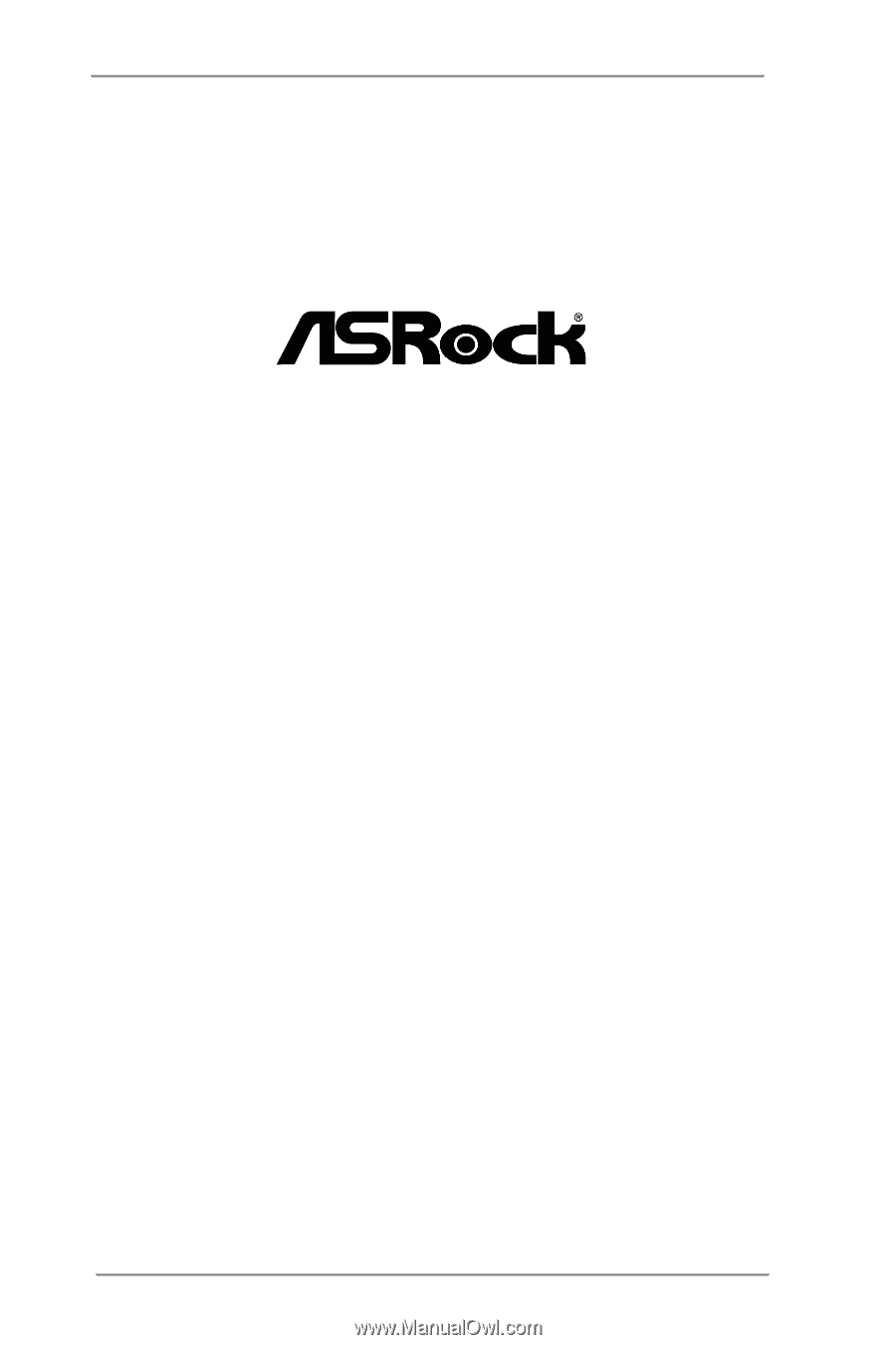
1
H61M-DP3
User Manual
Version 1.0
Published January 2013
Copyright©2013 ASRock INC. All rights reserved.