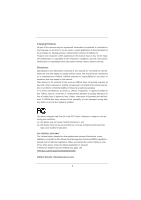ASRock H61M-HGS User Manual
ASRock H61M-HGS Manual
 |
View all ASRock H61M-HGS manuals
Add to My Manuals
Save this manual to your list of manuals |
ASRock H61M-HGS manual content summary:
- ASRock H61M-HGS | User Manual - Page 1
H61M-HGS User Manual Version 1.0 Published September 2011 Copyright©2011 ASRock INC. All rights reserved. 1 - ASRock H61M-HGS | User Manual - Page 2
or by any means, except duplication of documentation by the purchaser for backup purpose, without written consent of ASRock Inc. Products and corporate names appearing in this manual may or may not be registered trademarks or copyrights of their respective companies, and are used only for identi - ASRock H61M-HGS | User Manual - Page 3
Disks Installation 27 2.11 Hot Plug Function for SATA / SATAII HDDs 27 2.12 SATA / SATAII HDD Hot Plug Feature and Operation Guide 28 2.13 Driver Installation Guide 30 2.14 Installing Windows® 7 / 7 64-bit / VistaTM / VistaTM 64-bit / XP / XP 64-bit Without RAID Functions 30 2.14.1 Installing - ASRock H61M-HGS | User Manual - Page 4
Health Event Monitoring Screen 47 3.6 Boot Screen 48 3.7 Security Screen 49 3.8 Exit Screen 50 4 Software Support 51 4.1 Install Operating System 51 4.2 Support CD Information 51 4.2.1 Running Support CD 51 4.2.2 Drivers Menu 51 4.2.3 Utilities Menu 51 4.2.4 Contact Information 51 4 - ASRock H61M-HGS | User Manual - Page 5
fic information about the model you are using. www.asrock.com/support/index.asp 1.1 Package Contents ASRock H61M-HGS Motherboard (Micro ATX Form Factor: 8.9-in x 6.8-in, 22.6 cm x 17.3 cm) ASRock H61M-HGS Quick Installation Guide ASRock H61M-HGS Support CD 2 x Serial ATA (SATA) Data Cables (Optional - ASRock H61M-HGS | User Manual - Page 6
and HBR (High Bit Rate Audio) with HDMI (Compliant HDMI monitor is required) (see CAUTION 5) - Supports HDCP function with HDMI port - Supports Full HD 1080p Blu-ray (BD) / HD-DVD playback with HDMI port - 5.1 CH HD Audio (VIA® VT1705 Audio Codec) - PCIE x1 Gigabit LAN 10/100/1000 Mb/s - Realtek - ASRock H61M-HGS | User Manual - Page 7
Play" - ACPI 1.1 Compliance Wake Up Events - Supports jumperfree - SMBIOS 2.3.1 Support - IGPU, DRAM, PCH, CPU PLL, VTT, VCCSA Voltage Multi-adjustment - Drivers, Utilities, AntiVirus Software (Trial Version), CyberLink MediaEspresso 6.5 Trial, ASRock Software Suite (CyberLink DVD Suite - OEM and - ASRock H61M-HGS | User Manual - Page 8
ErP/EuP Ready (ErP/EuP ready power supply is required) (see CAUTION 14) * For detailed product information, please visit our website: http://www.asrock.com WARNING Please realize that there is a certain risk involved with overclocking, including adjusting the setting in the BIOS, applying Untied - ASRock H61M-HGS | User Manual - Page 9
only if the display supports 12bpc in EDID. HBR is supported under Windows® 7 64-bit / 7 / VistaTM 64-bit / VistaTM. 6. ASRock Extreme Tuning Utility (AXTU /iPod/iPad Touch, ASRock has prepared a wonderful solution for you - ASRock APP Charger. Simply installing the APP Charger driver, it makes your - ASRock H61M-HGS | User Manual - Page 10
ASRock APP Charger allows you to quickly charge many Apple devices simultaneously and even supports continuous charging when your PC enters into Standby mode (S1), Suspend to RAM (S3), hibernation mode (S4) or power off (S5). With APP Charger driver and download Socket LGA 775, LGA 1155 and LGA 1156. - ASRock H61M-HGS | User Manual - Page 11
Layout 1 17.3cm (6.8 in) 23 HDMI 1.4a CPU_FAN1 ATX12V1 RoHS AT X P SATA2_0 19 18 17 16 15 14 13 12 11 10 9 1 1155-Pin CPU Socket 2 ATX 12V Power Connector (ATX12V1) 3 CPU DIMM Slots (Dual Channel: DDR3_A1, DDR3_B1, Blue) 6 Intel H61 Chipset 7 32Mb SPI Flash 8 SATA2 Connector (SATA2_1, Blue) - ASRock H61M-HGS | User Manual - Page 12
Ports (USB45) 8 7 6 7 USB 2.0 Ports (USB23) 8 USB 2.0 Ports (USB01) 9 HDMI Port 10 D-Sub Port 11 PS/2 Keyboard Port (Purple) * There are two LED next to the nd "VIA HD Audio Deck" tool on your system. Please follow below instructions according to the OS you install. For Windows® XP / XP 64- - ASRock H61M-HGS | User Manual - Page 13
Chapter 2: Installation This is a Micro ATX form factor (8.9" x 6.8", 22.6 x 17.3 cm) motherboard. Before you install the motherboard, study the configuration of your chassis to ensure that the motherboard fits into it. Make sure to unplug the power cord before installing or removing the motherboard. - ASRock H61M-HGS | User Manual - Page 14
CPU, please follow the steps below. Load Plate Load Lever Contact Array Socket Body 1155-Pin Socket Overview Before you insert the 1155-Pin CPU into the socket, please check if the CPU surface is unclean or PnP cap. 2. This cap must be placed if returning the motherboard for after service. 14 - ASRock H61M-HGS | User Manual - Page 15
Heat Sink) up. Locate Pin1 and the two orientation key notches. orientation key notch alignment key Pin1 Pin1 orientation key notch 1155-Pin CPU alignment key 1155-Pin Socket For proper inserting, please ensure to match the two orientation key notches of the CPU with the two alignment keys - ASRock H61M-HGS | User Manual - Page 16
operation or contact other components. Please be noticed that this motherboard supports Combo Cooler Option (C.C.O.), which provides the flexible option to adopt three different CPU cooler types, Socket LGA 775, LGA 1155 and LGA 1156. The white throughholes are for Socket LGA 1155/1156 CPU fan. 16 - ASRock H61M-HGS | User Manual - Page 17
2.5 Installation of Memory Modules (DIMM) This motherboard provides two 240-pin DDR3 (Double Data Rate 3) DIMM slots, and supports Dual Channel Memory Technology. For dual channel configuration, you always need to install two identical (the same brand, speed, size and chiptype) memory modules in - ASRock H61M-HGS | User Manual - Page 18
PCI Express x16 lane width graphics cards. PCIE2 (PCIE x1 slot; White) is used for PCI Express cards with x1 lane width cards, such as Gigabit LAN card, SATA2 card, etc. Installing an expansion card Step 1. Before installing the expansion card, please make sure that the power supply is switched off - ASRock H61M-HGS | User Manual - Page 19
on the I/O panel, and connect D-Sub monitor cable to D-Sub port on the I/O panel. D-Sub port HDMI port 2. If you have installed onboard VGA driver from our support CD to your system already, you can freely enjoy the benefits of dual monitor function after your system boots. If you haven't installed - ASRock H61M-HGS | User Manual - Page 20
display upgrade. With the internal VGA output support (HDMI and D-Sub) and external add-on PCI inserted to this motherboard. 4. Install the onboard VGA driver and the add-on PCI Express VGA card driver to your system. If you have installed the drivers already, there is no need to install them again - ASRock H61M-HGS | User Manual - Page 21
function with this motherboard, you need to adopt the monitor that supports HDCP function as well. Therefore, you can enjoy the superior display quality with high-definition HDCP encryption contents. Please refer to below instruction for more details about HDCP function. What is HDCP? HDCP stands - ASRock H61M-HGS | User Manual - Page 22
, and then shut it down before you do the clear-CMOS action. Please be noted that the password, date, time, user default profile, 1394 GUID and MAC address will be cleared only if the CMOS battery is removed. 22 - ASRock H61M-HGS | User Manual - Page 23
GND DUMMY 1 GND P+8 P-8 USB_PWR Besides six default USB 2.0 ports on the I/O panel, there are two USB 2.0 headers on this motherboard. Each USB 2.0 header can support two USB 2.0 ports. Print Port Header (25-pin LPT1) (see p.11 No. 18) AFD# ERROR# PINIT# SLIN# GND 1 SPD7 SPD6 ACK# SPD5 BUSY - ASRock H61M-HGS | User Manual - Page 24
allows convenient connection and control of audio devices. 1. High Definition Audio supports Jack Sensing, but the panel wire on the chassis must support HDA to function correctly. Please follow the instruction in our manual and chassis manual to install your system. 2. If you use AC'97 audio panel - ASRock H61M-HGS | User Manual - Page 25
the CPU fan cable to the connector and match the black wire to the ground pin. Though this motherboard provides 4-Pin CPU fan (Quiet Fan) support, the 3-Pin CPU fan still can work successfully even without the fan speed control function. If you plan to connect the 3-Pin CPU fan to - ASRock H61M-HGS | User Manual - Page 26
ATX 12V Power Connector (4-pin ATX12V1) (see p.11 No. 2) Serial port Header (9-pin COM1) (see p.11 No. 17) Please connect an ATX 12V power supply to this connector. This COM1 header supports a serial port module. 26 - ASRock H61M-HGS | User Manual - Page 27
) Hard Disks Installation This motherboard adopts Intel® H61 chipset that supports Serial ATA (SATA) / Serial ATAII (SATAII) hard disks. You may install SATA / SATAII hard disks on this motherboard for internal storage devices. This section will guide you to install the SATA / SATAII hard disks - ASRock H61M-HGS | User Manual - Page 28
is installed into system properly. The latest SATA / SATAII driver is available on our support website: www.asrock.com 4. Make sure to use the SATA power cable & data cable, which are from our motherboard package. 5. Please follow below instructions step by step to reduce the risk of HDD crash or - ASRock H61M-HGS | User Manual - Page 29
the SATA / SATAII HDD. How to Hot Unplug a SATA / SATAII HDD: Points of attention, before you process the Hot Unplug: Please do follow below instruction sequence to process the Hot Unplug, improper procedure will cause the SATA / SATAII HDD damage and data loss. Step 1 Unplug SATA data cable from - ASRock H61M-HGS | User Manual - Page 30
2.13 Driver Installation Guide To install the drivers to your system, please insert the support CD to your optical drive first. Then, the drivers compatible to your system can be auto-detected and listed on the support CD driver page. Please follow the order from up to bottom side to install those - ASRock H61M-HGS | User Manual - Page 31
beginning of Windows® setup, press F6 to install a third-party AHCI driver. When prompted, insert the SATA / SATAII driver diskette containing the Intel® AHCI driver. After reading the floppy disk, the driver will be presented. Select the driver to install according to the mode you choose and the OS - ASRock H61M-HGS | User Manual - Page 32
Chapter 3: UEFI SETUP UTILITY 3.1 Introduction This section explains how to use the UEFI SETUP UTILITY to configure your system. The UEFI chip on the motherboard stores the UEFI SETUP UTILITY. You may run the UEFI SETUP UTILITY when you start up the computer. Please press or during the - ASRock H61M-HGS | User Manual - Page 33
3.1.2 Navigation Keys Please check the following table for the function description of each navigation key. Navigation Key(s) Function Description / Moves cursor left or right to select Screens / Moves cursor up or down to select items + / - To change option for the selected items - ASRock H61M-HGS | User Manual - Page 34
VistaTM / 7 and want to enable this function, please set this item to [Enabled]. This item will be hidden if the current CPU does not support Intel SpeedStep technology. Please note that enabling this function may reduce CPU voltage and lead to system stability or compatibility issue with some power - ASRock H61M-HGS | User Manual - Page 35
, the motherboard will detect the memory module(s) inserted and assigns appropriate frequency automatically. CAS# Latency (tCL) Use this item to change CAS# Latency (tCL) Auto/Manual setting. The default is [Auto]. RAS# to CAS# Delay (tRCD) Use this item to change RAS# to CAS# Delay (tRCD) Auto - ASRock H61M-HGS | User Manual - Page 36
. The default is [Auto]. ODT WR (CHB) Use this item to change ODT WR (CHB) Auto/Manual setting. The default is [Auto]. ODT NOM (CHB) Use this item to change ODT NOM (CHB) Auto/Manual setting. The default is [Auto]. Voltage Control Power Saving Mode Use this to enable or disable Power - ASRock H61M-HGS | User Manual - Page 37
other complicated flash utility. Please be noted that the USB flash drive or hard drive must use FAT32/16/12 file system. If you execute ASRock Instant Flash utility, the utility will show the UEFI files and their respective information. Select the proper UEFI file to update your UEFI, and reboot - ASRock H61M-HGS | User Manual - Page 38
on/off prefetching of adjacent cache lines. Enhance Halt State (C1E) All processors support the Halt State (C1). The C1 state is supported through the native processor instructions HLT and MWAIT and requires no hardware support from the chipset. In the C1 power state, the processor maintains the - ASRock H61M-HGS | User Manual - Page 39
Protection" can prevent data pages from being used by malicious software to execute code. This option will be hidden if the current CPU does not support No-Excute Memory Protection. Local x2APIC Use this to enable or disable Local x2APIC. The default value is [Disabled]. Please be noted that some OS - ASRock H61M-HGS | User Manual - Page 40
) is an architecture that offers breakthrough performance for the motherboard through efficient memory utilization. In DVMT mode, the graphics driver allocates memory as needed for running graphics applications and is cooperatively using this memory with other system components. This item will - ASRock H61M-HGS | User Manual - Page 41
DVMT Memory You are allowed to adjust the shared memory size in this item. Configuration options: [128MB], [256MB] and [Maximum]. The option [Maximum] only appears when you adopt the memory module with 1024MB or above. 41 - ASRock H61M-HGS | User Manual - Page 42
when the power recovers. Deep Sx Mobile platforms support Deep S4/S5 in DC only and desktop platforms support Deep S4/S5 in AC only. Configuration options the onboard HD Audio Front Panel. Onboard HDMI HD Audio This allows you to enable or disable the "Onboard HDMI HD Audio" feature. ACPI HPET Table - ASRock H61M-HGS | User Manual - Page 43
SATA mode. Configuration options: [IDE Mode], [AHCI Mode] and [Disabled]. The default value is [IDE Mode]. AHCI (Advanced Host Controller Interface) supports NCQ and other new features that will improve SATA disk performance but IDE mode does not have these advantages. SATA Controller 0 Please select - ASRock H61M-HGS | User Manual - Page 44
3.4.5 Super IO Configuration Serial Port Use this item to enable or disable the onboard serial port. Serial Port Address Use this item to set the address for the onboard serial port. Configuration options: [3F8 / IRQ4] and [3E8 / IRQ4]. Parallel Port Use this item to enable or disable the onboard - ASRock H61M-HGS | User Manual - Page 45
RAM Use this item to select whether to auto-detect or disable the Suspend-toRAM feature. Select [Auto] will enable this feature if the OS supports it. Check Ready Bit Use this item to enable or disable the feature Check Ready Bit. PS/2 Keyboard Power On Use this item to enable - ASRock H61M-HGS | User Manual - Page 46
]. The default value is [Enabled]. Please refer to below descriptions for the details of these four options: [Enabled] - Enables support for legacy USB. [Auto] - Enables legacy support if USB devices are connected. [Disabled] - USB devices are not allowed to use under legacy OS and UEFI setup when - ASRock H61M-HGS | User Manual - Page 47
3.5 Hardware Health Event Monitoring Screen In this section, it allows you to monitor the status of the hardware on your system, including the parameters of the CPU temperature, motherboard temperature, CPU fan speed, chassis fan speed, and the critical voltage. CPU Fan Setting This allows you to - ASRock H61M-HGS | User Manual - Page 48
3.6 Boot Screen In this section, it will display the available devices on your system for you to configure the boot settings and the boot priority. Setup Prompt Timeout This shows the number of seconds to wait for setup activation key. 65535(0XFFFF) means indefinite waiting. Bootup Num-Lock If this - ASRock H61M-HGS | User Manual - Page 49
3.7 Security Screen In this section, you may set or change the supervisor/user password for the system. For the user password, you may also clear it. 49 - ASRock H61M-HGS | User Manual - Page 50
3.8 Exit Screen Save Changes and Exit When you select this option, it will pop-out the following message, "Save configuration changes and exit setup?" Select [OK] to save the changes and exit the UEFI SETUP UTILITY. Discard Changes and Exit When you select this option, it will pop-out the following - ASRock H61M-HGS | User Manual - Page 51
install the necessary drivers to activate the devices. 4.2.3 Utilities Menu The Utilities Menu shows the applications software that the motherboard supports. Click on a specific item then follow the installation wizard to install it. 4.2.4 Contact Information If you need to contact ASRock or want to - ASRock H61M-HGS | User Manual - Page 52
POST and choose the item "UEFI:xxx" to boot. 4. Start Windows® installation. 5. If you install Windows® 7 64-bit OS, OS will be formatted by GPT (GUID Partition Table). Please install the hotfix file from Microsoft®: http://support.microsoft.com/kb/979903 52

1
H61M-HGS
User Manual
Version 1.0
Published September 2011
Copyright©2011 ASRock INC. All rights reserved.