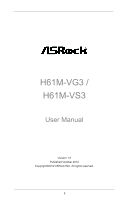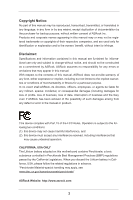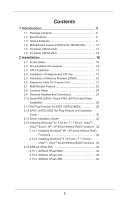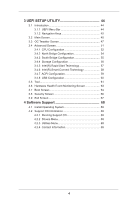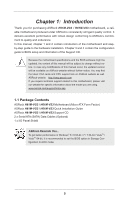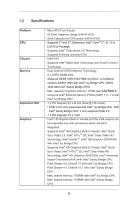ASRock H61M-VG3 User Manual
ASRock H61M-VG3 Manual
 |
View all ASRock H61M-VG3 manuals
Add to My Manuals
Save this manual to your list of manuals |
ASRock H61M-VG3 manual content summary:
- ASRock H61M-VG3 | User Manual - Page 1
H61M-VG3 / H61M-VS3 User Manual Version 1.0 Published October 2012 Copyright©2012 ASRock INC. All rights reserved. 1 - ASRock H61M-VG3 | User Manual - Page 2
purchaser for backup purpose, without written consent of ASRock Inc. Products and corporate names appearing in this manual may or may not be registered trademarks or copyrights USA ONLY The Lithium battery adopted on this motherboard contains Perchlorate, a toxic substance controlled in Perchlorate - ASRock H61M-VG3 | User Manual - Page 3
/ XP / XP 64-bit Without RAID Functions . 32 2.14.1 Installing Windows® XP / XP 64-bit Without RAID Functions 32 2.14.2 Installing Windows® 8 / 8 64-bit / 7 / 7 64-bit / VistaTM / VistaTM 64-bit Without RAID Functions. 33 2.15 ASRock XFast 555 34 2.15.1 ASRock XFast RAM 35 2.15.2 ASRock XFast LAN - ASRock H61M-VG3 | User Manual - Page 4
Hardware Health Event Monitoring Screen 63 3.7 Boot Screen 64 3.8 Security Screen 66 3.9 Exit Screen 67 4 Software Support 68 4.1 Install Operating System 68 4.2 Support CD Information 68 4.2.1 Running Support CD 68 4.2.2 Drivers Menu 68 4.2.3 Utilities Menu 68 4.2.4 Contact Information - ASRock H61M-VG3 | User Manual - Page 5
H61M-VG3 / H61M-VS3 Motherboard (Micro ATX Form Factor) ASRock H61M-VG3 / H61M-VS3 Quick Installation Guide ASRock H61M-VG3 / H61M-VS3 Support CD 2 x Serial ATA (SATA) Data Cables (Optional) 1 x I/O Panel Shield ASRock Reminds You... To get better performance in Windows® 8 / 8 64-bit / 7 / 7 64-bit - ASRock H61M-VG3 | User Manual - Page 6
Slot Graphics - Micro ATX Form Factor - All Solid Capacitor design (H61M-VG3) - Solid Capacitor for CPU power (H61M-VS3) - Supports 3rd and 2nd Generation Intel® CoreTM i7 / i5 / i3 in LGA1155 Package - Supports Intel® Turbo Boost 2.0 Technology - Supports K-Series unlocked CPU - Intel® H61 - ASRock H61M-VG3 | User Manual - Page 7
Audio LAN Rear Panel I/O Connector BIOS Feature Support CD Hardware Monitor - Supports D-Sub with max. resolution up to 2048x1536 @ 75Hz - 5.1 CH HD Audio (Realtek ALC662 Audio Codec) - H61M-VG3 Realtek PCIE x1 Gigabit LAN RTL8111E, speed 10/100/1000 Mb/s - H61M-VS3 Realtek PCIE x1 LAN RTL8105E, - ASRock H61M-VG3 | User Manual - Page 8
Monitoring: +12V, +5V, +3.3V, CPU Vcore OS - Microsoft® Windows® 8 / 8 64-bit / 7 / 7 64-bit / VistaTM / VistaTM 64-bit / XP / XP 64-bit compliant Certifications - FCC, CE, WHQL * For detailed product information, please visit our website: http://www.asrock.com WARNING Please realize that - ASRock H61M-VG3 | User Manual - Page 9
your system. In Fan Control, it shows the fan speed and temperature for you to adjust. In XFast RAM, it fully utilizes the memory space that cannot be used under Windows® OS 32-bit CPU. ASRock Instant Boot ASRock Instant Boot allows you to turn on your PC in just a few seconds, provides a much more - ASRock H61M-VG3 | User Manual - Page 10
data streams you are transferring currently. ASRock XFast RAM ASRock XFast RAM is a new function that is included into ASRock Extreme Tuning Utility (AXTU). It fully utilizes the memory space that cannot be used under Windows® OS 32-bit CPU. ASRock XFast RAM shortens the loading time of previously - ASRock H61M-VG3 | User Manual - Page 11
loss occurs during the BIOS update process, ASRock Crashless BIOS will automatically finish the BIOS update procedure after regaining power. Please note that BIOS files need to be placed in the root directory of your USB disk. Only USB2.0 ports support this feature. ASRock OMG (Online Management - ASRock H61M-VG3 | User Manual - Page 12
be assured to access the UEFI directly in the very beginning. ASRock Good Night LED ASRock Good Night LED technology can offer you a better environment by extinguishing the unessential LED. By enabling Good Night LED in BIOS, the Power / HDD / LAN LED will be switched off when system is on. Not only - ASRock H61M-VG3 | User Manual - Page 13
1.3 Motherboard Layout (H61M-VG3 / H61M-VS3) 12 3 4 5 67 8 9 DDR3 Fast RAM X DDR3_A1 (64 bit, 240-pin module) DDR3_B1 (64 bit, 240-pin module) SATA_0 (PORT 0) SATA_2 (PORT 4) PS2 Mouse PS2 Keyboard 32Mb BIOS SATA_1 (PORT 1) SATA_3 (PORT 5) 21 Intel H61 VGA1 RoHS 20 CPU_FAN1 USB - ASRock H61M-VG3 | User Manual - Page 14
On Link Green 1Gbps connection LAN Port ** To enable Multi-Streaming function, you need to connect a front panel audio cable to the front panel audio header. Please refer to below steps for the software setting of Multi-Streaming. For Windows® XP: After restarting your computer, you - ASRock H61M-VG3 | User Manual - Page 15
Activity On 100Mbps connection On Link LAN Port ** To enable Multi-Streaming function, you need to connect a front panel audio cable to the front panel audio header. Please refer to below steps for the software setting of Multi-Streaming. For Windows® XP: After restarting your computer, you - ASRock H61M-VG3 | User Manual - Page 16
Precautions Take note of the following precautions before you install motherboard components or change any motherboard settings. 1. Unplug the power cord from the wall socket before touching any component. 2. To avoid damaging the motherboard components due to static electricity, NEVER place your - ASRock H61M-VG3 | User Manual - Page 17
Intel 1155-Pin CPU, please follow the steps below. Load Plate Load Lever Contact Array Socket Body 1155-Pin Socket Overview Before you insert the 1155-Pin CPU into the socket, please check if the CPU surface is unclean or if there is any bent pin on the socket motherboard for after service. 17 - ASRock H61M-VG3 | User Manual - Page 18
key Pin1 Pin1 orientation key notch 1155-Pin CPU alignment key 1155-Pin Socket For proper inserting, please ensure to match the two orientation key notches of the CPU with the two alignment keys of the socket. Step 3-3. Carefully place the CPU into the socket by using a purely vertical motion - ASRock H61M-VG3 | User Manual - Page 19
2.4 Installation of CPU Fan and Heatsink This motherboard is equipped with 1155-Pin socket that supports Intel 1155-Pin CPU. Please adopt the type of heatsink and cooling fan compliant with Intel 1155Pin CPU to dissipate heat. Before you installed the heatsink, you need to spray thermal interface - ASRock H61M-VG3 | User Manual - Page 20
2.5 Installation of Memory Modules (DIMM) This motherboard provides two 240-pin DDR3 (Double Data Rate 3) DIMM slots, and supports Dual Channel Memory Technology. For dual channel configuration, you always need to install two identical (the same brand, speed, size and chiptype) memory modules in - ASRock H61M-VG3 | User Manual - Page 21
Express slots on this motherboard. PCIE slots: PCIE1 (PCIE 2.0 x1 slot) is used for PCI Express cards with x1 lane width cards, such as Gigabit LAN card, SATA2 card, etc. PCIE2 (PCIE 3.0 x16 slot) is used for PCI Express x16 lane width graphics cards. Only PCIE2 slot supports Gen 3 speed. To - ASRock H61M-VG3 | User Manual - Page 22
add-on VGA card is inserted to this motherboard. 4. Install the onboard VGA driver and the add-on PCI Express VGA card driver to your system. If you have installed the drivers already, there is no need to install them again. 5. Set up a multi-monitor display. For Windows® XP / XP 64-bit OS: Right - ASRock H61M-VG3 | User Manual - Page 23
E for the diaplay icon identified by the number one, two and three. For Windows® 8 / 8 64-bit / 7 / 7 64-bit / VistaTM / VistaTM 64-bit OS: Right click the desktop, choose "Personalize", and select the "Display Settings" tab so that you can adjust the parameters of the multi-monitor according to - ASRock H61M-VG3 | User Manual - Page 24
Jumper Setting Description Clear CMOS Jumper (CLRCMOS1) (see p.13, No. 10) Default Clear CMOS Note: CLRCMOS1 allows you to clear the data in clear the CMOS right after you update the BIOS. If you need to clear the CMOS when you just finish updating the BIOS, you must boot up the - ASRock H61M-VG3 | User Manual - Page 25
caps over the headers and connectors will cause permanent damage of the motherboard! Serial ATA2 Connectors (SATA_0 (PORT 0): see p.13, No. see p.13, No. 5) These four Serial ATA2 (SATA2) connectors support SATA data cables for internal storage devices. The current SATA2 interface allows up - ASRock H61M-VG3 | User Manual - Page 26
only. You don't need to connect them for AC'97 audio panel. E. To activate the front mic. For Windows® XP / XP 64-bit OS: Select "Mixer". Select "Recorder". Then click "FrontMic". For Windows® 8 / 8 64-bit / 7 / 7 64-bit / VistaTM / VistaTM 64-bit OS: Go to the "FrontMic" Tab in the Realtek Control - ASRock H61M-VG3 | User Manual - Page 27
13 No. 19) 34 GND +12V CPU_FAN_SPEED FAN_SPEED_CONTROL Please connect the CPU fan cable to the connector and match the black wire to the ground pin. Though this motherboard provides 4-Pin CPU fan (Quiet Fan) support, the 3-Pin CPU fan still can work successfully even without the fan speed - ASRock H61M-VG3 | User Manual - Page 28
an ATX 12V power supply to this connector. Chassis Intrusion Header (2-pin CI1) (see p.13, No. 14) 1 GND Signal This motherboard supports CASE OPEN detection feature that detects if the chassis cover has been removed. This feature requires a chassis with chassis intrusion detection - ASRock H61M-VG3 | User Manual - Page 29
ATA2 (SATA2) Hard Disks Installation This motherboard adopts Intel® H61 chipset that supports Serial ATA (SATA) / Serial ATA2 (SATA2) hard disks. You may install SATA / SATA2 hard disks on this motherboard for internal storage devices. This section will guide you to install the SATA / SATA2 hard - ASRock H61M-VG3 | User Manual - Page 30
is installed into system properly. The latest SATA / SATA2 driver is available on our support website: www.asrock.com 4. Make sure to use the SATA power cable & data cable, which are from our motherboard package. 5. Please follow below instructions step by step to reduce the risk of HDD crash or - ASRock H61M-VG3 | User Manual - Page 31
cable to (White) to the power supply 1x4-pin cable. the motherboard's SATA2 connector. SATA power cable 1x4-pin power connector (White) Step attention, before you process the Hot Unplug: Please do follow below instruction sequence to process the Hot Unplug, improper procedure will cause the SATA - ASRock H61M-VG3 | User Manual - Page 32
-detected and listed on the support CD driver page. Please follow the order from up to bottom side to install those required drivers. Therefore, the drivers you install can work properly. 2.14 Installing Windows® 8 / 8 64-bit / 7 / 7 64-bit / VistaTM / VistaTM 64-bit / XP / XP 64-bit Without RAID - ASRock H61M-VG3 | User Manual - Page 33
/ XP 64-bit OS on your system. After making a SATA / SATA2 driver diskette, you can start to install Windows® XP / XP 64-bit on your system. At the beginning of Windows® setup, press F6 to install a third-party AHCI driver. When prompted, insert the SATA / SATA2 driver diskette containing the Intel - ASRock H61M-VG3 | User Manual - Page 34
2.15 ASRock XFast 555 ASRock's unique XFast 555 Technology includes three tools that allow users to experience huge performance boosts. There is XFast RAM for 5 times better system speed, XFast LAN for 5 times faster LAN speed and XFast USB for 5 times faster USB speed. 34 - ASRock H61M-VG3 | User Manual - Page 35
Extreme Tuning Utility (AXTU). It fully utilizes the memory space that cannot be used under Windows® 32-bit OS. ASRock XFast RAM shortens the loading time of previously visited websites, making web surfing faster than ever. And it also boosts the speed of Adobe Photoshop 5 times faster. - ASRock H61M-VG3 | User Manual - Page 36
You may find the XFast RAM setup page in the left panel of ASRock Extreme Tuning utility. First select the desired drive and disk size to create a virtual drive. To access more than 4GB of RAM in Windows® 32-bit OS, please leave PAE mode set to ON. In the options section, users may enable - ASRock H61M-VG3 | User Manual - Page 37
html, images, Cascading Style Sheets and JavaScript scripts from IE, Firefox and Google Chrome. Click Backup XFast RAM if you wish to make a backup. Then click on the APPLY button to activate XFast RAM. Click on STOP if you wish to deactivate XFastRAM. The virtual disk will appear once you restart - ASRock H61M-VG3 | User Manual - Page 38
XFast LAN ASRock XFast LAN provides several special features for faster internet access. For example, LAN Application Prioritization allows you to configure your application's priority ideally or add new programs to the priority list. Traffic Shaping helps you watch Youtube HD videos and download - ASRock H61M-VG3 | User Manual - Page 39
ASRock XFast LAN UI Overview The default status window Low Latency Mode switch arrow down = currently Open slot on (if needed) configuration arrow up = always on Download activity display dialog no arrow = off TX shaping indicator Show/hide slot activation area Variance of ping time Open - ASRock H61M-VG3 | User Manual - Page 40
the upload and download speed of your Internet connection. Speed Guide This guide can either help you get the maximum out of your connection or solve problems with speed, ping time or connections. Current Connection Shows the details of current internet connections. Usage Graph Displays the Usage - ASRock H61M-VG3 | User Manual - Page 41
program and TX Limit then click Add to confirm. Hit the switch button to change configurations or Delete to remove the application from the priority list. 41 - ASRock H61M-VG3 | User Manual - Page 42
2.15.3 ASRock XFast USB Not only does ASRock XFast USB boost up the performance of USB 2.0 storage devices, but also USB 3.0 devices. Users may experience up to five times faster USB data transfer speed! 42 - ASRock H61M-VG3 | User Manual - Page 43
ASRock XFast USB UI Overview Select a connected USB storage device Select Normal mode or Turbo mode Hide the XFast USB window Select your language Click to activate/ deactivate Turbo mode Click to safely remove the USB hard drive Plug in your USB storage device and XFast - ASRock H61M-VG3 | User Manual - Page 44
configure your system. The UEFI chip on the motherboard stores the UEFI SETUP UTILITY. You may run the UEFI software is constantly being updated, the following UEFI setup screens and descriptions overclocking features Advanced To set up the advanced UEFI features Tool Useful tools H/W Monitor To display - ASRock H61M-VG3 | User Manual - Page 45
> Go to the top of the screen Go to the bottom of the screen To display the General Help Screen Discard changes and exit the UEFI SETUP UTILITY Load optimal default values the UEFI SETUP UTILITY, the Main screen will appear and display the system overview. H61M-VG3 45 - ASRock H61M-VG3 | User Manual - Page 46
H61M-VS3 46 - ASRock H61M-VG3 | User Manual - Page 47
Tweaker screen, you can set up overclocking features. CPU Configuration CPU Ratio Use this item to change the ratio value of this motherboard. Intel SpeedStep Technology Intel SpeedStep technology is Intel's new power saving technology. Processors can switch between multiple frequencies and voltage - ASRock H61M-VG3 | User Manual - Page 48
GT OverClocking Support. The default value is [Disabled]. DRAM Timing Configuration Load XMP Setting Use this to load XMP setting. Configuration options: [Auto], [Default], [Profile 1] and [Profile 2]. The default value is [Auto]. DRAM Frequency If [Auto] is selected, the motherboard will detect - ASRock H61M-VG3 | User Manual - Page 49
setting. The default is [Auto]. DRAM tRTP Use this item to change Read to Precharge (tRTP) Auto/Manual setting. The default is [Auto]. DRAM tFAW Use this item to change Four Activate Window (tFAW) Auto/Manual setting. The default is [Auto]. DRAM tCWL Use this item to change CAS# Write Latency (tCWL - ASRock H61M-VG3 | User Manual - Page 50
MRC Fast Boot Use this item to enable or disable MRC Fast Boot. The default is [Enabled]. Voltage Configuration DRAM Voltage Use this to select DRAM Voltage. The default value is [Auto]. 50 - ASRock H61M-VG3 | User Manual - Page 51
this section, you may set the configurations for the following items: CPU Configuration, North Bridge Configuration, South Bridge Configuration, Storage Configuration, Intel(R) Rapid Start Technology, Intel(R) Smart Connect Technology, ACPI Configuration and USB Configuration. Setting wrong values - ASRock H61M-VG3 | User Manual - Page 52
3.4.1 CPU Configuration Intel Hyper Threading Technology To enable this feature, a computer system with an Intel processor that supports Hyper-Threading technology and an operating system that includes optimization for this technology, such as Microsoft® Windows® XP / VistaTM / 7 / 8 is required. - ASRock H61M-VG3 | User Manual - Page 53
to the IA-32 Intel Architecture. An IA-32 processor with "No Execute (NX) Memory Protection" can prevent data pages from being used by malicious software to execute codes. This option will be hidden if the current CPU does not support No-Excute Memory Protection. Intel Virtualization Technology When - ASRock H61M-VG3 | User Manual - Page 54
boot graphic adapter priority. The default value is [PCI Express]. VT-d Use this to enable or disable Intel® VT-d technology (Intel® card under Windows® XP / VistaTM OS, please disable this option. Render Standby Use this to enable or disable Render Standby by Internal Graphics - ASRock H61M-VG3 | User Manual - Page 55
you select [Auto], the onboard HD Audio will be disabled when PCI Sound Card is plugged. Front Panel Select [Auto] or [Disabled] for the onboard HD Audio Front Panel. Onboard LAN This allows you to enable or disable the Onboard LAN feature. Deep Sleep Mobile platforms support Deep S4/S5 in DC only - ASRock H61M-VG3 | User Manual - Page 56
select SATA mode. Configuration options: [IDE Mode], [AHCI Mode] and [Disabled]. The default value is [AHCI Mode]. AHCI (Advanced Host Controller Interface) supports NCQ and other new features that will improve SATA disk performance but IDE mode does not have these advantages. SATA Aggressive Link - ASRock H61M-VG3 | User Manual - Page 57
enable or disable Intel(R) Rapid Start Technology. Intel(R) Rapid Start Technology is a new zero power hibernation mode which allows users to resume in just 5-6 seconds. The default is [Enabled]. Entry After Select a time to enable RTC wake timer at S3 entry. The default is [10 minutes]. Active Page - ASRock H61M-VG3 | User Manual - Page 58
(R) Smart Connect Technology Intel(R) Smart Connect Technology Use this item to enable or disable Intel(R) Smart Connect Technology. Intel(R) Smart Connect Technology keeps your e-mail and social networks, such as Twitter, Facebook, etc. updated automatically while the computer is in sleep mode. The - ASRock H61M-VG3 | User Manual - Page 59
OS supports it. Check Ready Bit Use this item to enable or disable the feature Check Ready Bit. ACPI HPET Table Use this item to enable or disable ACPI HPET Table. The default value is [Enabled]. Please set this option to [Enabled] if you plan to use this motherboard to submit Windows® certification - ASRock H61M-VG3 | User Manual - Page 60
to below descriptions for the details of these four options: [Enabled] - Enables support for legacy USB. [Auto] - Enables legacy support if USB devices are connected. [Disabled] - USB devices are not allowed to Only] - USB devices are allowed to use only under UEFI setup and Windows / Linux OS. 60 - ASRock H61M-VG3 | User Manual - Page 61
Utility Instant Flash Instant Flash is a UEFI flash utility embedded in Flash ROM. This convenient UEFI update tool allows you to update system UEFI without entering operating systems first like MS-DOS or Windows®. Just save the new UEFI file to your USB flash drive, floppy disk or hard drive and - ASRock H61M-VG3 | User Manual - Page 62
Download Server Use this item to select UEFI firmware download server for Internet Flash. Configuration options: [Asia], [Europe], [USA] and [China]. Dehumidifier Function Users may prevent motherboard S4/S5 state. Dehumidifier CPU Fan Setting Use this setting to configure CPU fan speed while " - ASRock H61M-VG3 | User Manual - Page 63
status of the hardware on your system, including the parameters of the CPU temperature, motherboard temperature, CPU fan speed, chassis fan speed, and the critical voltage. CPU Fan Setting This allows you to set the CPU fan speed. Configuration options: [Full On] and [Automatic Mode]. The default is - ASRock H61M-VG3 | User Manual - Page 64
it will display the available supports Windows® 8 UEFI operating system. 2. You will not be able to enter BIOS Setup (Clear CMOS or run utility in Widows® to enter BIOS Setup). 3. If you are using an external graphics card, the VBIOS must support UEFI GOP in order to boot. Boot From Onboard LAN - ASRock H61M-VG3 | User Manual - Page 65
Full Screen Logo Use this item to enable or disable OEM Logo. The default value is [Enabled]. AddOn ROM Display Use this option to adjust AddOn ROM Display. If you enable the option "Full Screen Logo" but you want to see the AddOn ROM information when the system boots, please select [Enabled]. - ASRock H61M-VG3 | User Manual - Page 66
3.8 Security Screen In this section, you may set or change the supervisor/user password for the system. For the user password, you may also clear it. Secure Boot Use this to enable or disable Secure Boot. The default value is [Disabled]. 66 - ASRock H61M-VG3 | User Manual - Page 67
3.9 Exit Screen Save Changes and Exit When you select this option, the following message "Save configuration changes and exit setup?" will pop-out. Select [Yes] to save the changes and exit the UEFI SETUP UTILITY. Discard Changes and Exit When you select this option, the following message "Discard - ASRock H61M-VG3 | User Manual - Page 68
4.1 Install Operating System This motherboard supports various Microsoft® Windows® operating systems: 8 / 8 64-bit / 7 / 7 64-bit / VistaTM / VistaTM 64-bit / XP / XP 64-bit. Because motherboard settings and hardware options vary, use the setup procedures in this chapter for general reference - ASRock H61M-VG3 | User Manual - Page 69
2TB This motherboard is adopting UEFI BIOS that allows Windows® OS to be installed on a large size HDD (>2TB). Please follow below procedure to install the operating system. 1. Please make sure to use Windows® VistaTM 64-bit (with SP1 or above), Windows® 7 64-bit or Windows® 8 64-bit. 2. Press
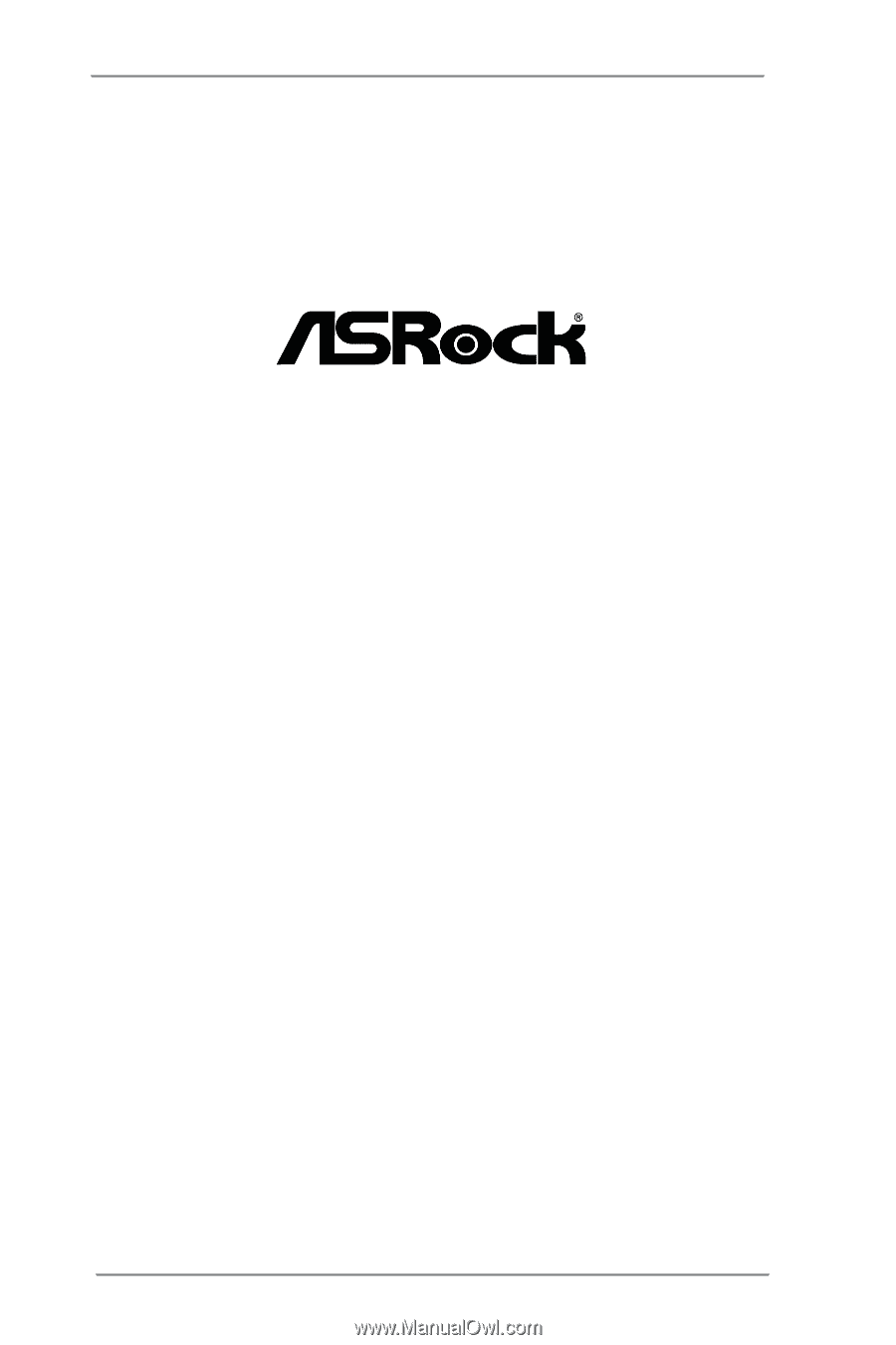
1
H61M-VG3 /
H61M-VS3
User Manual
Version 1.0
Published October 2012
Copyright©2012 ASRock INC. All rights reserved.