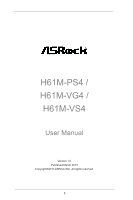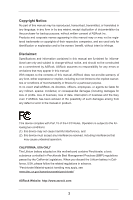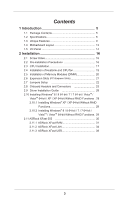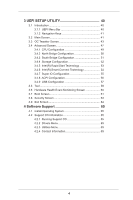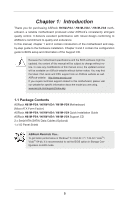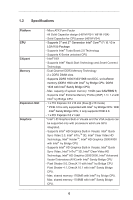ASRock H61M-VG4 User Manual
ASRock H61M-VG4 Manual
 |
View all ASRock H61M-VG4 manuals
Add to My Manuals
Save this manual to your list of manuals |
ASRock H61M-VG4 manual content summary:
- ASRock H61M-VG4 | User Manual - Page 1
H61M-PS4 / H61M-VG4 / H61M-VS4 User Manual Version 1.0 Published March 2013 Copyright©2013 ASRock INC. All rights reserved. 1 - ASRock H61M-VG4 | User Manual - Page 2
without written consent of ASRock Inc. Products and corporate names appearing in this manual may or may not be intent to infringe. Disclaimer: Specifications and information contained in this manual are furnished for informational use battery adopted on this motherboard contains Perchlorate, a toxic - ASRock H61M-VG4 | User Manual - Page 3
. 28 2.10.1 Installing Windows® XP / XP 64-bit Without RAID Functions 28 2.10.2 Installing Windows® 8 / 8 64-bit / 7 / 7 64-bit / VistaTM / VistaTM 64-bit Without RAID Functions. 29 2.11 ASRock XFast 555 30 2.11.1 ASRock XFast RAM 31 2.11.2 ASRock XFast LAN 34 2.11.3 ASRock XFast USB 38 3 - ASRock H61M-VG4 | User Manual - Page 4
CPU Configuration 48 3.4.2 North Bridge Configuration 50 3.4.3 South Bridge Configuration 51 3.4.4 Storage Configuration 52 3.4.5 Intel(R) Rapid Start Technology 53 3.4.6 Intel Support 65 4.1 Install Operating System 65 4.2 Support CD Information 65 4.2.1 Running Support CD 65 4.2.2 Drivers - ASRock H61M-VG4 | User Manual - Page 5
-PS4 / H61M-VG4 / H61M-VS4 Motherboard (Micro ATX Form Factor) ASRock H61M-PS4 / H61M-VG4 / H61M-VS4 Quick Installation Guide ASRock H61M-PS4 / H61M-VG4 / H61M-VS4 Support CD 2 x Serial ATA (SATA) Data Cables (Optional) 1 x I/O Panel Shield ASRock Reminds You... To get better performance in Windows - ASRock H61M-VG4 | User Manual - Page 6
ATX Form Factor - All Solid Capacitor design (H61M-PS4 / H61M-VG4) - Solid Capacitor for CPU power (H61M-VS4) - Supports 3rd and 2nd Generation Intel® CoreTM i7 / i5 / i3 in LGA1155 Package - Supports Intel® Turbo Boost 2.0 Technology - Supports K-Series unlocked CPU - Intel® H61 - Supports Intel - ASRock H61M-VG4 | User Manual - Page 7
Storage Connector BIOS Feature - Supports D-Sub with max. resolution up to 2048x1536 @ 75Hz - 5.1 CH HD Audio (Realtek ALC662 Audio Codec) H61M-PS4 / H61M-VG4 - PCIE x1 Gigabit LAN 10/100/1000 Mb/s - Realtek RTL8111E - Supports Wake-On-LAN - Supports LAN Cable Detection - Supports Energy Efficient - ASRock H61M-VG4 | User Manual - Page 8
caused by overclocking. CAUTION! 1. Due to the operating system limitation, the actual memory size may be less than 4GB for the reservation for system usage under Windows® 8 / 7 / VistaTM / XP. For Windows® OS with 64bit CPU, there is no such limitation. You can use ASRock XFast RAM to utilize - ASRock H61M-VG4 | User Manual - Page 9
S4 at specific timing during the shutdown and startup process, Instant Boot allows you to enter your Windows® desktop in a few seconds. ASRock Instant Flash ASRock Instant Flash is a BIOS flash utility embedded in Flash ROM. This convenient BIOS update tool allows you to update system BIOS without - ASRock H61M-VG4 | User Manual - Page 10
data streams you are transferring currently. ASRock XFast RAM ASRock XFast RAM is a new function that is included into ASRock Extreme Tuning Utility (AXTU). It fully utilizes the memory space that cannot be used under Windows® OS 32-bit CPU. ASRock XFast RAM shortens the loading time of previously - ASRock H61M-VG4 | User Manual - Page 11
loss occurs during the BIOS update process, ASRock Crashless BIOS will automatically finish the BIOS update procedure after regaining power. Please note that BIOS files need to be placed in the root directory of your USB disk. Only USB2.0 ports support this feature. ASRock OMG (Online Management - ASRock H61M-VG4 | User Manual - Page 12
, Socket LGA 775, LGA 1155 and LGA 1156. Please be noticed that not all the 775 and 1156 CPU Fan can be used. ASRock Good Night LED ASRock Good Night LED technology can offer you a better environment by extinguishing the unessential LED. By enabling Good Night LED in BIOS, the Power / HDD / LAN LED - ASRock H61M-VG4 | User Manual - Page 13
LAN Fast USB LAN 5 XFast RAM CHA_FAN1 PCIE1 Top: LINE IN Center: FRONT Bottom: MIC IN AUDIO CODEC Super I/O CMOS BATTERY Intel H61 32Mb BIOS PCIE2 10 98 1 ATX 12V Power Connector (ATX12V1) 2 CPU Fan Connector (CPU_FAN1) 3 2 x 240-pin DDR3 DIMM Slots (Dual Channel: DDR3_A1, DDR3_B1) 4 ATX - ASRock H61M-VG4 | User Manual - Page 14
LED SPEED LED Status Description Status Description ACT/LINK SPEED LED LED Off No Link H61M-PS4 / H61M-VG4: Blinking Data Activity Off 10Mbps connection On Link Orange 100Mbps connection Green 1Gbps connection LAN Port H61M-VS4: Off 10Mbps connection On 100Mbps connection 14 - ASRock H61M-VG4 | User Manual - Page 15
To enable Multi-Streaming function, you need to connect a front panel audio cable to the front panel audio header. Please refer to below steps for the software setting of Multi-Streaming. For Windows® XP: After restarting your computer, you will find "Mixer" tool on your system. Please select " - ASRock H61M-VG4 | User Manual - Page 16
Precautions Take note of the following precautions before you install motherboard components or change any motherboard settings. 1. Unplug the power cord from the wall socket before touching any component. 2. To avoid damaging the motherboard components due to static electricity, NEVER place your - ASRock H61M-VG4 | User Manual - Page 17
the installation of Intel 1155-Pin CPU, please follow the steps below. Load Plate Load Lever Contact Array Socket Body 1155-Pin Socket Overview Before you insert the 1155-Pin CPU into the socket, please check if the CPU surface is unclean or if there is any bent pin on the socket. Do not force - ASRock H61M-VG4 | User Manual - Page 18
tab under retention tab of load lever. Please be noticed that this motherboard supports Combo Cooler Option (C.C.O.), which provides the flexible option to adopt three different CPU cooler types, Socket LGA 775, LGA 1155 and LGA 1156. The white throughholes are for Socket LGA 1155/1156 CPU fan. 18 - ASRock H61M-VG4 | User Manual - Page 19
2.4 Installation of CPU Fan and Heatsink This motherboard is equipped with 1155-Pin socket that supports Intel 1155-Pin CPU. Please adopt the type of heatsink and cooling fan compliant with Intel 1155Pin CPU to dissipate heat. Before you installed the heatsink, you need to spray thermal interface - ASRock H61M-VG4 | User Manual - Page 20
2.5 Installation of Memory Modules (DIMM) This motherboard provides two 240-pin DDR3 (Double Data Rate 3) DIMM slots, and supports Dual Channel Memory Technology. For dual channel configuration, you always need to install two identical (the same brand, speed, size and chiptype) memory modules in - ASRock H61M-VG4 | User Manual - Page 21
Express Slots) There are 2 PCI Express slots on this motherboard. PCIE slots: PCIE1 (PCIE 3.0 x16 slot) is used for PCI Express x16 lane width graphics cards. PCIE2 (PCIE 2.0 x1 slot) is used for PCI Express x1 lane width cards. Only PCIE1 slot supports Gen 3 speed. To run the PCI Express in - ASRock H61M-VG4 | User Manual - Page 22
short pin2 and pin3 on CLRCMOS1 for 5 seconds. However, please do not clear the CMOS right after you update the BIOS. If you need to clear the CMOS when you just finish updating the BIOS, you must boot up the system first, and then shut it down before you do the clear-CMOS action - ASRock H61M-VG4 | User Manual - Page 23
connected to the SATA / SATA2 hard disk or the SATA2 connector on this motherboard. Besides four default USB 2.0 ports on the I/O panel, there are two USB 2.0 headers on this motherboard. Each USB 2.0 header can support two USB 2.0 ports. Infrared Module Header (5-pin IR1) (see p.13 No. 17 - ASRock H61M-VG4 | User Manual - Page 24
cable that allows convenient connection and control of audio devices. 1. High Definition Audio supports Jack Sensing, but the panel wire on the chassis must support HDA to function correctly. Please follow the instruction in our manual and chassis manual to install your system. 2. If you use AC - ASRock H61M-VG4 | User Manual - Page 25
matched correctly. Power LED Header (3-pin PLED1) (see p.13 No. 10 1 PLEDPLED+ PLED+ Please connect the chassis power LED to this CPU fan cable to the connector and match the black wire to the ground pin. Though this motherboard provides 4-Pin CPU fan (Quiet Fan) support, the 3-Pin CPU - ASRock H61M-VG4 | User Manual - Page 26
1 13 Please connect an ATX 12V power supply to this connector. Chassis Intrusion Header (2-pin CI1) (see p.13, No. 15) 1 GND Signal SPDIF Out Connector (2-pin SPDIF_OUT1) (see p.13, No. 19) 1 GND SPDIFOUT This motherboard supports CASE OPEN detection feature that - ASRock H61M-VG4 | User Manual - Page 27
LPC/TPM1) (see p.13, No. 16 1 This connector supports Trusted Platform Module (TPM) system, which can securely store keys, , protects digital identities, and ensures platform integrity. PIN Signal Name 14 +3V 12 +3V 10 GND 8 LAD3 6 LAD1 4 LFRAME# 2 GND PIN Signal Name 13 No pin 11 +3V 9 - ASRock H61M-VG4 | User Manual - Page 28
be auto-detected and listed on the support CD driver page. Please follow the order from up to bottom side to install those required drivers. Therefore, the drivers you install can work properly. 2.10 Installing Windows® 8 / 8 64-bit / 7 / 7 64-bit / VistaTM / VistaTM 64-bit / XP / XP 64-bit Without - ASRock H61M-VG4 | User Manual - Page 29
After making a SATA / SATA2 driver diskette, you can start to install Windows® XP / XP 64-bit on your system. At the beginning of Windows® setup, press F6 to install a third-party AHCI driver. When prompted, insert the SATA / SATA2 driver diskette containing the Intel® AHCI driver. After reading the - ASRock H61M-VG4 | User Manual - Page 30
2.11 ASRock XFast 555 ASRock's unique XFast 555 Technology includes three tools that allow users to experience huge performance boosts. There is XFast RAM for 5 times better system speed, XFast LAN for 5 times faster LAN speed and XFast USB for 5 times faster USB speed. 30 - ASRock H61M-VG4 | User Manual - Page 31
Extreme Tuning Utility (AXTU). It fully utilizes the memory space that cannot be used under Windows® 32-bit OS. ASRock XFast RAM shortens the loading time of previously visited websites, making web surfing faster than ever. And it also boosts the speed of Adobe Photoshop 5 times faster. - ASRock H61M-VG4 | User Manual - Page 32
You may find the XFast RAM setup page in the left panel of ASRock Extreme Tuning utility. First select the desired drive and disk size to create a virtual drive. To access more than 4GB of RAM in Windows® 32-bit OS, please leave PAE mode set to ON. In the options section, users may enable - ASRock H61M-VG4 | User Manual - Page 33
html, images, Cascading Style Sheets and JavaScript scripts from IE, Firefox and Google Chrome. Click Backup XFast RAM if you wish to make a backup. Then click on the APPLY button to activate XFast RAM. Click on STOP if you wish to deactivate XFastRAM. The virtual disk will appear once you restart - ASRock H61M-VG4 | User Manual - Page 34
XFast LAN ASRock XFast LAN provides several special features for faster internet access. For example, LAN Application Prioritization allows you to configure your application's priority ideally or add new programs to the priority list. Traffic Shaping helps you watch Youtube HD videos and download - ASRock H61M-VG4 | User Manual - Page 35
ASRock XFast LAN UI Overview The default status window Low Latency Mode switch arrow down = currently Open slot on (if needed) configuration arrow up = always on Download activity display dialog no arrow = off TX shaping indicator Show/hide slot activation area Variance of ping time Open - ASRock H61M-VG4 | User Manual - Page 36
solve problems with speed, ping time or connections. Current Connection Shows the details of current internet connections. Usage Graph Displays the Usage Graph. Options Configure settings such as program prioritization, language and update the program. Documentation Opens detailed help for XFast LAN - ASRock H61M-VG4 | User Manual - Page 37
program and TX Limit then click Add to confirm. Hit the switch button to change configurations or Delete to remove the application from the priority list. 37 - ASRock H61M-VG4 | User Manual - Page 38
2.11.3 ASRock XFast USB Not only does ASRock XFast USB boost up the performance of USB 2.0 storage devices, but also USB 3.0 devices. Users may experience up to five times faster USB data transfer speed! 38 - ASRock H61M-VG4 | User Manual - Page 39
ASRock XFast USB UI Overview Select a connected USB storage device Select Normal mode or Turbo mode Hide the XFast USB window Select your language Click to activate/ deactivate Turbo mode Click to safely remove the USB hard drive Plug in your USB storage device and XFast USB automatically sets it - ASRock H61M-VG4 | User Manual - Page 40
to configure your system. The UEFI chip on the motherboard stores the UEFI SETUP UTILITY. You may run the Because the UEFI software is constantly being updated, the following UEFI setup screens and descriptions /date information OC Tweaker To set up overclocking features Advanced To set up the advanced - ASRock H61M-VG4 | User Manual - Page 41
Screen or exit the current screen 3.2 Main Screen When you enter the UEFI SETUP UTILITY, the Main screen will appear and display the system overview. H61M-PS4 41 - ASRock H61M-VG4 | User Manual - Page 42
H61M-VG4 H61M-VS4 42 - ASRock H61M-VG4 | User Manual - Page 43
Tweaker Screen In the OC Tweaker screen, you can set up overclocking features. CPU Configuration CPU Ratio Use this item to change the ratio value of this motherboard. Intel SpeedStep Technology Intel SpeedStep technology is Intel's new power saving technology. Processors can switch between multiple - ASRock H61M-VG4 | User Manual - Page 44
GT OverClocking Support. The default value is [Disabled]. DRAM Timing Configuration Load XMP Setting Use this to load XMP setting. Configuration options: [Auto], [Default], [Profile 1] and [Profile 2]. The default value is [Auto]. DRAM Frequency If [Auto] is selected, the motherboard will detect - ASRock H61M-VG4 | User Manual - Page 45
setting. The default is [Auto]. DRAM tRTP Use this item to change Read to Precharge (tRTP) Auto/Manual setting. The default is [Auto]. DRAM tFAW Use this item to change Four Activate Window (tFAW) Auto/Manual setting. The default is [Auto]. DRAM tCWL Use this item to change CAS# Write Latency (tCWL - ASRock H61M-VG4 | User Manual - Page 46
MRC Fast Boot Use this item to enable or disable MRC Fast Boot. The default is [Enabled]. Voltage Configuration DRAM Voltage Use this to select DRAM Voltage. The default value is [Auto]. 46 - ASRock H61M-VG4 | User Manual - Page 47
this section, you may set the configurations for the following items: CPU Configuration, North Bridge Configuration, South Bridge Configuration, Storage Configuration, Intel(R) Rapid Start Technology, Intel(R) Smart Connect Technology, Super IO Configuration, ACPI Configuration and USB Configuration - ASRock H61M-VG4 | User Manual - Page 48
3.4.1 CPU Configuration Intel Hyper Threading Technology To enable this feature, a computer system with an Intel processor that supports Hyper-Threading technology and an operating system that includes optimization for this technology, such as Microsoft® Windows® XP / VistaTM / 7 / 8 is required. - ASRock H61M-VG4 | User Manual - Page 49
pages from being used by malicious software to execute codes. This option will be hidden if the current CPU does not support No-Excute Memory Protection. Intel Virtualization Technology When this option is set to [Enabled], a VMM (Virtual Machine Architecture) can utilize the additional hardware - ASRock H61M-VG4 | User Manual - Page 50
or disable Intel® VT-d technology (Intel® Virtualization VGA share memory feature. The default value is [Auto]. IGPU Multi-Moniter This allows you to enable or disable IGPU Multi-Moniter. The default value is [Enabled]. If you install the PCI Express card under Windows® XP - ASRock H61M-VG4 | User Manual - Page 51
. Front Panel Select [Auto] or [Disabled] for the onboard HD Audio Front Panel. Onboard LAN This allows you to enable or disable the Onboard LAN feature. Deep Sleep Mobile platforms support Deep S4/S5 in DC only and desktop platforms support Deep S4/S5 in AC only. The default value is [Enabled in - ASRock H61M-VG4 | User Manual - Page 52
select SATA mode. Configuration options: [IDE Mode], [AHCI Mode] and [Disabled]. The default value is [AHCI Mode]. AHCI (Advanced Host Controller Interface) supports NCQ and other new features that will improve SATA disk performance but IDE mode does not have these advantages. SATA Aggressive Link - ASRock H61M-VG4 | User Manual - Page 53
Start Technology. Intel(R) Rapid Start Technology is a new zero power hibernation mode which allows users to resume in just 5-6 seconds. The default is [Enabled]. Entry After Select a time to enable RTC wake timer at S3 entry. The default is [10 minutes]. Active Page Threshold Support This allows - ASRock H61M-VG4 | User Manual - Page 54
(R) Smart Connect Technology Intel(R) Smart Connect Technology Use this item to enable or disable Intel(R) Smart Connect Technology. Intel(R) Smart Connect Technology keeps your e-mail and social networks, such as Twitter, Facebook, etc. updated automatically while the computer is in sleep mode. The - ASRock H61M-VG4 | User Manual - Page 55
port. Configuration options: [3F8 / IRQ4] and [3E8 / IRQ4]. Infrared Port Use this item to enable or disable the onboard infrared port. * Serial Port is for H61M-PS4 only. 55 - ASRock H61M-VG4 | User Manual - Page 56
OS supports it. Check Ready Bit Use this item to enable or disable the feature Check Ready Bit. ACPI HPET Table Use this item to enable or disable ACPI HPET Table. The default value is [Enabled]. Please set this option to [Enabled] if you plan to use this motherboard to submit Windows® certification - ASRock H61M-VG4 | User Manual - Page 57
to below descriptions for the details of these four options: [Enabled] - Enables support for legacy USB. [Auto] - Enables legacy support if USB devices are connected. [Disabled] - USB devices are not allowed to Only] - USB devices are allowed to use only under UEFI setup and Windows / Linux OS. 57 - ASRock H61M-VG4 | User Manual - Page 58
Utility Instant Flash Instant Flash is a UEFI flash utility embedded in Flash ROM. This convenient UEFI update tool allows you to update system UEFI without entering operating systems first like MS-DOS or Windows®. Just save the new UEFI file to your USB flash drive, floppy disk or hard drive and - ASRock H61M-VG4 | User Manual - Page 59
Download Server Use this item to select UEFI firmware download server for Internet Flash. Configuration options: [Asia], [Europe], [USA] and [China]. Dehumidifier Function Users may prevent motherboard S4/S5 state. Dehumidifier CPU Fan Setting Use this setting to configure CPU fan speed while " - ASRock H61M-VG4 | User Manual - Page 60
of the hardware on your system, including the parameters of the CPU temperature, motherboard temperature, CPU fan speed, chassis fan speed, and the critical voltage. CPU Fan 1 Setting This allows you to set the CPU fan 1 speed. Configuration options: [Full On] and [Automatic Mode]. The default - ASRock H61M-VG4 | User Manual - Page 61
few restrictions. 1. Only supports Windows® 8 UEFI operating system. 2. You will not be able to enter BIOS Setup (Clear CMOS or run utility in Widows® to enter BIOS Setup). 3. If you are using an external graphics card, the VBIOS must support UEFI GOP in order to boot. Boot From Onboard LAN Use this - ASRock H61M-VG4 | User Manual - Page 62
Full Screen Logo Use this item to enable or disable OEM Logo. The default value is [Enabled]. AddOn ROM Display Use this option to adjust AddOn ROM Display. If you enable the option "Full Screen Logo" but you want to see the AddOn ROM information when the system boots, please select [Enabled]. - ASRock H61M-VG4 | User Manual - Page 63
3.8 Security Screen In this section, you may set or change the supervisor/user password for the system. For the user password, you may also clear it. Secure Boot Use this to enable or disable Secure Boot. The default value is [Disabled]. 63 - ASRock H61M-VG4 | User Manual - Page 64
3.9 Exit Screen Save Changes and Exit When you select this option, the following message "Save configuration changes and exit setup?" will pop-out. Select [Yes] to save the changes and exit the UEFI SETUP UTILITY. Discard Changes and Exit When you select this option, the following message "Discard - ASRock H61M-VG4 | User Manual - Page 65
install the necessary drivers to activate the devices. 4.2.3 Utilities Menu The Utilities Menu shows the applications software that the motherboard supports. Click on a specific item then follow the installation wizard to install it. 4.2.4 Contact Information If you need to contact ASRock or want to - ASRock H61M-VG4 | User Manual - Page 66
Than 2TB This motherboard is adopting UEFI BIOS that allows Windows® OS to be installed on a large size HDD (>2TB). Please follow below procedure to install the operating system. 1. Please make sure to use Windows® VistaTM 64-bit (with SP1 or above), Windows® 7 64-bit or Windows® 8 64-bit. 2. Press
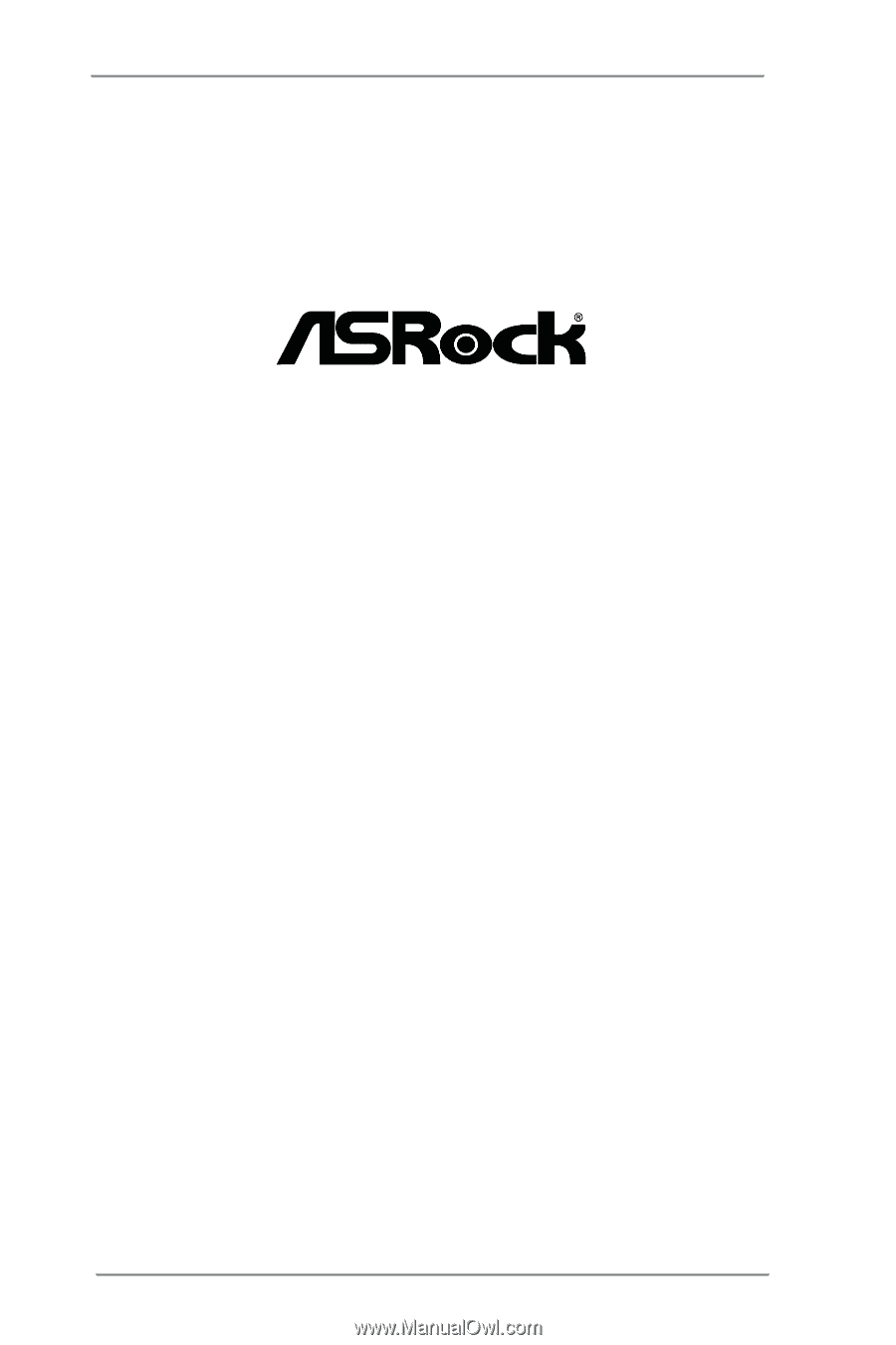
1
H61M-PS4 /
H61M-VG4 /
H61M-VS4
User Manual
Version 1.0
Published March 2013
Copyright©2013 ASRock INC. All rights reserved.