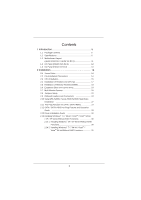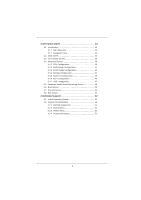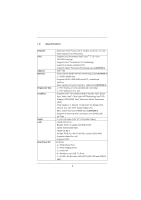ASRock H61M-VS R2.0 User Manual
ASRock H61M-VS R2.0 Manual
 |
View all ASRock H61M-VS R2.0 manuals
Add to My Manuals
Save this manual to your list of manuals |
ASRock H61M-VS R2.0 manual content summary:
- ASRock H61M-VS R2.0 | User Manual - Page 1
H61M-VGS R2.0 / H61M-VS R2.0 User Manual Version 1.0 Published September 2011 Copyright©2011 ASRock INC. All rights reserved. 1 - ASRock H61M-VS R2.0 | User Manual - Page 2
purchaser for backup purpose, without written consent of ASRock Inc. Products and corporate names appearing in this manual may or may not be registered trademarks or copyrights , USA ONLY The Lithium battery adopted on this motherboard contains Perchlorate, a toxic substance controlled in Perchlorate - ASRock H61M-VS R2.0 | User Manual - Page 3
Motherboard Layout (H61M-VGS R2.0 / H61M-VS R2.0 11 1.4 I/O Panel (H61M-VGS R2.0 12 1.5 I/O Panel (H61M-VS R2.0 13 2 Installation 14 2.1 Screw Holes 14 2.2 Pre-installation Precautions 14 2.3 CPU Hot Plug Feature and Operation Guide 28 2.13 Driver Installation Guide 30 2.14 Installing Windows - ASRock H61M-VS R2.0 | User Manual - Page 4
Main Screen 33 3.3 OC Tweaker Screen 35 3.4 Advanced Screen 38 3.4.1 CPU Configuration 39 3.4.2 North Bridge Configuration 41 3.4.3 South Bridge Confi 51 4 Software Support 52 4.1 Install Operating System 52 4.2 Support CD Information 52 4.2.1 Running Support CD 52 4.2.2 Drivers Menu 52 4.2.3 - ASRock H61M-VS R2.0 | User Manual - Page 5
you are using. www.asrock.com/support/index.asp 1.1 Package Contents ASRock H61M-VGS R2.0 / H61M-VS R2.0 Motherboard (Micro ATX Form Factor: 8.9-in x 6.8-in, 22.6 cm x 17.3 cm) ASRock H61M-VGS R2.0 / H61M-VS R2.0 Quick Installation Guide ASRock H61M-VGS R2.0 / H61M-VS R2.0 Support CD 2 x Serial ATA - ASRock H61M-VS R2.0 | User Manual - Page 6
with Intel® Sandy Bridge CPU - Max. shared memory 1759MB (see CAUTION 4) - Supports D-Sub with max. resolution up to 2048x1536 @ 75Hz - 5.1 CH HD Audio (VIA® VT1705 Audio Codec) - H61M-VGS R2.0 Realtek PCIE x1 Gigabit LAN RTL8111E, speed 10/100/1000 Mb/s - H61M-VS R2.0 Realtek PCIE x1 LAN RTL8105E - ASRock H61M-VS R2.0 | User Manual - Page 7
Legal BIOS with GUI support - Supports "Plug and Play" - ACPI 1.1 Compliance Wake Up Events - Supports jumperfree - SMBIOS 2.3.1 Support - IGPU, DRAM, PCH, CPU PLL, VTT, VCCSA Voltage Multi-adjustment - Drivers, Utilities, AntiVirus Software (Trial Version), CyberLink MediaEspresso 6.5 Trial, ASRock - ASRock H61M-VS R2.0 | User Manual - Page 8
Windows® 7 / VistaTM / XP. For Windows® OS with 64-bit CPU, there is no such limitation. 4. The maximum shared memory size is defined by the chipset vendor and is subject to change. Please check Intel® website for the latest information. 5. ASRock Extreme Tuning Utility (AXTU) is an all-in-one tool - ASRock H61M-VS R2.0 | User Manual - Page 9
press key during the POST or press key to BIOS setup menu to access ASRock Instant Flash. Just launch this tool and save the new BIOS file to your USB flash drive, floppy disk or hard drive, then you can update your BIOS only in a few clicks without preparing an additional floppy diskette or - ASRock H61M-VS R2.0 | User Manual - Page 10
adopt three different CPU cooler types, Socket LGA 775, LGA 1155 and LGA 1156. Please be noticed that not all the 775 and 1156 CPU Fan can be used To meet EuP standard, an EuP ready motherboard and an EuP ready power supply are required. According to Intel's suggestion, the EuP ready power supply - ASRock H61M-VS R2.0 | User Manual - Page 11
1.3 Motherboard Layout (H61M-VGS R2.0 / H61M-VS R2.0) 1 17.3cm (6.8 in) 23 PS2 Mouse PS2 1155-Pin CPU Socket 2 ATX 12V Power Connector (ATX12V1) 3 CPU Fan Connector (CPU_FAN1) 4 ATX Power Connector (ATXPWR1) 5 2 x 240-pin DDR3 DIMM Slots (Dual Channel: DDR3_A1, DDR3_B1, Blue) 6 Intel H61 Chipset - ASRock H61M-VS R2.0 | User Manual - Page 12
On Link Green 1Gbps connection LAN Port To enable Multi-Streaming function, you need to connect a front panel audio cable to the front panel audio header. After restarting your computer, you will find "VIA HD Audio Deck" tool on your system. Please follow below instructions according to the OS - ASRock H61M-VS R2.0 | User Manual - Page 13
1.5 I/O Panel (H61M-VS R2.0) 1 10 9 1 PS/2 Mouse Port (Green) * 2 LAN RJ-45 Port 3 Line In (Light Blue) ** 4 Front Speaker (Lime) 5 Audio Deck" tool on your system. Please follow below instructions according to the OS you install. For Windows® XP / XP 64-bit OS: Please click "VIA HD Audio - ASRock H61M-VS R2.0 | User Manual - Page 14
Precautions Take note of the following precautions before you install motherboard components or change any motherboard settings. 1. Unplug the power cord from the wall socket before touching any component. 2. To avoid damaging the motherboard components due to static electricity, NEVER place your - ASRock H61M-VS R2.0 | User Manual - Page 15
Intel 1155-Pin CPU, please follow the steps below. Load Plate Load Lever Contact Array Socket Body 1155-Pin Socket Overview Before you insert the 1155-Pin CPU into the socket, please check if the CPU surface is unclean or if there is any bent pin on the socket motherboard for after service. 15 - ASRock H61M-VS R2.0 | User Manual - Page 16
key Pin1 Pin1 orientation key notch 1155-Pin CPU alignment key 1155-Pin Socket For proper inserting, please ensure to match the two orientation key notches of the CPU with the two alignment keys of the socket. Step 3-3. Carefully place the CPU into the socket by using a purely vertical motion - ASRock H61M-VS R2.0 | User Manual - Page 17
operation or contact other components. Please be noticed that this motherboard supports Combo Cooler Option (C.C.O.), which provides the flexible option to adopt three different CPU cooler types, Socket LGA 775, LGA 1155 and LGA 1156. The white throughholes are for Socket LGA 1155/1156 CPU fan. 17 - ASRock H61M-VS R2.0 | User Manual - Page 18
2.5 Installation of Memory Modules (DIMM) This motherboard provides two 240-pin DDR3 (Double Data Rate 3) DIMM slots, and supports Dual Channel Memory Technology. For dual channel configuration, you always need to install two identical (the same brand, speed, size and chiptype) memory modules in - ASRock H61M-VS R2.0 | User Manual - Page 19
) There are 2 PCI Express slots on this motherboard. PCIE slots: PCIE1 (PCIE x16 slot; Blue) is used for PCI Express x16 lane width graphics cards. PCIE2 (PCIE x1 slot; White) is used for PCI Express cards with x1 lane width cards, such as Gigabit LAN card, SATA2 card, etc. Installing an expansion - ASRock H61M-VS R2.0 | User Manual - Page 20
motherboard supports multi monitor upgrade. With the internal VGA output support motherboard. 4. Install the onboard VGA driver and the add-on PCI Express VGA card driver to your system. If you have installed the drivers "Extend my Windows desktop onto this monitor". E. Right-click the display icon - ASRock H61M-VS R2.0 | User Manual - Page 21
as appropriate for the second monitor. Click "Apply" or "OK" to apply these new values. G. Repeat steps C through E for the diaplay icon identified by the / 7 64-bit / VistaTM / VistaTM 64-bit OS: Right click the desktop, choose "Personalize", and select the "Display Settings" tab so that you can - ASRock H61M-VS R2.0 | User Manual - Page 22
to clear the CMOS when you just finish updating the BIOS, you must boot up the system first, and then shut it down before you do the clear-CMOS action. Please be noted that the password, date, time, user default profile, 1394 GUID and MAC address will be cleared only if the - ASRock H61M-VS R2.0 | User Manual - Page 23
USB_PWR P-9 P+9 GND DUMMY 1 GND P+8 P-8 USB_PWR Besides six default USB 2.0 ports on the I/O panel, there are two USB 2.0 headers on this motherboard. Each USB 2.0 header can support two USB 2.0 ports. Print Port Header (25-pin LPT1) (see p.11 No. 18) AFD# ERROR# PINIT# SLIN# GND 1 SPD7 SPD6 - ASRock H61M-VS R2.0 | User Manual - Page 24
cable that allows convenient connection and control of audio devices. 1. High Definition Audio supports Jack Sensing, but the panel wire on the chassis must support HDA to function correctly. Please follow the instruction in our manual and chassis manual to install your system. 2. If you use AC - ASRock H61M-VS R2.0 | User Manual - Page 25
to the ground pin. Though this motherboard provides 4-Pin CPU fan (Quiet Fan) support, the 3-Pin CPU fan still can work successfully even without the fan speed control function. If you plan to connect the 3-Pin CPU fan to the CPU fan connector on this motherboard, please connect it to Pin 1-3. Pin - ASRock H61M-VS R2.0 | User Manual - Page 26
ATX 12V Power Connector (4-pin ATX12V1) (see p.11 No. 2) Serial port Header (9-pin COM1) (see p.11 No. 17) Please connect an ATX 12V power supply to this connector. This COM1 header supports a serial port module. 26 - ASRock H61M-VS R2.0 | User Manual - Page 27
ATAII (SATAII) Hard Disks Installation This motherboard adopts Intel® H61 chipset that supports Serial ATA (SATA) / Serial ATAII (SATAII) hard disks. You may install SATA / SATAII hard disks on this motherboard for internal storage devices. This section will guide you to install the SATA / SATAII - ASRock H61M-VS R2.0 | User Manual - Page 28
not be supported by the chipset because of its limitation, the SATA / SATAII Hot Plug support information of our motherboard is indicated in the product spec on our website: www.asrock.com 2. Make sure your SATA / SATAII HDD can support Hot Plug function from your dealer or HDD user manual. The SATA - ASRock H61M-VS R2.0 | User Manual - Page 29
the power supply 1x4-pin cable. Connect SATA data cable to the motherboard's SATAII connector. SATA power cable 1x4-pin power connector (White) attention, before you process the Hot Unplug: Please do follow below instruction sequence to process the Hot Unplug, improper procedure will cause the - ASRock H61M-VS R2.0 | User Manual - Page 30
2.13 Driver Installation Guide To install the drivers to your system, please insert the support CD to your optical drive first. Then, the drivers compatible to your system can be auto-detected and listed on the support CD driver page. Please follow the order from up to bottom side to install those - ASRock H61M-VS R2.0 | User Manual - Page 31
beginning of Windows® setup, press F6 to install a third-party AHCI driver. When prompted, insert the SATA / SATAII driver diskette containing the Intel® AHCI driver. After reading the floppy disk, the driver will be presented. Select the driver to install according to the mode you choose and the OS - ASRock H61M-VS R2.0 | User Manual - Page 32
UEFI SETUP UTILITY to configure your system. The UEFI chip on the motherboard stores the UEFI SETUP UTILITY. You may run the UEFI SETUP UTILITY when and then back on. Because the UEFI software is constantly being updated, the following UEFI setup screens and descriptions are for reference purpose - ASRock H61M-VS R2.0 | User Manual - Page 33
Screen or exit the current screen 3.2 Main Screen When you enter the UEFI SETUP UTILITY, the Main screen will appear and display the system overview. H61M-VGS R2.0 33 - ASRock H61M-VS R2.0 | User Manual - Page 34
H61M-VS R2.0 34 - ASRock H61M-VS R2.0 | User Manual - Page 35
risk and expense. CPU Ratio Setting Use this item to change the ratio value of this motherboard. GT Over Clock Use this to enable or disable GT Over Clock by Internal Graphics Device. The default value is [Disabled]. Intel SpeedStep Technology Intel SpeedStep technology is Intel's new power saving - ASRock H61M-VS R2.0 | User Manual - Page 36
Turbo Boost power limit. Configuration options: [Auto] and [Manual]. The default value is [Auto]. Core Current Limit Use this item to add voltage when CPU is in Turbo mode. DRAM Timing Control DRAM Frequency If [Auto] is selected, the motherboard will detect the memory module(s) inserted and assigns - ASRock H61M-VS R2.0 | User Manual - Page 37
) Use this item to change ODT NOM (CHB) Auto/Manual setting. The default is [Auto]. Voltage Control Power Saving Mode Use this to enable or disable Power Saving Mode. The default value is [Disabled]. CPU Core Voltage Use this to select CPU Core Voltage. The default value is [Auto]. IGPU Voltage Use - ASRock H61M-VS R2.0 | User Manual - Page 38
for the following items: CPU Configuration, North Bridge ASRock Instant Flash is a UEFI flash utility embedded in Flash ROM. This convenient UEFI update tool allows you to update system UEFI without entering operating systems first like MS-DOS or Windows®. Just launch this tool and save the new - ASRock H61M-VS R2.0 | User Manual - Page 39
(C1). The C1 state is supported through the native processor instructions HLT and MWAIT and requires no hardware support from the chipset. In the C1 power state, the processor maintains the context of the system caches. CPU C3 State Support Use this to enable or disable CPU C3 (ACPI C2) report to - ASRock H61M-VS R2.0 | User Manual - Page 40
Architecture) can utilize the additional hardware capabilities provided by Vanderpool Technology. This option will be hidden if the installed CPU does not support Intel Virtualization Technology. No-Excute Memory Protection No-Execution (NX) Memory Protection Technology is an enhancement to the IA - ASRock H61M-VS R2.0 | User Manual - Page 41
value is [64MB]. VT-d Use this to enable or disable Intel® VT-d technology (Intel® Virtualization Technology for Directed I/O). The default value of this feature performance for the motherboard through efficient memory utilization. In DVMT mode, the graphics driver allocates memory as needed - ASRock H61M-VS R2.0 | User Manual - Page 42
DVMT Memory You are allowed to adjust the shared memory size in this item. Configuration options: [128MB], [256MB] and [Maximum]. The option [Maximum] only appears when you adopt the memory module with 1024MB or above. 42 - ASRock H61M-VS R2.0 | User Manual - Page 43
in DC only and desktop platforms support Deep S4/S5 in AC only. Configuration options: [Disabled], [Enabled in S5] and [Enabled in S4 and S5]. The default value is [Enabled in S5]. Onboard LAN This allows you to enable or disable the "Onboard LAN" feature. Onboard HD Audio Select [Auto], [Enabled] or - ASRock H61M-VS R2.0 | User Manual - Page 44
figuration options: [IDE Mode], [AHCI Mode] and [Disabled]. The default value is [IDE Mode]. AHCI (Advanced Host Controller Interface) supports NCQ and other new features that will improve SATA disk performance but IDE mode does not have these advantages. SATA Controller 0 Please select [Compatible - ASRock H61M-VS R2.0 | User Manual - Page 45
3.4.5 Super IO Configuration Serial Port Use this item to enable or disable the onboard serial port. Serial Port Address Use this item to set the address for the onboard serial port. Configuration options: [3F8 / IRQ4] and [3E8 / IRQ4]. Parallel Port Use this item to enable or disable the onboard - ASRock H61M-VS R2.0 | User Manual - Page 46
RAM Use this item to select whether to auto-detect or disable the Suspend-toRAM feature. Select [Auto] will enable this feature if the OS supports it. Check Ready Bit Use this item to enable or disable the feature Check Ready Bit. PS/2 Keyboard Power On Use this item to enable - ASRock H61M-VS R2.0 | User Manual - Page 47
]. The default value is [Enabled]. Please refer to below descriptions for the details of these four options: [Enabled] - Enables support for legacy USB. [Auto] - Enables legacy support if USB devices are connected. [Disabled] - USB devices are not allowed to use under legacy OS and UEFI setup when - ASRock H61M-VS R2.0 | User Manual - Page 48
the status of the hardware on your system, including the parameters of the CPU temperature, motherboard temperature, CPU fan speed, chassis fan speed, and the critical voltage. CPU Fan Setting This allows you to set the CPU fan speed. Configuration options: [Full On] and [Automatic Mode]. The default - ASRock H61M-VS R2.0 | User Manual - Page 49
please select [Enabled]. Configuration options: [Enabled] and [Disabled]. The default value is [Enabled]. Boot From Onboard LAN Use this item to enable or disable the Boot From Onboard LAN feature. Boot Failure Guard Enable or disable the feature of Boot Failure Guard. Boot Failure Guard Count Enable - ASRock H61M-VS R2.0 | User Manual - Page 50
3.7 Security Screen In this section, you may set or change the supervisor/user password for the system. For the user password, you may also clear it. 50 - ASRock H61M-VS R2.0 | User Manual - Page 51
3.8 Exit Screen Save Changes and Exit When you select this option, it will pop-out the following message, "Save configuration changes and exit setup?" Select [OK] to save the changes and exit the UEFI SETUP UTILITY. Discard Changes and Exit When you select this option, it will pop-out the following - ASRock H61M-VS R2.0 | User Manual - Page 52
install the necessary drivers to activate the devices. 4.2.3 Utilities Menu The Utilities Menu shows the applications software that the motherboard supports. Click on a specific item then follow the installation wizard to install it. 4.2.4 Contact Information If you need to contact ASRock or want to - ASRock H61M-VS R2.0 | User Manual - Page 53
Installing OS on a HDD Larger Than 2TB This motherboard is adopting UEFI BIOS that allows Windows® OS to be installed on a large install Windows® 7 64-bit OS, OS will be formatted by GPT (GUID Partition Table). Please install the hotfix file from Microsoft®: http://support.microsoft.com/kb/979903 53

1
H61M-VGS R2.0 /
H61M-VS R2.0
User Manual
Version 1.0
Published September 2011
Copyright©2011 ASRock INC. All rights reserved.