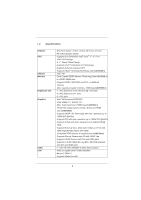ASRock H61iCafe User Manual
ASRock H61iCafe Manual
 |
View all ASRock H61iCafe manuals
Add to My Manuals
Save this manual to your list of manuals |
ASRock H61iCafe manual content summary:
- ASRock H61iCafe | User Manual - Page 1
H61iCafe User Manual Version 1.0 Published February 2011 Copyright©2011 ASRock INC. All rights reserved. 1 - ASRock H61iCafe | User Manual - Page 2
purchaser for backup purpose, without written consent of ASRock Inc. Products and corporate names appearing in this manual may or may not be registered trademarks or copyrights , USA ONLY The Lithium battery adopted on this motherboard contains Perchlorate, a toxic substance controlled in Perchlorate - ASRock H61iCafe | User Manual - Page 3
HDDs 31 2.13 Hot Plug Function for SATA3 HDDs 31 2.14 SATA / SATAII / SATA3 HDD Hot Plug Feature and Operation Guide 32 2.15 Driver Installation Guide 34 2.16 Installing Windows® 7 / 7 64-bit / VistaTM / VistaTM 64-bit / XP / XP 64-bit Without RAID Functions 34 2.16.1 Installing Windows® XP - ASRock H61iCafe | User Manual - Page 4
Health Event Monitoring Screen 51 3.6 Boot Screen 52 3.7 Security Screen 53 3.8 Exit Screen 54 4 Software Support 55 4.1 Install Operating System 55 4.2 Support CD Information 55 4.2.1 Running Support CD 55 4.2.2 Drivers Menu 55 4.2.3 Utilities Menu 55 4.2.4 Contact Information 55 4 - ASRock H61iCafe | User Manual - Page 5
guide to BIOS setup and information of the Support CD. Because the motherboard speci cations and the BIOS software might be updated, the content of this manual will be subject to change without notice. In case any modi cations of this manual occur, the updated version will be available on ASRock - ASRock H61iCafe | User Manual - Page 6
2.0 Technology - Supports K-Series unlocked CPU - Supports Hyper-Threading Technology (see CAUTION 1) - Intel® H61 - Dual Channel DDR3 Memory Technology (see CAUTION 2) - 4 x DDR3 DIMM slots - Supports DDR3 1333/1066 non-ECC, un-buffered memory - Max. capacity of system memory: 16GB (see CAUTION - ASRock H61iCafe | User Manual - Page 7
AMI UEFI Legal BIOS with GUI support - Supports "Plug and Play" - ACPI 1.1 Compliance Wake Up Events - Supports jumperfree - SMBIOS 2.3.1 Support - IGPU, DRAM, PCH, CPU PLL, VTT, VCCSA Voltage Multi-adjustment - Drivers, Utilities, AntiVirus Software (Trial Version), ASRock Software Suite (CyberLink - ASRock H61iCafe | User Manual - Page 8
visit our website: http://www.asrock.com WARNING Please realize that there is a certain risk involved with overclocking, including adjusting the setting in the BIOS, applying Untied Overclocking Technology, or using the third-party overclocking tools. Overclocking may affect your system stability - ASRock H61iCafe | User Manual - Page 9
the setting of "Hyper Threading Technology", please check page 42. 2. This motherboard supports Dual Channel Memory Technology. Before you implement Dual Channel Memory Technology, make sure to read the installation guide of memory modules on page 19 for proper installation. 3. Due to the operating - ASRock H61iCafe | User Manual - Page 10
as a game joystick to control your PC games. All you have to do is just to install the ASRock AIWI utility either from ASRock of cial website or ASRock software support CD to your motherboard, and also download the free AIWI Lite from App store to your iPhone/iPod touch. Connecting your PC and apple - ASRock H61iCafe | User Manual - Page 11
exible option to adopt three different CPU cooler types, Socket LGA 775, LGA 1155 and LGA 1156. Please be noticed that not all the 775 and . To meet EuP standard, an EuP ready motherboard and an EuP ready power supply are required. According to Intel's suggestion, the EuP ready power supply must - ASRock H61iCafe | User Manual - Page 12
PCIE3 Intel H61 RoHS CMOS Battery 32Mb BIOS CLRCMOS1 1 Super I/O PCI1 PCI2 COM1 1 IR1 1 USB6_7 1 USB8_9 1 CHA_FAN1 SATA2_0 SATA2_2 SATA3_1 SATA2_1 SATA2_3 SATA3_2 SPEAKER1 1 PLED PWRBTN 1 HDLED RESET PANEL1 24 23 22 21 20 19 18 17 8 9 10 11 12 13 14 15 16 1 1155-Pin CPU Socket - ASRock H61iCafe | User Manual - Page 13
1.4 I/O Panel 1 2 3 47 58 69 14 13 1 USB 2.0 Ports (USB01) 2 VGA/D-Sub Port * 3 LAN RJ-45 Port 4 Central / Bass (Orange) 5 Rear Speaker (Black) 6 Optical SPDIF Out Port 7 Line In (Light Blue) 12 11 10 ** 8 9 10 11 12 13 14 Front Speaker (Lime) Microphone (Pink) USB 2.0 Ports (USB45) USB - ASRock H61iCafe | User Manual - Page 14
To enable Multi-Streaming function, you need to connect a front panel audio cable to the front panel audio header. After restarting your computer, you will nd "Mixer" tool on your system. Please select "Mixer ToolBox" , click "Enable playback multi-streaming", and click "ok". Choose "2CH", "4CH - ASRock H61iCafe | User Manual - Page 15
Precautions Take note of the following precautions before you install motherboard components or change any motherboard settings. 1. Unplug the power cord from the wall socket before touching any component. 2. To avoid damaging the motherboard components due to static electricity, NEVER place your - ASRock H61iCafe | User Manual - Page 16
the installation of Intel 1155-Pin CPU, please follow the steps below. Load Plate Load Lever Contact Array Socket Body 1155-Pin Socket Overview Before you insert the 1155-Pin CPU into the socket, please check if cap. 2. This cap must be placed if returning the motherboard for after service. 16 - ASRock H61iCafe | User Manual - Page 17
Heat Sink) up. Locate Pin1 and the two orientation key notches. orientation key notch alignment key Pin1 Pin1 orientation key notch 1155-Pin CPU alignment key 1155-Pin Socket For proper inserting, please ensure to match the two orientation key notches of the CPU with the two alignment keys of - ASRock H61iCafe | User Manual - Page 18
operation or contact other components. Please be noticed that this motherboard supports Combo Cooler Option (C.C.O.), which provides the exible option to adopt three different CPU cooler types, Socket LGA 775, LGA 1155 and LGA 1156. The white throughholes are for Socket LGA 1155/1156 CPU fan. 18 - ASRock H61iCafe | User Manual - Page 19
run at DDR3 1066 only. 6. Due to chipset limitation, if you plan to install three or four memory modules on this motherboard, please install only single-sided memory modules. 7. This motherboard supports two double-sided or four single-sided DIMMs. Therefore, if you install four DDR3 DIMMs, you can - ASRock H61iCafe | User Manual - Page 20
matches the break on the slot. notch break notch break The DIMM only ts in one correct orientation. It will cause permanent damage to the motherboard and the DIMM if you force the DIMM into the slot at incorrect orientation. Step 3. Firmly insert the DIMM into the slot until the retaining - ASRock H61iCafe | User Manual - Page 21
of the expansion card and make necessary hardware settings for the card before you start the installation. Remove the system unit cover (if your motherboard is already installed in a chassis). Remove the bracket facing the slot that you intend to use. Keep the screws for later use. Align the - ASRock H61iCafe | User Manual - Page 22
VGA card to this motherboard. This motherboard also provides independent display controllers for DVI-D, D-Sub and HDMI to support dual VGA output so VGA/DVI-D port HDMI port 2. If you have installed onboard VGA driver from our support CD to your system already, you can freely enjoy the bene ts of - ASRock H61iCafe | User Manual - Page 23
Display Feature This motherboard supports surround display upgrade. With the internal VGA output support (DVI-D, D-Sub is inserted to this motherboard. 4. Install the onboard VGA driver and the add-on PCI Express VGA card driver to your system. If you have installed the drivers already, there is - ASRock H61iCafe | User Manual - Page 24
function is supported on this motherboard. To use HDCP function with this motherboard, you need to adopt the monitor that supports HDCP function as well. Therefore, you can enjoy the superior display quality with high-de nition HDCP encryption contents. Please refer to below instruction for more - ASRock H61iCafe | User Manual - Page 25
need to clear the CMOS when you just nish updating the BIOS, you must boot up the system rst, and then shut it down before you do the clear-CMOS action. Please be noted that the password, date, time, user default pro le, 1394 GUID and MAC address will be cleared only if - ASRock H61iCafe | User Manual - Page 26
hard disk or the SATAII / SATA3 connector on this motherboard. Besides four default USB 2.0 ports on the I/O panel, there are two USB 2.0 headers on this motherboard. Each USB 2.0 header can support two USB 2.0 ports. This header supports an optional wireless transmitting and receiving infrared - ASRock H61iCafe | User Manual - Page 27
allows convenient connection and control of audio devices. 1. High De nition Audio supports Jack Sensing, but the panel wire on the chassis must support HDA to function correctly. Please follow the instruction in our manual and chassis manual to install your system. 2. If you use AC'97 audio panel - ASRock H61iCafe | User Manual - Page 28
GND 1 2 3 4 Please connect the CPU fan cable to the connector and match the black wire to the ground pin. Though this motherboard provides 4-Pin CPU fan (Quiet Fan) support, the 3-Pin CPU fan still can work successfully even without the fan speed control function. If you plan to connect the 3-Pin - ASRock H61iCafe | User Manual - Page 29
ATX Power Supply Installation 1 13 ATX 12V Power Connector (8-pin ATX12V1) (see p.12 No. 4) 8 5 4 1 Please connect an ATX 12V power supply to this connector. Though this motherboard provides 8-pin ATX 24) 4-Pin ATX 12V Power Supply Installation 4 1 This COM1 header supports a serial port - ASRock H61iCafe | User Manual - Page 30
ATAII (SATAII) Hard Disks Installation This motherboard adopts Intel® H61 chipset that supports Serial ATA (SATA) / Serial ATAII (SATAII) hard disks. You may install SATA / SATAII hard disks on this motherboard for internal storage devices. This section will guide you to install the SATA / SATAII - ASRock H61iCafe | User Manual - Page 31
2.12 Hot Plug Function for SATA / SATAII HDDs This motherboard supports Hot Plug function for SATA / SATAII in AHCI mode. Intel® H61 chipset provides hardware support for Advanced Host controller Interface (AHCI), a new programming interface for SATA host controllers developed thru a joint industry - ASRock H61iCafe | User Manual - Page 32
is installed into system properly. The latest SATA / SATAII / SATA3 driver is available on our support website: www.asrock.com 4. Make sure to use the SATA power cable & data cable, which are from our motherboard package. 5. Please follow below instructions step by step to reduce the risk of HDD - ASRock H61iCafe | User Manual - Page 33
below instruction sequence to process the Hot Plug, improper procedure will cause the SATA / SATAII / SATA3 HDD damage and data loss. Step 1 Please connect SATA power cable 1x4-pin end Step 2 (White) to the power supply 1x4-pin cable. Connect SATA data cable to the motherboard's SATAII / SATA3 - ASRock H61iCafe | User Manual - Page 34
SATAII / SATA3 HDDs without RAID functions, please follow below steps. Using SATA / SATAII / SATA3 HDDs with AHCI] for SATA2 ports. Set the option "SATA3 Mode" to [AHCI] for SATA3 ports. STEP 2: Make a SATA / SATAII / SATA3 driver diskette. (Please use USB floppy or floppy disk.) A. Insert the Support - ASRock H61iCafe | User Manual - Page 35
of Windows® setup, press F6 to install a third-party AHCI driver. When prompted, insert the SATA / SATAII / SATA3 driver diskette containing the Intel® AHCI driver. After reading the floppy disk, the driver will be presented. Select the driver to install according to the mode you choose and the OS - ASRock H61iCafe | User Manual - Page 36
. The UEFI chip on the motherboard stores the UEFI SETUP UTILITY. You Test (POST) to enter the UEFI SETUP UTILITY, otherwise, POST will continue with its test is constantly being updated, the following UEFI setup UEFI Menu Bar The top of the screen has a To set up overclocking features Advanced To - ASRock H61iCafe | User Manual - Page 37
3.1.2 Navigation Keys Please check the following table for the function description of each navigation key. Navigation Key(s) Function Description / / + / Moves cursor left or right to select Screens Moves cursor up or down to select items To change option for the - ASRock H61iCafe | User Manual - Page 38
motherboard. GT Over Clock Use this to enable or disable GT Over Clock by Internal Graphics Device. The default value is [Disabled]. Intel SpeedStep Technology Intel SpeedStep technology is Intel's new power saving technology. Processor can switch between multiple frequency not support Intel - ASRock H61iCafe | User Manual - Page 39
is in Turbo mode. DRAM Timing Control DRAM Frequency If [Auto] is selected, the motherboard will detect the memory module(s) inserted and assigns appropriate frequency automatically. CAS# Latency (tCL) Use this item to change CAS# Latency (tCL) Auto/Manual setting. The default is [Auto]. RAS# to CAS - ASRock H61iCafe | User Manual - Page 40
Four Activate Window (tFAW) Use this item to change Four Activate Window (tFAW) Auto/Manual setting. The default is [Auto]. Memory Power Down Mode Use this item to adjust DDR power down mode. Configuration options: [Auto], [Slow] and [Fast]. The default value is [Auto]. ODT WR ( - ASRock H61iCafe | User Manual - Page 41
. Setting wrong values in this section may cause the system to malfunction. ASRock Instant Flash ASRock Instant Flash is a UEFI flash utility embedded in Flash ROM. This convenient UEFI update tool allows you to update system UEFI without entering operating systems rst like MS-DOS or Windows®. Just - ASRock H61iCafe | User Manual - Page 42
with an Intel processor that supports Hyper-Threading Linux kernel version 2.4.18 or higher. This option will be hidden if the installed CPU does not support support the Halt State (C1). The C1 state is supported through the native processor instructions HLT and MWAIT and requires no hardware support - ASRock H61iCafe | User Manual - Page 43
be hidden if the installed CPU does not support Intel Virtualization Technology. No-Excute Memory Protection No-Execution (NX) Memory Protection Technology is an enhancement to the IA-32 Intel Architecture. An IA-32 processor with "No Execute (NX) Memory Protection" can prevent data pages from being - ASRock H61iCafe | User Manual - Page 44
-d Use this to enable or disable Intel® VT-d technology (Intel® Virtualization Technology for Directed I/O). The motherboard through ef cient memory utilization. In DVMT mode, the graphics driver allocates memory as needed for running graphics applications and is cooperatively using this memory - ASRock H61iCafe | User Manual - Page 45
DVMT Memory You are allowed to adjust the shared memory size in this item. Configuration options: [128MB], [256MB] and [Maximum]. The option [Maximum] only appears when you adopt the memory module with 1024MB or above. 45 - ASRock H61iCafe | User Manual - Page 46
the system starts to boot up when the power recovers. Deep Sx Mobile platforms support Deep S4/S5 in DC only and desktop platforms support Deep S4/S5 in AC only. Con guration options: [Disabled], [Enabled in to [Enabled] if you plan to use this motherboard to submit Windows® VistaTM certi cation. 46 - ASRock H61iCafe | User Manual - Page 47
Con guration options: [IDE Mode], [AHCI Mode] and [Disabled]. The default value is [IDE Mode]. AHCI (Advanced Host Controller Interface) supports NCQ and other and [Enabled]. SATA3 Mode This item is used for SATA3 ports. Use this to select SATA3 mode. Conguration options: [IDE Mode], [AHCI Mode] and - ASRock H61iCafe | User Manual - Page 48
3.4.5 Super IO Configuration Serial Port Use this item to enable or disable the onboard serial port. Serial Port Address Use this item to set the address for the onboard serial port. Con guration options: [3F8 / IRQ4] and [3E8 / IRQ4]. Infrared Port Use this item to enable or disable the onboard - ASRock H61iCafe | User Manual - Page 49
3.4.6 ACPI Configuration Suspend to RAM Use this item to select whether to auto-detect or disable the Suspend-toRAM feature. Select [Auto] will enable this feature if the OS supports it. Check Ready Bit Use this item to enable or disable the feature Check Ready Bit. PS/2 Keyboard Power On Use this - ASRock H61iCafe | User Manual - Page 50
issue, it is recommended to select [Disabled] to enter OS. [UEFI Setup Only] - USB devices are allowed to use only under UEFI setup and Windows / Linux OS. Legacy USB 3.0 Support Use this option to enable or disable legacy support for USB 3.0 devices. The default value is [Disabled]. 50 - ASRock H61iCafe | User Manual - Page 51
Screen In this section, it allows you to monitor the status of the hardware on your system, including the parameters of the CPU temperature, motherboard temperature, CPU fan speed, chassis fan speed, and the critical voltage. CPU Fan 1 & 2 Setting This allows you to set the CPU fan 1 & 2 speed. Con - ASRock H61iCafe | User Manual - Page 52
3.6 Boot Screen In this section, it will display the available devices on your system for you to con gure the boot settings and the boot priority. Setup Prompt Timeout This shows the number of seconds to wait for setup activation key. 65535(0XFFFF) means inde nite waiting. Bootup Num-Lock If this - ASRock H61iCafe | User Manual - Page 53
3.7 Security Screen In this section, you may set or change the supervisor/user password for the system. For the user password, you may also clear it. 53 - ASRock H61iCafe | User Manual - Page 54
3.8 Exit Screen Save Changes and Exit When you select this option, it will pop-out the following message, "Save con guration changes and exit setup?" Select [OK] to save the changes and exit the UEFI SETUP UTILITY. Discard Changes and Exit When you select this option, it will pop-out the following - ASRock H61iCafe | User Manual - Page 55
install the necessary drivers to activate the devices. 4.2.3 Utilities Menu The Utilities Menu shows the applications software that the motherboard supports. Click on a speci c item then follow the installation wizard to install it. 4.2.4 Contact Information If you need to contact ASRock or want to - ASRock H61iCafe | User Manual - Page 56
Installing OS on a HDD Larger Than 2TB This motherboard is adopting UEFI BIOS that allows Windows® OS to be installed on a large install Windows® 7 64-bit OS, OS will be formatted by GPT (GUID Partition Table). Please install the hot x le from Microsoft®: http://support.microsoft.com/kb/979903 56

1
H61iCafe
User Manual
Version 1.0
Published February 2011
Copyright©2011 ASRock INC. All rights reserved.