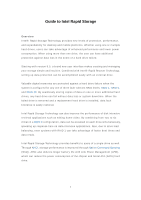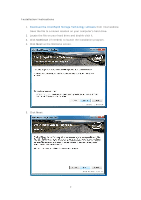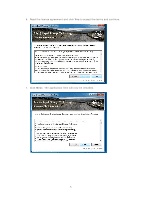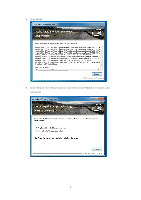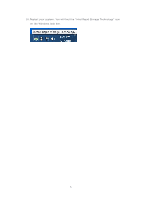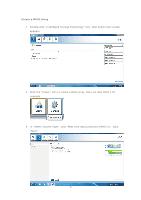ASRock H67M Intel Rapid Storage Guide
ASRock H67M Manual
 |
View all ASRock H67M manuals
Add to My Manuals
Save this manual to your list of manuals |
ASRock H67M manual content summary:
- ASRock H67M | Intel Rapid Storage Guide - Page 1
Guide to Intel Rapid Storage Overview Intel® Rapid Storage Technology provides new levels of protection, performance, and expandability for desktop and mobile platforms. Whether using one or multiple hard drives, users can take advantage of enhanced performance 5, and RAID 10. By seamlessly storing - ASRock H67M | Intel Rapid Storage Guide - Page 2
Installation Instructions 1. Download the Intel Rapid Storage Technology software from Intel website. Save the file to a known location on your computer's hard drive. 2. Locate the file on your hard drive and double-click it. 3. Click Continue ( - ASRock H67M | Intel Rapid Storage Guide - Page 3
6. Read the license agreement and click Yes to accept the terms and continue. 7. Click Next. The application files will now be installed. 3 - ASRock H67M | Intel Rapid Storage Guide - Page 4
8. Click Next. 9. Click Yes to the restart option and then click Finish to restart your computer. 4 - ASRock H67M | Intel Rapid Storage Guide - Page 5
10. Restart your system. You will find the "Intel Rapid Storage Technology" icon on the Windows task bar. 5 - ASRock H67M | Intel Rapid Storage Guide - Page 6
Create a RAID Array 1. Double-click "Intel Rapid Storage Technology" icon, then below main screen appears. 2. Click the "Create" icon to create a RAID array. Here we take RAID 1 for example. 3. In "Select Volume Type", click "Real-time data protection (RAID 1)". Click "Next". 6 - ASRock H67M | Intel Rapid Storage Guide - Page 7
4. In "Configure Volume", you need to key-in the Volume Name with 1-16 letters, select the RAID disks, and then specify the volume size. Click "Next". 5. In "Confirm Volume Creation", you may review the selected configuration. Then click "Create Volume". 7 - ASRock H67M | Intel Rapid Storage Guide - Page 8
6. The volume is created successfully. But you still need to partition your new volume by using Windows Desk Management before adding any data. Click "OK". 7. You will see the current status. 8 - ASRock H67M | Intel Rapid Storage Guide - Page 9
8. In Windows Desk Management, you need to initialize a disk before Logical Disk Management can access it. Click "OK". 9. Right-click on Disk 0, click "New Simple Volume". 9 - ASRock H67M | Intel Rapid Storage Guide - Page 10
10. Then follow the instructions on the New Simple Volume Wizard. 11. Finally you can start to use RAID 1 function. 10 - ASRock H67M | Intel Rapid Storage Guide - Page 11
Delete a RAID Array You can also use this utility to delete the RAID array or configure other RAID functions. 11 - ASRock H67M | Intel Rapid Storage Guide - Page 12
must be used to load the Intel® Rapid Storage Technology driver during operating system setup. The F6 installation method is not required for Microsoft Windows Vista* or Note Microsoft Windows 7*. Enable RAID in System BIOS Use the instructions included with your motherboard to enable RAID in the - ASRock H67M | Intel Rapid Storage Guide - Page 13
prompt press Y to confirm volume creation. 10. Select 4: Exit and press Enter. 11. Press Y to confirm your exit. Install the RAID Driver Using the F6 Installation Method Perform the following steps to install the Intel Rapid Storage Technology driver during operating system setup: 1. Press F6 when - ASRock H67M | Intel Rapid Storage Guide - Page 14
and file system on the RAID volume as you would on any physical disk. If you wish to use the Intel Rapid Storage Technology user interface in Windows, you will need to install Intel Rapid Storage Technology by Note running the Setup.exe process after these steps have been completed and the operating - ASRock H67M | Intel Rapid Storage Guide - Page 15
is not enabled, enabling the RAID controller is not recommended or supported when a SATA hard drive is the boot Warning drive. Enabling or more additional hard drives. 3. Turn on the system. 4. Use the Intel Rapid Storage Technology user interface to create a RAID volume. You can migrate the - ASRock H67M | Intel Rapid Storage Guide - Page 16
the F6 installation method to install a RAID Note driver on Microsoft Windows Vista* and Microsoft Windows 7* because Intel provided a RAID driver as part of the final package. Use the following steps to install the Intel® Rapid Storage Technology driver using the F6 installation method. 1. Press F6 - ASRock H67M | Intel Rapid Storage Guide - Page 17
confirm your controller and continue. At this point, you have successfully installed the Intel Rapid Storage Technology driver and Windows setup should continue. Leave the floppy disk in the floppy drive until the system reboots. Windows setup will need to copy the files again from the floppy to the - ASRock H67M | Intel Rapid Storage Guide - Page 18
unattended method of installation is available for Microsoft Windows XP*, Windows 2000* and Windows Server 2003*. It is used to install the RAID or AHCI driver, as outlined in the Microsoft document Deployment Guide Automating Windows NT* Setup. Perform the following steps in order to install the - ASRock H67M | Intel Rapid Storage Guide - Page 19
can be used for systems using any supported AHCI Note controller hub by replacing the text lines below into the UNATTEND.TXT file [MassStorageDrivers] "Intel(R) 82801R/DO/DH SATA AHCI Controller" = OEM [ Windows* 2000, Windows* XP Professional, Windows* XP Home Edition, Windows Server* 2003 19
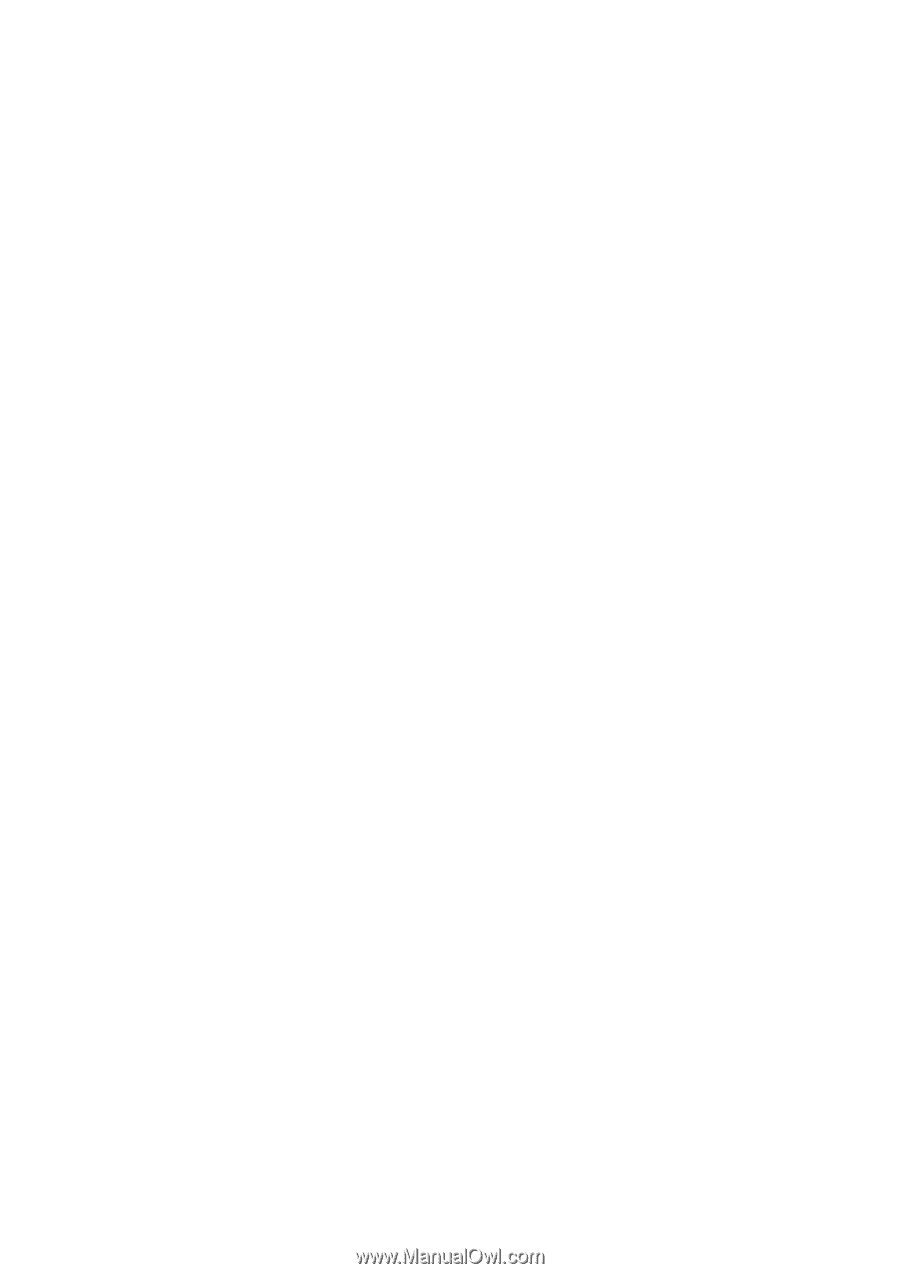
1
Guide to Intel Rapid Storage
Overview
Intel® Rapid Storage Technology provides new levels of protection, performance,
and expandability for desktop and mobile platforms. Whether using one or multiple
hard drives, users can take advantage of enhanced performance and lower power
consumption. When using more than one drive, the user can have additional
protection against data loss in the event of a hard drive failure.
Starting with version 9.5, a brand new user interface makes creating and managing
your storage simple and intuitive. Combined with Intel® Rapid Recover Technology,
setting up data protection can be accomplished easily with an external drive.
Valuable digital memories are protected against a hard drive failure when the
system is configured for any one of three fault-tolerant RAID levels:
RAID 1
,
RAID 5
,
and
RAID 10
. By seamlessly storing copies of data on one or more additional hard
drives, any hard drive can fail without data loss or system downtime. When the
failed drive is removed and a replacement hard drive is installed, data fault
tolerance is easily restored.
Intel Rapid Storage Technology can also improve the performance of disk intensive
retrieval applications such as editing home video. By combining from two to six
drives in a
RAID 0
configuration, data can be accessed on each drive simultaneously,
speeding up response time on data-intensive applications. Also, due to drive load
balancing, even systems with RAID 1 can take advantage of faster boot times and
data reads.
Intel Rapid Storage Technology provides benefits to users of a single drive as well.
Through
AHCI
, storage performance is improved through
Native Command Queuing
(NCQ). AHCI also delivers longer battery life with Link Power Management (LPM),
which can reduce the power consumption of the chipset and Serial ATA (SATA) hard
drive.