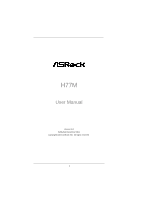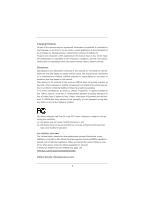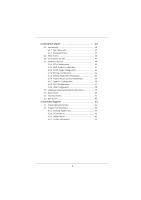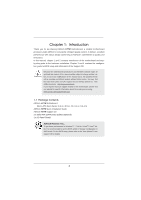ASRock H77M User Manual
ASRock H77M Manual
 |
View all ASRock H77M manuals
Add to My Manuals
Save this manual to your list of manuals |
ASRock H77M manual content summary:
- ASRock H77M | User Manual - Page 1
H77M User Manual Version 1.0 Published December 2011 Copyright©2011 ASRock INC. All rights reserved. 1 - ASRock H77M | User Manual - Page 2
profits, loss of business, loss of data, interruption of business and the like), even if ASRock has been advised of the possibility of such damages arising from any defect or error in the manual ONLY The Lithium battery adopted on this motherboard contains Perchlorate, a toxic substance controlled in - ASRock H77M | User Manual - Page 3
Heatsink and CPU fan 19 2.5 Installation of Memory Modules (DIMM 20 2.6 Expansion Slots (PCI and PCI Express Slots 21 2.7 CrossFireXTM and Quad CrossFireXTM Operation Guide 22 2.8 Dual Monitor and Surround Display Features 26 2.9 ASRock Smart Remote Installation Guide 29 2.10 Jumpers Setup 30 - ASRock H77M | User Manual - Page 4
SETUP UTILITY 42 3.1 Introduction 42 3.1.1 UEFI Menu Bar 42 3.1.2 Navigation Keys 43 3.2 Main Screen 43 3.3 OC Tweaker Screen 44 3.4 Advanced Screen 48 3.4.1 CPU Configuration 49 3.4.2 North Bridge Configuration 51 3.4.3 South Bridge Configuration 52 3.4.4 Storage Configuration 53 3.4.5 Intel - ASRock H77M | User Manual - Page 5
guide to BIOS setup and information of the Support CD. Because the motherboard specifications and the BIOS software might be updated, the content of this manual will be subject to change without notice. In case any modifications of this manual occur, the updated version will be available on ASRock - ASRock H77M | User Manual - Page 6
Platform CPU Chipset Memory Expansion Slot Graphics - Micro ATX Form Factor: 9.6-in x 8.5-in, 24.4 cm x 21.6 cm - All Solid Capacitor design - Supports 3rd and 2nd Generation Intel® CoreTM i7 / i5 / i3 in LGA1155 Package - Digi Power Design - 4 + 2 Power Phase Design - Supports Intel® Turbo - ASRock H77M | User Manual - Page 7
ALC892 Audio Codec) - Premium Blu-ray audio support - Supports THX TruStudioTM - PCIE x1 Gigabit LAN 10/100/1000 Mb/s - Realtek RTL8111E - Supports Wake-On-LAN - Supports LAN Cable Detection - Supports Energy Efficient Ethernet 802.3az - Supports PXE I/O Panel - 1 x PS/2 Keyboard Port - 1 x D-Sub - ASRock H77M | User Manual - Page 8
BIOS with GUI support - Supports "Plug and Play" - ACPI 1.1 Compliance Wake Up Events - Supports jumperfree - SMBIOS 2.3.1 Support - CPU Core, IGPU, DRAM, 1.8V PLL, VTT, VCCSA Voltage Multi-adjustment - Drivers, Utilities, AntiVirus Software (Trial Version), CyberLink MediaEspresso 6.5 Trial, ASRock - ASRock H77M | User Manual - Page 9
may be less than 4GB for the reservation for system usage under Windows® 7 / VistaTM / XP. For Windows® OS with 64-bit CPU, there is no such limitation. You can use ASRock XFast RAM to utilize the memory that Windows® cannot use. 4. Only PCIE1 slot supports Gen 3 speed. To run the PCI Express in Gen - ASRock H77M | User Manual - Page 10
Extreme Tuning Utility (AXTU). ASRock website: http://www.asrock.com 10. ASRock Instant Flash is a BIOS flash utility embedded in Flash ROM. This convenient BIOS update tool allows you to update system BIOS without entering operating systems first like MS-DOS or Windows®. With this utility, you can - ASRock H77M | User Manual - Page 11
HD videos and download simultaneously. Real-Time Analysis of Your Data: With the status window, you can easily recognize which data streams you are transferring currently. 15. ASRock XFast RAM is a new function that is included into ASRock Extreme Tuning Utility (AXTU). It fully utilizes the memory - ASRock H77M | User Manual - Page 12
ASRock XFast RAM is not supported by Microsoft® Windows® XP / XP 64-bit. Intel® Smart Connect Technology and Intel® USB 3.0 ports are not supported by Microsoft® Windows EuP standards, an EuP ready motherboard and an EuP ready power supply are required. According to Intel's suggestion, the EuP ready - ASRock H77M | User Manual - Page 13
Intel H77 64Mb BIOS 14 26 ErP/EuP Ready H77M 15 Super I/O IR1 1 COM1 1 1 LPT1 PCIE2 CHA_FAN1 USB8_9 1 USB6_7 1 1 CIR1 CLRCMOS1 1 SPEAKER1 1 PLED PWRBTN 1 HDLED RESET PANEL1 25 24 23 22 21 20 19 18 17 16 1 ATX 12V Power Connector (ATX12V1) 18 Clear CMOS Jumper (CLRCMOS1) 2 CPU - ASRock H77M | User Manual - Page 14
2.0 Ports (USB01) 2 D-Sub Port (VGA1) 3 USB 2.0 Ports (USB23) * 4 LAN RJ-45 Port 5 Central / Bass (Orange) 6 Rear Speaker (Black) 7 Optical SPDIF Out Port 8 Line In (Light Blue) 3 4 58 69 7 10 13 12 11 ** 9 Front Speaker (Lime) 10 Microphone (Pink) 11 USB 2.0 Ports (USB45) 12 USB 3.0 Ports - ASRock H77M | User Manual - Page 15
To enable Multi-Streaming function, you need to connect a front panel audio cable to the front panel audio header. After restarting your computer, you will find "Mixer" tool on your system. Please select "Mixer ToolBox" , click "Enable playback multi-streaming", and click "ok". Choose "2CH", "4CH - ASRock H77M | User Manual - Page 16
This is a Micro ATX form factor (9.6" x 8.5", 24.4 x 21.6 cm) motherboard. Before you install the motherboard, study the configuration of your chassis to ensure that the motherboard fits into it. Make sure to unplug the power cord before installing or removing the motherboard. Failure to do - ASRock H77M | User Manual - Page 17
of Intel 1155-Pin CPU, please follow the steps below. Load Plate Load Lever Contact Array Socket Body 1155-Pin Socket Overview Before you insert the 1155-Pin CPU into the socket, please check if the CPU the PnP cap. 2. This cap must be placed if returning the motherboard for after service. 17 - ASRock H77M | User Manual - Page 18
key Pin1 Pin1 orientation key notch 1155-Pin CPU alignment key 1155-Pin Socket For proper inserting, please ensure to match the two orientation key notches of the CPU with the two alignment keys of the socket. Step 3-3. Carefully place the CPU into the socket by using a purely vertical motion - ASRock H77M | User Manual - Page 19
fan operation or contact other components. Please be noticed that this motherboard supports Combo Cooler Option (C.C.O.), which provides flexible options to adopt three different CPU cooler types, Socket LGA 775, LGA 1155 and LGA 1156. The white throughholes are for Socket LGA 1155/1156 CPU fan. 19 - ASRock H77M | User Manual - Page 20
2.5 Installation of Memory Modules (DIMM) This motherboard provides two 240-pin DDR3 (Double Data Rate 3) DIMM slots, and supports Dual Channel Memory Technology. For dual channel configuration, you always need to install two identical (the same brand, speed, size and chiptype) memory modules in the - ASRock H77M | User Manual - Page 21
, while PCIE2 works at x4 bandwidth. 3. Please connect a chassis fan to the motherboard's chassis fan connector (CHA_FAN1 or CHA_FAN2) when using multiple graphics cards for better thermal environment. 4. Only PCIE1 slot supports Gen 3 speed. To run the PCI Express in Gen 3 speed, please install - ASRock H77M | User Manual - Page 22
quality in any 3D application. Currently CrossFireXTM is supported by Windows® XP with Service Pack 2 / VistaTM / 7 OS. Quad CrossFireXTM is supported by Windows® VistaTM / 7 OS only. Please check AMD's website for AMD CrossFireXTM driver updates. 1. If a customer incorrectly configures their system - ASRock H77M | User Manual - Page 23
on the CrossFire Bridge Interconnects on the top of the Radeon graphics cards. (The CrossFire Bridge is provided with the graphics card you purchase, not bundled with this motherboard. Please refer to your graphics card vendor for details.) CrossFire Bridge or Step 3. Connect the DVI monitor - ASRock H77M | User Manual - Page 24
for AMD driver updates. Step 3. Step 4. Step 5. Install the required drivers to your system. For Windows® XP OS: A. AMD recommends Windows® XP Service Pack 2 or higher to be installed (If you have Windows® XP Service Pack 2 or higher installed in your system, there is no need to download it again - ASRock H77M | User Manual - Page 25
identification or explanation and to the owners' benefit, without intent to infringe. * For further information of AMD CrossFireXTM technology, please check AMD's website for updates and details. 25 - ASRock H77M | User Manual - Page 26
add-on VGA cards to this motherboard. This motherboard also provides independent display controllers for DVI-D, D-Sub and HDMI to support dual VGA -D port HDMI port 2. If you have already installed the onboard VGA driver from our support CD to your system, you can freely enjoy the benefits of dual - ASRock H77M | User Manual - Page 27
capability of the system memory. If you do not adjust the UEFI setup, the default value of "Share Memory", [Auto], will disable D-Sub function when an add-on VGA card is inserted to this motherboard. 4. Install the onboard VGA driver and the add-on PCI Express VGA card driver to your system. If - ASRock H77M | User Manual - Page 28
. To use HDCP function with this motherboard, you need to adopt a monitor that supports HDCP function as well. Therefore, you can enjoy the superior display quality with high-definition HDCP encryption contents. Please refer to the instructions below for more details about HDCP function. What - ASRock H77M | User Manual - Page 29
45 Step3. GND IRTX IRRX ATX+5VSB Install Multi-Angle CIR Receiver support Hot-Plug function. Please install it before you boot the system. * ASRock Smart Remote is only supported by some of ASRock's motherboards. Please refer to ASRock's website for the motherboard support list: http://www.asrock - ASRock H77M | User Manual - Page 30
right after you update the BIOS. If you need to clear the CMOS when you just finish updating the BIOS, you must boot up the system first, and then shut it down before you do the clear-CMOS action. Please be noted that the password, date, time, user default profile, 1394 GUID and MAC address will be - ASRock H77M | User Manual - Page 31
headers and connectors will cause permanent damage of the motherboard! Serial ATA2 Connectors (SATA2_2: see p.13, No. 10) (SATA2_3: see p.13, No. 11) No. 8) SATA3_1 SATA3_0 These two Serial ATA3 (SATA3) connectors support SATA data cables for internal storage devices. The current SATA3 interface - ASRock H77M | User Manual - Page 32
allows convenient connection and control of audio devices. 1. High Definition Audio supports Jack Sensing, but the panel wire on the chassis must support HDA to function correctly. Please follow the instruction in our manual and chassis manual to install your system. 2. If you use AC'97 audio panel - ASRock H77M | User Manual - Page 33
". For Windows® 7 / 7 64-bit / VistaTM / VistaTM 64-bit OS: Go to the "FrontMic" Tab in the Realtek Control panel. Adjust "Recording Volume". System Panel Header (9-pin PANEL1) (see p.13, No. 16) This header accommodates several system front panel functions. Connect the power switch, reset switch - ASRock H77M | User Manual - Page 34
p.13, No. 2) 4 3 2 1 GND +12V CPU_FAN_SPEED FAN_SPEED_CONTROL Please connect the CPU fan cable to the connector and match the black wire to the ground pin. Though this motherboard provides 4-Pin CPU fan (Quiet Fan) support, the 3-Pin CPU fan still can work successfully even without the fan speed - ASRock H77M | User Manual - Page 35
supply along with Pin 1 and Pin 5. 5 1 Serial port Header (9-pin COM1) (see p.13, No. 24) 4-Pin ATX 12V Power Supply Installation 8 4 This COM1 header supports a serial port module. HDMI_SPDIF Header (2-pin HDMI_SPDIF1) (see p.13, No. 28) 1 GND SPDIFOUT HDMI_SPDIF header, providing SPDIF - ASRock H77M | User Manual - Page 36
adopts Intel® H77 chipset that supports Serial ATA3 (SATA3) hard disks and RAID (RAID 0, RAID 1, RAID 5, RAID 10, Intel Rapid Storage and Intel Smart Response Technology) functions. You may install SATA3 hard disks on this motherboard for internal storage devices. This section will guide you - ASRock H77M | User Manual - Page 37
2.14 Hot Plug and Hot Swap Functions for SATA / SATA2 HDDs This motherboard supports Hot Plug and Hot Swap functions for SATA / SATA2 in RAID / AHCI mode. Intel® H77 chipset provides hardware support for Advanced Host controller Interface (AHCI), a new programming interface for SATA host controllers - ASRock H77M | User Manual - Page 38
installed into system properly. The latest SATA / SATA2 / SATA3 driver is available on our support website: www.asrock.com 4. Make sure to use the SATA power cable & data cable, which are from our motherboard package. 5. Please follow below instructions step by step to reduce the risk of HDD crash - ASRock H77M | User Manual - Page 39
supply 1x4-pin cable. Step 2 Connect SATA data cable to the motherboard's SATA2 / SATA3 connector. SATA power cable 1x4-pin power connector of attention, before you process the Hot Unplug: Please do follow below instruction sequence to process the Hot Unplug, improper procedure will cause the SATA - ASRock H77M | User Manual - Page 40
\ RAID Installation Guide and the document in the support CD, "Guide to Intel Rapid Storage", which is located in the folder at the following path: .. \ Intel Rapid Storage Information If you want to use "Intel Rapid Storage" in Windows® environment, install "SATAII driver" from the Support CD again - ASRock H77M | User Manual - Page 41
on your SATA / SATA2 / SATA3 HDDs without RAID functions, please follow below steps. AHCI mode is not supported under Windows® XP / XP 64-bit. Using SATA / SATA2 / SATA3 HDDs without NCQ function STEP 1: Set Up UEFI. A. Enter UEFI SETUP UTILITY Advanced screen Storage Configuration. B. Set the option - ASRock H77M | User Manual - Page 42
by pressing + + , or by pressing the reset button on the system chassis. You may also restart by turning the system off and then back on. Because the UEFI software is constantly being updated, the following UEFI setup screens and descriptions are for reference purpose only, and - ASRock H77M | User Manual - Page 43
all the settings Save changes and exit the UEFI SETUP UTILITY Print screen Jump to the Exit Screen or exit the current screen 3.2 Main Screen When you enter the UEFI SETUP UTILITY, the Main screen will appear and display the system overview. System Browser System Browser - ASRock H77M | User Manual - Page 44
3.3 OC Tweaker Screen In the OC Tweaker screen, you can set up overclocking features. CPU Configuration CPU Turbo Ratio Use this item to change the ratio value of this motherboard. Intel SpeedStep Technology Intel SpeedStep technology is Intel's new power saving technology. Processors can switch - ASRock H77M | User Manual - Page 45
OverClocking Support. The default value is [Disabled]. DRAM Timing Configuration Load XMP Setting Use this to load XMP setting. Configuration options: [Auto], [Default], [Profile 1] and [Profile 2]. The default value is [Auto]. DRAM Frequency If [Auto] is selected, the motherboard will detect the memory - ASRock H77M | User Manual - Page 46
setting. The default is [Auto]. DRAM tRTP Use this item to change Read to Precharge (tRTP) Auto/Manual setting. The default is [Auto]. DRAM tFAW Use this item to change Four Activate Window (tFAW) Auto/Manual setting. The default is [Auto]. DRAM tCWL Use this item to change CAS# Write Latency (tCWL - ASRock H77M | User Manual - Page 47
to select VTT Voltage. The default value is [Auto]. PCH Voltage Use this to select PCH Voltage. The default value is [Auto]. CPU PLL Voltage Use this to select CPU PLL Voltage. The default value is [Auto]. VCCSA Voltage Use this to select VCCSA Voltage. The default value is [Auto]. User Defaults - ASRock H77M | User Manual - Page 48
3.4 Advanced Screen In this section, you may set the configurations for the following items: CPU Configuration, North Bridge Configuration, South Bridge Configuration, Storage Configuration, Intel(R) Rapid Start Technology, Intel(R) Smart Connect Technology, Super IO Configuration, ACPI Configuration and - ASRock H77M | User Manual - Page 49
Microsoft® Windows® XP, VistaTM, 7, or Linux kernel version 2.4.18 or higher. This option will be hidden if the installed CPU does not support Hyper- support the Halt State (C1). The C1 state is supported through the native processor instructions HLT and MWAIT and requires no hardware support - ASRock H77M | User Manual - Page 50
" can prevent data pages from being used by malicious software to execute codes. This option will be hidden if the current CPU does not support No-Excute Memory Protection. Intel Virtualization Technology When this option is set to [Enabled], a VMM (Virtual Machine Architecture) can utilize - ASRock H77M | User Manual - Page 51
This allows you to set onboard VGA share memory feature. The default value is [Auto]. IGPU Multi-Moniter This allows you to enable or disable IGPU Multi-Moniter. The default value is [Enabled]. If you install the PCI Express card under Windows® XP / VistaTM OS, please disable this option. Render - ASRock H77M | User Manual - Page 52
If you select [Auto], the onboard HD Audio will be disabled when PCI Sound Card is plugged. Front Panel Select [Auto] or [Disabled] for the onboard LAN This allows you to enable or disable the Onboard LAN feature. Deep Sleep Mobile platforms support Deep S4/S5 in DC only and desktop platforms support - ASRock H77M | User Manual - Page 53
. SATA Mode Selection Use this to select SATA mode. Configuration options: [IDE Mode], [AHCI Mode] and [RAID Mode]. The default value is [AHCI Mode]. AHCI (Advanced Host Controller Interface) supports NCQ and other new features that will improve SATA disk performance but IDE mode does not have these - ASRock H77M | User Manual - Page 54
3.4.5 Intel(R) Rapid Start Technology Intel(R) Rapid Start Technology Use this item to enable or disable Intel(R) Rapid Start Technology. Intel(R) Rapid Start Technology is a new zero power hibernation mode which allows users to resume in just 5-6 seconds. The default is [Disabled]. 54 - ASRock H77M | User Manual - Page 55
(R) Smart Connect Technology Intel(R) Smart Connect Technology Use this item to enable or disable Intel(R) Smart Connect Technology. Intel(R) Smart Connect Technology keeps your e-mail and social networks, such as Twitter, Facebook, etc. updated automatically while the computer is in sleep mode. The - ASRock H77M | User Manual - Page 56
3.4.7 Super IO Configuration Serial Port Use this item to enable or disable the onboard serial port. Serial Port Address Use this item to set the address for the onboard serial port. Configuration options: [3F8h / IRQ4] and [3E8h / IRQ4]. Infrared Port Use this item to enable or disable the onboard - ASRock H77M | User Manual - Page 57
OS supports it. Check Ready Bit Use this item to enable or disable the feature Check Ready Bit. ACPI HPET Table Use this item to enable or disable ACPI HPET Table. The default value is [Enabled]. Please set this option to [Enabled] if you plan to use this motherboard to submit Windows® VistaTM - ASRock H77M | User Manual - Page 58
issues, it is recommended to select [Disabled] to enter OS. [UEFI Setup Only] - USB devices are allowed to use only under UEFI setup and Windows / Linux OS. Legacy USB 3.0 Support Use this option to enable or disable legacy support for USB 3.0 devices. The default value is [Enabled]. 58 - ASRock H77M | User Manual - Page 59
Screen In this section, it allows you to monitor the status of the hardware on your system, including the parameters of the CPU temperature, motherboard temperature, CPU fan speed, chassis fan speed, and the critical voltage. CPU guration options: [Full On] and [Manual]. The default value is [Full On - ASRock H77M | User Manual - Page 60
Screen In this section, it will display the available devices on your system for you to configure the boot settings and the boot priority. Setup Prompt Timeout This shows the number of seconds to wait for setup From Onboard LAN Use this item to enable or disable the Boot From Onboard LAN feature. Boot - ASRock H77M | User Manual - Page 61
3.7 Security Screen In this section, you may set or change the supervisor/user password for the system. For the user password, you may also clear it. 61 - ASRock H77M | User Manual - Page 62
3.8 Exit Screen Save Changes and Exit When you select this option, the following message "Save configuration changes and exit setup?" will pop-out. Select [Yes] to save the changes and exit the UEFI SETUP UTILITY. Discard Changes and Exit When you select this option, the following message "Discard - ASRock H77M | User Manual - Page 63
settings and hardware options vary, use the setup procedures in this chapter for general reference only. Refer to your OS documentation for more information. 4.2 Support CD Information The Support CD that came with the motherboard contains necessary drivers and useful utilities that enhance the - ASRock H77M | User Manual - Page 64
motherboard adopts UEFI BIOS that allows Windows® OS to be installed on a large size HDD (>2TB). Please follow the procedures below to install the operating system. 1. Please make sure to use Windows UEFI Setup Utility > Boot > Boot Option #1. ("xxx" is the device which contains your Windows® - ASRock H77M | User Manual - Page 65
64-bit (with SP2 or above) or Windows® 7 64-bit (with SP1 or above). 2. Copy Intel® RAID drivers into a USB flash disk. You can download the driver from ASRock's website and unzip the file into a USB flash disk OR copy the file from ASRock motherboard support CD. (please copy the files under following - ASRock H77M | User Manual - Page 66
take more time to boot into Windows® or install driver/utilities. If you encounter this problem, you will need to follow the instructions below to fix this problem. Windows® VistaTM 64-bit: Microsoft® does not provide hotfix for this problem. The steps listed below are Microsoft®'s suggested solution - ASRock H77M | User Manual - Page 67
B. Disable "Volume Shadow Copy" service. a. Type "computer management" in the Start Menu, then press "Enter". b. Go to "Services and Applications>Services"; Then double click "Volume Shadow Copy". 67 - ASRock H77M | User Manual - Page 68
C. Reboot your system. D. After reboot, please start to install motherboard drivers and utilities. Windows® 7 64-bit: A. Please request the hotfix KB2505454 through this link: http://support.microsoft.com/kb/2505454/ B. After installing Windows® 7 64-bit, install the hotfix kb2505454. (This may take
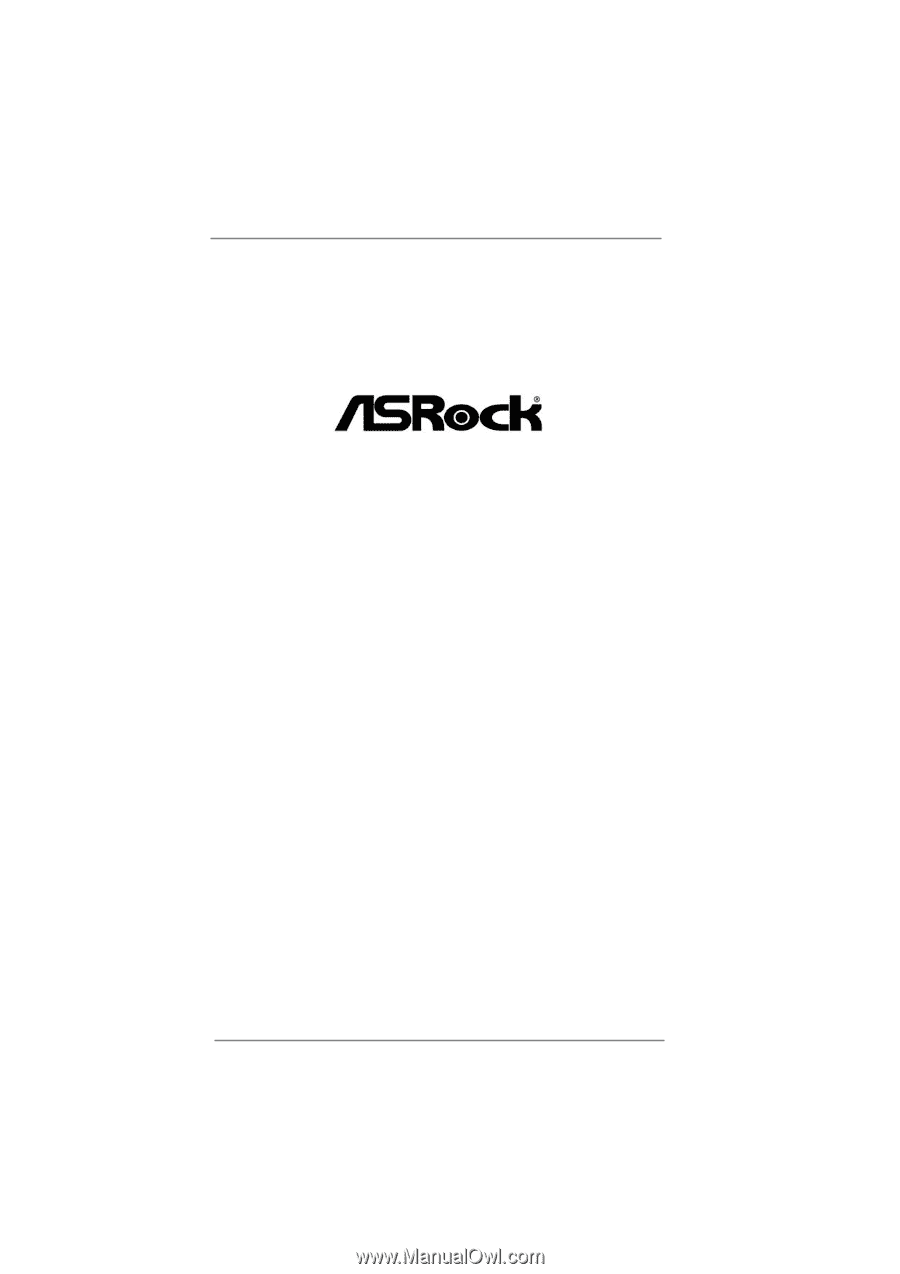
1
H77M
User Manual
Version 1.0
Published December 2011
Copyright©2011 ASRock INC. All rights reserved.