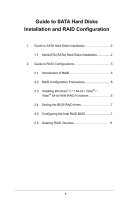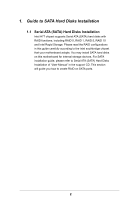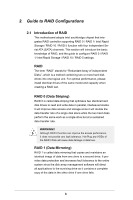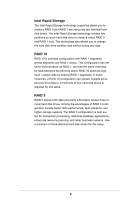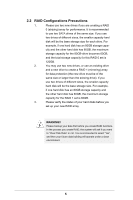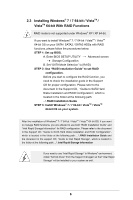ASRock H77M RAID Installation Guide
ASRock H77M Manual
 |
View all ASRock H77M manuals
Add to My Manuals
Save this manual to your list of manuals |
ASRock H77M manual content summary:
- ASRock H77M | RAID Installation Guide - Page 1
2 2. Guide to RAID Configurations 3 2.1 Introduction of RAID 3 2.2 RAID Configuration Precautions 5 2.3 Installing Windows® 7 / 7 64-bit / VistaTM / VistaTM 64-bit With RAID Functions 6 2.4 Setting the BIOS RAID Items 7 2.5 Configuring the Intel RAID BIOS 7 2.6 Deleting RAID Volumes 11 - ASRock H77M | RAID Installation Guide - Page 2
Disks Installation Intel H77 chipset supports Serial ATA (SATA) hard disks with RAID functions, including RAID 0, RAID 1, RAID 5, RAID 10 and Intel Rapid Storage. Please read the RAID configurations in this guide carefully according to the Intel southbridge chipset that your motherboard adopts. You - ASRock H77M | RAID Installation Guide - Page 3
motherboard adopts Intel southbridge chipset that integrates RAID controller supporting RAID 0 / RAID 1/ Intel Rapid Storage / RAID 10 / RAID 5 function with four independent Serial ATA (SATA) channels. This section will introduce the basic knowledge of RAID, and the guide to configure RAID 0 / RAID - ASRock H77M | RAID Installation Guide - Page 4
fault-tolerance as mirroring alone. RAID 10 achieves high input / output rates by striping RAID 1 segments. In some instances, a RAID 10 configuration can sustain multiple simultaneous drive failure. A minimum of four hard disk drives is required for this setup. RAID 5 RAID 5 stripes both data and - ASRock H77M | RAID Installation Guide - Page 5
60GB. 3. Please verify the status of your hard disks before you set up your new RAID array. WARNING!! Please backup your data first before you create RAID functions. In the process you create RAID, the system will ask if you want to "Clear Disk Data" or not. It is recommended - ASRock H77M | RAID Installation Guide - Page 6
\ RAID Installation Guide and the document in the support CD, "Guide to Intel Rapid Storage", which is located in the folder at the following path: .. \ Intel Rapid Storage Information If you want to use "Intel Rapid Storage" in Windows® environment, install "SATA2 driver" from the Support CD again - ASRock H77M | RAID Installation Guide - Page 7
change before you exit BIOS setup. 2.5 Configuring the Intel RAID BIOS Reboot your computer. Wait until you see the RAID software prompting you to press . Press . Then, the Intel RAID Utility - Create RAID Volume window appears. Select the option Create RAID Volume and press - ASRock H77M | RAID Installation Guide - Page 8
item, please key-in a unique name with 1-16 letters for your RAID volume then press . Use the up or down arrow keys to select your desired RAID Level. You may select RAID 0 (Stripe), RAID 1 (Mirror), RAID 5 or RAID 10 for your RAID level. Press , and then you can select Strip Size. 8 - ASRock H77M | RAID Installation Guide - Page 9
), use the up or down keys to select the stripe size for your RAID 0 array then press . The available values range from 8 KB to 128 KB. The default selection is 128 KB. The strip value should be chosen - ASRock H77M | RAID Installation Guide - Page 10
Press under the Create Volume item. The utility prompts a confirmation message as below. Press to complete the setup of RAID. After the completion, you will see the detailed information about the RAID that you set up. 10 - ASRock H77M | RAID Installation Guide - Page 11
extra RAID partition, please use the RAID utility under Windows environment to configure RAID functions after you install OS. 2.6 Deleting RAID Volumes If you want to delete a RAID volume, please select the option Delete RAID Volume, press , and then follow the instructions on the screen. 11
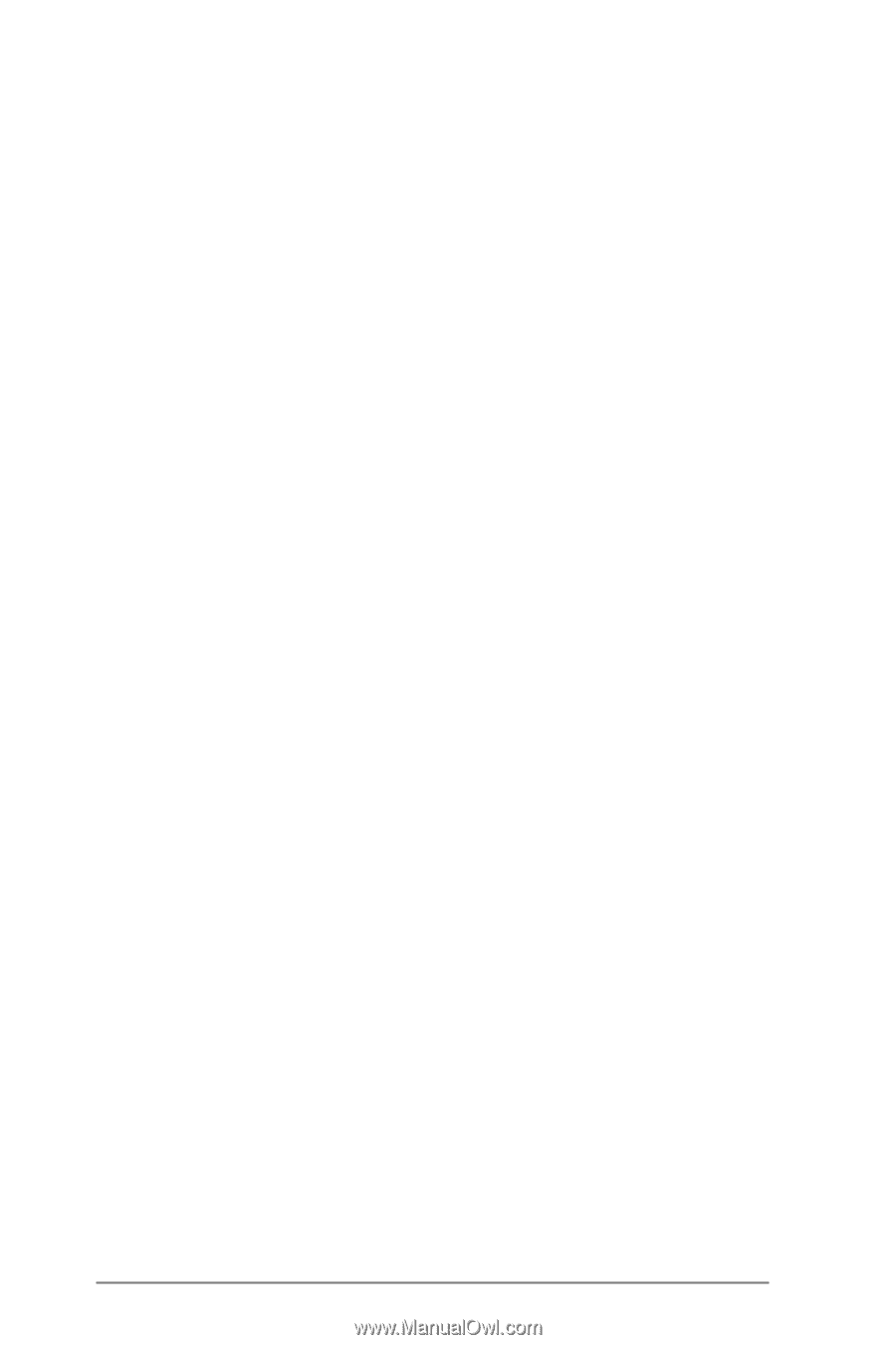
1
Guide to SATA Hard Disks
Installation and RAID Configuration
1.
Guide to SATA Hard Disks Installation
..............................
2
1.1
Serial ATA (SATA) Hard Disks Installation
................
2
2.
Guide to RAID Configurations
...........................................
3
2.1
Introduction of RAID
.................................................
3
2.2
RAID Configuration Precautions
..............................
5
2.3
Installing Windows
®
7 / 7 64-bit / Vista
TM
/
Vista
TM
64-bit With RAID Functions
..........................
6
2.4
Setting the BIOS RAID Items
...................................
7
2.5
Configuring the Intel RAID BIOS
..............................
7
2.6
Deleting RAID Volumes
..........................................
11