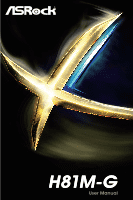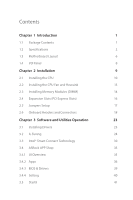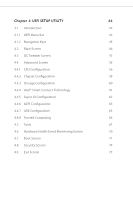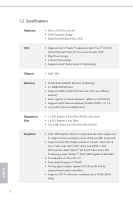ASRock H81M-G User Manual
ASRock H81M-G Manual
 |
View all ASRock H81M-G manuals
Add to My Manuals
Save this manual to your list of manuals |
ASRock H81M-G manual content summary:
- ASRock H81M-G | User Manual - Page 1
H81M-G - ASRock H81M-G | User Manual - Page 2
change without notice, and should not be constructed as a commitment by ASRock. ASRock assumes no responsibility for any errors or omissions that may appear in CALIFORNIA, USA ONLY he Lithium battery adopted on this motherboard contains Perchlorate, a toxic substance controlled in Perchlorate Best - ASRock H81M-G | User Manual - Page 3
1 Introduction 1 1.1 Package Contents 1 1.2 Speciications 2 1.3 Motherboard Layout 6 1.4 I/O Panel 8 Chapter 2 Installation 9 2.1 and Utilities Operation 23 3.1 Installing Drivers 23 3.2 A-Tuning 24 3.3 Intel® Smart Connect Technology 30 3.4 ASRock APP Shop 35 3.4.1 UI - ASRock H81M-G | User Manual - Page 4
Chapter 4 UEFI SETUP UTILITY 44 4.1 Introduction 44 4.1.1 UEFI Menu Bar 44 4.1.2 Navigation Keys 45 4.2 Main Screen 46 4.3 OC Tweaker Screen 47 4.4 Advanced Screen 55 4.4.1 CPU Coniguration 56 4.4.2 Chipset Coniguration 58 4.4.3 Storage Coniguration 60 4.4.4 Intel® Smart Connect - ASRock H81M-G | User Manual - Page 5
ind the latest VGA cards and CPU support list on ASRock's website as well. ASRock website http://www.asrock.com. 1.1 Package Contents • ASRock H81M-G Motherboard (Micro ATX Form Factor) • ASRock H81M-G Quick Installation Guide • ASRock H81M-G Support CD • 2 x Serial ATA (SATA) Data Cables (Optional - ASRock H81M-G | User Manual - Page 6
Express 2.0 x1 Slots • 15μ Gold Contact in VGA PCIe Slot (PCIE1) Graphics • Intel® HD Graphics Built-in Visuals and the VGA outputs can be supported only with processors which are GPU integrated. • Supports Intel® HD Graphics Built-in Visuals : Intel® Quick Sync Video with AVC, MVC (S3D) and MPEG - ASRock H81M-G | User Manual - Page 7
H81M-G • Supports D-Sub with max. resolution up to 1920x1200 @ 60Hz • Supports HDCP with DVI-D Port • Supports Full HD 1080p Blu-ray (BD) playback with DVI-D Port Audio • 5.1 CH HD Audio (Realtek ALC662 Audio Codec) • Supports Surge Protection (ASRock Full Spike Protection) • TI® NE5532 Premium - ASRock H81M-G | User Manual - Page 8
Power Jumper (Ultra USB Power) • 2 x USB 2.0 Headers (Support 4 USB 2.0 ports) (Supports ESD Protection (ASRock Full Spike Protection)) • 32Mb AMI UEFI Legal BIOS with multilingual GUI support • ACPI 1.1 Compliant wake up events • SMBIOS 2.3.1 support • CPU, DRAM, PCH 1.05V, PCH 1.5V Voltage multi - ASRock H81M-G | User Manual - Page 9
H81M-G Please realize that there is a certain risk involved with overclocking, including adjusting the setting in the BIOS, applying Untied Overclocking Technology, or using thirdparty overclocking tools. Overclocking can use ASRock XFast RAM to utilize the memory that Windows® cannot use. 5 English - ASRock H81M-G | User Manual - Page 10
1.3 Motherboard Layout PS2 Mouse PS2 Keyboard USB 2.0 T: USB0 B: USB1 1 USB01_PWR1 ATX12V1 PWR_FAN1 CPU_FAN2 CPU_FAN1 DVI1 DDR3_A1 (64 bit, 240-pin module) DDR3_B1 (64 bit, 240-pin - ASRock H81M-G | User Manual - Page 11
) 19 TPM Header (TPMS1) 20 COM Port Header (COM1) 21 Front Panel Audio Header (HD_AUDIO1) 22 PCIe Power Connector (PCIE_PWR1) 23 Chassis Fan Connector (CHA_FAN2) H81M-G English 7 - ASRock H81M-G | User Manual - Page 12
1.4 I/O Panel 1 3 2 4 11 10 9 No. Description 1 PS/2 Mouse Port 2 LAN RJ-45 Port* 3 Line In (Light Blue) 4 Front Speaker (Lime) 5 Microphone (Pink) 6 USB 2.0 Ports (USB23) 8 7 6 5 No. Description 7 USB 3.0 Ports (USB3_01) 8 D-Sub Port 9 DVI-D Port 10 USB 2.0 Ports (USB01) 11 PS/2 - ASRock H81M-G | User Manual - Page 13
H81M-G Chapter 2 Installation his is a Micro ATX form factor motherboard. Before you install the motherboard, study the coniguration of your chassis to ensure that the motherboard its into it. Pre-installation Precautions Take note of the following precautions before you install motherboard - ASRock H81M-G | User Manual - Page 14
2.1 Installing the CPU 1. Before you insert the 1150-Pin CPU into the socket, please check if the PnP cap is on the socket, if the CPU surface is unclean, or if there are any bent pins in the socket. Do not force to insert the CPU into the socket if above situation is found. Otherwise, the CPU will - ASRock H81M-G | User Manual - Page 15
H81M-G 3 4 5 11 English - ASRock H81M-G | User Manual - Page 16
Please save and replace the cover if the processor is removed. he cover must be placed if you wish to return the motherboard for ater service. 12 English - ASRock H81M-G | User Manual - Page 17
2.2 Installing the CPU Fan and Heatsink H81M-G 1 2 CPU_FAN 13 English - ASRock H81M-G | User Manual - Page 18
2.3 Installing Memory Modules (DIMM) his motherboard provides two 240-pin DDR3 (Double Data Rate 3) DIMM slots, and supports Dual Channel Memory Technology. 1. For dual channel coniguration, you always need to install identical (the same brand, speed, size and chip-type) DDR3 DIMM pairs. 2. - ASRock H81M-G | User Manual - Page 19
H81M-G 1 2 3 15 English - ASRock H81M-G | User Manual - Page 20
2.0 x1 slot) is used for PCI Express x1 lane width cards. 1. For a better thermal environment, please connect a chassis fan to the motherboard's chassis fan connector (CHA_FAN1 or CHA_FAN2) when using multiple graphics cards. 2. Please connect a 4 pin molex power cable to the PCIe power connector - ASRock H81M-G | User Manual - Page 21
H81M-G 2.5 Jumpers Setup he illustration shows how jumpers are setup. When the jumper cap is placed on the pins, the jumper is "Short". If no jumper - ASRock H81M-G | User Manual - Page 22
place jumper caps over these headers and connectors. Placing jumper caps over the headers and connectors will cause permanent damage to the motherboard. System Panel Header (9-pin PANEL1) (see p.6, No. 13) PLED+ PLEDPWRBTN# GND 1 GND RESET# GND HDLEDHDLED+ Connect the power switch, reset switch - ASRock H81M-G | User Manual - Page 23
H81M-G Serial ATA2 Connectors (SATA2_4: see p.6, No. 9) (SATA2_5: see p.6, No. 8) SATA2_5 SATA2_4 hese two SATA2 connectors support SATA data cables on the I/O panel, there are two headers on this motherboard. Each USB 2.0 header can support two ports. Front Panel Audio Header (9-pin HD_AUDIO1) - ASRock H81M-G | User Manual - Page 24
support HDA to function correctly. Please follow the instructions in our manual and chassis manual ) to Ground (GND). D. MIC_RET and OUT_RET are for the HD audio panel only. You don't need to connect them for the GND 1 234 FAN_SPEED FAN_VOLTAGE GND his motherboard provides a 4-Pin CPU fan (Quiet - ASRock H81M-G | User Manual - Page 25
H81M-G ATX Power Connector (24-pin ATXPWR1) (see p.6, No. 7) ATX 12V Power Connector (8-pin ATX12V1) (see p.6, No. 2) PCIe Power Connector (4-pin PCIE_PWR1) (see p.6, No. 22) Serial Port Header (9-pin COM1) (see p.6, No. 20) 12 24 1 13 his motherboard his COM1 header supports a serial port - ASRock H81M-G | User Manual - Page 26
Print Port Header (25-pin LPT1) (see p.6, No. 18) AFD# ERROR# PINIT# SLIN# GND 1 SPD7 SPD6 ACK# SPD5 BUSY SPD4 PE SPD3 SLCT SPD2 SPD1 SPD0 STB# his is an interface for print port cable that allows convenient connection of printer devices. English 22 - ASRock H81M-G | User Manual - Page 27
H81M-G Chapter 3 Software and Utilities Operation 3.1 Installing Drivers he Support CD that comes with the motherboard contains necessary drivers and useful utilities that enhance the motherboard's features. Running The Support CD To begin using the support CD, insert the CD into your CD-ROM drive. - ASRock H81M-G | User Manual - Page 28
lot more. 3.2.1 Installing A-Tuning When you install the all-in-one driver to your system from ASRock's support CD, A-Tuning will be auto-installed as well. Ater the installation Info, Live Update, Tech Service and Settings. Operation Mode Choose an operation mode for your computer. 24 English - ASRock H81M-G | User Manual - Page 29
Tools Various tools and utilities. H81M-G XFast RAM Boost the system's performance and extend the HDD your computer's boot time. Please note that Ultra Fast mode is only supported by Windows 8.1/8 and the VBIOS must support UEFI GOP if you are using an external graphics card. Good Night LED - ASRock H81M-G | User Manual - Page 30
speed level when the assigned temperature is met. Dehumidiier Prevent motherboard damages due to dampness. Enable this function and conigure the , current temperature, etc. HDD, SSD and optical disk drives are all supported. he health status block displays Good (in green color), Caution (in yellow - ASRock H81M-G | User Manual - Page 31
OC Tweaker Conigurations for overclocking the system. H81M-G System Info View information about the system. *he System Browser tab may not appear for certain models. 27 English - ASRock H81M-G | User Manual - Page 32
Live Update Check for newer versions of BIOS or drivers. Tech Service Contact Tech Service if you have problems with your computer. Please leave your contact information along with details of the problem. 28 English - ASRock H81M-G | User Manual - Page 33
H81M-G Settings Conigure ASRock A-Tuning. Click to select "Auto run at Windows Startup" if you want A-Tuning to be launched when you start up the Windows operating system. 29 English - ASRock H81M-G | User Manual - Page 34
System Requirements • Conirm whether your motherboard supports this feature. • Operating system: not in AHCI mode, please follow the instructions below. here are certain risks. Please OK. 2. Enter into HKEY_LOCAL_MACHINE\SYSTEM\CurrentControlSet\services\ msahci in Windows Registry Editor. Double - ASRock H81M-G | User Manual - Page 35
H81M-G 3.3.2 Setup Guide Installing ASRock Smart Connect Utility Step 1 Install ASRock Smart Connect Utility, which is located in the folder at the following path of the Support CD: \ ASRock Utility > Smart Connect. Step 2 Once installed, run ASRock Smart Connect from your desktop or go to Windows - ASRock H81M-G | User Manual - Page 36
Step 3 Click the Add button. Take Foxmail as an example, add Foxmail to the Application list. Step 4 Select Foxmail from the Application List, then click the arrow pointing right to add this application to the Smart Connect List. Step 5 Click Apply to enable Smart Connect. 32 English - ASRock H81M-G | User Manual - Page 37
H81M-G Step 6 Double-click the Intel® Smart Connect Technology Manager icon Windows system tray. in the Step 7 Drag the slider to conigure how oten the system - ASRock H81M-G | User Manual - Page 38
4. he system will wake up from sleep state periodically, and then start to update Foxmail. he screen will not display anything so the computer can maintain minimum power usage. Aterwards, the system will automatically return to sleep state again. 5. Upon waking up the system, you will ind the new - ASRock H81M-G | User Manual - Page 39
H81M-G 3.4 ASRock APP Shop he ASRock APP Shop is an online store for purchasing and downloading sotware applications for your ASRock computer. You can install various apps and support utilities quickly and easily, and optimize your system and keep your motherboard up to date simply with a few - ASRock H81M-G | User Manual - Page 40
3.4.2 Apps When the "Apps" tab is selected, you will see all the available apps on screen for you to download. Installing an App Step 1 Find the app you want to install. he most recommended app appears on the let side of the screen. he other various apps are shown on the right. Please scroll up and - ASRock H81M-G | User Manual - Page 41
H81M-G Step 3 If you want to install the app, click on the red icon to start downloading. Step 4 When installation completes, you can ind the green " - ASRock H81M-G | User Manual - Page 42
Upgrading an App You can only upgrade the apps you have already installed. When there is an available new version for your app, you will ind the mark of "New Version" appears below the installed app icon. Step 1 Click on the app icon to see more details. Step 2 Click on the yellow icon to start - ASRock H81M-G | User Manual - Page 43
H81M-G 3.4.3 BIOS & Drivers Installing BIOS or Drivers When the "BIOS & Drivers" tab is selected, you will see a list of recommended or critical updates for the BIOS or drivers. Please update them all soon. Step 1 Please check the item information before update. Click on Step 2 to see more details - ASRock H81M-G | User Manual - Page 44
3.4.4 Setting In the "Setting" page, you can change the language, select the server location, and determine if you want to automatically run the ASRock APP Shop on Windows startup. 40 English - ASRock H81M-G | User Manual - Page 45
customizations for greater eiciency. 3.5.1 Installing Start8 Install Start8, which is located in the folder at the following path of the Support CD: \ ASRock Utility > Start8. 3.5.2 Coniguring Start8 Style Select between the Windows 7 style and Windows 8 style Start Menu. hen select the theme of - ASRock H81M-G | User Manual - Page 46
Conigure Conigure provides coniguration options, including icon sizes, which shortcuts you want Start Menu to display, quick access to recently used apps, the functionality of the power button, and more. Control 42 English - ASRock H81M-G | User Manual - Page 47
H81M-G Control lets you conigure what a click on the start button or a press on the Windows key does. Desktop Desktop allows you to disable the hot - ASRock H81M-G | User Manual - Page 48
Chapter 4 UEFI SETUP UTILITY 4.1 Introduction ASRock Interactive UEFI is a blend of system coniguration tools, selections: Main For setting system time/date information OC Tweaker For overclocking conigurations Advanced For advanced system conigurations Tool Useful tools H/W Monitor - ASRock H81M-G | User Manual - Page 49
H81M-G 4.1.2 Navigation Keys Use < > key or < > key to choose among the selections on the menu bar, and use < > key or < > key to move the cursor up - ASRock H81M-G | User Manual - Page 50
, the Main screen will appear and display the system overview. Active Page on Entry Select the default page when entering the UEFI setup utility. UEFI Guide UEFI Guide is a quick tutorial for ASRock's UEFI setup Utility. You may abort the tutorial by pressing "esc". 46 English - ASRock H81M-G | User Manual - Page 51
the OC Tweaker screen, you can set up overclocking features. H81M-G Because the UEFI sotware is constantly being Advanced Turbo Load optimized CPU and GPU OC settings. Please note that overclocking may cause damage to your CPU and motherboard. It should be done at your own risk and expense. Non - ASRock H81M-G | User Manual - Page 52
Mode CPU OC ix mode allows you to keep the max CPU ratio as your setting without throttling. Please note that overclocking may cause damage to your CPU and motherboard. It should be done at your own risk and expense. Intel SpeedStep Technology Intel SpeedStep technology allows processors to switch - ASRock H81M-G | User Manual - Page 53
H81M-G Long Duration Maintained Conigure the period of time until the CPU ratio is Load XMP Setting Load XMP settings to overclock the DDR3 memory and perform beyond standard speciications. DRAM Frequency If [Auto] is selected, the motherboard will detect the memory module(s) inserted and - ASRock H81M-G | User Manual - Page 54
DRAM Coniguration CAS# Latency (tCL) he time between sending a column address to the memory and the beginning of the data in response. RAS# to CAS# Delay (tRCD) he number of clock cycles required between the opening of a row of memory and accessing columns within it. Row Precharge Time (tRP) he - ASRock H81M-G | User Manual - Page 55
H81M-G Refresh Cycle Time (tRFC) he number of clocks from a Refresh command until the irst Activate command module read to read delay from diferent ranks. tRDRDDD Use this to change DRAM tRWSR Auto/Manual settings. he default is [Auto]. tWRRD Conigure between module write to read delay. 51 English - ASRock H81M-G | User Manual - Page 56
tWRRDDR Conigure between module write to read delay from diferent ranks. tWRRDDD Use this to change DRAM tRRSR Auto/Manual settings. he default is [Auto]. Conigure between module write to read delay from diferent DIMMs. tWRWR Conigure between module write to write delay. tWRWRDR Conigure - ASRock H81M-G | User Manual - Page 57
H81M-G ODT WR (CHB) Conigure the memory on die termination resistors' WR for channel B. ODT NOM (CHA) Use this to change ODT (CHA) Auto/Manual settings. he default is [Auto]. ODT NOM (CHB) Use this to change ODT (CHB) Auto/Manual settings. he default is [Auto]. Command Tri State Enable for DRAM - ASRock H81M-G | User Manual - Page 58
system is under heavy load. CPU Cache Voltage Ofset Conigure the voltage for the CPU Cache. Setting the voltage higher may increase system stability when overclocking. System Agent Voltage Ofset Conigure the voltage for the System Agent. Setting the voltage higher may increase system stability when - ASRock H81M-G | User Manual - Page 59
H81M-G 4.4 Advanced Screen In this section, you may set the conigurations for the following items: CPU Coniguration, Chipset Coniguration, Storage Coniguration, Intel® Smart Connect Technology, Super - ASRock H81M-G | User Manual - Page 60
performance on threaded sotware is improved. Active Processor Cores Select the number of cores to enable in each processor package. CPU C States Support Enable CPU C States Support for power saving. It is recommended to keep C3, C6 and C7 all enabled for better power saving. Enhanced Halt State (C1E - ASRock H81M-G | User Manual - Page 61
H81M-G Package C State Support Enable CPU, PCIe, Memory, Graphics C State Support for power saving. CPU Thermal Throttling Enable CPU internal thermal control mechanisms to keep the CPU from overheating. No-Execute Memory Protection Processors with No- - ASRock H81M-G | User Manual - Page 62
the integrated graphics enabled at all times. Render Standby Power down the render unit when the GPU is idle for lower power consumption. Onboard HD Audio Enable/disable onboard HD audio. Set to Auto to enable onboard HD audio and automatically disable it when a sound card is installed. 58 English - ASRock H81M-G | User Manual - Page 63
H81M-G Front Panel Enable/disable front panel HD audio. Onboard HDMI HD Audio Enable audio for the onboard digital outputs. Onboard LAN Enable or disable the onboard network interface controller. Deep Sleep Conigure deep sleep mode for - ASRock H81M-G | User Manual - Page 64
Link Power Management allows SATA devices to enter a low power state during periods of inactivity to save power. It is only supported by AHCI mode. Hard Disk S.M.A.R.T. S.M.A.R.T stands for Self-Monitoring, Analysis, and Reporting Technology. It is a monitoring system for computer hard disk - ASRock H81M-G | User Manual - Page 65
4.4.4 Intel® Smart Connect Technology H81M-G Intel® Smart Connect Technology Intel® Smart Connect Technology automatically updates your email and social networks, such as Twitter, Facebook, etc. while the computer is in sleep mode. English 61 - ASRock H81M-G | User Manual - Page 66
4.4.5 Super IO Coniguration Serial Port Enable or disable the Serial port. Serial Port Address Select the address of the Serial port. Parallel Port Enable or disable the Parallel port. Change Settings Select the address of the Parallel port. Device Mode Select the device mode according to your - ASRock H81M-G | User Manual - Page 67
4.4.6 ACPI Coniguration H81M-G Suspend to RAM Select disable for ACPI suspend type S1. It is recommended to select auto for ACPI S3 power saving. Check Ready Bit Enable - ASRock H81M-G | User Manual - Page 68
RTC Alarm Power On Allow the system to be waked up by the real time clock alarm. Set it to By OS to let it be handled by your operating system. USB Keyboard/Remote Power On Allow the system to be waked up by an USB keyboard or remote controller. USB Mouse Power On Allow the system to be waked up by - ASRock H81M-G | User Manual - Page 69
4.4.7 USB Coniguration H81M-G USB Controller Enable or disable all the USB 2.0 ports. Intel USB 3.0 Mode Enable or disable all the USB 3.0 ports. It is recommended to select [Smart Auto]. Legacy USB Support Enable or disable Legacy OS Support for USB 2.0 devices. If you encounter USB compatibility - ASRock H81M-G | User Manual - Page 70
4.4.8 Trusted Computing Security Device Support Enable to activate Trusted Platform Module (TPM) security for your hard disk drives. 66 English - ASRock H81M-G | User Manual - Page 71
4.5 Tools H81M-G UEFI Tech Service Contact ASRock Tech Service if you are having trouble with your PC. Please setup network coniguration before using UEFI Tech Service. Easy Driver Installer For users that don't have an optical disk drive to install the drivers from our support CD, Easy Driver - ASRock H81M-G | User Manual - Page 72
Network Coniguration Use this to conigure internet connection settings for Internet Flash. Internet Setting Enable or disable sound efects in the setup utility. UEFI Download Server Select a server to download the UEFI irmware. Dehumidiier Function If Dehumidiier Function is enabled, the computer - ASRock H81M-G | User Manual - Page 73
H81M-G Dehumidiier CPU Fan Setting Conigure the speed of the CPU fan while Dehumidiier is enabled. he higher the value, the faster the fan speed. Max: - ASRock H81M-G | User Manual - Page 74
Monitoring Screen his section allows you to monitor the status of the hardware on your system, including the parameters of the CPU temperature, motherboard temperature, fan speed and voltage. CPU Fan 1 & 2 Setting Select a fan mode for CPU Fans 1&2, or choose Customize to set 5 CPU temperatures and - ASRock H81M-G | User Manual - Page 75
H81M-G 4.7 Boot Screen his section displays the available devices on your system for you to conigure the boot settings and the boot priority. Fast Boot Fast Boot minimizes your computer's boot time. In fast mode you may not boot from an USB storage device. Ultra Fast mode is only supported by - ASRock H81M-G | User Manual - Page 76
Guard Count Conigure the number of attempts to boot until the system automatically restores the default settings. CSM (Compatibility Support Module) CSM Enable to launch the Compatibility Support Module. Please do not disable unless you're running a WHCK test. If you are using Windows 8.1/8 64-bit - ASRock H81M-G | User Manual - Page 77
H81M-G Launch PXE OpROM Policy Select UEFI only to run those that support UEFI option ROM only. Select Legacy only to run those that support legacy option ROM only. Launch Storage OpROM Policy Select UEFI only to run those that support UEFI option ROM only. Select Legacy only to run those that - ASRock H81M-G | User Manual - Page 78
are unable to change the settings in the UEFI Setup Utility. Leave it blank and press enter to remove the password. Secure Boot Enable to support Windows 8.1/8 Secure Boot. 74 English - ASRock H81M-G | User Manual - Page 79
4.9 Exit Screen H81M-G Save Changes and Exit When you select this option the following message, "Save coniguration changes and exit setup?" will pop out. Select [OK] to save - ASRock H81M-G | User Manual - Page 80
or want to know more about ASRock, you're welcome to visit ASRock's website at http://www.asrock.com; or you may contact your dealer for further information. For technical questions, please submit a support request form at http://www.asrock.com/support/tsd.asp ASRock Incorporation 2F., No.37, Sec
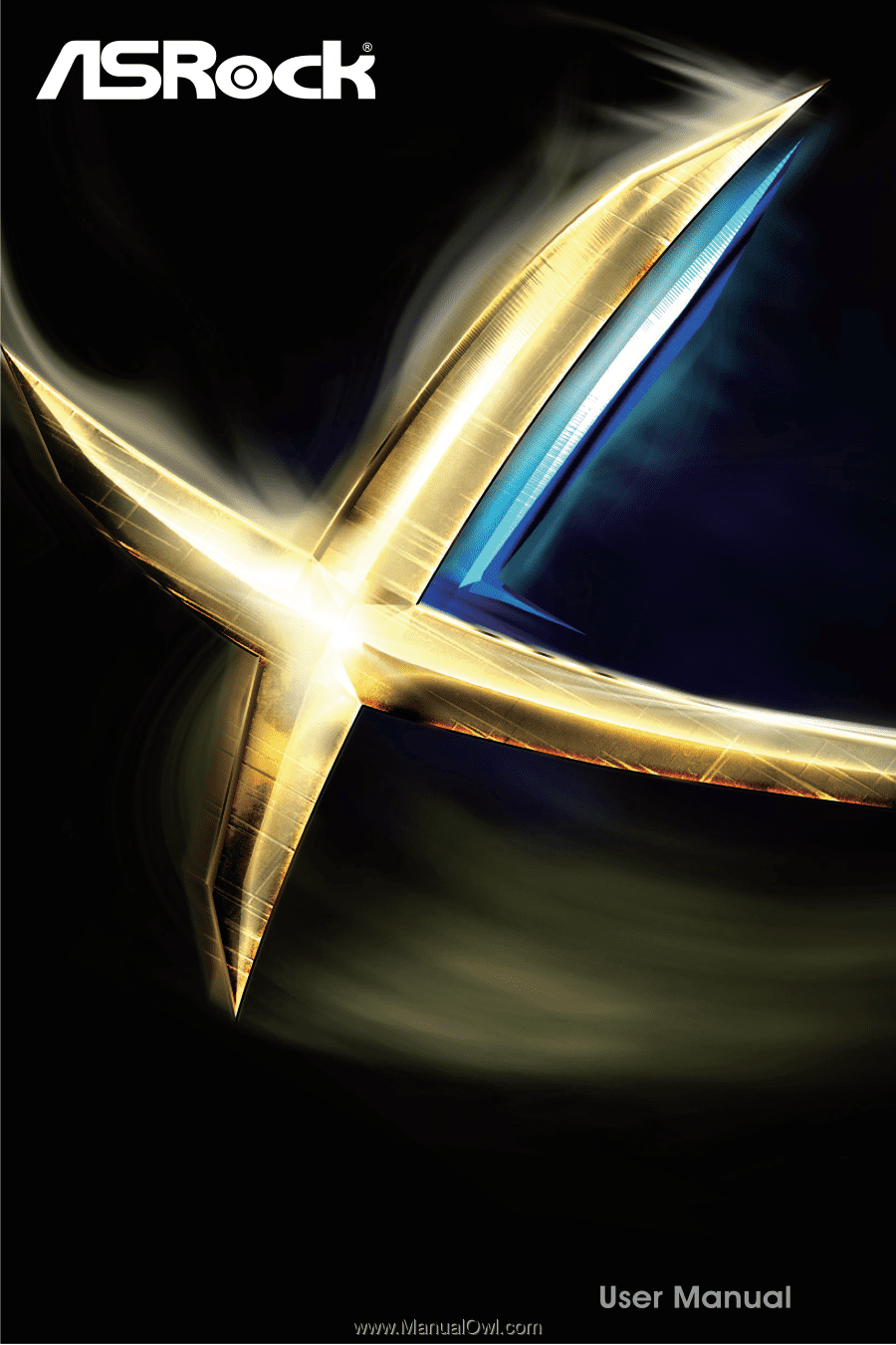
H81M-G
H81M-G