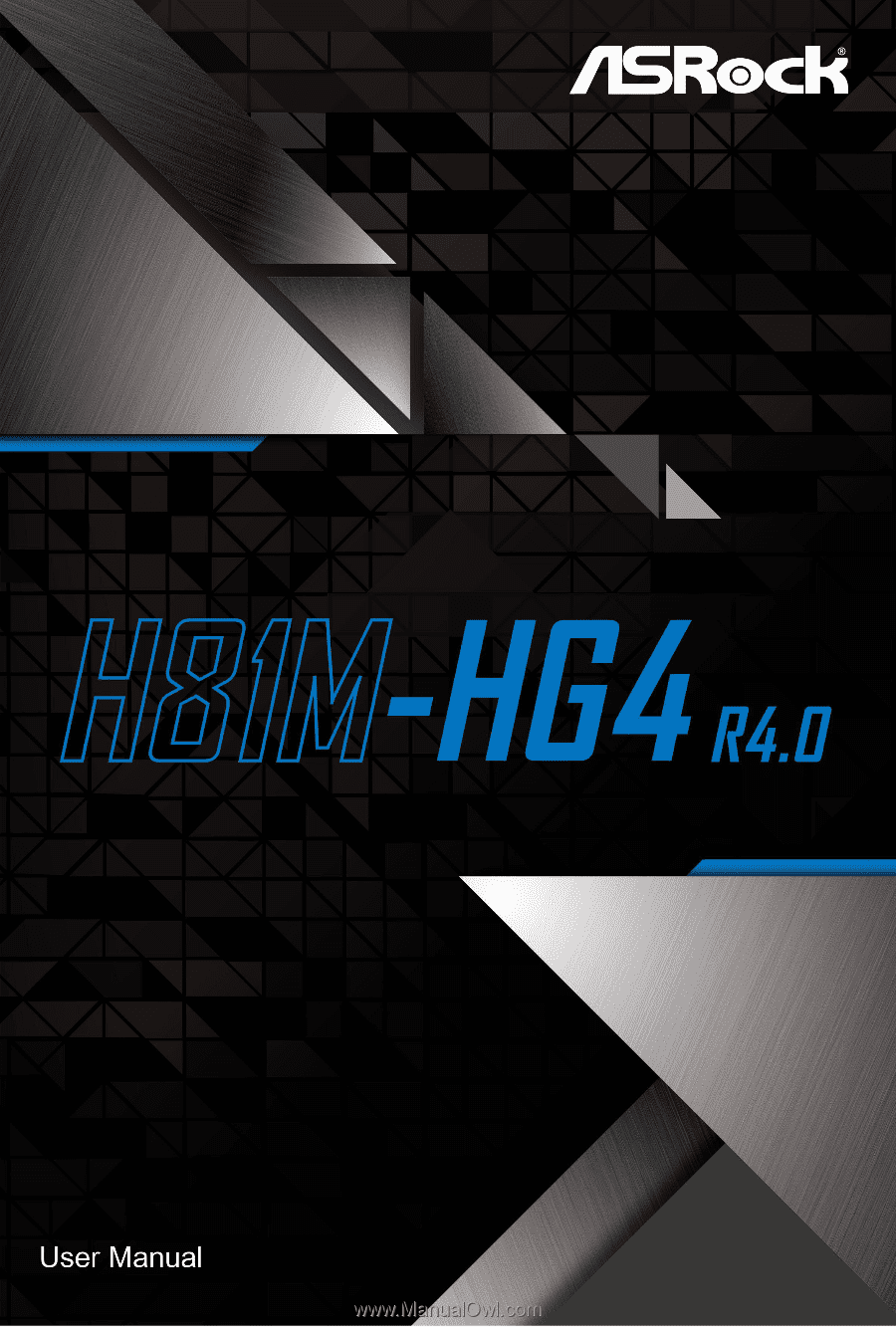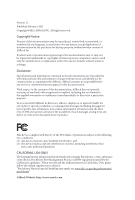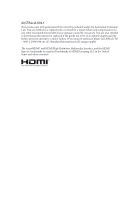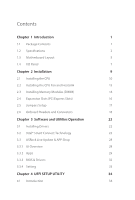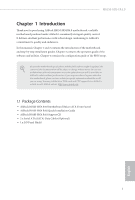ASRock H81M-HG4 R4.0 User Manual
ASRock H81M-HG4 R4.0 Manual
 |
View all ASRock H81M-HG4 R4.0 manuals
Add to My Manuals
Save this manual to your list of manuals |
ASRock H81M-HG4 R4.0 manual content summary:
- ASRock H81M-HG4 R4.0 | User Manual - Page 1
- ASRock H81M-HG4 R4.0 | User Manual - Page 2
documentation are furnished for informational use only and subject to change without notice, and should not be constructed as a commitment by ASRock. ASRock assumes no responsibility for any errors or omissions that may appear in this documentation. With respect to the contents of this documentation - ASRock H81M-HG4 R4.0 | User Manual - Page 3
if the goods fail to be of acceptable quality and the failure does not amount to a major failure. If you require assistance please call ASRock Tel : +886-2-28965588 ext.123 (Standard International call charges apply) The terms HDMI® and HDMI High-Definition Multimedia Interface, and the HDMI logo - ASRock H81M-HG4 R4.0 | User Manual - Page 4
Slots (PCI Express Slots) 16 2.5 Jumpers Setup 17 2.6 Onboard Headers and Connectors 18 Chapter 3 Software and Utilities Operation 22 3.1 Installing Drivers 22 3.2 Intel® Smart Connect Technology 23 3.3 ASRock Live Update & APP Shop 28 3.3.1 UI Overview 28 3.3.2 Apps 29 3.3.3 BIOS - ASRock H81M-HG4 R4.0 | User Manual - Page 5
4.1.1 UEFI Menu Bar 34 4.1.2 Navigation Keys 35 4.2 Main Screen 36 4.3 OC Tweaker Screen 37 4.4 Advanced Screen 44 4.4.1 CPU Configuration 45 4.4.2 Chipset Configuration 47 4.4.3 Storage Configuration 49 4.4.4 Intel® Smart Connect Technology 50 4.4.5 ACPI Configuration 51 4.4.6 - ASRock H81M-HG4 R4.0 | User Manual - Page 6
the latest VGA cards and CPU support list on ASRock's website as well. ASRock website http://www.asrock.com. 1.1 Package Contents • ASRock H81M-HG4 R4.0 Motherboard (Micro ATX Form Factor) • ASRock H81M-HG4 R4.0 Quick Installation Guide • ASRock H81M-HG4 R4.0 Support CD • 2 x Serial ATA (SATA) Data - ASRock H81M-HG4 R4.0 | User Manual - Page 7
x16 mode) • 1 x PCI Express 2.0 x1 Slot Graphics * Intel® HD Graphics Built-in Visuals and the VGA outputs can be supported only with processors which are GPU integrated. • Supports Intel® HD Graphics Built-in Visuals : Intel® Quick Sync Video with AVC, MVC (S3D) and MPEG-2 Full HW Encode1, Intel - ASRock H81M-HG4 R4.0 | User Manual - Page 8
H81M-HG4 R4.0 • Supports HDCP 2.0 with HDMI 1.4 Port • Supports Full HD 1080p Blu-ray (BD) playback with HDMI 1.4 Port Audio • 7.1 CH HD Audio (Realtek ALC887/897 Audio Codec) • Supports Surge Protection LAN • PCIE x1 Gigabit LAN 10/100/1000 Mb/s • Realtek RTL8111H • Supports Wake-On-LAN • - ASRock H81M-HG4 R4.0 | User Manual - Page 9
UEFI Legal BIOS with multilingual GUI support • ACPI 1.1 Compliant wake up events • SMBIOS 2.3.1 support • CPU, DRAM Voltage multi-adjustment * For detailed product information, please visit our website: http://www.asrock.com Please realize that there is a certain risk involved with overclocking, - ASRock H81M-HG4 R4.0 | User Manual - Page 10
Mouse PS2 Keyboard 1.3 Motherboard Layout 1 CPU_FAN1 17 ATX12V1 H81M-HG4 R4.0 2 DDR3_A1 (64 bit, 240-pin module) DDR3_B1 (64 bit, 240-pin module) ATXPWR1 VGA1 3 HDMI1 PLED PWRBTN 1 HDLED RESET PANEL1 USB 3.2 Gen1 T: USB3_0 B: USB3_1 LAN H81M-HG4 4 Top: LINE IN Center: FRONT Bottom: MIC - ASRock H81M-HG4 R4.0 | User Manual - Page 11
No. Description 1 CPU Fan Connector (CPU_FAN1) 2 2 x 240-pin DDR3/DDR3L DIMM Slots (DDR3_A1, DDR3_B1) 3 ATX Power Connector (ATXPWR1) 4 System Panel Header (PANEL1) 5 SATA2 Connector (SATA_2) 6 SATA2 Connector (SATA_3) 7 TPM Header (TPMS1) 8 USB 2.0 Header (USB4_5) 9 USB 2.0 Header (USB6_7) 10 SATA3 - ASRock H81M-HG4 R4.0 | User Manual - Page 12
1.4 I/O Panel 1 H81M-HG4 R4.0 3 2 4 10 9 8 7 6 5 No. Description 1 PS/2 Mouse Port 2 LAN RJ-45 Port* 3 Line In (Light Blue)** 4 Front Speaker (Lime)** 5 Microphone (Pink)** No. Description 6 USB 2.0 Ports (USB23) 7 USB 3.2 - ASRock H81M-HG4 R4.0 | User Manual - Page 13
** Function of the Audio Ports in 7.1-channel Configuration: Port Light Blue (Rear panel) Lime (Rear panel) Pink (Rear panel) Lime (Front panel) Function Rear Speaker Out Front Speaker Out Central /Subwoofer Speaker Out Side Speaker Out English 8 - ASRock H81M-HG4 R4.0 | User Manual - Page 14
H81M-HG4 R4.0 Chapter 2 Installation This is a Micro ATX form factor motherboard. Before you install the motherboard, study the configuration of your chassis to ensure that the motherboard - ASRock H81M-HG4 R4.0 | User Manual - Page 15
2.1 Installing the CPU 1. Before you insert the 1150-Pin CPU into the socket, please check if the PnP cap is on the socket, if the CPU surface is unclean, or if there are any bent pins in the socket. Do not force to insert the CPU into the socket if above situation is found. Otherwise, the CPU will - ASRock H81M-HG4 R4.0 | User Manual - Page 16
H81M-HG4 R4.0 3 4 5 11 English - ASRock H81M-HG4 R4.0 | User Manual - Page 17
Please save and replace the cover if the processor is removed. The cover must be placed if you wish to return the motherboard for after service. 12 English - ASRock H81M-HG4 R4.0 | User Manual - Page 18
2.2 Installing the CPU Fan and Heatsink H81M-HG4 R4.0 1 2 CPU_FAN English 13 - ASRock H81M-HG4 R4.0 | User Manual - Page 19
2.3 Installing Memory Modules (DIMM) This motherboard provides two 240-pin DDR3/DDR3L (Double Data Rate 3) DIMM slots, and supports Dual Channel Memory Technology. 1. For dual channel configuration, you always need to install identical (the same brand, speed, size and chip-type) DDR3/DDR3L DIMM - ASRock H81M-HG4 R4.0 | User Manual - Page 20
H81M-HG4 R4.0 1 2 3 15 English - ASRock H81M-HG4 R4.0 | User Manual - Page 21
2.4 Expansion Slots (PCI Express Slots) There are 2 PCI Express slots on the motherboard. Before installing an expansion card, please make sure that the power supply is switched off or the power cord is unplugged. Please read the documentation of the expansion card and make necessary hardware - ASRock H81M-HG4 R4.0 | User Manual - Page 22
H81M-HG4 R4.0 2.5 Jumpers Setup The illustration shows how jumpers are setup. When the jumper cap is placed on the pins, the jumper is "Short". If no jumper - ASRock H81M-HG4 R4.0 | User Manual - Page 23
2.5 Onboard Headers and Connectors Onboard headers and connectors are NOT jumpers. Do NOT place jumper caps over these headers and connectors. Placing jumper caps over the headers and connectors will cause permanent damage to the motherboard. System Panel Header (9-pin PANEL1) (see p.5, No. 4) GND - ASRock H81M-HG4 R4.0 | User Manual - Page 24
H81M-HG4 R4.0 Serial ATA2 Connectors (SATA_2: see p.5, No. 5) (SATA_3: see p.5, No. 6) SATA_2 SATA_3 These two SATA2 connectors support supports Jack Sensing, but the panel wire on the chassis must support HDA to function correctly. Please follow the instructions in our manual and chassis manual - ASRock H81M-HG4 R4.0 | User Manual - Page 25
17) This motherboard provides an 4-pin ATX 12V power connector. SPI TPM Header (13-pin SPI_TPM_J1) (see p.5, No. 14) This connector supports SPI Trusted Platform Module (TPM) system, which can securely store keys, digital certificates, passwords, and data. A TPM system also helps enhance network - ASRock H81M-HG4 R4.0 | User Manual - Page 26
TPM Header (17-pin TPMS1) (see p.5, No. 7) H81M-HG4 R4.0 This connector supports Trusted Platform Module (TPM) system, which can securely store keys, digital certificates, passwords, and data. A TPM system also helps enhance network security, protects digital identities, - ASRock H81M-HG4 R4.0 | User Manual - Page 27
not appear automatically, locate and double click on the file "ASRSETUP.EXE" in the Support CD to display the menu. Drivers Menu The drivers compatible to your system will be auto-detected and listed on the support CD driver page. Please click Install All or follow the order from top to bottom to - ASRock H81M-HG4 R4.0 | User Manual - Page 28
H81M-HG4 R4 Requirements • Confirm whether your motherboard supports this feature. • Operating system: in AHCI mode, please follow the instructions below. There are certain risks. Please OK. 2. Enter into HKEY_LOCAL_MACHINE\SYSTEM\CurrentControlSet\services\ msahci in Windows Registry Editor. Double - ASRock H81M-HG4 R4.0 | User Manual - Page 29
3.2.2 Setup Guide Installing ASRock Smart Connect Utility Step 1 Install ASRock Smart Connect Utility, which is located in the folder at the following path of the Support CD: \ ASRock Utility > Smart Connect. Step 2 Once installed, run ASRock Smart Connect from your desktop or go to Windows Start -> - ASRock H81M-HG4 R4.0 | User Manual - Page 30
H81M-HG4 R4.0 Step 3 Click the Add button. Take Foxmail as an example, add Foxmail to the Application list. Step 4 Select Foxmail from the Application List, then click the arrow pointing right to add this application to the Smart Connect List. Step 5 Click Apply to enable Smart Connect. 25 English - ASRock H81M-HG4 R4.0 | User Manual - Page 31
Step 6 Double-click the Intel® Smart Connect Technology Manager icon Windows system tray. in the Step 7 Drag the slider to configure how often the system will connect to the network to download updates. Shorter durations will provide more frequent updates, but may cause more power consumption. - ASRock H81M-HG4 R4.0 | User Manual - Page 32
H81M-HG4 R4.0 4. The system will wake up from sleep state periodically, and then start to update Foxmail. The screen will not display anything so the computer can - ASRock H81M-HG4 R4.0 | User Manual - Page 33
Update & APP Shop is an online store for purchasing and downloading software applications for your ASRock computer. You can install various apps and support utilities quickly and easily, and optimize your system and keep your motherboard up to date simply with a few clicks. Double-click utility - ASRock H81M-HG4 R4.0 | User Manual - Page 34
H81M-HG4 R4.0 3.3.2 Apps When the "Apps" tab is selected, you will see all the available apps on screen for you to download. Installing an App Step 1 Find - ASRock H81M-HG4 R4.0 | User Manual - Page 35
Step 3 If you want to install the app, click on the red icon to start downloading. Step 4 When installation completes, you can find the green "Installed" icon appears on the upper right corner. English To uninstall it, simply click on the trash can icon . *The trash icon may not appear for - ASRock H81M-HG4 R4.0 | User Manual - Page 36
H81M-HG4 R4.0 Upgrading an App You can only upgrade the apps you have already installed. When there is an available new version for your app, you will - ASRock H81M-HG4 R4.0 | User Manual - Page 37
" tab is selected, you will see a list of recommended or critical updates for the BIOS or drivers. Please update them all soon. Step 1 Please check the item information before update. Click on Step 2 to see more details. Click to select one or - ASRock H81M-HG4 R4.0 | User Manual - Page 38
H81M-HG4 R4.0 3.3.4 Setting In the "Setting" page, you can change the language, select the server location, and determine if you want to automatically run the ASRock Live Update & APP Shop on Windows startup. 33 English - ASRock H81M-HG4 R4.0 | User Manual - Page 39
Chapter 4 UEFI SETUP UTILITY 4.1 Introduction ASRock Interactive UEFI is a blend of system configuration tools, cool sound effects and stunning visuals. Not only will it make BIOS setup less difficult but also a - ASRock H81M-HG4 R4.0 | User Manual - Page 40
H81M-HG4 R4.0 4.1.2 Navigation Keys Use < > key or < > key to choose among the selections on the menu bar, and use < > key or < > key to move the cursor up - ASRock H81M-HG4 R4.0 | User Manual - Page 41
, the Main screen will appear and display the system overview. Active Page on Entry Select the default page when entering the UEFI setup utility. UEFI Guide UEFI Guide is a quick tutorial for ASRock's UEFI setup Utility. You may abort the tutorial by pressing "esc". 36 English - ASRock H81M-HG4 R4.0 | User Manual - Page 42
4.3 OC Tweaker Screen In the OC Tweaker screen, you can set up overclocking features. H81M-HG4 R4.0 Because the UEFI software is constantly being updated, the following UEFI setup screens and descriptions are for reference purpose only, and they may not exactly - ASRock H81M-HG4 R4.0 | User Manual - Page 43
CPU Configuration Intel SpeedStep Technology Intel SpeedStep technology allows processors to switch between multiple frequencies and voltage points for better power saving and heat dissipation. Intel Turbo Boost Technology Intel Turbo Boost Technology enables the processor to run above its base - ASRock H81M-HG4 R4.0 | User Manual - Page 44
H81M-HG4 R4.0 GT Adaptive Voltage Configure the fixed voltage added to the integrated GPU. GT Voltage Offset Configure the voltage added to the integrated GPU when the - ASRock H81M-HG4 R4.0 | User Manual - Page 45
RAS# to CAS# Delay (tRCD) The number of clock cycles required between the opening of a row of memory and accessing columns within it. Row Precharge Time (tRP) The number of clock cycles required between the issuing of the precharge command and opening the next row. RAS# Active Time (tRAS) The number - ASRock H81M-HG4 R4.0 | User Manual - Page 46
H81M-HG4 R4.0 tREFI Configure refresh cycles at an average periodic interval. tCKE Configure between module write to read delay from different ranks. tWRRDDD Use this to change DRAM tRRSR Auto/Manual settings. The default is [Auto]. Configure between module write to read delay from different DIMMs. - ASRock H81M-HG4 R4.0 | User Manual - Page 47
on die termination resistors' WR for channel B. ODT NOM (CHA) Use this to change ODT (CHA) Auto/Manual settings. The default is [Auto]. ODT NOM (CHB) Use this to change ODT (CHB) Auto/Manual settings. The default is [Auto]. Command Tri State Enable for DRAM power saving. MRC Fast Boot Enable Memory - ASRock H81M-HG4 R4.0 | User Manual - Page 48
H81M-HG4 R4.0 FIVR Switch Frequency Offset Configure the percentage of frequency boost or deduction. Vcore Override Voltage Configure the voltage added to the Vcore when the system - ASRock H81M-HG4 R4.0 | User Manual - Page 49
4.4 Advanced Screen In this section, you may set the configurations for the following items: CPU Configuration, Chipset Configuration, Storage Configuration, Intel® Smart Connect Technology, ACPI Configuration, USB Configuration and Trusted Computing. Setting wrong values in this section may cause - ASRock H81M-HG4 R4.0 | User Manual - Page 50
4.4.1 CPU Configuration H81M-HG4 R4.0 Active Processor Cores Select the number of cores to enable in each processor package. CPU C States Support Enable CPU C States Support for power saving. It is recommended to keep C3, C6 and C7 all enabled for better power saving. Enhanced Halt State (C1E) - ASRock H81M-HG4 R4.0 | User Manual - Page 51
CPU Thermal Throttling Enable CPU internal thermal control mechanisms to keep the CPU from overheating. No-Execute Memory Protection Processors with No-Execution Memory Protection Technology may prevent certain classes of malicious buffer overflow attacks. Intel Virtualization Technology Intel - ASRock H81M-HG4 R4.0 | User Manual - Page 52
4.4.2 Chipset Configuration H81M-HG4 R4.0 Primary Graphics Adapter Select a primary VGA. PCIE2 Link Speed Select the link speed for PCIE2. Share Memory Configure the size of memory that is allocated - ASRock H81M-HG4 R4.0 | User Manual - Page 53
Front Panel Enable/disable front panel HD audio. Onboard LAN Enable or disable the onboard network interface controller. Deep Sleep Configure deep sleep mode for power saving when the computer is shut down. Restore on AC/Power Loss Select the power state after a power failure. If [Power Off] is - ASRock H81M-HG4 R4.0 | User Manual - Page 54
4.4.3 Storage Configuration H81M-HG4 R4.0 SATA Controller(s) Enable/disable the SATA controllers. SATA Mode Selection IDE: For better compatibility. AHCI: Supports new features that improve performance. AHCI (Advanced Host Controller Interface) supports NCQ and other new features that will improve - ASRock H81M-HG4 R4.0 | User Manual - Page 55
4.4.4 Intel® Smart Connect Technology Intel® Smart Connect Technology Intel® Smart Connect Technology automatically updates your email and social networks, such as Twitter, Facebook, etc. while the computer is in sleep mode. 50 English - ASRock H81M-HG4 R4.0 | User Manual - Page 56
4.4.5 ACPI Configuration H81M-HG4 R4.0 Suspend to RAM It is recommended to select auto for ACPI S3 power saving. Check Ready Bit Enable to enter the operating system after S3 - ASRock H81M-HG4 R4.0 | User Manual - Page 57
USB Keyboard/Remote Power On Allow the system to be waked up by an USB keyboard or remote controller. USB Mouse Power On Allow the system to be waked up by an USB mouse. 52 English - ASRock H81M-HG4 R4.0 | User Manual - Page 58
4.4.6 USB Configuration H81M-HG4 R4.0 USB Controller Enable or disable all the USB 2.0 ports. Intel USB 3.0 Mode Enable or disable all the USB 3.0 ports. It is recommended to select [Smart Auto]. Legacy USB Support Enable or disable Legacy OS Support for USB 2.0 devices. If you encounter USB - ASRock H81M-HG4 R4.0 | User Manual - Page 59
4.4.7 Trusted Computing Security Device Support Enable to activate Trusted Platform Module (TPM) security for your hard disk drives. 54 English - ASRock H81M-HG4 R4.0 | User Manual - Page 60
4.5 Tools H81M-HG4 R4.0 Instant Flash Save UEFI files in your USB storage device and run Instant Flash to update your UEFI. Internet Flash ASRock Internet Flash downloads and updates the latest UEFI firmware version from our servers for you. Please setup network configuration before using Internet - ASRock H81M-HG4 R4.0 | User Manual - Page 61
. UEFI Tech Service Contact ASRock Tech Service if you are having trouble with your PC. Please setup network configuration before using UEFI Tech Service. Easy Driver Installer For users that don't have an optical disk drive to install the drivers from our support CD, Easy Driver Installer is - ASRock H81M-HG4 R4.0 | User Manual - Page 62
H81M-HG4 R4.0 4.6 Hardware Health Event Monitoring Screen This section allows you to monitor the status of the hardware on your system, including the parameters of the CPU - ASRock H81M-HG4 R4.0 | User Manual - Page 63
minimizes your computer's boot time. In fast mode you may not boot from an USB storage device. Ultra Fast mode is only supported by Windows 8.1 / 8 and the VBIOS must support UEFI GOP if you are using an external graphics card. Please notice that Ultra Fast mode will boot so fast that the - ASRock H81M-HG4 R4.0 | User Manual - Page 64
H81M-HG4 R4.0 Full Screen Logo Enable to display the boot logo or disable attempts to boot until the system automatically restores the default settings. CSM (Compatibility Support Module) CSM Enable to launch the Compatibility Support Module. Please do not disable unless you're running a WHCK test. - ASRock H81M-HG4 R4.0 | User Manual - Page 65
ROM only. Launch Storage OpROM Policy Select UEFI only to run those that support UEFI option ROM only. Select Legacy only to run those that support legacy option ROM only. Launch Video OpROM Policy Select UEFI only to run those that support UEFI option ROM only. Select Legacy only to run those that - ASRock H81M-HG4 R4.0 | User Manual - Page 66
H81M-HG4 R4.0 4.8 Security Screen In this section you may set or change the supervisor/user password for the system. You may also clear settings in the UEFI Setup Utility. Leave it blank and press enter to remove the password. Secure Boot Enable to support Windows 8.1 / 8 Secure Boot. 61 English - ASRock H81M-HG4 R4.0 | User Manual - Page 67
4.9 Exit Screen Save Changes and Exit When you select this option the following message, "Save configuration changes and exit setup?" will pop out. Select [OK] to save changes and exit the UEFI SETUP UTILITY. Discard Changes and Exit When you select this option the following message, "Discard - ASRock H81M-HG4 R4.0 | User Manual - Page 68
dealer for further information. For technical questions, please submit a support request form at https://event.asrock.com/tsd.asp ASRock Incorporation 2F., No.37, Sec. 2, Jhongyang S. Rd., Beitou District, Taipei City 112, Taiwan (R.O.C.) ASRock EUROPE B.V. Bijsterhuizen 11-11 6546 AR Nijmegen The - ASRock H81M-HG4 R4.0 | User Manual - Page 69
FCC Part 2 Section 2.1077(a) Responsible Party Name: ASRock Incorporation Address: 13848 Magnolia Ave, Chino, CA91710 Phone/Fax No: +1-909-590-8308/+1-909-590-1026 hereby declares that the product Product Name : Motherboard Model Number : H81M-HG4 R4.0 Conforms to the following speci cations: FCC - ASRock H81M-HG4 R4.0 | User Manual - Page 70
EU Declaration of Conformity For the following equipment: Motherboard (Product Name) H81M-HG4 R4.0 / ASRock (Model Designation / Trade Name) ASRock Incorporation (Manufacturer Name) 2F., No.37, Sec. 2, Jhongyang S. Rd., Beitou District, Taipei City 112, Taiwan (R.O.C.) (Manufacturer Address)