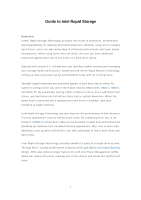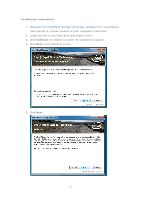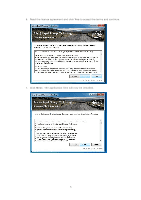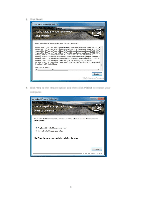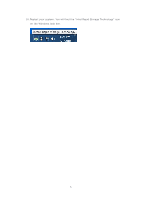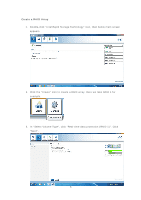ASRock H87M-ITX Intel Rapid Storage Guide
ASRock H87M-ITX Manual
 |
View all ASRock H87M-ITX manuals
Add to My Manuals
Save this manual to your list of manuals |
ASRock H87M-ITX manual content summary:
- ASRock H87M-ITX | Intel Rapid Storage Guide - Page 1
Guide easily with an external drive. Valuable digital memories are protected against a hard drive failure Technology can also improve the performance of disk intensive retrieval applications such as editing home with RAID 1 can take advantage of faster boot times and data reads. Intel Rapid Storage - ASRock H87M-ITX | Intel Rapid Storage Guide - Page 2
Installation Instructions 1. Download the Intel Rapid Storage Technology software from Intel website. Save the file to a known location on your computer's hard drive. 2. Locate the file on - ASRock H87M-ITX | Intel Rapid Storage Guide - Page 3
6. Read the license agreement and click Yes to accept the terms and continue. 7. Click Next. The application files will now be installed. 3 - ASRock H87M-ITX | Intel Rapid Storage Guide - Page 4
8. Click Next. 9. Click Yes to the restart option and then click Finish to restart your computer. 4 - ASRock H87M-ITX | Intel Rapid Storage Guide - Page 5
10. Restart your system. You will find the "Intel Rapid Storage Technology" icon on the Windows task bar. 5 - ASRock H87M-ITX | Intel Rapid Storage Guide - Page 6
Create a RAID Array 1. Double-click "Intel Rapid Storage Technology" icon, then below main screen appears. 2. Click the "Create" icon to create a RAID array. Here we take RAID 1 for example. 3. In "Select Volume Type", click "Real-time data protection (RAID 1)". Click "Next". 6 - ASRock H87M-ITX | Intel Rapid Storage Guide - Page 7
4. In "Configure Volume", you need to key-in the Volume Name with 1-16 letters, select the RAID disks, and then specify the volume size. Click "Next". 5. In "Confirm Volume Creation", you may review the selected configuration. Then click "Create Volume". 7 - ASRock H87M-ITX | Intel Rapid Storage Guide - Page 8
6. The volume is created successfully. But you still need to partition your new volume by using Windows Desk Management before adding any data. Click "OK". 7. You will see the current status. 8 - ASRock H87M-ITX | Intel Rapid Storage Guide - Page 9
8. In Windows Desk Management, you need to initialize a disk before Logical Disk Management can access it. Click "OK". 9. Right-click on Disk 0, click "New Simple Volume". 9 - ASRock H87M-ITX | Intel Rapid Storage Guide - Page 10
10. Then follow the instructions on the New Simple Volume Wizard. 11. Finally you can start to use RAID 1 function. 10 - ASRock H87M-ITX | Intel Rapid Storage Guide - Page 11
Delete a RAID Array You can also use this utility to delete the RAID array or configure other RAID functions. 11 - ASRock H87M-ITX | Intel Rapid Storage Guide - Page 12
BIOS Use the instructions included with your motherboard to enable RAID in the system BIOS. 1. Click F2 or Delete to enter the BIOS Setup program after the Power-On-Self-Test (POST) memory test press Enter. 5. Press Enter to select the physical disks. 6. Select the appropriate number of hard drives - ASRock H87M-ITX | Intel Rapid Storage Guide - Page 13
Press F6 if you need to install a third party SCSI or RAID driver. This message appears at the beginning of Windows setup (during text- that says, Please insert the disk labeled Manufacturer-supplied hardware support disk into Drive A:, insert ;a floppy disk containing the following files: IAAHCI. - ASRock H87M-ITX | Intel Rapid Storage Guide - Page 14
that Windows setup can reboot as needed. 7. During Windows setup, create a partition and file system on the RAID volume as you would on any physical disk. If you wish to use the Intel Rapid Storage Technology user interface in Windows, you will need to install Intel Rapid Storage Technology by Note - ASRock H87M-ITX | Intel Rapid Storage Guide - Page 15
Your RAID controller is enabled. If your RAID controller is not enabled, enabling the RAID controller is not recommended or supported when a SATA hard drive is the boot Warning drive. Enabling the RAID controller may cause an immediate blue screen with an 0x0000007b error code, followed by a reboot - ASRock H87M-ITX | Intel Rapid Storage Guide - Page 16
RAID Note driver on Microsoft Windows 7 and Microsoft Windows 8 because Intel provided a RAID driver as part of the final package. Use that says, Please insert the disk labeled Manufacturer-supplied hardware support disk into Drive A:, insert a floppy disk containing the following files: IAAHCI.INF - ASRock H87M-ITX | Intel Rapid Storage Guide - Page 17
successfully installed the Intel Rapid Storage Technology driver and Windows setup should continue. Leave the floppy disk in the floppy drive until the system folders. Once Windows setup has copied these files again, remove the floppy disk so that Windows setup can reboot as needed. If you wish to
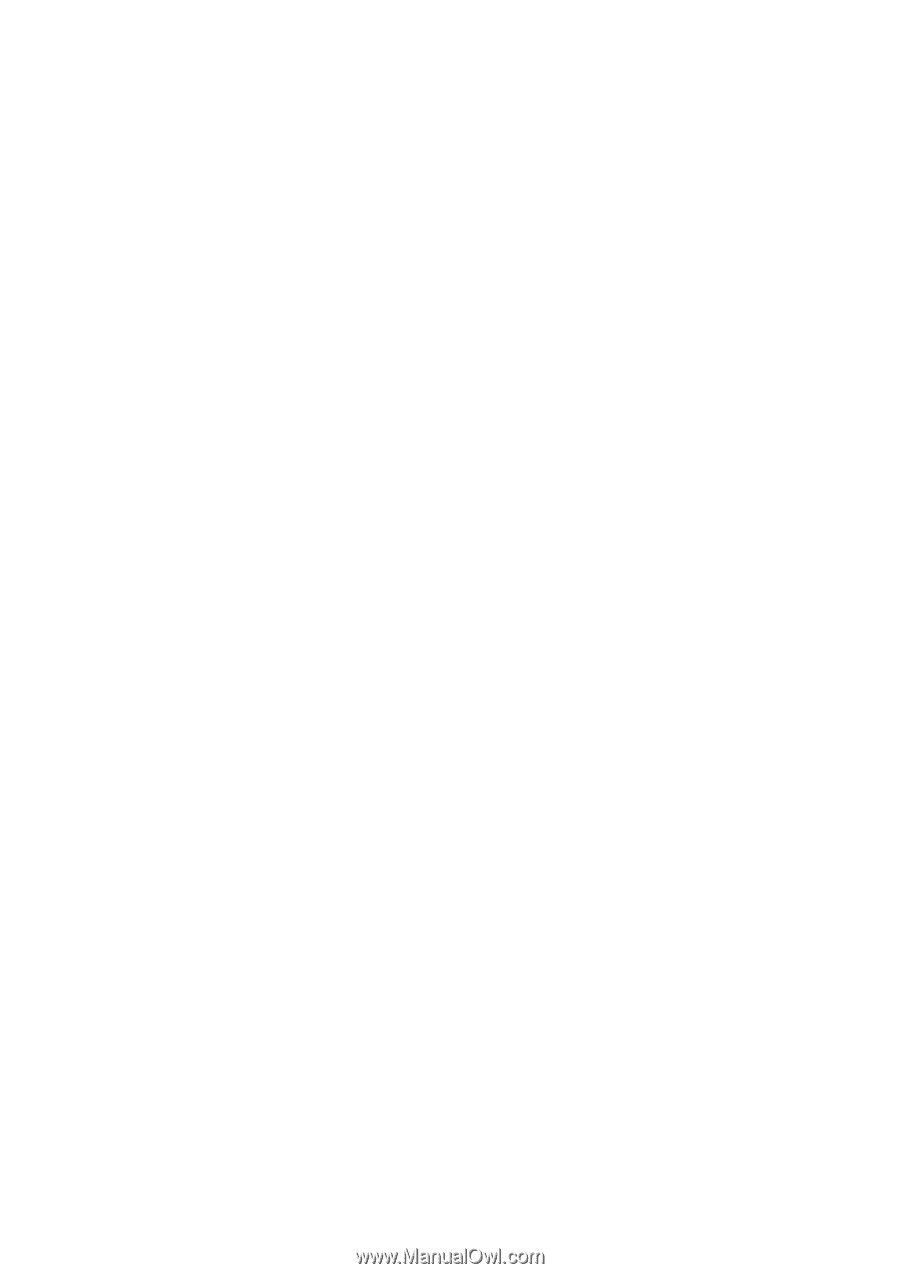
1
Guide to Intel Rapid Storage
Overview
Intel® Rapid Storage Technology provides new levels of protection, performance,
and expandability for desktop and mobile platforms. Whether using one or multiple
hard drives, users can take advantage of enhanced performance and lower power
consumption. When using more than one drive, the user can have additional
protection against data loss in the event of a hard drive failure.
Starting with version 9.5, a brand new user interface makes creating and managing
your storage simple and intuitive. Combined with Intel® Rapid Recover Technology,
setting up data protection can be accomplished easily with an external drive.
Valuable digital memories are protected against a hard drive failure when the
system is configured for any one of three fault-tolerant RAID levels:
RAID 1
,
RAID 5
,
and
RAID 10
. By seamlessly storing copies of data on one or more additional hard
drives, any hard drive can fail without data loss or system downtime. When the
failed drive is removed and a replacement hard drive is installed, data fault
tolerance is easily restored.
Intel Rapid Storage Technology can also improve the performance of disk intensive
retrieval applications such as editing home video. By combining from two to six
drives in a
RAID 0
configuration, data can be accessed on each drive simultaneously,
speeding up response time on data-intensive applications. Also, due to drive load
balancing, even systems with RAID 1 can take advantage of faster boot times and
data reads.
Intel Rapid Storage Technology provides benefits to users of a single drive as well.
Through
AHCI
, storage performance is improved through
Native Command Queuing
(NCQ). AHCI also delivers longer battery life with Link Power Management (LPM),
which can reduce the power consumption of the chipset and Serial ATA (SATA) hard
drive.