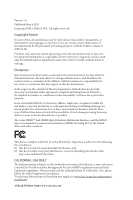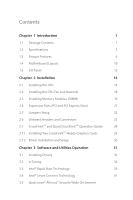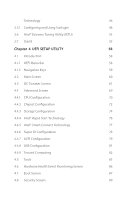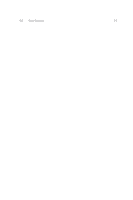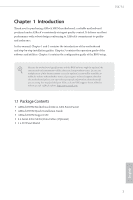ASRock H87M User Manual
ASRock H87M Manual
 |
View all ASRock H87M manuals
Add to My Manuals
Save this manual to your list of manuals |
ASRock H87M manual content summary:
- ASRock H87M | User Manual - Page 1
User Manual - ASRock H87M | User Manual - Page 2
change without notice, and should not be constructed as a commitment by ASRock. ASRock assumes no responsibility for any errors or omissions that may appear in CALIFORNIA, USA ONLY The Lithium battery adopted on this motherboard contains Perchlorate, a toxic substance controlled in Perchlorate Best - ASRock H87M | User Manual - Page 3
Package Contents 1 1.2 Specifications 2 1.3 Unique Features 6 1.4 Motherboard Layout 10 1.5 I/O Panel 12 Chapter 2 Installation 14 2.1 Installing the CPU 15 2.2 Installing the CPU Fan and Heatsink 18 2.3 Installing Memory Modules (DIMM) 19 2.4 Expansion Slots (PCI and PCI Express - ASRock H87M | User Manual - Page 4
59 4.2 Main Screen 60 4.3 OC Tweaker Screen 61 4.4 Advanced Screen 69 4.4.1 CPU Configuration 70 4.4.2 Chipset Configuration 72 4.4.3 Storage Configuration 74 4.4.4 Intel® Rapid Start Technology 76 4.4.5 Intel® Smart Connect Technology 77 4.4.6 Super IO Configuration 78 4.4.7 ACPI - ASRock H87M | User Manual - Page 5
4.9 Exit Screen 91 - ASRock H87M | User Manual - Page 6
may find the latest VGA cards and CPU support list on ASRock's website as well. ASRock website http://www.asrock.com. 1.1 Package Contents • ASRock H87M Motherboard (Micro ATX Form Factor) • ASRock H87M Quick Installation Guide • ASRock H87M Support CD • 2 x Serial ATA (SATA) Data Cables (Optional - ASRock H87M | User Manual - Page 7
design CPU • Supports 4th Generation Intel® CoreTM i7 / i5 / i3 / Xeon® / Pentium® / Celeron® in LGA1150 Package • 4 Power Phase Design • Supports Intel® Turbo Boost 2.0 Technology Chipset • Intel® H87 • Supports Intel® Small Business Advantage 2.0 Memory • Dual Channel DDR3 Memory Technology - ASRock H87M | User Manual - Page 8
H87M • Supports HDMI Technology with max. resolution up to 1920x1200 @ 60Hz • Supports DVI-D with max. resolution up to 1920x1200 @ 60Hz • Supports D-Sub with max. resolution up to 1920x1200 @ 60Hz • Supports Auto Lip Sync, Deep Color (12bpc), xvYCC and HBR (High Bit Rate Audio) with HDMI ( - ASRock H87M | User Manual - Page 9
x USB 2.0 headers (support 4 USB 2.0 ports) • 1 x USB 3.0 header (supports 2 USB 3.0 ports) • 64Mb AMI UEFI Legal BIOS with Multilingual GUI support • ACPI 1.1 Compliance Wake Up Events • SMBIOS 2.3.1 Support • CPU, DRAM, PCH 1.05V, PCH 1.5V Voltage Multi-adjust- ment • Drivers, Utilities, AntiVirus - ASRock H87M | User Manual - Page 10
, please visit our website: http://www.asrock.com Please realize that there is a certain risk involved with overclocking, including adjusting the setting in the BIOS, applying Untied Overclocking Technology, or using thirdparty overclocking tools. Overclocking may affect your system's stability, or - ASRock H87M | User Manual - Page 11
allows you to quickly charge many Apple devices simultaneously and even supports continuous charging when your PC enters into Standby mode (S1), Suspend to RAM (S3), hibernation mode (S4) or power off (S5). ASRock XFast USB ASRock XFast USB can boost the performance of your USB storage devices - ASRock H87M | User Manual - Page 12
H87M ASRock XFast RAM ASRock XFast RAM is included in A-Tuning. It fully utilizes the memory space that cannot be used under Windows® 32-bit operating systems. ASRock XFast RAM shortens the loading time of previously visited websites, making web surfing faster than ever. And it also boosts the speed - ASRock H87M | User Manual - Page 13
, even when the PC is turned off (or in ACPI S5 mode)! This motherboard also provides a free 3.5mm audio cable (optional) that ensures users the most convenient computing environment. ASRock Good Night LED ASRock Good Night LED technology offers you a better sleeping environment by extinguishing the - ASRock H87M | User Manual - Page 14
H87M ASRock Home Cloud This motherboard supports Security Wake On Internet Technology with the onboard the assigned temperature is met. ASRock Easy Driver Installer For users that don't have an optical disk drive to install the drivers from our support CD, Easy Driver Installer is a handy tool in - ASRock H87M | User Manual - Page 15
1 H87M SATA_2 25 PCIE1 13 Audio CODEC Super I/O PCI1 X Fast RAM PCI2 RoHS Intel H87 XX Fast USB Fast LAN CLRCMOS1 1 14 CI1 1 IR1 1 COM1 1 LPT1 PCIE2 TPMS1 CHA_FAN1 USB8_9 1 1 1 USB6_7 1 SPEAKER1 1 64Mb BIOS - ASRock H87M | User Manual - Page 16
12V Power Connector (ATX12V1) 2 CPU Fan Connector (CPU_FAN1) 3 CPU Fan Connector (CPU_FAN2) 4 Power Fan Connector (PWR_FAN1) 5 2 x 240-pin DDR3 DIMM Slots (DDR3_A1, DDR3_A2) Header (CI1) 25 Front Panel Audio Header (HD_AUDIO1) 26 SPDIF Out Connector (SPDIF_OUT) 27 Chassis Fan Connector (CHA_FAN2 - ASRock H87M | User Manual - Page 17
1.5 I/O Panel 1 2 3 57 4 68 15 14 No. Description 1 USB 2.0 Ports (USB01) 2 D-Sub Port 3 USB 2.0 Ports (USB23) 4 LAN RJ-45 Port* 5 Central / Bass (Orange) 6 Rear Speaker (Black) 7 Line In (Light Blue) 8 Front Speaker (Lime)** 13 12 11 10 9 No. Description 9 Microphone (Pink) 10 Optical - ASRock H87M | User Manual - Page 18
H87M * There are two LEDs on each LAN port. Please refer to the speaker's plug into "Front Speaker Jack". See the table below for connection details in accordance with the type of speaker you use. Audio Output Channels 2 4 6 8 Front Speaker (No. 8) V V V V Rear Speaker (No. 6) -V V V Central / - ASRock H87M | User Manual - Page 19
it. Pre-installation Precautions Take note of the following precautions before you install motherboard components or change any motherboard settings. • Make sure to unplug the power cord before installing or removing the motherboard. Failure to do so may cause physical injuries to you and damages to - ASRock H87M | User Manual - Page 20
H87M 2.1 Installing the CPU 1. Before you insert the 1150-Pin CPU into the socket, please check if the PnP cap is on the socket, if the CPU surface is unclean, or if there are any bent pins in the socket. Do not force to insert the CPU into the socket if above situation is found. Otherwise - ASRock H87M | User Manual - Page 21
4 5 16 3 English - ASRock H87M | User Manual - Page 22
H87M Please save and replace the cover if the processor is removed. The cover must be placed if you wish to return the motherboard for after service. 17 English - ASRock H87M | User Manual - Page 23
2.2 Installing the CPU Fan and Heatsink 1 18 2 CPU_FAN English - ASRock H87M | User Manual - Page 24
H87M 2.3 Installing Memory Modules (DIMM) This motherboard provides two 240-pin DDR3 (Double Data Rate 3) DIMM slots, and supports Dual Channel Memory Technology. 1. For dual channel configuration, you always need to install identical (the same brand, speed, size and chip-type) DDR3 DIMM pairs. 2. - ASRock H87M | User Manual - Page 25
1 2 3 20 English - ASRock H87M | User Manual - Page 26
of the expansion card and make necessary hardware settings for the card before you start the installation. PCI slot: The PCI1 and PCI2 slots are used to install CrossFireXTM Mode x16 x4 H87M For a better thermal environment, please connect a chassis fan to the motherboard's chassis fan connector - ASRock H87M | User Manual - Page 27
you need to clear the CMOS when you just finish updating the BIOS, you must boot up the system first, and then shut it down before you do the clear-CMOS action. Please be noted that the password, date, time, and user default profile will be cleared only if the CMOS battery is - ASRock H87M | User Manual - Page 28
place jumper caps over these headers and connectors. Placing jumper caps over the headers and connectors will cause permanent damage to the motherboard. H87M System Panel Header (9-pin PANEL1) (see p.10, No. 15) PLED+ PLEDPWRBTN# GND 1 GND RESET# GND HDLEDHDLED+ Connect the power switch, reset - ASRock H87M | User Manual - Page 29
+ GND IntA_PB_DIntA_PB_D+ Dummy 1 Besides four USB 3.0 ports on the I/O panel, there is one header on this motherboard. Each USB 3.0 header can support two ports. English Front Panel Audio Header (9-pin HD_AUDIO1) (see p.10, No. 25) GND PRESENCE# MIC_RET OUT_RET 1 OUT2_L J_SENSE OUT2_R MIC2_R - ASRock H87M | User Manual - Page 30
H87M 1. High Definition Audio supports Jack Sensing, but the panel wire on the chassis must support HDA to function correctly. Please follow the instructions in our manual and chassis manual to install your system. 2. If you use an AC'97 audio panel, please install it to the front panel audio header - ASRock H87M | User Manual - Page 31
CPU_FAN_SPEED FAN_SPEED_CONTROL GND +12V FAN_SPEED This motherboard provides a 4-Pin CPU fan (Quiet Fan) connector. If you plan to connect a 3-Pin CPU fan, please connect it to Pin TTXD1 DDCD#1 This header supports an optional wireless transmitting and receiving infrared module. This COM1 header - ASRock H87M | User Manual - Page 32
H87M Chassis Intrusion Header (2-pin CI1) (see p.10, No. 24) 1 GND Signal This motherboard supports CASE OPEN detection feature that detects if the chassis cove has been removed. This feature requires a chassis with chassis intrusion detection design. TPM Header (17- - ASRock H87M | User Manual - Page 33
Guide This motherboard supports CrossFireXTM and Quad CrossFireXTM that allows you to install up to two identical PCI Express x16 graphics cards. Currently CrossFireXTM and Quad CrossFireXTM are supported your graphics card driver supports AMD CrossFireXTM technology. Download the drivers from the - ASRock H87M | User Manual - Page 34
H87M Step 3 Connect a VGA cable or a DVI cable to the monitor connector or the DVI connector of the graphics card that is inserted to PCIE1 slot. 29 English - ASRock H87M | User Manual - Page 35
1 Power on your computer and boot into OS. Step 2 Remove the AMD drivers if you have any VGA drivers installed in your system. The Catalyst Uninstaller is an optional download. We recommend using this utility to uninstall any previously installed Catalyst drivers prior to installation. Please check - ASRock H87M | User Manual - Page 36
H87M Chapter 3 Software and Utilities Operation 3.1 Installing Drivers The Support CD that comes with the motherboard contains necessary drivers and useful utilities that enhance the motherboard's features. Running The Support CD To begin using the support CD, insert the CD into your CD-ROM drive. - ASRock H87M | User Manual - Page 37
RAM, Dehumidifier, Good Night LED, FAN-Tastic Tuning, OC Tweaker and a whole lot more. 3.2.1 Installing A-Tuning When you install the all-in-one driver to your system from ASRock's support OC Tweaker, System Info and Tech Service. Operation Mode Choose an operation mode for your computer. 32 English - ASRock H87M | User Manual - Page 38
files should be stored in the RAM drive. Fast Boot Fast Boot minimizes your computer's boot time. Please note that Ultra Fast mode is only supported by Windows 8 and the VBIOS must support UEFI GOP if you are using an external graphics card. OMG Schedule the starting and ending hours of Internet - ASRock H87M | User Manual - Page 39
Dehumidifier Prevent motherboard damages due to dampness. Enable this function and configure the period of time until the computer powers on replugging the connectors every time. Please set a hotkey for switching between the two devices. OC Tweaker Configurations for overclocking the system. System - ASRock H87M | User Manual - Page 40
H87M Tech Service Contact Tech Service. 35 English - ASRock H87M | User Manual - Page 41
from deep sleep, saving time and power consumption. Feel secure to know that your system will resume to working condition even if an unexpected power loss happens while the PC is in sleep mode. 3.3.1 System Requirements • Confirm whether your motherboard supports this feature. • Operating system - ASRock H87M | User Manual - Page 42
BIOS, then go to Advanced ‐> Storage Configuration and change SATA Mode to AHCI. Press F10 to save changes and exit. 5. Enter Windows 8/7. Windows will discover the new device and install AHCI drivers automatically. 3.3.2 Setup Guide Configuring Rapid Start Step 1 Run ASRock Rapid Start utility - ASRock H87M | User Manual - Page 43
Step 3 When prompted to restart after the setup, click Yes to reboot. English Step 4 Double-click the Intel® Rapid Start Technology Manager icon system tray. in the Windows 38 - ASRock H87M | User Manual - Page 44
H87M Step 5 Make sure Rapid Start is on. Drag the slider to configure the time. For example, if the timer value is set to ten minutes, the system will enable Rapid Start mode after entering sleep state for ten minutes. If the timer is set to 0 minutes, Windows will immediately enable Rapid Start - ASRock H87M | User Manual - Page 45
state for a period of time. The power of the computer in Rapid Start mode can be cut off, it will not cause data loss of the programs or files you were executing before entering sleep state. 4. When you - ASRock H87M | User Manual - Page 46
time and keeps the content always up-to-date. 3.4.1 System Requirements • Confirm whether your motherboard supports while booting. If your system is not in AHCI mode, please follow the instructions below CurrentControlSet\services\ msahci in Windows Registry Editor. Double click on the value Start and - ASRock H87M | User Manual - Page 47
Setup Guide Installing ASRock Smart Connect Utility Step 1 Install ASRock Smart Connect Utility, which is located in the folder at the following path of the Support CD: \ ASRock Utility > Smart Connect. Step 2 Once installed, run ASRock Smart Connect from your desktop or go to Windows Start -> All - ASRock H87M | User Manual - Page 48
H87M Step 3 Click the Add button. Take Foxmail as an example, add Foxmail to the Application list. Step 4 Select Foxmail from the Application List, then click the arrow pointing right to add this application to the Smart Connect List. Step 5 Click Apply to enable Smart Connect. 43 English - ASRock H87M | User Manual - Page 49
to connect to the internet and receive updates while the system is in sleep state running. Foxmail for instance, keep Foxmail running. 2. Click on Windows Start -> the arrow next to Shut down, and click on Sleep. 3. Windows system will enter sleep state. 44 English - ASRock H87M | User Manual - Page 50
H87M 4. The system will wake up from sleep state periodically, and then start to update Foxmail. The screen will not display anything so the computer can maintain minimum power usage. Afterwards, the system will automatically return to sleep - ASRock H87M | User Manual - Page 51
3.5 Qualcomm® Atheros® Security Wake On Internet Technology Qualcomm® Atheros® Security Wake On Internet Technology allows you to wake up and remote control your home computer from energy efficient sleep mode. Before configuring this feature, make sure that the "PCI Device Power On" is enabled in - ASRock H87M | User Manual - Page 52
Step 3 Click on Remote Client and follow the onscreen instruction to complete the installation. H87M Step 4 Double-click the Sunlogin Remote Control icon in the Windows system tray. Step 5 Make sure that "Remote wakeup module" and "Remote control module" is set to On. English 47 - ASRock H87M | User Manual - Page 53
Installing Sunlogin control client Step 1 For Windows users: Download "Control Client" from the Download section of sunlogin.oray.com and execute it. Log-in with your Sunlogin Account and Password For iPad/iPhone users: Download "Sunlogin" from App Store and install the app. Then fill in your - ASRock H87M | User Manual - Page 54
in Google PLAY and then install the app. Then fill in your Sunlogin Account and Password. H87M Using Remote Wakeup For Windows users: Select one Host (Offline with Gray power button) on with Gray power button ) on the Host List. Then tap the Power button to wakeup your home computer. 49 English - ASRock H87M | User Manual - Page 55
For Andriod mobile device users: Tap one Host (Offline with Blue power button ) on the Host List. Then tap the Power button to wakeup your home computer. 50 English - ASRock H87M | User Manual - Page 56
H87M Using Remote Control For Windows users: Right-click on a Host (Online with Blue Windows logo) on the control client panel. Then key in your remote access password. For iPad/iPhone users: Tap one online machine on the Host List and fill in the Access password to start using remote control. 51 - ASRock H87M | User Manual - Page 57
For Andriod mobile device users: Tap one online machine and fill in the Access password to start using remote control. Tutorial Video 52 English - ASRock H87M | User Manual - Page 58
H87M 3.6 Intel® Extreme Tuning Utility (IXTU) Intel® Extreme Tuning Utility is an overclocking utility that allows you to tune and tweak your system for turbo boost power capacities. System Monitoring Screen: Provides a graph for you to track CPU usage, memory usage, and CPU temperature. 53 - ASRock H87M | User Manual - Page 59
Test Stress Test allows maximum load testing on both CPU and memory. Specify the duration and click Start Testing. Benchmarking With Benchmarking, you can share shows a list of profiles for your overclocking settings and Benchmark results, which can be exported to share with other overclockers. 54 - ASRock H87M | User Manual - Page 60
Start8 Install Start8, which is located in the folder at the following path of the Support CD: \ ASRock Utility > Start8. 3.7.2 Configuring Start8 Style Select between the Windows 7 style and Windows 8 style Start Menu. Then select the theme of the Start Menu and customize the style of the - ASRock H87M | User Manual - Page 61
Configure Configure provides configuration options, including icon sizes, which shortcuts you want Start Menu to display, quick access to recently used apps, the functionality of the power button, and more. Control 56 English - ASRock H87M | User Manual - Page 62
Control lets you configure what a click on the start button or a press on the Windows key does. Desktop H87M Desktop allows you to disable the hot corners when you are working on the desktop. It also lets you choose whether or not the system boots directly into desktop mode and bypass the Metro - ASRock H87M | User Manual - Page 63
: Main For setting system time/date information OC Tweaker For overclocking configurations Advanced For advanced system configurations Tool Useful tools H/W Monitor Displays current hardware status Boot For configuring boot settings and boot priority Security For security settings - ASRock H87M | User Manual - Page 64
H87M 4.1.2 Navigation Keys Use < > key or < > key to choose among the selections on the menu bar, and use < > key or < > key to move the cursor up - ASRock H87M | User Manual - Page 65
, the Main screen will appear and display the system overview. Active Page on Entry Select the default page when entering the UEFI setup utility. UEFI Guide UEFI Guide is a quick tutorial for ASRock's UEFI setup Utility. You may abort the tutorial by pressing "esc". 60 English - ASRock H87M | User Manual - Page 66
you can set up overclocking features. H87M Because the UEFI software is constantly being updated, the following UEFI setup screens and descriptions are for reference purpose only, and they may not exactly match what you see on your screen. CPU Configuration CPU Ratio The CPU speed is determined by - ASRock H87M | User Manual - Page 67
Filter Frequency. Choose 1.6 for better overclocking capabilities. Long Duration Power Limit Configure Package Power Limit 1 in watts. When the limit is exceeded, the CPU ratio will be lowered after a period of time. A lower limit can protect the CPU and save power, while a higher limit may improve - ASRock H87M | User Manual - Page 68
H87M Load XMP settings to overclock the DDR3 memory and perform beyond standard specifications. DRAM Reference Clock Select Auto for optimized settings. DRAM Frequency If [Auto] is selected, the motherboard will detect the memory tCL) The time between sending a column address to the memory and the - ASRock H87M | User Manual - Page 69
between a bank active command and issuing the precharge command. Command Rate (CR) The delay between when a memory chip is selected and when the first active command can be issued. Write Recovery Time (tWR) The amount of delay that must elapse after the completion of a valid write operation, before - ASRock H87M | User Manual - Page 70
time the DDR3 initiates a minimum of one refresh command internally once it enters Self-Refresh mode. tRDRD Configure between module read to read delay. tRDRDDR Configure between module read to read delay from different ranks. tRDRDDD Use this to change DRAM tRWSR Auto/Manual DIMMs. H87M 65 English - ASRock H87M | User Manual - Page 71
]. ODT NOM (CHB) Use this to change ODT (CHB) Auto/Manual settings. The default is [Auto]. Command Tri State Enable for DRAM power saving. MRC Fast Boot Enable Memory Fast Boot to skip DRAM memory training for booting faster. FIVR Configuration FIVR Switch Frequency Signature Select whether to boost - ASRock H87M | User Manual - Page 72
the voltage for the System Agent. Setting the voltage higher may increase system stability when overclocking. CPU Analog IO Voltage Offset CPU I/O Analog Voltage. CPU Digital IO Voltage Offset CPU I/O Digital Voltage. CPU Integrated VR Faults Disable FIVR Faults to raise the threshold to trigger - ASRock H87M | User Manual - Page 73
Voltage Configuration DRAM Voltage Use this to configure DRAM Voltage. The default value is [Auto]. PCH 1.05V Voltage Chipset 1.05V Voltage. Use default settings for best performance. PCH 1.5V Voltage I/O 1.5V Voltage. Use default settings for best performance. 68 English - ASRock H87M | User Manual - Page 74
H87M 4.4 Advanced Screen In this section, you may set the configurations for the following items: CPU Configuration, Chipset Configuration, Storage Configuration, Intel® Rapid Start Technology, Intel® Smart Connect Technology, Super IO Configuration, ACPI Configuration, USB Configuration and Trusted - ASRock H87M | User Manual - Page 75
overall performance on threaded software is improved. Active Processor Cores Select the number of cores to enable in each processor package. CPU C States Support Enable CPU C States Support for power saving. It is recommended to keep C3, C6 and C7 all enabled for better power saving. Enhanced Halt - ASRock H87M | User Manual - Page 76
H87M Package C State Support Enable CPU, PCIe, Memory, Graphics C State Support for power saving. CPU Thermal Throttling Enable CPU internal thermal control mechanisms to keep the CPU from overheating. No-Execute Memory Protection Processors with No-Execution Memory Protection Technology may prevent - ASRock H87M | User Manual - Page 77
size of memory that is allocated to the integrated graphics processor when the system boots up. IGPU Multi-Monitor Select disable to disable the integrated graphics when an external graphics card is installed. Select enable to keep the integrated graphics enabled at all times to support Lucid Virtu - ASRock H87M | User Manual - Page 78
Panel Enable/disable front panel HD audio. On/Off Play With ASRock On/Off Play users can connect their portable audio devices, such as an MP3 player when the power recovers. If [Power On] is selected, the system will start to boot up when the power recovers. Good Night LED By enabling Good Night LED, - ASRock H87M | User Manual - Page 79
drives into a logical unit. AHCI (Advanced Host Controller Interface) supports NCQ and other new features that will improve SATA disk performance power state during periods of inactivity to save power. It is only supported by AHCI mode. Hard Disk S.M.A.R.T. S.M.A.R.T stands for Self-Monitoring, - ASRock H87M | User Manual - Page 80
indicators of reliability. H87M English 75 - ASRock H87M | User Manual - Page 81
4.4.4 Intel® Rapid Start Technology Intel® Rapid Start Technology Intel® Rapid Start Technology is a new zero power hibernation mode which allows users to resume in just 5-6 seconds. 76 English - ASRock H87M | User Manual - Page 82
4.4.5 Intel® Smart Connect Technology H87M Intel® Smart Connect Technology Intel® Smart Connect Technology automatically updates your email and social networks, such as Twitter, Facebook, etc. while the computer is in sleep mode. English 77 - ASRock H87M | User Manual - Page 83
4.4.6 Super IO Configuration Serial Port Enable or disable the Serial port. Serial Port Address Select the address of the Serial port. Infrared Port Enable or disable the Infrared port. Parallel Port Enable or disable the Parallel port. Change Settings Select the address of the Parallel port. Device - ASRock H87M | User Manual - Page 84
4.4.7 ACPI Configuration H87M Suspend to RAM Select disable for ACPI suspend type S1. It is recommended to select auto for ACPI S3 power saving. Check Ready Bit Enable to enter the - ASRock H87M | User Manual - Page 85
RTC Alarm Power On Allow the system to be waked up by the real time clock alarm. Set it to By OS to let it be handled by your operating system. USB Keyboard/Remote Power On Allow the system to - ASRock H87M | User Manual - Page 86
H87M USB Controller Enable or disable all the USB 2.0 ports. USB 3.0 Controller Enable or disable all the USB 3.0 ports. Legacy USB Support Enable or disable Legacy OS Support for USB 2.0 devices. If you encounter USB compatibility issues it is recommended to disable legacy USB support - ASRock H87M | User Manual - Page 87
4.4.9 Trusted Computing Security Device Support Enable to activate Trusted Platform Module (TPM) security for your hard disk drives. 82 English - ASRock H87M | User Manual - Page 88
to modify the system time are required. UEFI Tech Service Contact ASRock Tech Service if you are having trouble with your PC. Please setup network configuration before using UEFI Tech Service. Easy RAID Installer Easy RAID Installer helps you to copy the RAID driver from the support CD to your USB - ASRock H87M | User Manual - Page 89
UEFI. Internet Flash ASRock Internet Flash downloads and updates the latest UEFI firmware version from our servers for you. Please setup network configuration before using Internet Flash. *For BIOS backup and recovery purpose, it is recommended to plug in your USB pen drive before using this - ASRock H87M | User Manual - Page 90
H87M Dehumidifier Period Configure the period of time until the computer powers on and enables Dehumidifier after entering S4/S5 state. Dehumidifier Duration Configure the duration of the dehumidifying process before it returns to S4/S5 state. Dehumidifier CPU Fan Setting Configure the speed of the - ASRock H87M | User Manual - Page 91
of the hardware on your system, including the parameters of the CPU temperature, motherboard temperature, fan speed and voltage. CPU Fan 1 & 2 Setting Select a fan mode for CPU Fans 1&2, or choose Customize to set 5 CPU temperatures and assign a respective fan speed for each temperature. Chassis Fan - ASRock H87M | User Manual - Page 92
H87M 4.7 Boot Screen This section displays the available devices on your system for you to configure the boot settings and the boot priority. Fast Boot Fast Boot minimizes your computer's boot time. In fast mode you may not boot from an USB storage device. Ultra Fast mode is only supported by - ASRock H87M | User Manual - Page 93
Guard If the computer fails to boot for a number of times the system automatically restores the default settings. Boot Failure Guard Count Configure the number of attempts to boot until the system automatically restores the default settings. CSM (Compatibility Support Module) CSM Enable to launch - ASRock H87M | User Manual - Page 94
H87M Launch PXE OpROM Policy Select UEFI only to run those that support UEFI option ROM only. Select Legacy only to run those that support legacy option ROM only. Launch Storage OpROM Policy Select UEFI only to run those that support UEFI option ROM only. Select Legacy only to run those that support - ASRock H87M | User Manual - Page 95
user account. Users are unable to change the settings in the UEFI Setup Utility. Leave it blank and press enter to remove the password. Secure Boot Enable to support Windows 8 Secure Boot. 90 English - ASRock H87M | User Manual - Page 96
4.9 Exit Screen H87M Save Changes and Exit When you select this option the following message, "Save configuration changes and exit setup?" will pop out. Select [OK] to save - ASRock H87M | User Manual - Page 97
or want to know more about ASRock, you're welcome to visit ASRock's website at http://www.asrock.com; or you may contact your dealer for further information. For technical questions, please submit a support request form at http://www.asrock.com/support/tsd.asp ASRock Incorporation 2F., No.37, Sec

User Manual