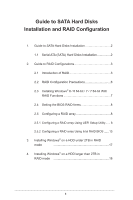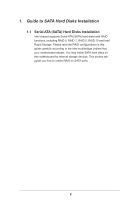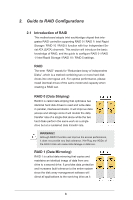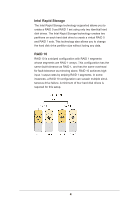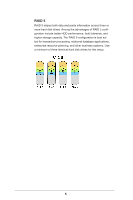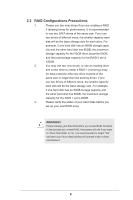ASRock H87M RAID Installation Guide
ASRock H87M Manual
 |
View all ASRock H87M manuals
Add to My Manuals
Save this manual to your list of manuals |
ASRock H87M manual content summary:
- ASRock H87M | RAID Installation Guide - Page 1
to SATA Hard Disks Installation 2 1.1 Serial ATA (SATA) Hard Disks Installation 2 2. Guide to RAID Configurations 3 2.1 Introduction of RAID 3 2.2 RAID Configuration Precautions 6 2.3 Installing Windows® 8 / 8 64-bit / 7 / 7 64-bit With RAID Functions 7 2.4 Setting the BIOS RAID Items - ASRock H87M | RAID Installation Guide - Page 2
1.1 Serial ATA (SATA) Hard Disks Installation Intel chipset supports Serial ATA (SATA) hard disks with RAID functions, including RAID 0, RAID 1, RAID 5, RAID 10 and Intel Rapid Storage. Please read the RAID configurations in this guide carefully according to the Intel southbridge chipset that your - ASRock H87M | RAID Installation Guide - Page 3
Intel southbridge chipset that integrates RAID controller supporting RAID 0 / RAID 1/ Intel Rapid Storage / RAID 10 / RAID 5 function with four independent Serial ATA (SATA) channels. This section will introduce the basic knowledge of RAID, and the guide to configure RAID 0 / RAID 1/ Intel Rapid - ASRock H87M | RAID Installation Guide - Page 4
Intel Rapid Storage The Intel Rapid Storage technology supported allows you to create a RAID 0 and RAID 1 set using only two identical hard disk drives. The Intel Rapid Storage technology creates two partitions on each - ASRock H87M | RAID Installation Guide - Page 5
RAID 5 RAID 5 stripes both data and parity information across three or more hard disk drives. Among the advantages of RAID 5 configuration include better HDD performance, fault tolerance, and higher storage capacity. The RAID 5 configuration is best suited for transaction processing, relational - ASRock H87M | RAID Installation Guide - Page 6
2.2 RAID Configurations Precautions 1. Please use two new drives if you are creating a RAID 0 (striping) array for performance. It is recommended to use two SATA drives of the same size. If you use two drives of different sizes, the smaller capacity hard disk will be the base storage size for - ASRock H87M | RAID Installation Guide - Page 7
p.8 -16 of this document for instructions on how to set RAID configuration. STEP 3: Use ASRock Easy RAID Installer Follow this step only if you use a HDD larger than 2TB; otherwise, skip to STEP4. Easy RAID Installer can copy the RAID driver from a support - ASRock H87M | RAID Installation Guide - Page 8
2.4 Setting the BIOS RAID Items After installing the hard disk drives, please set the necessary RAID items in the BIOS before setting your RAID configuration. Boot your system, and press key to enter BIOS setup utility. Go to Advanced Storage Configuration and set the option SATA Mode Selection - ASRock H87M | RAID Installation Guide - Page 9
STEP 2: Enter Intel(R) Rapid Storage Technology in Advanced page. STEP 3: Select the option Create RAID Volume and press . 9 - ASRock H87M | RAID Installation Guide - Page 10
STEP 4: Key-in a a volume name and press , or simply press to accept the default name. STEP 5: Select your desired RAID Level and press . 10 - ASRock H87M | RAID Installation Guide - Page 11
STEP 6: Select the hard drives to be included in the RAID array and press . STEP 7: Select a stripe size for the RAID array and press . 11 - ASRock H87M | RAID Installation Guide - Page 12
STEP 8: Select Create Volume and press to start creating the RAID array. If you want to delete a RAID volume, select the option Delete on the RAID volume info page and press . 12 - ASRock H87M | RAID Installation Guide - Page 13
2.5.2 Configuring a RAID array Using Intel RAID BIOS Reboot your computer. Wait until you see the RAID software prompting you to press . Press . Then, the Intel RAID Utility - Create RAID Volume window appears. In the Create Volume Menu, under Name item, please key-in a unique name - ASRock H87M | RAID Installation Guide - Page 14
Use the up or down arrow keys to select your desired RAID Level. You may select RAID 0 (Stripe), RAID 1 (Mirror), RAID 5 or RAID 10 for your RAID level. Press , and then you can select Strip Size. Volume0 Volume0 If you selected RAID 0 (Stripe), use the up or down keys to select the stripe - ASRock H87M | RAID Installation Guide - Page 15
Volume0 After setting up Capacity, please press . Volume0 Press under the Create Volume item. The utility prompts a confirmation message as below. Volume0 15 - ASRock H87M | RAID Installation Guide - Page 16
functions after you install OS. If you want to delete a RAID volume, please select the option Delete RAID Volume, press , and then follow the instructions on the screen. 16 - ASRock H87M | RAID Installation Guide - Page 17
3. Installing Windows® on a HDD under 2TB in RAID mode After the UEFI and RAID BIOS setup you may start installing Windows® 8 / 8 64-bit / 7 / 7 64-bit OS as usual. 17 - ASRock H87M | RAID Installation Guide - Page 18
below. STEP 1: Copy Intel® RAID drivers into a USB flash disk You can download the drivers from ASRock's website and unzip the files into a USB flash disk or copy the files from ASRock's motherboard support CD. (Please copy the files under the following directory: 32 bit: ..\i386\Win7_Intel.. 64-bit - ASRock H87M | RAID Installation Guide - Page 19
copied in the first step. Please keep the USB flash disk installed until the system's first reboot. Continue to install the OS by following the instructions. 19 - ASRock H87M | RAID Installation Guide - Page 20
Windows® or install driver/utilities. If you encounter this problem, you will need to follow the instructions below to fix this problem. Windows® 7 64-bit / 8 64-bit: A. Please request the hotfix KB2505454 through this link: http://support.microsoft.com/kb/2505454/ B. After installing Windows® 7 64
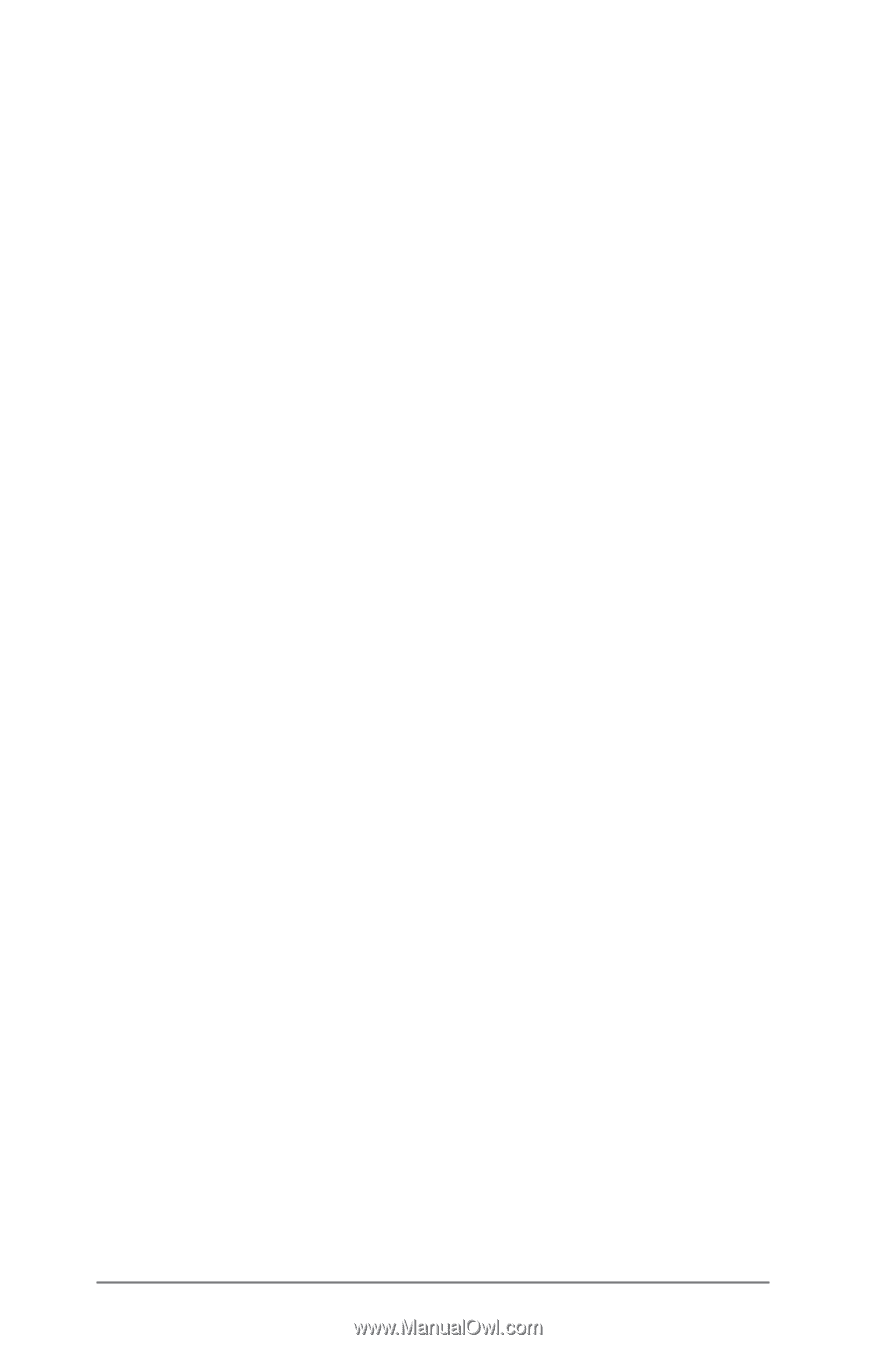
1
Guide to SATA Hard Disks
Installation and RAID Configuration
1.
Guide to SATA Hard Disks Installation
..............................
2
1.1
Serial ATA (SATA) Hard Disks Installation
................
2
2.
Guide to RAID Configurations
...........................................
3
2.1
Introduction of RAID
.................................................
3
2.2
RAID Configuration Precautions
..............................
6
2.3
Installing Windows
®
8 / 8 64-bit / 7 / 7 64-bit With
RAID Functions
........................................................
7
2.4
Setting the BIOS RAID Items
...................................
8
2.5
Configuring a RAID array
.........................................
8
2.5.1
Configuring a RAID array Using UEFI Setup Utility
......
8
2.5.2
Configuring a RAID array Using Intel RAID BIOS
......
13
3.
Installing Windows
®
on a HDD under 2TB in RAID
mode
..................................................................
17
4.
Installing Windows
®
on a HDD larger than 2TB in
RAID mode
..................................................................
18