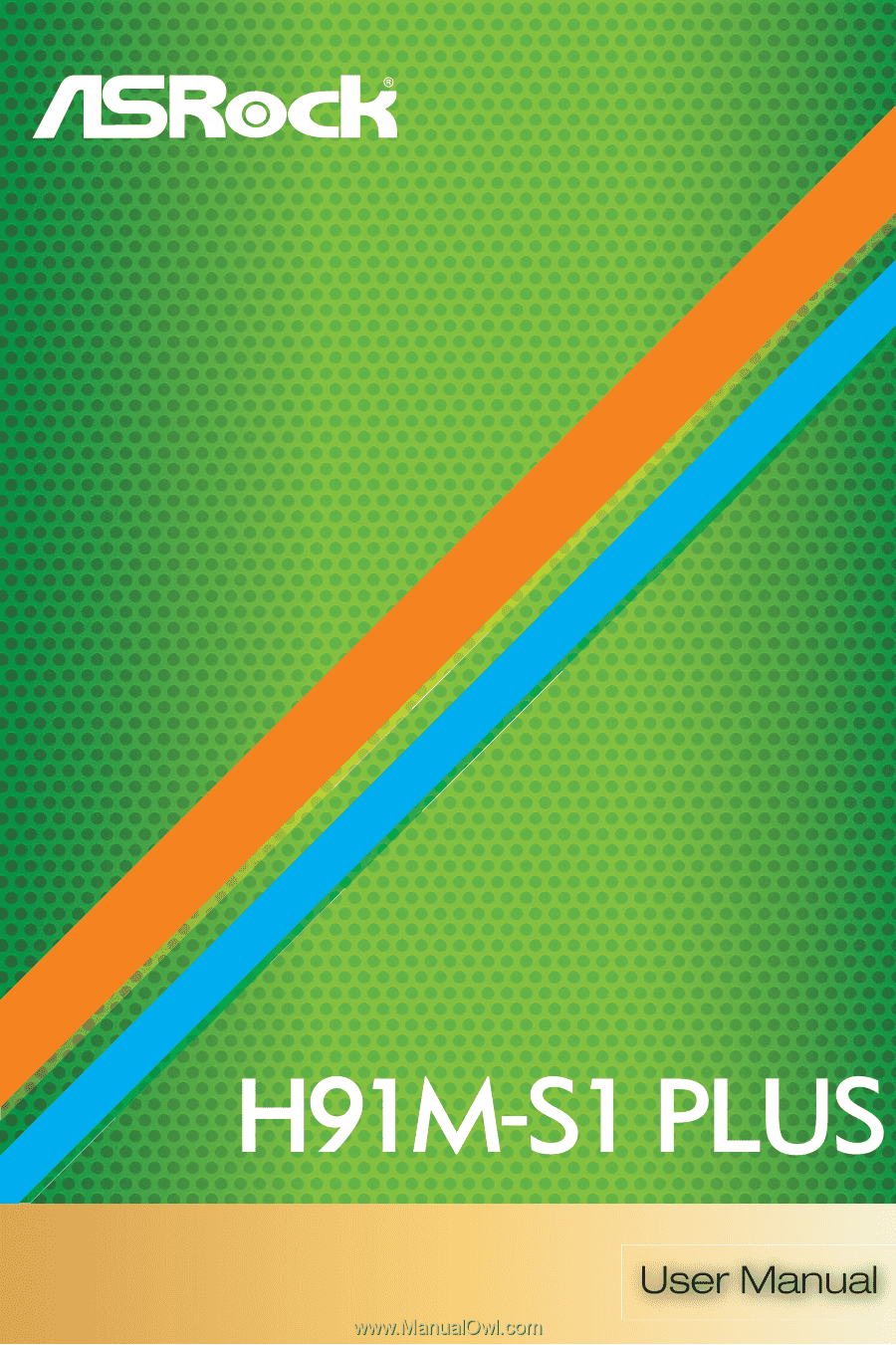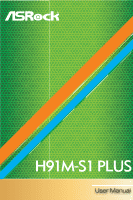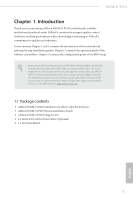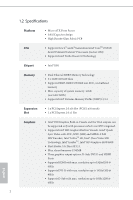ASRock H91M-S1 PLUS User Manual
ASRock H91M-S1 PLUS Manual
 |
View all ASRock H91M-S1 PLUS manuals
Add to My Manuals
Save this manual to your list of manuals |
ASRock H91M-S1 PLUS manual content summary:
- ASRock H91M-S1 PLUS | User Manual - Page 1
- ASRock H91M-S1 PLUS | User Manual - Page 2
loss of business, loss of data, interruption of business and the like), even if ASRock has been advised of the possibility of such damages arising from any defect or error , USA ONLY he Lithium battery adopted on this motherboard contains Perchlorate, a toxic substance controlled in Perchlorate Best - ASRock H91M-S1 PLUS | User Manual - Page 3
1 1.1 Package Contents 1 1.2 Speciications 2 1.3 Motherboard Layout 6 1.4 I/O Panel 8 Chapter 2 Installation Drivers 22 3.2 A-Tuning 23 3.3 Intel® Smart Connect Technology 26 3.4 ASRock Cloud 30 3.5 ASRock APP Shop 40 3.5.1 UI Overview 40 3.5.2 Apps 41 3.5.3 BIOS & Drivers - ASRock H91M-S1 PLUS | User Manual - Page 4
4.3 OC Tweaker Screen 52 4.4 Advanced Screen 60 4.4.1 CPU Coniguration 61 4.4.2 Chipset Coniguration 63 4.4.3 Storage Coniguration 65 4.4.4 Intel® Smart Connect Technology 66 4.4.5 Super IO Coniguration 67 4.4.6 ACPI Coniguration 68 4.4.7 USB Coniguration 70 4.4.8 Trusted Computing - ASRock H91M-S1 PLUS | User Manual - Page 5
ind the latest VGA cards and CPU support list on ASRock's website as well. ASRock website http://www.asrock.com. 1.1 Package Contents • ASRock H91M-S1 PLUS Motherboard (Micro ATX Form Factor) • ASRock H91M-S1 PLUS Quick Installation Guide • ASRock H91M-S1 PLUS Support CD • 2 x Serial ATA (SATA) Data - ASRock H91M-S1 PLUS | User Manual - Page 6
• Micro ATX Form Factor • Solid Capacitor design • High Density Glass Fabric PCB CPU • Supports New 4th and 4th Generation Intel® CoreTM i7/i5/i3/ Xeon®/Pentium®/Celeron® Processors (Socket 1150) • Supports Intel® Turbo Boost 2.0 Technology Chipset • Intel® H81 Memory • Dual Channel DDR3 - ASRock H91M-S1 PLUS | User Manual - Page 7
H91M-S1 PLUS Audio LAN Rear Panel I/O Storage • Supports Auto Lip Sync, Deep Color (12bpc), xvYCC and HBR (High Bit Rate Audio) with HDMI Port (Compliant HDMI monitor is required) • Supports HDCP with DVI-D and HDMI Ports • Supports Full HD 1080p Blu-ray (BD) playback with DVI-D and HDMI Ports • - ASRock H91M-S1 PLUS | User Manual - Page 8
24 pin ATX Power Connector • 1 x 4 pin 12V Power Connector • 1 x Front Panel Audio Connector • 2 x USB 2.0 Headers (Support 4 USB 2.0 ports) • 32Mb AMI UEFI Legal BIOS with Multilingual GUI support • * For detailed product information, please visit our website: http://www.asrock.com English 4 - ASRock H91M-S1 PLUS | User Manual - Page 9
H91M-S1 PLUS Please realize that there is a certain risk involved with overclocking, including adjusting the setting in the BIOS, applying Untied Overclocking Technology, or using do not have such limitations. You can use ASRock XFast RAM to utilize the memory that Windows® cannot use. 5 English - ASRock H91M-S1 PLUS | User Manual - Page 10
USB 3.0 T: USB0 B: USB1 USB 2.0 T: USB2 B: USB3 Top: RJ-45 LAN CMOS Battery H91M-S1 PLUS CLRCMOS1 1 USB 3.0 PCIE1 Audio CODEC Super I/O RoHS CHA_FAN1 Intel H81 HD_AUDIO1 CI1 1 IR1 1 1 COM1 1 PCIE2 LPT1 32Mb BIOS 1 SPEAKER1 1 USB4_5 1 USB6_7 1 1 TPMS1 PLED PWRBTN 1 HDLED RESET - ASRock H91M-S1 PLUS | User Manual - Page 11
12V Power Connector (ATX12V1) 2 Power Fan Connector (PWR_FAN1) 3 2 x 240-pin DDR3 DIMM Slots (DDR3_A1, DDR3_B1) 4 ATX Power Connector (ATXPWR1) 5 SATA2 Connector (SATA_3) 6 SATA2 Connector (SATA_2) 7 20 Front Panel Audio Header (HD_AUDIO1) 21 CPU Fan Connector (CPU_FAN1) H91M-S1 PLUS English 7 - ASRock H91M-S1 PLUS | User Manual - Page 12
4 11 10 9 8 7 6 5 No. Description 1 USB 2.0 Ports (USB01) 2 LAN RJ-45 Port* 3 Line In (Light Blue) 4 Front Speaker (Lime) 5 Microphone (Pink are two LEDs on each LAN port. Please refer to the table below for the LAN port LED indications. ACT/LINK LED SPEED LED LAN Port Activity / Link LED - ASRock H91M-S1 PLUS | User Manual - Page 13
H91M-S1 PLUS Chapter 2 Installation his is a Micro ATX form factor motherboard. Before you install the motherboard, study the coniguration of your chassis to ensure that the motherboard its into it. Pre-installation Precautions Take note of the following precautions before you install motherboard - ASRock H91M-S1 PLUS | User Manual - Page 14
2.1 Installing the CPU 1. Before you insert the 1150-Pin CPU into the socket, please check if the PnP cap is on the socket, if the CPU surface is unclean, or if there are - ASRock H91M-S1 PLUS | User Manual - Page 15
H91M-S1 PLUS 3 4 5 11 English - ASRock H91M-S1 PLUS | User Manual - Page 16
Please save and replace the cover if the processor is removed. he cover must be placed if you wish to return the motherboard for ater service. 12 English - ASRock H91M-S1 PLUS | User Manual - Page 17
2.2 Installing the CPU Fan and Heatsink H91M-S1 PLUS 1 2 CPU_FAN English 13 - ASRock H91M-S1 PLUS | User Manual - Page 18
Installing Memory Modules (DIMM) his motherboard provides two 240-pin DDR3 (Double Data Rate 3) DIMM slots, and supports Dual Channel Memory Technology. 1. For dual channel coniguration, you always need to install identical (the same brand, speed, size and chip-type) DDR3 DIMM pairs. 2. It is unable - ASRock H91M-S1 PLUS | User Manual - Page 19
H91M-S1 PLUS 1 2 3 15 English - ASRock H91M-S1 PLUS | User Manual - Page 20
2.4 Expansion Slots (PCI Express Slots) here are 2 PCI Express slots on the motherboard. Before installing an expansion card, please make sure that the power supply is switched of or the power cord is unplugged. Please read the documentation - ASRock H91M-S1 PLUS | User Manual - Page 21
H91M-S1 PLUS 2.5 Jumpers Setup he illustration shows how jumpers are setup. When the jumper cap is . However, please do not clear the CMOS right ater you update the BIOS. If you need to clear the CMOS when you just inish updating the BIOS, you must boot up the system irst, and then shut it down - ASRock H91M-S1 PLUS | User Manual - Page 22
place jumper caps over these headers and connectors. Placing jumper caps over the headers and connectors will cause permanent damage to the motherboard. System Panel Header (9-pin PANEL1) (see p.6, No. 10) PLED+ PLEDPWRBTN# GND 1 GND RESET# GND HDLEDHDLED+ Connect the power switch, reset switch - ASRock H91M-S1 PLUS | User Manual - Page 23
H91M-S1 PLUS Serial ATA2 Connectors (SATA_2: see p.6, No. 6) (SATA_3: see p.6, No. 5) SATA_3 SATA_2 hese two SATA2 connectors support supports Jack Sensing, but the panel wire on the chassis must support HDA to function correctly. Please follow the instructions in our manual and chassis manual - ASRock H91M-S1 PLUS | User Manual - Page 24
it along Pin 1 and Pin 13. ATX 12V Power Connector (4-pin ATX12V1) (see p.6, No. 1) his motherboard provides an 4-pin ATX 12V power connector. Infrared Module Header (5-pin IR1) (see p.6, No. 18) IRTX +5VSB DUMMY 1 GND IRRX his header supports an optional wireless transmitting and receiving - ASRock H91M-S1 PLUS | User Manual - Page 25
H91M-S1 PLUS Serial Port Header (9-pin COM1) (see p.6, No. 17) RRXD1 DDTR#1 DDSR#1 CCTS#1 1 RRI#1 RRTS#1 GND TTXD1 DDCD#1 his COM1 header supports a serial port module. Chassis Intrusion Header (2-pin CI1) (see p.6, No. 12) 1 GND Signal his motherboard supports CASE OPEN detection feature that - ASRock H91M-S1 PLUS | User Manual - Page 26
herefore, the drivers you install can work properly. Utilities Menu he Utilities Menu shows the application sotware that the motherboard supports. Click on a speciic item then follow the installation wizard to install it. To improve Windows 7 compatibility, please download and install the following - ASRock H91M-S1 PLUS | User Manual - Page 27
H91M-S1 PLUS 3.2 A-Tuning A-Tuning is ASRock's multi 3.2.1 Installing A-Tuning When you install the all-in-one driver to your system from ASRock's support CD, A-Tuning will be auto-installed as well. Ater the and Tech Service. Operation Mode Choose an operation mode for your computer. 23 English - ASRock H91M-S1 PLUS | User Manual - Page 28
be stored in the RAM drive. Good Night LED Switch of the Power/HDD/LAN LEDs when the system is on, and automatically switch of the Power and next speed level when the assigned temperature is met. Dehumidiier Prevent motherboard damages due to dampness. Enable this function and conigure the period - ASRock H91M-S1 PLUS | User Manual - Page 29
OC Tweaker Conigurations for overclocking the system. H91M-S1 PLUS System Info View information about the system. Tech Service Contact Tech Service. 25 English - ASRock H91M-S1 PLUS | User Manual - Page 30
Intel® Smart Connect Technology is a feature that periodically wakes your computer from Windows® sleep state to refresh email or social networking applications. It saves your waiting time and keeps the content always up-to-date. 3.3.1 System Requirements • Conirm whether your motherboard supports - ASRock H91M-S1 PLUS | User Manual - Page 31
H91M-S1 PLUS 3.3.2 Setup Guide Installing ASRock Smart Connect Utility Step 1 Install ASRock Smart Connect Utility, which is located in the folder at the following path of the Support CD: \ ASRock Utility > Smart Connect. Step 2 Once installed, run ASRock Smart Connect from your desktop or go to - ASRock H91M-S1 PLUS | User Manual - Page 32
Step 3 Click the Add button. Take Foxmail as an example, add Foxmail to the Application list. Step 4 Select Foxmail from the Application List, then click the arrow pointing right to add this application to the Smart Connect List. Step 5 Click Apply to enable Smart Connect. 28 English - ASRock H91M-S1 PLUS | User Manual - Page 33
H91M-S1 PLUS Step 6 Double-click the Intel® Smart Connect Technology Manager icon Windows system tray. in the Step 7 Drag the slider to conigure how oten the system will connect to the network to download updates. Shorter durations will provide more frequent updates, but may cause more power - ASRock H91M-S1 PLUS | User Manual - Page 34
the computer is in off mode. For ASRock motherboards with a Realtek® LAN chip, ASRock Cloud allows users to remotely wake up their then use any other preferred remote desktop application. his motherboard supports Wake-On-WAN with the onboard Realtek® LAN, so you can connect with your PC from anywhere - ASRock H91M-S1 PLUS | User Manual - Page 35
H91M-S1 PLUS 3.4.1 Realtek® Wake-On-WAN Realtek® Wake-On-WAN allows you to wake up and for reference only. he actual screen may difer by model. • Make sure that the "Shutdown Wake-On-Lan" is enabled in Device Manager > Network Adapters > Realtek PCIe GBE Family Controller > Advanced. 31 English - ASRock H91M-S1 PLUS | User Manual - Page 36
find the Orbweb.ME Professional host software in the Support CD or just download it from http://orbweb.me. Step 1 Click on the Orbweb.ME Professional installer package ile to start installation. Step 2 Follow the onscreen instructions to complete the installation. Step 3 When installation completes - ASRock H91M-S1 PLUS | User Manual - Page 37
H91M-S1 PLUS Step 3 You will receive a veriication email. Follow the steps in the email to verify your account. Ater verifying your account, you can access your PC - ASRock H91M-S1 PLUS | User Manual - Page 38
you to remotely put your host computer to sleep and wake your host computer up from a client device. If you use a motherboard with dual LAN ports, please disable one of the LAN ports to use the Remote Wake-Up function. To do so, go to Control Panel > Network and Sharing Center > Manage Network - ASRock H91M-S1 PLUS | User Manual - Page 39
H91M-S1 PLUS Step 4 Click and power options appear. Click to select Restart, Sleep up computer in order to bring power option icon back to online. For iOS or Android Mobile Devices users: Download and install "Orbweb.ME Professional" app from the App Store (iOS) or Play Store (Android). Step 1 - ASRock H91M-S1 PLUS | User Manual - Page 40
to continue. Step 5 Enter the Windows password to log in and you will see the desktop of your host computer. Please refer to the user manual of the Orbweb.ME Professional for more instructions on how to use Orbweb.ME Professional. 36 English - ASRock H91M-S1 PLUS | User Manual - Page 41
H91M-S1 PLUS For iOS or Android Mobile Devices users: Download and install "Orbweb.ME Professional" app from the App Store (iOS) or Play Store (Android). Step 1 Tap the "Orbweb.ME Professional" app icon to launch - ASRock H91M-S1 PLUS | User Manual - Page 42
to open the folder. Step 6 Click on a ile name to preivew the ile. You can also delete, rename, move, and copy a selected ile. For more instructions on how to use Xplorer, refer to the user manual of the Orbweb.ME Professional. 38 English - ASRock H91M-S1 PLUS | User Manual - Page 43
H91M-S1 PLUS For iOS or Android Mobile Devices users: Download and install "Orbweb.ME Professional" app from the App Store ( delete, rename, move, and copy a selected ile. For more instructions on how to use Xplorer, refer to the user manual of the Orbweb.ME Professional. Tutorial Video 39 English - ASRock H91M-S1 PLUS | User Manual - Page 44
APP Shop is an online store for purchasing and downloading sotware applications for your ASRock computer. You can install various apps and support utilities quickly and easily, and optimize your system and keep your motherboard up to date simply with a few clicks. Double-click on your desktop - ASRock H91M-S1 PLUS | User Manual - Page 45
H91M-S1 PLUS 3.5.2 Apps When the "Apps" tab is selected, you will see all the available apps on screen for you to download. Installing an App Step apps listed. You can check the price of the app and whether you have already intalled it or not. - he red icon displays the price or "Free" if the app is - ASRock H91M-S1 PLUS | User Manual - Page 46
Step 3 If you want to install the app, click on the red icon to start downloading. Step 4 When installation completes, you can ind the green "Installed" icon appears on the upper right corner. English To uninstall it, simply click on the - ASRock H91M-S1 PLUS | User Manual - Page 47
H91M-S1 PLUS Upgrading an App You can only upgrade the apps you have already installed. When there is an available new version for your app, you will - ASRock H91M-S1 PLUS | User Manual - Page 48
" tab is selected, you will see a list of recommended or critical updates for the BIOS or drivers. Please update them all soon. Step 1 Please check the item information before update. Click on Step 2 to see more details. Click to select one or - ASRock H91M-S1 PLUS | User Manual - Page 49
H91M-S1 PLUS 3.5.4 Setting In the "Setting" page, you can change the language, select the server location, and determine if you want to automatically run the ASRock APP Shop on Windows startup. 45 English - ASRock H91M-S1 PLUS | User Manual - Page 50
customizations for greater eiciency. 3.6.1 Installing Start8 Install Start8, which is located in the folder at the following path of the Support CD: \ ASRock Utility > Start8. 3.6.2 Coniguring Start8 Style Select between the Windows 7 style and Windows 8 style Start Menu. hen select the theme of - ASRock H91M-S1 PLUS | User Manual - Page 51
Conigure H91M-S1 PLUS Conigure provides coniguration options, including icon sizes, which shortcuts you want Start Menu to display, quick access to recently used apps, the functionality of the power button, and more. Control 47 English - ASRock H91M-S1 PLUS | User Manual - Page 52
Control lets you conigure what a click on the start button or a press on the Windows key does. Desktop Desktop allows you to disable the hot corners when you are working on the desktop. It also lets you choose whether or not the system boots directly into desktop mode and bypass the Metro user - ASRock H91M-S1 PLUS | User Manual - Page 53
H91M-S1 PLUS Chapter 4 UEFI SETUP UTILITY 4.1 Introduction ASRock Interactive UEFI is a blend of system coniguration tools, cool sound efects and stunning visuals. Not only will it make BIOS setup less diicult but also a lot more amusing. his section explains how to use the UEFI SETUP UTILITY to - ASRock H91M-S1 PLUS | User Manual - Page 54
4.1.2 Navigation Keys Use < > key or < > key to choose among the selections on the menu bar, and use < > key or < > key to move the cursor up or down to select items, then press to get into the sub screen. You can also use the mouse to click your required item. Please check the following - ASRock H91M-S1 PLUS | User Manual - Page 55
H91M-S1 PLUS 4.2 Main Screen When you enter the UEFI SETUP UTILITY, the Main screen will appear and display the system overview. Active Page on Entry Select the default page when entering the UEFI setup utility. UEFI Guide UEFI Guide is a quick tutorial for ASRock's UEFI setup Utility. You may abort - ASRock H91M-S1 PLUS | User Manual - Page 56
you see on your screen. Advanced Turbo Load optimized CPU and GPU OC settings. Please note that overclocking may cause damage to your CPU and motherboard. It should be done at your own risk and expense. Non-Z OC Non-Z OC allows users with a K-Series Haswell processor to overclock their non Z87 - ASRock H91M-S1 PLUS | User Manual - Page 57
H91M-S1 PLUS CPU Coniguration Multi core enhancement Improve the system's performance by forcing the may cause damage to your CPU and motherboard. It should be done at your own risk and expense. Intel SpeedStep Technology Intel SpeedStep technology allows processors to switch between multiple - ASRock H91M-S1 PLUS | User Manual - Page 58
under heavy load. DRAM Timing Coniguration Load XMP Setting Load XMP settings to overclock the DDR3 memory and perform beyond standard speciications. DRAM Frequency If [Auto] is selected, the motherboard will detect the memory module(s) inserted and assign the appropriate frequency automatically. 54 - ASRock H91M-S1 PLUS | User Manual - Page 59
DRAM Coniguration H91M-S1 PLUS CAS# Latency (tCL) he time between sending a column address to the memory and the beginning of the data in response. RAS# to CAS# Delay (tRCD) - ASRock H91M-S1 PLUS | User Manual - Page 60
refresh cycles at an average periodic interval. tCKE Conigure the period of time the DDR3 initiates a minimum of one refresh command internally once it enters Self-Refresh mode Use this to change DRAM tRWSR Auto/Manual settings. he default is [Auto]. tWRRD Conigure between module write to read delay. - ASRock H91M-S1 PLUS | User Manual - Page 61
H91M-S1 PLUS tWRRDDR Conigure between module write to read delay from diferent ranks. tWRRDDD Use this to change DRAM tRRSR Auto/Manual settings. he default is [Auto]. Conigure between module write to read delay from diferent DIMMs. tWRWR Conigure between module write to write delay. tWRWRDR - ASRock H91M-S1 PLUS | User Manual - Page 62
on die termination resistors' WR for channel B. ODT NOM (CHA) Use this to change ODT (CHA) Auto/Manual settings. he default is [Auto]. ODT NOM (CHB) Use this to change ODT (CHB) Auto/Manual settings. he default is [Auto]. Command Tri State Enable for DRAM power saving. MRC Fast Boot Enable Memory - ASRock H91M-S1 PLUS | User Manual - Page 63
H91M-S1 PLUS CPU Cache Override Voltage Add voltage to the CPU Cache when the system is under heavy load. CPU Cache Voltage Ofset Conigure the voltage for - ASRock H91M-S1 PLUS | User Manual - Page 64
Screen In this section, you may set the conigurations for the following items: CPU Coniguration, Chipset Coniguration, Storage Coniguration, Intel® Smart Connect Technology, Super IO Coniguration, ACPI Coniguration, USB Coniguration and Trusted Computing. Setting wrong values in this section - ASRock H91M-S1 PLUS | User Manual - Page 65
4.4.1 CPU Coniguration H91M-S1 PLUS Active Processor Cores Select the number of cores to enable in each processor package. CPU C States Support Enable CPU C States Support for power saving. It is recommended to keep C3, C6 and C7 all enabled for better power saving. Enhanced Halt State (C1E) - ASRock H91M-S1 PLUS | User Manual - Page 66
Protection Processors with No-Execution Memory Protection Technology may prevent certain classes of malicious bufer overlow attacks. Intel Virtualization Technology Intel Virtualization Technology allows a platform to run multiple operating systems and applications in independent partitions, so that - ASRock H91M-S1 PLUS | User Manual - Page 67
4.4.2 Chipset Coniguration H91M-S1 PLUS Primary Graphics Adapter Select a primary VGA. VT-d Intel® Virtualization Technology for Directed I/O helps your virtual machine monitor better utilize hardware by improving application compatibility and reliability, and providing additional levels of - ASRock H91M-S1 PLUS | User Manual - Page 68
HDMI HD Audio Enable audio for the onboard digital outputs. Onboard LAN Enable or disable the onboard network interface controller. Deep Sleep Conigure the power recovers. Good Night LED By enabling Good Night LED, the Power/LAN LEDs will be switched of when the system is on. It will also - ASRock H91M-S1 PLUS | User Manual - Page 69
4.4.3 Storage Coniguration H91M-S1 PLUS SATA Controller(s) Enable/disable the SATA controllers. SATA Mode Selection IDE: For better compatibility. AHCI: Supports new features that improve performance. AHCI (Advanced Host Controller Interface) supports NCQ and other new features that will improve - ASRock H91M-S1 PLUS | User Manual - Page 70
4.4.4 Intel® Smart Connect Technology Intel® Smart Connect Technology Intel® Smart Connect Technology automatically updates your email and social networks, such as Twitter, Facebook, etc. while the computer is in sleep mode. 66 English - ASRock H91M-S1 PLUS | User Manual - Page 71
4.4.5 Super IO Coniguration H91M-S1 PLUS Serial Port Enable or disable the Serial port. Serial Port Address Select the address of the Serial port. Infrared Port Enable or disable the Infrared - ASRock H91M-S1 PLUS | User Manual - Page 72
to be waked up by a PS/2 Keyboard. PCIE Devices Power On Allow the system to be waked up by a PCIE device and enable wake on LAN. Ring-In Power On Allow the system to be waked up by onboard COM port modem Ring-In signals. 68 English - ASRock H91M-S1 PLUS | User Manual - Page 73
H91M-S1 PLUS RTC Alarm Power On Allow the system to be waked up by the real time clock alarm. Set it to By OS to let it - ASRock H91M-S1 PLUS | User Manual - Page 74
USB Coniguration USB Controller Enable or disable all the USB 2.0 ports. Intel USB 3.0 Mode Enable or disable all the USB 3.0 ports. It is recommended to select [Smart Auto]. Legacy USB Support Enable or disable Legacy OS Support for USB 2.0 devices. If you encounter USB compatibility issues it is - ASRock H91M-S1 PLUS | User Manual - Page 75
4.4.8 Trusted Computing H91M-S1 PLUS Security Device Support Enable to activate Trusted Platform Module (TPM) security for your hard disk drives. English 71 - ASRock H91M-S1 PLUS | User Manual - Page 76
4.5 Tools UEFI Tech Service Contact ASRock Tech Service if you are having trouble with your PC. Please setup network coniguration before using UEFI Tech Service. Easy Driver Installer For users that don't have an optical disk drive to install the drivers from our support CD, Easy Driver Installer is - ASRock H91M-S1 PLUS | User Manual - Page 77
H91M-S1 PLUS Internet Setting Enable or disable sound efects in the setup utility. UEFI Download Server Select a server to download the UEFI irmware. Dehumidiier Function If Dehumidiier Function is enabled, the computer will power on automatically to dehumidify the system ater entering S4/S5 state. - ASRock H91M-S1 PLUS | User Manual - Page 78
Save User Default Type a proile name and press enter to save your settings as user default. Load User Default Load previously saved user defaults. 74 English - ASRock H91M-S1 PLUS | User Manual - Page 79
H91M-S1 PLUS 4.6 Hardware Health Event Monitoring Screen his section allows you to monitor the status of the hardware on your system, including the parameters of the CPU temperature, motherboard temperature, fan speed and voltage. CPU Fan 1 Setting Select a fan mode for CPU Fans 1, or choose - ASRock H91M-S1 PLUS | User Manual - Page 80
VBIOS must support UEFI GOP if you are using an external graphics card. Please notice that Ultra Fast mode will boot so fast that the only way to enter this UEFI Setup Utility is to Clear CMOS or run the Restart to UEFI utility in Windows. Boot From Onboard LAN Allow the - ASRock H91M-S1 PLUS | User Manual - Page 81
H91M-S1 PLUS Full Screen Logo Enable to display the boot logo or disable to to boot until the system automatically restores the default settings. CSM (Compatibility Support Module) CSM Enable to launch the Compatibility Support Module. Please do not disable unless you're running a WHCK test. - ASRock H91M-S1 PLUS | User Manual - Page 82
ROM only. Launch Storage OpROM Policy Select UEFI only to run those that support UEFI option ROM only. Select Legacy only to run those that support legacy option ROM only. Launch Video OpROM Policy Select UEFI only to run those that support UEFI option ROM only. Select Legacy only to run those that - ASRock H91M-S1 PLUS | User Manual - Page 83
H91M-S1 PLUS 4.8 Security Screen In this section you may set or change the supervisor/user password for the system. You may also clear the settings in the UEFI Setup Utility. Leave it blank and press enter to remove the password. Secure Boot Enable to support Windows 8.1/8 Secure Boot. 79 English - ASRock H91M-S1 PLUS | User Manual - Page 84
4.9 Exit Screen Save Changes and Exit When you select this option the following message, "Save coniguration changes and exit setup?" will pop out. Select [OK] to save changes and exit the UEFI SETUP UTILITY. Discard Changes and Exit When you select this option the following message, "Discard changes - ASRock H91M-S1 PLUS | User Manual - Page 85
H91M-S1 PLUS Contact Information If you need to contact ASRock or want to know more about ASRock, you're welcome to visit ASRock's website at http://www.asrock.com; or you may contact your dealer for further information. For technical questions, please submit a support request form at http://www.