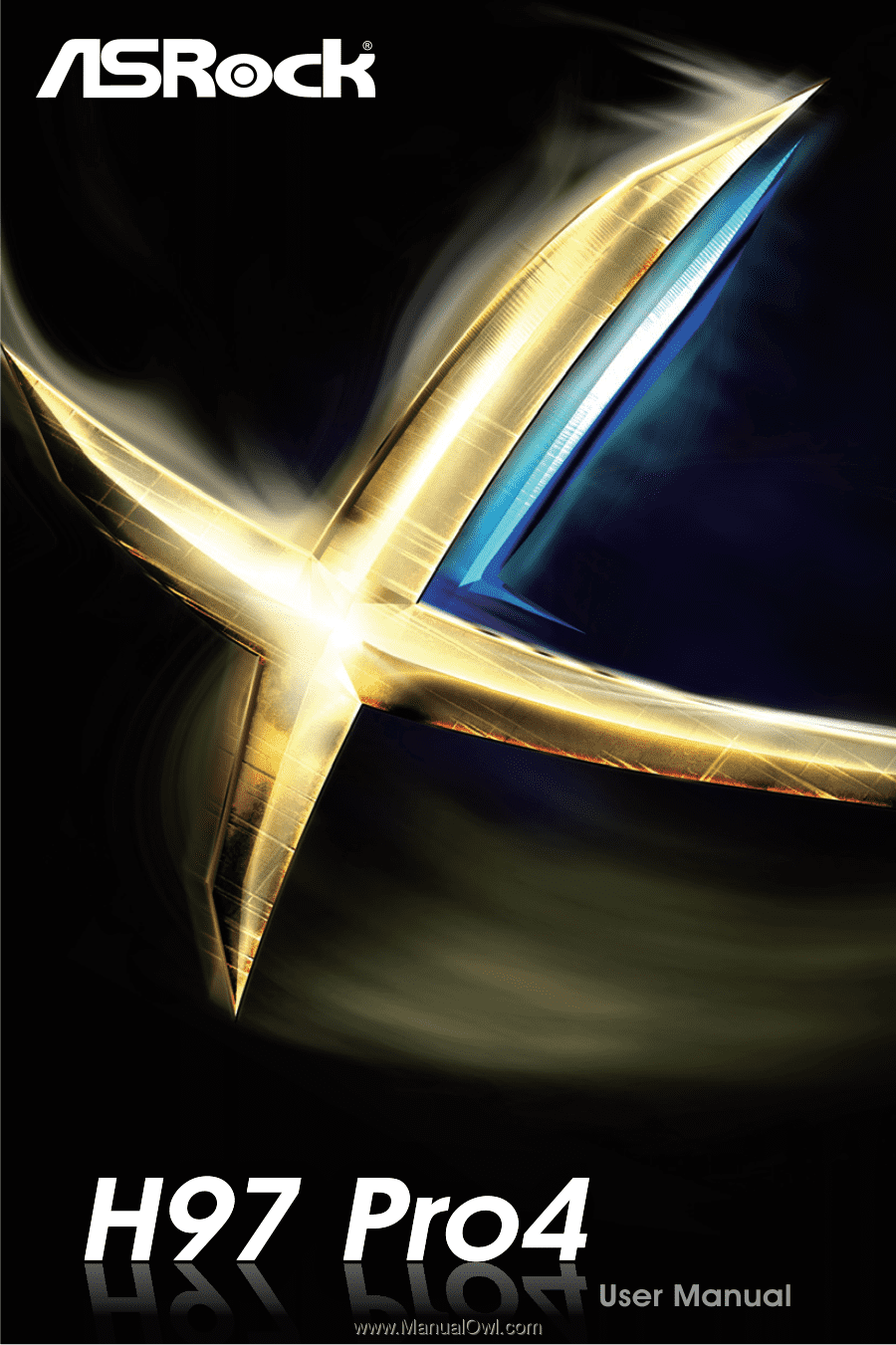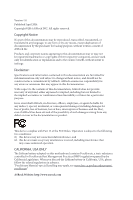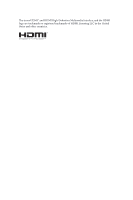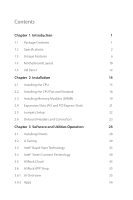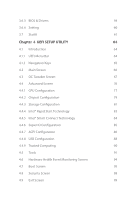ASRock H97 Pro4 User Manual
ASRock H97 Pro4 Manual
 |
View all ASRock H97 Pro4 manuals
Add to My Manuals
Save this manual to your list of manuals |
ASRock H97 Pro4 manual content summary:
- ASRock H97 Pro4 | User Manual - Page 1
- ASRock H97 Pro4 | User Manual - Page 2
without notice, and should not be constructed as a commitment by ASRock. ASRock assumes no responsibility for any errors or omissions that may appear in undesired operation. CALIFORNIA, USA ONLY The Lithium battery adopted on this motherboard contains Perchlorate, a toxic substance controlled in - ASRock H97 Pro4 | User Manual - Page 3
The terms HDMI™ and HDMI High-Definition Multimedia Interface, and the HDMI logo are trademarks or registered trademarks of HDMI Licensing LLC in the United States and other countries. - ASRock H97 Pro4 | User Manual - Page 4
1.4 Motherboard Layout 10 1.5 I/O Panel 12 Chapter 2 Installation 14 2.1 Installing the CPU 15 2.2 Installing the CPU Fan and Heatsink 18 2.3 Installing Memory Modules (DIMM) 19 2.4 Expansion Slots (PCI and PCI Express Slots) 21 2.5 Jumpers Setup 22 2.6 Onboard Headers and Connectors - ASRock H97 Pro4 | User Manual - Page 5
3.6.3 BIOS & Drivers 59 3.6.4 Setting 60 3.7 Start8 61 Chapter 4 UEFI SETUP UTILITY 64 4.1 Introduction 64 4.1.1 UEFI Menu Bar 64 4.1.2 Navigation Keys 65 4.2 Main Screen 66 4.3 OC Tweaker Screen 67 4.4 Advanced Screen 76 4.4.1 CPU Configuration 77 4.4.2 Chipset Configuration - ASRock H97 Pro4 | User Manual - Page 6
cards and CPU support list on ASRock's website as well. ASRock website http://www.asrock.com. 1.1 Package Contents • ASRock H97 Pro4 Motherboard (ATX Form Factor) • ASRock H97 Pro4 Quick Installation Guide • ASRock H97 Pro4 Support CD • 2 x Serial ATA (SATA) Data Cables (Optional) • 1 x I/O Panel - ASRock H97 Pro4 | User Manual - Page 7
Intel® Coreth Processors (Socket 1150) • Digi Power design • 4 Power Phase design • Supports Intel® Turbo Boost 2.0 Technology Chipset • Intel® H97 • Supports Intel® Small Business Advantage 2.0 Memory • Dual Channel DDR3 Memory Technology • 4 x DDR3 DIMM Slots • Supports DDR3 1600/1333/1066 non - ASRock H97 Pro4 | User Manual - Page 8
H97 Pro4 Graphics Audio LAN • Intel® HD Graphics Built-in Visuals and the VGA outputs can be supported only with processors which are GPU integrated. • Supports Intel® HD Graphics Built-in Visuals : Intel® Quick Sync Video with AVC, MVC (S3D) and MPEG-2 Full HW Encode1, Intel® InTruTM 3D, Intel® - ASRock H97 Pro4 | User Manual - Page 9
x Chassis Fan Connectors (2 x 4-pin) • 1 x Power Fan Connector (3-pin) • 1 x 24 pin ATX Power Connector • 1 x 8 pin 12V Power Connector • 1 x PCIe Power Connector • 1 x Front Panel Audio Connector • 2 x USB 2.0 Headers (Support 4 USB 2.0 ports) (Supports ESD Protection (ASRock Full Spike Protection - ASRock H97 Pro4 | User Manual - Page 10
H97 Pro4 Support CD Hardware Monitor OS Certifications • Drivers, Utilities, AntiVirus Software (Trial Version), Google Chrome Browser and Toolbar, Start8 (30 days trial), Kloudian Orbweb.ME Professional (Win 8.1) • CPU/Chassis temperature sensing • CPU/Chassis/Power Fan Tachometer • CPU/Chassis - ASRock H97 Pro4 | User Manual - Page 11
for your convenience. We provide various apps and support software for users to download on the mainpage of APP Shop. You can easily optimize your system and keep your motherboard up to date with a few clicks. ASRock A-Tuning A-Tuning is ASRock's multi purpose software suite with a new interface - ASRock H97 Pro4 | User Manual - Page 12
you to quickly charge many Apple devices simultaneously and even supports continuous charging when your PC enters into Standby mode (S1), Suspend to RAM (S3), hibernation mode (S4) or power off (S5). ASRock XFast LAN ASRock XFast LAN provides faster internet access, which includes the benefits - ASRock H97 Pro4 | User Manual - Page 13
before using Internet Flash. ASRock Crashless BIOS ASRock Crashless BIOS allows users to update their BIOS without fear of failing. If power loss occurs during the BIOS updating process, ASRock Crashless BIOS will automatically finish the BIOS update procedure after regaining power. Please note that - ASRock H97 Pro4 | User Manual - Page 14
H97 Pro4 ASRock UEFI Tech Service Contact ASRock Tech Service by sending a support request from the UEFI setup utility if you are having trouble with your personal computer. Users may try to choose the category of the issue they have encountered, describe the problem in detail, and then attach an - ASRock H97 Pro4 | User Manual - Page 15
Top: RJ-45 PCIE_PWR1 CPU_FAN2 CHA_FAN2 H97 Pro4 CPU_FAN1 PCIE1 USB3_4_5 1 LAN PCIE2 PCI Express 3.0 Front USB 3.0 RoHS CMOS Battery Audio CODEC PCIE3 HD_AUDIO1 1 PCIE4 Super I/O Intel H97 PCI1 SATA3_3 SATA3_1 128Mb BIOS SATA3_5 COM1 1 PCI2 CLRCMOS1 1 SPEAKER1 1 1 TPMS1 - ASRock H97 Pro4 | User Manual - Page 16
2.0 Header (USB4_5) 19 TPM Header (TPMS1) 20 Chassis Speaker Header (SPEAKER1) 21 Clear CMOS Jumper (CLRCMOS1) 22 COM Port Header (COM1) 23 Front Panel Audio Header (HD_AUDIO1) 24 CPU Fan Connector (CPU_FAN1) 25 PCIe Power Connector (PCIE_PWR1) 26 CPU Fan Connector (CPU_FAN2) H97 Pro4 English 11 - ASRock H97 Pro4 | User Manual - Page 17
1.5 I/O Panel 1 2 4 6 3 5 7 14 13 12 No. Description 1 USB 2.0 Ports (USB01) 2 D-Sub Port 3 LAN RJ-45 Port* 4 Side Speaker (Gray) 5 Rear Speaker (Black) 6 Line In (Light Blue) 7 Front Speaker (Lime)** 11 10 9 8 No. Description 8 Microphone (Pink) 9 Central / Bass (Orange) 10 USB 3.0 - ASRock H97 Pro4 | User Manual - Page 18
H97 Pro4 * There are two LEDs on each LAN port. Please refer . 9) --V V Line In (No. 6) ---V To enable Multi-Streaming, you need to connect a front panel audio cable to the front panel audio header. After restarting your computer, you will find the "Mixer" tool on your system. Please select "Mixer - ASRock H97 Pro4 | User Manual - Page 19
Pre-installation Precautions Take note of the following precautions before you install motherboard components or change any motherboard settings. • Make sure to unplug the power cord before installing or removing the motherboard components. Failure to do so may cause physical injuries and damages to - ASRock H97 Pro4 | User Manual - Page 20
H97 Pro4 2.1 Installing the CPU 1. Before you insert the 1150-Pin CPU into the socket, please check if the PnP cap is on the socket, if the CPU surface is unclean, or if there are any bent pins in the socket. Do not force to insert the CPU into the socket if above situation is found. Otherwise, the - ASRock H97 Pro4 | User Manual - Page 21
4 5 16 3 English - ASRock H97 Pro4 | User Manual - Page 22
H97 Pro4 Please save and replace the cover if the processor is removed. The cover must be placed if you wish to return the motherboard for after service. 17 English - ASRock H97 Pro4 | User Manual - Page 23
2.2 Installing the CPU Fan and Heatsink 1 2 CPU_FAN English 18 - ASRock H97 Pro4 | User Manual - Page 24
H97 Pro4 2.3 Installing Memory Modules (DIMM) This motherboard provides four 240-pin DDR3 (Double Data Rate 3) DIMM slots, and supports Dual Channel Memory Technology. 1. For dual channel configuration, you always need to install identical (the same brand, speed, size and chip-type) DDR3 DIMM - ASRock H97 Pro4 | User Manual - Page 25
1 2 3 20 English - ASRock H97 Pro4 | User Manual - Page 26
H97 Pro4 2.4 Expansion Slots (PCI and PCI Express Slots) There are 2 PCI slots and 4 PCI Express slots on the motherboard. Before installing an expansion card, please make sure that the power supply is switched off or the power cord is unplugged. Please read the documentation of the expansion card - ASRock H97 Pro4 | User Manual - Page 27
and reset the system parameters to default setup, please turn off the computer and unplug the power cord from the power supply. After waiting for 15 seconds, use a jumper cap to short pin2 and pin3 on CLRCMOS1 for 5 seconds. However, please do not clear the CMOS right after you update the BIOS. If - ASRock H97 Pro4 | User Manual - Page 28
Do NOT place jumper caps over these headers and connectors. Placing jumper caps over the headers and connectors will cause permanent damage to the motherboard. System Panel Header (9-pin PANEL1) (see p.10, No. 15) Connect the power switch, reset switch and system status indicator on the chassis to - ASRock H97 Pro4 | User Manual - Page 29
SATA3_0 These six SATA3 connectors support SATA data cables for motherboard. Each USB 3.0 header can support two ports. English Front Panel Audio Header (9-pin HD_AUDIO1) (see p.10, No. 23) GND PRESENCE# MIC_RET OUT_RET This header is for connecting audio devices to the front audio panel - ASRock H97 Pro4 | User Manual - Page 30
H97 Pro4 1. High Definition Audio supports Jack Sensing, but the panel wire on the chassis must support HDA to function correctly. Please follow the instructions in our manual and chassis manual to install your system. 2. If you use an AC'97 audio panel, please install it to the front panel audio - ASRock H97 Pro4 | User Manual - Page 31
This motherboard pro- vides an 8-pin ATX 12V 4 1 power connector. To use a 4-pin ATX power supply, please plug it along Pin 1 and Pin 5. PCIe Power Connector (4-pin PCIE_PWR1) (see p.10, No. 25) Please connect a 4 pin molex power cable to this connector when more than three graphics cards - ASRock H97 Pro4 | User Manual - Page 32
p.10, No. 19) 1 PCICLK FRAME PCIRST# LAD3 +3V LAD0 +3VSB GND GND SMB_CLK_MAIN SMB_DATA_MAIN LAD2 LAD1 GND S_PWRDWN# SERIRQ# GND H97 Pro4 This connector supports Trusted Platform Module (TPM) system, which can securely store keys, digital certificates, passwords, and data. A TPM system also helps - ASRock H97 Pro4 | User Manual - Page 33
install those required drivers. Therefore, the drivers you install can work properly. Utilities Menu The Utilities Menu shows the application software that the motherboard supports. Click on a specific item then follow the installation wizard to install it. To improve Windows 7 compatibility, please - ASRock H97 Pro4 | User Manual - Page 34
H97 Pro4 3.2 A-Tuning A-Tuning is ASRock's multi purpose software suite with a new interface, more new features and improved utilities, including XFast RAM, Dehumidifier, Tools, OC Tweaker, System Info, Live Update, Tech Service and Settings. Operation Mode Choose an operation mode for your computer. - ASRock H97 Pro4 | User Manual - Page 35
files should be stored in the RAM drive. XFast LAN Boost the support UEFI GOP if you are using an external graphics card. OMG Schedule the starting and ending hours of Internet access granted to other users. Place X marks on the time table to disable the Internet. Good Night LED Switch off the Power - ASRock H97 Pro4 | User Manual - Page 36
H97 Pro4 FAN-Tastic Tuning Configure up to five different fan speeds using the graph. The fans will automatically shift to the next speed level when the assigned temperature is met. Dehumidifier Prevent motherboard damages due to dampness. Enable this function and configure the period of time until - ASRock H97 Pro4 | User Manual - Page 37
OC Tweaker Configurations for overclocking the system. System Info View information about the system. *The System Browser tab may not appear for certain models. 32 English - ASRock H97 Pro4 | User Manual - Page 38
Live Update Check for newer versions of BIOS or drivers. H97 Pro4 Tech Service Contact Tech Service if you have problems with your computer. Please leave your contact information along with details of the problem. English 33 - ASRock H97 Pro4 | User Manual - Page 39
Settings Configure ASRock A-Tuning. Click to select "Auto run at Windows Startup" if you want A-Tuning to be launched when you start up the Windows operating system. 34 English - ASRock H97 Pro4 | User Manual - Page 40
H97 Pro4 3.3 Intel® Rapid Start Technology Intel® Rapid Start Technology enables your system to wake up faster from deep sleep, saving time and power consumption. Feel secure to know that your system will resume to working condition even if an unexpected power the instructions below. \services\ - ASRock H97 Pro4 | User Manual - Page 41
F2 to enter BIOS, then go to Advanced ‐> Storage Configuration and change SATA Mode to AHCI. Press F10 to save changes and exit. 5. Enter Windows 8/7. Windows will discover the new device and install AHCI drivers automatically. 3.3.2 Setup Guide Configuring Rapid Start Step 1 Run ASRock Rapid Start - ASRock H97 Pro4 | User Manual - Page 42
H97 Pro4 Step 3 When prompted to restart after the setup, click Yes to reboot. Step 4 Double-click the Intel® Rapid Start Technology Manager icon system tray. in the Windows 37 English - ASRock H97 Pro4 | User Manual - Page 43
Step 5 Make sure Rapid Start is on. Drag the slider to configure the time. For example, if the timer value is set to ten minutes, the system will enable Rapid Start mode after entering sleep state for ten minutes. If the timer is set to 0 minutes, Windows will immediately enable Rapid Start mode as - ASRock H97 Pro4 | User Manual - Page 44
H97 Pro4 state for a period of time. The power of the computer in Rapid Start mode can be cut off, it will not cause data loss of the programs or files you were executing before entering sleep state. 4. When you wish to continue to use the computer just hit the power button, the system will - ASRock H97 Pro4 | User Manual - Page 45
Requirements • Confirm whether your motherboard supports this feature. • Operating system not in AHCI mode, please follow the instructions below. There are certain risks. Please backup OK. 2. Enter into HKEY_LOCAL_MACHINE\SYSTEM\CurrentControlSet\services\ msahci in Windows Registry Editor. Double - ASRock H97 Pro4 | User Manual - Page 46
H97 Pro4 3.4.2 Setup Guide Installing ASRock Smart Connect Utility Step 1 Install ASRock Smart Connect Utility, which is located in the folder at the following path of the Support CD: \ ASRock Utility > Smart Connect. Step 2 Once installed, run ASRock Smart Connect from your desktop or go to Windows - ASRock H97 Pro4 | User Manual - Page 47
Step 3 Click the Add button. Take Foxmail as an example, add Foxmail to the Application list. Step 4 Select Foxmail from the Application List, then click the arrow pointing right to add this application to the Smart Connect List. Step 5 Click Apply to enable Smart Connect. 42 English - ASRock H97 Pro4 | User Manual - Page 48
H97 Pro4 Step 6 Double-click the Intel® Smart Connect Technology Manager icon Windows system tray. in the Step 7 Drag the slider to configure how often the system will connect to the network to download updates. Shorter durations will provide more frequent updates, but may cause more power - ASRock H97 Pro4 | User Manual - Page 49
4. The system will wake up from sleep state periodically, and then start to update Foxmail. The screen will not display anything so the computer can maintain minimum power usage. Afterwards, the system will automatically return to sleep state again. 5. Upon waking up the system, you will find the - ASRock H97 Pro4 | User Manual - Page 50
H97 Pro4 3.5 ASRock Cloud ASRock partners with Kloudian to make your mobile devices connect to your PC seamlessly! Have you ever been in a situation where you emergently needed certain files in your computer, however the computer was gazillion miles away out of reach? ASRock motherboard supports - ASRock H97 Pro4 | User Manual - Page 51
your home computer from sleep state. Before configuring this feature, verify the followings on your host computer: • Make sure that the "PCIE Devices Power On" is enabled in UEFI SETUP UTILITY > Advanced > ACPI Configuration. *The UEFI screen is for reference only. The actual screen may differ by - ASRock H97 Pro4 | User Manual - Page 52
H97 Pro4 3.5.2 Configuring You can find the Orbweb.ME Professional host software in the Support CD or just download it from http://orbweb.me. Step 1 package file to start installation. Step 2 Follow the onscreen instructions to complete the installation. Step 3 When installation completes, reboot - ASRock H97 Pro4 | User Manual - Page 53
Step 3 You will receive a verification email. Follow the steps in the email to verify your account. After verifying your account, you can access your PC through web browsers at http://orbweb.me. On the Account Verified page, if you click Go to My Computers, you will see the Orbweb. ME portal page as - ASRock H97 Pro4 | User Manual - Page 54
H97 Pro4 your host computer up from a client device. If you use a motherboard with dual LAN ports, please disable one of the LAN ports to use the Remote Wake-Up function. To do so, go to Control Panel > Network and Sharing Center > Manage Network Connections, right-click Local Area - ASRock H97 Pro4 | User Manual - Page 55
computer, click . Please be noted that if the host device is not WOW compatible, the host status icon will turn offline and the power option icon will disappear. You have to physically wake up computer in order to bring power option icon back to online. If you select Shut Down, you can turn - ASRock H97 Pro4 | User Manual - Page 56
Tap to select Restart, Sleep or Shutdown. H97 Pro4 1. Please be noted that if the host device is not WOW compatible, the host status icon will turn offline and the power option icon will dissappear. You have to physically wake up computer in order to bring power option icon back to online. 2. The - ASRock H97 Pro4 | User Manual - Page 57
the Windows password to log in and you will see the desktop of your host computer. Please refer to the user manual of the Kloudian® Orbweb.ME Professional for more instructions on how to use Orbweb.ME Professional. For iOS or Android Mobile Devices users: Download and install "Orbweb.ME Professional - ASRock H97 Pro4 | User Manual - Page 58
H97 Pro4 Using Xplorer Xplorer allows you to remotely access documents on your host computer from a preivew the file. You can also delete, rename, move, and copy a selected file. For more instructions on how to use Xplorer, refer to the user manual of the Kloudian® Orbweb.ME Professional. 53 English - ASRock H97 Pro4 | User Manual - Page 59
see the files in this folder. Tap a file name to preivew the file. You can also delete, rename, move, and copy a selected file. For more instructions on how to use Xplorer, refer to the user manual of the Kloudian® Orbweb.ME Professional. Tutorial Video 54 English - ASRock H97 Pro4 | User Manual - Page 60
H97 Pro4 3.6 ASRock APP Shop The ASRock APP Shop is an online store for purchasing and downloading software applications for your ASRock computer. You can install various apps and support utilities quickly and easily, and optimize your system and keep your motherboard up to date simply with a few - ASRock H97 Pro4 | User Manual - Page 61
on the right. Please scroll up and down to see more apps listed. You can check the price of the app and whether you have already intalled it or not. - The red icon displays the price or "Free" if the app is free of charge. - The green "Installed" icon means the app - ASRock H97 Pro4 | User Manual - Page 62
H97 Pro4 Step 3 If you want to install the app, click on the red icon to start downloading. Step 4 When installation completes, you can find the green " - ASRock H97 Pro4 | User Manual - Page 63
Upgrading an App You can only upgrade the apps you have already installed. When there is an available new version for your app, you will find the mark of "New Version" appears below the installed app icon. Step 1 Click on the app icon to see more details. Step 2 Click on the yellow icon to start - ASRock H97 Pro4 | User Manual - Page 64
H97 Pro4 3.6.3 BIOS & Drivers Installing BIOS or Drivers When the "BIOS & Drivers" tab is selected, you will see a list of recommended or critical updates for the BIOS or drivers. Please update them all soon. Step 1 Please check the item information before update. Click on Step 2 to see more - ASRock H97 Pro4 | User Manual - Page 65
3.6.4 Setting In the "Setting" page, you can change the language, select the server location, and determine if you want to automatically run the ASRock APP Shop on Windows startup. 60 English - ASRock H97 Pro4 | User Manual - Page 66
H97 Pro4 3.7 Start8 For those Windows 8 users who miss the Start Menu, Start8 is Installing Start8 Install Start8, which is located in the folder at the following path of the Support CD: \ ASRock Utility > Start8. 3.7.2 Configuring Start8 Style Select between the Windows 7 style and Windows 8 style - ASRock H97 Pro4 | User Manual - Page 67
Configure Configure provides configuration options, including icon sizes, which shortcuts you want Start Menu to display, quick access to recently used apps, the functionality of the power button, and more. Control 62 English - ASRock H97 Pro4 | User Manual - Page 68
H97 Pro4 Control lets you configure what a click on the start button or a press on the Windows key does. Desktop Desktop allows you to disable the hot - ASRock H97 Pro4 | User Manual - Page 69
or right after you power on the computer, otherwise, the Power-On-Self-Test (POST) will reset button on the system chassis. You may also restart by turning the system off and then back on. Because the UEFI software is constantly being updated Tweaker For overclocking configurations Advanced - ASRock H97 Pro4 | User Manual - Page 70
H97 Pro4 4.1.2 Navigation Keys Use < > key or < > key to choose among the selections on the of each navigation key. Navigation Key(s) Description + / - To change option for the selected items Switch to next function Go to the previous page Go to the next page Go - ASRock H97 Pro4 | User Manual - Page 71
system overview. Favorite Display your collection of BIOS items. Press F5 to add/remove your support Full HD resolution, then the resolution will be set to 1024 x 768. When [Disable] is selected, the resolution will be set to 1024 x 768 directly. UEFI Guide UEFI Guide is a quick tutorial for ASRock - ASRock H97 Pro4 | User Manual - Page 72
4.3 OC Tweaker Screen In the OC Tweaker screen, you can set up overclocking features. H97 Pro4 Because the UEFI software is constantly being updated, the following UEFI setup screens and descriptions are for reference purpose only, and they may not exactly match what you see on your screen. - ASRock H97 Pro4 | User Manual - Page 73
. Please note that overclocking may cause damage to your CPU and motherboard. It should be done at your own risk and expense. Intel SpeedStep Technology Intel SpeedStep technology allows processors to switch between multiple frequencies and voltage points for better power saving and heat dissipation - ASRock H97 Pro4 | User Manual - Page 74
H97 Pro4 Long Duration Power Limit Configure Package Power Limit 1 in watts. When the limit is exceeded, the CPU ratio will be lowered after a period of time. A lower limit can protect the CPU and save power, while a higher limit may improve performance. Long Duration Maintained Configure the period - ASRock H97 Pro4 | User Manual - Page 75
DRAM Reference Clock Select Auto for optimized settings. DRAM Frequency If [Auto] is selected, the motherboard will detect the memory module(s) inserted and assign the appropriate frequency automatically. DRAM Performance Mode Choose high performance mode to increase memory performance. Use default - ASRock H97 Pro4 | User Manual - Page 76
H97 Pro4 accessing columns within it. Row Precharge Time (tRP) The number of clock cycles required between the issuing of the precharge command and opening the next - ASRock H97 Pro4 | User Manual - Page 77
write to read delay. tWRRDDR Configure between module write to read delay from different ranks. tWRRDDD Use this to change DRAM tRRSR Auto/Manual settings. The default is [Auto]. Configure between module write to read delay from different DIMMs. tWRWR Configure between module write to write delay - ASRock H97 Pro4 | User Manual - Page 78
H97 Pro4 ODT (CHB) Auto/Manual settings. The default is [Auto]. Command Tri State Enable for DRAM power saving. MRC Fast power consumption, or Fast Exit for better performance. FIVR Configuration FIVR Switch Frequency Signature Select whether to boost or lower the FIVR Switch Frequency. FIVR Switch - ASRock H97 Pro4 | User Manual - Page 79
Mode Enable FIVR Efficiency Management for power saving. Disable for better performance and overclocking capabilities. Voltage Configuration CPU Input Voltage Configure the voltage for the CPU. CPU Load-Line Calibration CPU Load-Line Calibration helps prevent CPU voltage droop when the system is - ASRock H97 Pro4 | User Manual - Page 80
DRAM Voltage Use this to configure DRAM Voltage. PCH 1.05V Voltage Chipset 1.05V Voltage. Use default settings for best performance. H97 Pro4 English 75 - ASRock H97 Pro4 | User Manual - Page 81
4.4 Advanced Screen In this section, you may set the configurations for the following items: CPU Configuration, Chipset Configuration, Storage Configuration, Intel® Rapid Start Technology, Intel® Smart Connect Technology, Super IO Configuration, ACPI Configuration, USB Configuration and Trusted - ASRock H97 Pro4 | User Manual - Page 82
4.4.1 CPU Configuration H97 Pro4 Active Processor Cores Select the number of cores to enable in each processor package. CPU C States Support Enable CPU C States Support for power saving. It is recommended to keep C3, C6 and C7 all enabled for better power saving. Enhanced Halt State (C1E) Enable - ASRock H97 Pro4 | User Manual - Page 83
thermal control mechanisms to keep the CPU from overheating. No-Execute Memory Protection Processors with No- can function as multiple virtual systems. Hardware Prefetcher Automatically prefetch data and code for the processor. Enable for better performance. Adjacent Cache Line Prefetch - ASRock H97 Pro4 | User Manual - Page 84
4.4.2 Chipset Configuration H97 Pro4 Primary Graphics Adapter Select a primary VGA. VT-d Intel® Virtualization Technology for Directed I/O helps your virtual machine monitor better utilize hardware by improving application compatibility and reliability, and providing additional levels of - ASRock H97 Pro4 | User Manual - Page 85
. Set to Auto to enable onboard HD audio and automatically disable it when a sound card is installed. Front Panel Enable/disable front panel HD audio. On/Off Play With ASRock On/Off Play users can connect their portable audio devices, such as an MP3 player or a mobile phone to the PC and listen to - ASRock H97 Pro4 | User Manual - Page 86
Configuration H97 Pro4 SATA Controller(s) Enable/disable the SATA controllers. SATA Mode Selection IDE: For better compatibility. AHCI: Supports new features that improve performance. RAID: Combine multiple disk drives into a logical unit. AHCI (Advanced Host Controller Interface) supports NCQ - ASRock H97 Pro4 | User Manual - Page 87
Hard Disk S.M.A.R.T. S.M.A.R.T stands for Self-Monitoring, Analysis, and Reporting Technology. It is a monitoring system for computer hard disk drives to detect and report on various indicators of reliability. 82 English - ASRock H97 Pro4 | User Manual - Page 88
4.4.4 Intel® Rapid Start Technology H97 Pro4 Intel® Rapid Start Technology Intel® Rapid Start Technology is a new zero power hibernation mode which allows users to resume in just 5-6 seconds. English 83 - ASRock H97 Pro4 | User Manual - Page 89
4.4.5 Intel® Smart Connect Technology Intel® Smart Connect Technology Intel® Smart Connect Technology automatically updates your email and social networks, such as Twitter, Facebook, etc. while the computer is in sleep mode. 84 English - ASRock H97 Pro4 | User Manual - Page 90
4.4.6 Super IO Configuration H97 Pro4 PS2 Y-Cable Enable the PS2 Y-Cable or set this option to Auto. Serial Port Enable or disable the Serial port. Serial Port Address Select the address of the Serial port. 85 English - ASRock H97 Pro4 | User Manual - Page 91
4.4.7 ACPI Configuration Suspend to RAM Select disable for ACPI suspend type S1. It is recommended to select auto for ACPI S3 power saving. Check Ready Bit Enable to enter the operating system after S3 only when the hard disk is ready, this is recommended for better system - ASRock H97 Pro4 | User Manual - Page 92
H97 Pro4 Ring-In Power On Allow the system to be waked up by onboard COM port modem Ring-In signals. RTC Alarm Power On Allow the system to be waked up by the real time clock alarm. Set it to By OS to let it be handled by - ASRock H97 Pro4 | User Manual - Page 93
is disabled in BIOS). Set [Enabled] to keep the USB 3.0 driver enabled (Must install driver to use USB devices under Windows® 7). Set [Disabled] to disable the USB 3.0 ports. Legacy USB Support Enable or disable Legacy OS Support for USB 2.0 devices. If you encounter USB compatibility issues it is - ASRock H97 Pro4 | User Manual - Page 94
H97 Pro4 USB Compatibility Patch If your USB devices (i.e. USB mouse or storage) encounter compatibility problems, please enable this option to fix it. Please note that after enabling this option, it is normal that the system will postpone booting up after pressing the power button. 89 English - ASRock H97 Pro4 | User Manual - Page 95
4.4.9 Trusted Computing Security Device Support Enable or disable BIOS support for security device. 90 English - ASRock H97 Pro4 | User Manual - Page 96
4.5 Tools H97 Pro4 System Browser ASRock System Browser shows the Service Contact ASRock Tech Service if you are having trouble with your PC. Please setup network configuration before using UEFI Tech Service. Easy RAID Installer Easy RAID Installer helps you to copy the RAID driver from the support - ASRock H97 Pro4 | User Manual - Page 97
storage device, then downloads and installs the other required drivers automatically. Instant Flash Save UEFI files in your USB storage device and run Instant Flash to update your UEFI. Internet Flash ASRock Internet Flash downloads and updates the latest UEFI firmware version from our servers for - ASRock H97 Pro4 | User Manual - Page 98
H97 Pro4 If Dehumidifier Function is enabled, the computer will power on automatically to dehumidify the system after entering S4/S5 state. Dehumidifier Period Configure the period of time until the computer powers on and enables Dehumidifier after entering S4/S5 state. Dehumidifier Duration - ASRock H97 Pro4 | User Manual - Page 99
of the hardware on your system, including the parameters of the CPU temperature, motherboard temperature, fan speed and voltage. CPU Fan 1 & 2 Setting Select a fan mode for CPU Fans 1&2, or choose Customize to set 5 CPU temperatures and assign a respective fan speed for each temperature. Chassis Fan - ASRock H97 Pro4 | User Manual - Page 100
Windows 8.1/8 and the VBIOS must support UEFI GOP if you are using an external graphics card. Please notice that Ultra Fast mode will boot so fast that the only way to enter this UEFI Setup Utility is to Clear CMOS or run the Restart to UEFI utility in Windows. Boot From Onboard LAN Allow - ASRock H97 Pro4 | User Manual - Page 101
Guard Count Configure the number of attempts to boot until the system automatically restores the default settings. CSM (Compatibility Support Module) CSM Enable to launch the Compatibility Support Module. Please do not disable unless you're running a WHCK test. If you are using Windows 8.1/8 64-bit - ASRock H97 Pro4 | User Manual - Page 102
H97 Pro4 Launch PXE OpROM Policy Select UEFI only to run those that support UEFI option ROM only. Select Legacy only to run those that support legacy option ROM only. Do not launch? Launch Storage OpROM Policy Select UEFI only to run those that support UEFI option ROM only. Select Legacy only to run - ASRock H97 Pro4 | User Manual - Page 103
are unable to change the settings in the UEFI Setup Utility. Leave it blank and press enter to remove the password. Secure Boot Enable to support Windows 8.1 / 8 Secure Boot. 98 English - ASRock H97 Pro4 | User Manual - Page 104
4.9 Exit Screen H97 Pro4 Save Changes and Exit When you select this option the following message, "Save configuration changes and exit setup?" will pop out. Select [OK] to save - ASRock H97 Pro4 | User Manual - Page 105
or want to know more about ASRock, you're welcome to visit ASRock's website at http://www.asrock.com; or you may contact your dealer for further information. For technical questions, please submit a support request form at http://www.asrock.com/support/tsd.asp ASRock Incorporation 2F., No.37, Sec