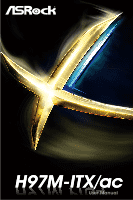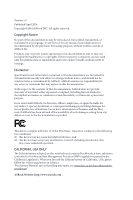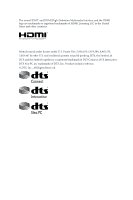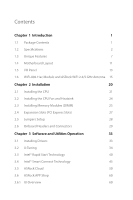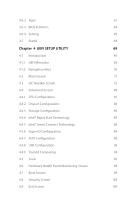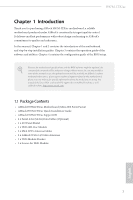ASRock H97M-ITX/ac User Manual
ASRock H97M-ITX/ac Manual
 |
View all ASRock H97M-ITX/ac manuals
Add to My Manuals
Save this manual to your list of manuals |
ASRock H97M-ITX/ac manual content summary:
- ASRock H97M-ITX/ac | User Manual - Page 1
H97M-PITrXo/4ac - ASRock H97M-ITX/ac | User Manual - Page 2
change without notice, and should not be constructed as a commitment by ASRock. ASRock assumes no responsibility for any errors or omissions that may appear in CALIFORNIA, USA ONLY The Lithium battery adopted on this motherboard contains Perchlorate, a toxic substance controlled in Perchlorate Best - ASRock H97M-ITX/ac | User Manual - Page 3
The terms HDMI™ and HDMI High-Definition Multimedia Interface, and the HDMI logo are trademarks or registered trademarks of HDMI Licensing LLC in the United States and other countries. Manufactured under license under U.S. Patent Nos: 5,956,674; 5,974,380; 6,487,535; 7,003,467 & other U.S. and - ASRock H97M-ITX/ac | User Manual - Page 4
2 1.3 Unique Features 7 1.4 Motherboard Layout 11 1.5 I/O Panel 13 1.6 WiFi-802.11ac Module and ASRock WiFi 2.4/5 GHz Antenna 15 Chapter Installing Drivers 33 3.2 A-Tuning 34 3.3 Intel® Rapid Start Technology 40 3.4 Intel® Smart Connect Technology 45 3.5 ASRock Cloud 50 3.6 ASRock - ASRock H97M-ITX/ac | User Manual - Page 5
3.6.2 Apps 61 3.6.3 BIOS & Drivers 64 3.6.4 Setting 65 3.7 Start8 66 Chapter 4 UEFI SETUP UTILITY 69 4.1 Introduction 69 4.1.1 UEFI Menu Bar 69 4.1.2 Navigation Keys 70 4.2 Main Screen 71 4.3 OC Tweaker Screen - ASRock H97M-ITX/ac | User Manual - Page 6
You may find the latest VGA cards and CPU support list on ASRock's website as well. ASRock website http://www.asrock.com. 1.1 Package Contents • ASRock H97M-ITX/ac Motherboard (Mini-ITX Form Factor) • ASRock H97M-ITX/ac Quick Installation Guide • ASRock H97M-ITX/ac Support CD • 2 x Serial ATA (SATA - ASRock H97M-ITX/ac | User Manual - Page 7
• Sapphire Black PCB ASRock 802.11ac WiFi ASRock Full Spike Protection ASRock Cloud ASRock APP Shop • Supports 4th Gen & 5th Generation Intel® CoreTM Processors (Socket 1150) • 4 Power Phase design • Supports Intel® Turbo Boost 2.0 Technology Chipset • Intel® H97 Memory • Dual Channel DDR3 - ASRock H97M-ITX/ac | User Manual - Page 8
H97M-ITX/ac Graphics • Intel® HD Graphics Built-in Visuals and the VGA outputs can be supported only with processors which are GPU integrated. • Supports Intel® HD Graphics Built-in Visuals : Intel® Quick Sync Video with AVC, MVC (S3D) and MPEG-2 Full HW Encode1, Intel® InTruTM 3D, Intel® Clear - ASRock H97M-ITX/ac | User Manual - Page 9
ESD Protection (ASRock Full Spike Protection)) • 1 x RJ-45 LAN Port with LED (ACT/LINK LED and SPEED LED) • HD Audio Jacks: Rear Speaker / Central / Bass / Line in / Front Speaker / Microphone Storage • 5 x SATA3 6.0 Gb/s Connectors, support RAID (RAID 0, RAID 1, RAID 5, RAID 10, Intel Rapid - ASRock H97M-ITX/ac | User Manual - Page 10
H97M-ITX/ac BIOS Feature Support CD Hardware Monitor OS Certifications • 64Mb AMI UEFI Legal BIOS with multilingual GUI support • ACPI 1.1 Compliant wake up events • SMBIOS 2.3.1 support • CPU, DRAM, PCH 1.05V, PCH 1.5V Voltage multi-adjust- ment • Drivers Voltages • Microsoft® Windows® 8.1 32-bit - ASRock H97M-ITX/ac | User Manual - Page 11
for possible damage caused by overclocking. Due to limitation, the actual memory size may be less than 4GB for the reservation for system usage under Windows® 32-bit operating systems. Windows® 64-bit operating systems do not have such limitations. You can use ASRock XFast RAM to utilize the - ASRock H97M-ITX/ac | User Manual - Page 12
H97M-ITX/ac 1.3 Unique Features ASRock Super Alloy This motherboard is specially designed with Super Alloy Technology for faster, stabler, and more durable performance, including Premium Alloy Choke, NexFETTM MOSFET, and Sapphire Black PCB. ASRock 802.11ac WiFi No one has time for weak WiFi signals - ASRock H97M-ITX/ac | User Manual - Page 13
enter the UEFI directly after you restart. ASRock Full HD UEFI All new Full HD UEFI with a resolution of 1920 x 1080. The UEFI should be designed easy to use and setup. With Full HD resolution, now it is much easier and clearer for all users to setup, optimize, and update their BIOS. 8 English - ASRock H97M-ITX/ac | User Manual - Page 14
H97M-ITX/ac ASRock My Favorites in UEFI Another handy design in ASRock UEFI. You can select and add commonly used BIOS options to "My Favorites" by clicking the asterisk icon at the upper right hand corner of the screen. These chosen options will show up on "My Favorites" page in UEFI. ASRock UEFI - ASRock H97M-ITX/ac | User Manual - Page 15
UEFI Tech Service Contact ASRock Tech Service by sending a support request from the UEFI setup utility if you are having trouble with your PC. ASRock Dehumidifier Function Users may prevent motherboard damages due to dampness by enabling "Dehumidifier Function". When enabling Dehumidifier Function - ASRock H97M-ITX/ac | User Manual - Page 16
bit, 240-pin module) USB 3.0 T: USB1 B: USB2 CMOS Battery CHA_FAN1 H97M-ITX/ac USB 3.0 T: USB3 B: USB4 Top: RJ-45 TPMS1 Top: CTR BASS Center: REAR SPK HD_AUDIO1 1 1 AUDIO CODEC Top: LINE IN Center: FRONT Intel H97 RoHS MPCIE1 64Mb BIOS PCI Express 3.0 PCIE1 SATA3_4 SATA3_0 SATA3_1 - ASRock H97M-ITX/ac | User Manual - Page 17
(CHA_FAN1) 4 2 x 240-pin DDR3 DIMM Slots (DDR3_A1, DDR3_B1) 5 Clear CMOS Jumper (CLRCMOS1) 6 Chassis Intrusion Header (CI1) 7 ATX Power Connector (ATXPWR1) 8 USB 3.0 Header (USB3_5_6) 9 USB 2.0 Header (USB_3_4) 10 - ASRock H97M-ITX/ac | User Manual - Page 18
Panel 1 2 H97M-ITX/ac 46 3 57 14 13 No. Description 1 USB 2.0 Ports (USB_1_2) 2 D-Sub Port 3 LAN RJ-45 Port* 4 Central / Bass (Orange) 5 Rear Speaker (Black) 6 Line In (Light Blue) 7 Front Speaker (Lime)** 12 11 10 98 No. Description 8 Microphone (Pink) 9 Optical SPDIF Out Port 10 USB - ASRock H97M-ITX/ac | User Manual - Page 19
No Link Data Activity Link Speed LED Status Off Orange Green Description 10Mbps connection 100Mbps connection 1Gbps connection ** If you use a 2-channel speaker, please connect the speaker's plug into "Front Speaker Jack". See the table below for connection details in accordance with the type of - ASRock H97M-ITX/ac | User Manual - Page 20
H97M-ITX/ac 1.6 WiFi-802.11ac Module and ASRock WiFi 2.4/5 GHz Antenna WiFi-802.11ac + BT Module This motherboard comes with an exclusive WiFi 802.11 a/b/g/n/ac + BT v4.0 module that offers support for WiFi 802.11 a/b/g/n/ac connectivity standards and Bluetooth v4.0. WiFi + BT module is an easy-to- - ASRock H97M-ITX/ac | User Manual - Page 21
Step 2 Attach the WiFi Module Bracket to the WiFi card, aligning the screw hole on the WiFi card with the screw hole on the bracket. Use the screw to attach the bracket and the WiFi card, but do not tighten the screw. Step 3 Insert the WiFi Module Card into the vertical mini PCI Express slot (MPCIE1 - ASRock H97M-ITX/ac | User Manual - Page 22
H97M-ITX/ac Step 5 Tighten the screw that attaches the WiFi Module Bracket to the WiFi card (installed in Step 2). Step 6 Prepare the SMA Wi-Fi Antenna Cables and WiFi 2.4/5 GHz Antennas that come with the package. Step 7 Attach the SMA Wi-Fi Antenna Cables to the WiFi Module. 17 English - ASRock H97M-ITX/ac | User Manual - Page 23
Step 8 Insert the RP-SMA Wi-Fi Antenna Connectors to the antenna ports on the I/O shield Step 9 Fasten the screw nuts to secure the antenna connectors. Step 10 Connect the two WiFi 2.4/5 GHz Antennas to the antenna connectors. Turn the antenna clockwise until it is securely connected. 18 English - ASRock H97M-ITX/ac | User Manual - Page 24
H97M-ITX/ac Step 11 Set the WiFi 2.4/5 GHz Antenna at 90-degree angle. *You may need to adjust the direction of the antenna for a stronger signal. 19 English - ASRock H97M-ITX/ac | User Manual - Page 25
2 Installation This is a Mini-ITX form factor motherboard. Before you install the motherboard, study the configuration of your chassis to ensure that the motherboard fits into it. Pre-installation Precautions Take note of the following precautions before you install motherboard components or change - ASRock H97M-ITX/ac | User Manual - Page 26
H97M-ITX/ac 2.1 Installing the CPU 1. Before you insert the 1150-Pin CPU into the socket, please check if the PnP cap is on the socket, if the - ASRock H97M-ITX/ac | User Manual - Page 27
4 5 22 3 English - ASRock H97M-ITX/ac | User Manual - Page 28
H97M-ITX/ac Please save and replace the cover if the processor is removed. The cover must be placed if you wish to return the motherboard for after service. 23 English - ASRock H97M-ITX/ac | User Manual - Page 29
2.2 Installing the CPU Fan and Heatsink 1 2 CPU_FAN English 24 - ASRock H97M-ITX/ac | User Manual - Page 30
H97M-ITX/ac 2.3 Installing Memory Modules (DIMM) This motherboard provides two 240-pin DDR3 (Double Data Rate 3) DIMM slots, and supports Dual Channel Memory Technology. 1. For dual channel configuration, you always need to install identical (the same brand, speed, size and chip-type) DDR3 DIMM - ASRock H97M-ITX/ac | User Manual - Page 31
1 2 3 26 English - ASRock H97M-ITX/ac | User Manual - Page 32
H97M-ITX/ac 2.4 Expansion Slots (PCI Express Slots) There is 1 PCI Express slot and 1 mini-PCI Express slot on the motherboard. Before installing an expansion card, please make sure that the power supply is switched off or the power cord is unplugged. Please read the documentation of the expansion - ASRock H97M-ITX/ac | User Manual - Page 33
CLRCMOS1 for 5 seconds. However, please do not clear the CMOS right after you update the BIOS. If you need to clear the CMOS when you just finish updating the BIOS, you must boot up the system first, and then shut it down before you do the clear-CMOS action. Please be noted that the password, date - ASRock H97M-ITX/ac | User Manual - Page 34
H97M-ITX/ac 2.6 Onboard Headers and Connectors Onboard headers and connectors are NOT jumpers. Do NOT place jumper caps over these headers and connectors. Placing jumper caps over the headers and connectors will cause permanent damage to the motherboard hard drive activity LED, speaker and etc. When - ASRock H97M-ITX/ac | User Manual - Page 35
IntA_PA_SSTX+ IntA_PA_SSTXGND IntA_PA_SSRX+ IntA_PA_SSRXVbus Besides four USB 3.0 ports on the I/O panel, there is one header on this motherboard. Each USB 3.0 header can support two ports. Front Panel Audio Header OUT_RET (9-pin HD_AUDIO1) (see p.11, No. 17) MIC_RED PRESENCE# GND OUT2_L - ASRock H97M-ITX/ac | User Manual - Page 36
H97M-ITX/ac 1. High Definition Audio supports Jack Sensing, but the panel wire on the chassis must support HDA to function correctly. Please follow the instructions in our manual and chassis manual to install your system. 2. If you use an AC 12 24 1 13 This motherboard provides a 24-pin ATX - ASRock H97M-ITX/ac | User Manual - Page 37
Chassis Intrusion Header (2-pin CI1) (see p.11, No. 6) TPM Header (17-pin TPMS1) (see p.11, No. 16) GND Signal This motherboard 1 supports CASE OPEN detection feature that detects if the chassis cove has been removed. This feature requires a chassis with chassis intrusion detection design. - ASRock H97M-ITX/ac | User Manual - Page 38
H97M-ITX/ac Chapter 3 Software and Utilities Operation 3.1 Installing Drivers The Support CD that comes with the motherboard contains necessary drivers and useful utilities that enhance the motherboard's features. Running The Support CD To begin using the support CD, insert the CD into your CD-ROM - ASRock H97M-ITX/ac | User Manual - Page 39
more. 3.2.1 Installing A-Tuning When you install the all-in-one driver to your system from ASRock's support CD, A-Tuning will be auto-installed as well. After the installation , OC Tweaker, System Info, Live Update, Tech Service and Settings. Operation Mode Choose an operation mode for your computer. - ASRock H97M-ITX/ac | User Manual - Page 40
Tools Various tools and utilities. H97M-ITX/ac XFast RAM Boost the system's performance and extend the Please note that Ultra Fast mode is only supported by Windows 8.1/8 and the VBIOS must support UEFI GOP if you are using an external graphics card. OMG Schedule the starting and ending hours of - ASRock H97M-ITX/ac | User Manual - Page 41
assigned temperature is met. Dehumidifier Prevent motherboard damages due to dampness. Enable this USB Key and let your computer log in to windows automatically! OC DNA OC DNA is an unique etc. HDD, SSD and optical disk drives are all supported. The health status block displays Good (in green color - ASRock H97M-ITX/ac | User Manual - Page 42
OC Tweaker Configurations for overclocking the system. H97M-ITX/ac System Info View information about the system. *The System Browser tab may not appear for certain models. 37 English - ASRock H97M-ITX/ac | User Manual - Page 43
Live Update Check for newer versions of BIOS or drivers. Tech Service Contact Tech Service if you have problems with your computer. Please leave your contact information along with details of the problem. 38 English - ASRock H97M-ITX/ac | User Manual - Page 44
H97M-ITX/ac Settings Configure ASRock A-Tuning. Click to select "Auto run at Windows Startup" if you want A-Tuning to be launched when you start up the Windows operating system. 39 English - ASRock H97M-ITX/ac | User Manual - Page 45
your motherboard supports this feature. • Operating system: Microsoft Windows 8.1/8/7 (32- or 64-bit edition) • Set the SATA mode to AHCI. If Windows 8.1/8/7 to AHCI may cause Windows 8.1/8/7 to crash while booting. If your system is not in AHCI mode, please follow the instructions below. There are - ASRock H97M-ITX/ac | User Manual - Page 46
H97M-ITX/ac 3. Exit the Registry Editor window and restart the computer. 4. Press F2 to enter BIOS, then go to Advanced ‐> Storage Configuration and change SATA Mode to AHCI. Press F10 to save changes and exit. 5. Enter Windows 8.1/8/7. Windows will discover the new device and install AHCI drivers - ASRock H97M-ITX/ac | User Manual - Page 47
Step 3 When prompted to restart after the setup, click Yes to reboot. English Step 4 Double-click the Intel® Rapid Start Technology Manager icon system tray. in the Windows 42 - ASRock H97M-ITX/ac | User Manual - Page 48
H97M-ITX/ac Step 5 Make sure Rapid Start is on. Drag the slider to configure the time. For example, if the timer value is set to ten minutes, the system will enable Rapid Start mode after entering sleep state for ten minutes. If the timer is set to 0 minutes, Windows will immediately enable Rapid - ASRock H97M-ITX/ac | User Manual - Page 49
executing before entering sleep state. 4. When you wish to continue to use the computer just hit the power button, the system will rapidly return to Windows, the programs and files which you were using before entering sleep state will be accessible immediately. 44 English - ASRock H97M-ITX/ac | User Manual - Page 50
H97M-ITX/ac 3.4 Intel® Smart Connect Technology Intel® Smart Connect Technology is a feature that periodically wakes your computer from Windows® sleep your motherboard supports this feature. • Operating system: Microsoft Windows 8/7 (32- or 64-bit edition) • Set the SATA mode to AHCI. If Windows 8/7 - ASRock H97M-ITX/ac | User Manual - Page 51
3.4.2 Setup Guide Installing ASRock Smart Connect Utility Step 1 Install ASRock Smart Connect Utility, which is located in the folder at the following path of the Support CD: \ ASRock Utility > Smart Connect. Step 2 Once installed, run ASRock Smart Connect from your desktop or go to Windows Start -> - ASRock H97M-ITX/ac | User Manual - Page 52
H97M-ITX/ac Step 3 Click the Add button. Take Foxmail as an example, add Foxmail to the Application list. Step 4 Select Foxmail from the Application List, then click the arrow pointing right to add this application to the Smart Connect List. Step 5 Click Apply to enable Smart Connect. 47 English - ASRock H97M-ITX/ac | User Manual - Page 53
more power consumption. Using Smart Connect 1. Keep the applications which you wish to connect to the internet and receive updates while the system is in sleep state running. Foxmail for instance, keep Foxmail running. 2. Click on Windows Start -> the arrow next to Shut down, and click on Sleep - ASRock H97M-ITX/ac | User Manual - Page 54
H97M-ITX/ac 4. The system will wake up from sleep state periodically, and then start to update Foxmail. The screen will not display anything so the computer can maintain minimum power usage. Afterwards, the system will automatically return to sleep state again. 5. - ASRock H97M-ITX/ac | User Manual - Page 55
computer is in off mode. For ASRock motherboards with a Qualcomm® Atheros® LAN chip, ASRock Cloud allows users to remotely wake up the computer then use any other preferred remote desktop application. This motherboard supports Security Wake On Internet Technology with the onboard Qualcomm® Atheros® - ASRock H97M-ITX/ac | User Manual - Page 56
H97M-ITX/ac 3.5.1 Qualcomm® Atheros® Security Wake On Internet Technology Qualcomm® Atheros® Security Wake On Internet Technology allows you > Network Adapters > Qualcomm Atheros AR8171/8175 PCI-E Gigabit Ethernet Controller > Advanced. *"SWOI" may not appear in certain driver versions. 51 English - ASRock H97M-ITX/ac | User Manual - Page 57
Computer You can find the Orbweb.ME Professional host software in the Support CD or just download it from http://orbweb.me. Step 1 Click installer package file to start installation. Step 2 Follow the onscreen instructions to complete the installation. Step 3 When installation completes, reboot the - ASRock H97M-ITX/ac | User Manual - Page 58
H97M-ITX/ac Step 3 You will receive a verification email. Follow the steps in the email to verify your account. After verifying your account, you can access your PC - ASRock H97M-ITX/ac | User Manual - Page 59
wake your host computer up from a client device. If you use a motherboard with dual LAN ports, please disable one of the LAN ports to > Manage Network Connections, right-click Local Area Connections and select Disable. For Windows PC users: Step 1 Go to Orbweb.ME portal login page: http://orbweb. - ASRock H97M-ITX/ac | User Manual - Page 60
H97M-ITX/ac Step 4 Click and power options appear. Click to select Restart, Sleep or Shut Down. Select Restart from the options to restart your host computer remotely. - ASRock H97M-ITX/ac | User Manual - Page 61
Connection dialog appears, click Connect to continue. Step 5 Enter the Windows password to log in and you will see the desktop of your host computer. Please refer to the user manual of the Kloudian® Orbweb.ME Professional for more instructions on how to use Orbweb.ME Professional. 56 English - ASRock H97M-ITX/ac | User Manual - Page 62
H97M-ITX/ac For iOS or Android Mobile Devices users: Download and install "Orbweb.ME Professional" app from the App host computer name that you want to access under the Remote Desktop section. Step 4 Enter the Windows password to log in and you will see the desktop of your host computer. 57 English - ASRock H97M-ITX/ac | User Manual - Page 63
to remotely access documents on your host computer from a client device. For Windows PC users: Step 1 Go to Orbweb.ME portal login page: http:// , move, and copy a selected file. For more instructions on how to use Xplorer, refer to the user manual of the Kloudian® Orbweb.ME Professional. 58 English - ASRock H97M-ITX/ac | User Manual - Page 64
H97M-ITX/ac For iOS or Android Mobile Devices users: Download and install "Orbweb.ME Professional" You can also delete, rename, move, and copy a selected file. For more instructions on how to use Xplorer, refer to the user manual of the Kloudian® Orbweb.ME Professional. English Tutorial Video 59 - ASRock H97M-ITX/ac | User Manual - Page 65
APP Shop is an online store for purchasing and downloading software applications for your ASRock computer. You can install various apps and support utilities quickly and easily, and optimize your system and keep your motherboard up to date simply with a few clicks. Double-click on your desktop to - ASRock H97M-ITX/ac | User Manual - Page 66
H97M-ITX/ac 3.6.2 Apps When the "Apps" tab is selected, you will see all the available apps on up and down to see more apps listed. You can check the price of the app and whether you have already intalled it or not. - The red icon displays the price or "Free" if the app is free of charge. - The - ASRock H97M-ITX/ac | User Manual - Page 67
Step 3 If you want to install the app, click on the red icon to start downloading. Step 4 When installation completes, you can find the green "Installed" icon appears on the upper right corner. English To uninstall it, simply click on the trash can icon . *The trash icon may not appear for - ASRock H97M-ITX/ac | User Manual - Page 68
H97M-ITX/ac Upgrading an App You can only upgrade the apps you have already installed. When there is an available new version for your app, you will - ASRock H97M-ITX/ac | User Manual - Page 69
3.6.3 BIOS & Drivers Installing BIOS or Drivers When the "BIOS & Drivers" tab is selected, you will see a list of recommended or critical updates for the BIOS or drivers. Please update them all soon. Step 1 Please check the item information before update. Click on Step 2 to see more details. - ASRock H97M-ITX/ac | User Manual - Page 70
H97M-ITX/ac 3.6.4 Setting In the "Setting" page, you can change the language, select the server location, and determine if you want to automatically run the ASRock APP Shop on Windows startup. 65 English - ASRock H97M-ITX/ac | User Manual - Page 71
Installing Start8 Install Start8, which is located in the folder at the following path of the Support CD: \ ASRock Utility > Start8. 3.7.2 Configuring Start8 Style Select between the Windows 7 style and Windows 8 style Start Menu. Then select the theme of the Start Menu and customize the style of - ASRock H97M-ITX/ac | User Manual - Page 72
Configure H97M-ITX/ac Configure provides configuration options, including icon sizes, which shortcuts you want Start Menu to display, quick access to recently used apps, the functionality of the power button, and more. Control 67 English - ASRock H97M-ITX/ac | User Manual - Page 73
Control lets you configure what a click on the start button or a press on the Windows key does. Desktop Desktop allows you to disable the hot corners when you are working on the desktop. It also lets you choose whether or - ASRock H97M-ITX/ac | User Manual - Page 74
H97M-ITX/ac Chapter and then back on. Because the UEFI software is constantly being updated, the following UEFI setup screens and descriptions are for reference purpose only time/date information OC Tweaker For overclocking configurations Advanced For advanced system configurations Tool - ASRock H97M-ITX/ac | User Manual - Page 75
4.1.2 Navigation Keys Use < > key or < > key to choose among the selections on the menu bar, and use < > key or < > key to move the cursor up or down to select items, then press to get into the sub screen. You can also use the mouse to click your required item. Please check the following - ASRock H97M-ITX/ac | User Manual - Page 76
H97M-ITX/ac 4.2 Main Screen When you enter the UEFI SETUP UTILITY, the Main screen will appear and display the system overview. Favorite Display your collection of BIOS items. Press F5 to add/remove your favorite items. Active Page on Entry Select the default page when entering the UEFI setup - ASRock H97M-ITX/ac | User Manual - Page 77
OC Tweaker screen, you can set up overclocking features. Because the UEFI software is constantly being updated, the following UEFI setup screens and descriptions throttling. Please note that overclocking may cause damage to your CPU and motherboard. It should be done at your own risk and expense - ASRock H97M-ITX/ac | User Manual - Page 78
H97M-ITX/ac Intel SpeedStep Technology Intel SpeedStep technology allows processors to switch between multiple frequencies and voltage points for better power saving and heat dissipation. Filter PLL Frequency CPU BCLK Filter Frequency. Choose 1.6 for better overclocking capabilities. Long Duration - ASRock H97M-ITX/ac | User Manual - Page 79
Offset Configure the fixed voltage added to the integrated GPU. DRAM Timing Configuration DRAM Frequency If [Auto] is selected, the motherboard will detect the memory module(s) inserted and assign the appropriate frequency automatically. DRAM Performance Mode Choose high performance mode to increase - ASRock H97M-ITX/ac | User Manual - Page 80
H97M-ITX/ac RAS# to CAS# Delay (tRCD) The number of clock cycles required between the opening of a row that are inserted between a read command to a row precharge command to the same rank. Four Activate Window (tFAW) The time window in which four activates are allowed the same rank. 75 English - ASRock H97M-ITX/ac | User Manual - Page 81
write to read delay. tWRRDDR Configure between module write to read delay from different ranks. tWRRDDD Use this to change DRAM tRRSR Auto/Manual settings. The default is [Auto]. Configure between module write to read delay from different DIMMs. tWRWR Configure between module write to write delay - ASRock H97M-ITX/ac | User Manual - Page 82
H97M-ITX/ac tRDWRDR Configure between module read to write delay from different ranks. ODT NOM (CHA) Use this to change ODT (CHA) Auto/Manual settings. The default is [Auto]. ODT NOM (CHB) Use this to change ODT (CHB) Auto/Manual settings. The default is [Auto]. Command Tri State Enable for DRAM - ASRock H97M-ITX/ac | User Manual - Page 83
is under heavy load. CPU Cache Voltage Offset Configure the voltage for the CPU Cache. Setting the voltage higher may increase system stability when overclocking. System Agent Voltage Offset Configure the voltage for the System Agent. Setting the voltage higher may increase system stability when - ASRock H97M-ITX/ac | User Manual - Page 84
Voltage Configuration DRAM Voltage Use this to configure DRAM Voltage. PCH 1.05V Voltage Chipset 1.05V Voltage. Use default settings for best performance. H97M-ITX/ac English 79 - ASRock H97M-ITX/ac | User Manual - Page 85
4.4 Advanced Screen In this section, you may set the configurations for the following items: CPU Configuration, Chipset Configuration, Storage Configuration, Intel® Rapid Start Technology, Intel® Smart Connect Technology, Super IO Configuration, ACPI Configuration, USB Configuration and Trusted - ASRock H97M-ITX/ac | User Manual - Page 86
4.4.1 CPU Configuration H97M-ITX/ac Active Processor Cores Select the number of cores to enable in each processor package. CPU C States Support Enable CPU C States Support for power saving. It is recommended to keep C3, C6 and C7 all enabled for better power saving. Enhanced Halt State (C1E) - ASRock H97M-ITX/ac | User Manual - Page 87
No-Execute Memory Protection Processors with No-Execution Memory Protection Technology may prevent certain classes of malicious buffer overflow attacks. Intel Virtualization Technology Intel Virtualization Technology allows a platform to run multiple operating systems and applications in independent - ASRock H97M-ITX/ac | User Manual - Page 88
4.4.2 Chipset Configuration H97M-ITX/ac Primary Graphics Adapter Select a primary VGA. PCIE1 Link up. IGPU Multi-Monitor Select disable to disable the integrated graphics when an external graphics card is installed. Select enable to keep the integrated graphics enabled at all times. Render Standby - ASRock H97M-ITX/ac | User Manual - Page 89
/Off Play With ASRock On/Off Play users can connect their portable audio devices, such as an MP3 player or a mobile phone to the PC and listen to music through the computer's speakers even when the into Standby/Hibernation mode. WAN1 Radio Enable/disable the WiFi module's connectivity. 84 English - ASRock H97M-ITX/ac | User Manual - Page 90
Configuration H97M-ITX/ac SATA Controller(s) Enable/disable the SATA controllers. SATA Mode Selection IDE: For better compatibility. AHCI: Supports new features that improve performance. RAID: Combine multiple disk drives into a logical unit. AHCI (Advanced Host Controller Interface) supports NCQ - ASRock H97M-ITX/ac | User Manual - Page 91
Hard Disk S.M.A.R.T. S.M.A.R.T stands for Self-Monitoring, Analysis, and Reporting Technology. It is a monitoring system for computer hard disk drives to detect and report on various indicators of reliability. 86 English - ASRock H97M-ITX/ac | User Manual - Page 92
4.4.4 Intel® Rapid Start Technology H97M-ITX/ac Intel® Rapid Start Technology Intel® Rapid Start Technology is a new zero power hibernation mode which allows users to resume in just 5-6 seconds. English 87 - ASRock H97M-ITX/ac | User Manual - Page 93
4.4.5 Intel® Smart Connect Technology Intel® Smart Connect Technology Intel® Smart Connect Technology automatically updates your email and social networks, such as Twitter, Facebook, etc. while the computer is in sleep mode. 88 English - ASRock H97M-ITX/ac | User Manual - Page 94
4.4.6 Super IO Configuration H97M-ITX/ac PS2 Y-Cable Enable the PS2 Y-Cable or set this option to Auto. English 89 - ASRock H97M-ITX/ac | User Manual - Page 95
4.4.7 ACPI Configuration Suspend to RAM Select disable for ACPI suspend type S1. It is recommended to select auto for ACPI S3 power saving. Check Ready Bit Enable to enter the operating system after S3 only when the hard disk is ready, this is recommended for better system stability. ACPI HPET Table - ASRock H97M-ITX/ac | User Manual - Page 96
H97M-ITX/ac USB Keyboard/Remote Power On Allow the system to be waked up by an USB keyboard or remote controller. USB Mouse Power On Allow the system to be waked up by an USB mouse. 91 English - ASRock H97M-ITX/ac | User Manual - Page 97
entering the OS (USB 3.0 is disabled in BIOS). Set [Enabled] to keep the USB 3.0 driver enabled (Must install driver to use USB devices under Windows® 7). Set [Disabled] to disable the USB 3.0 ports. Legacy USB Support Enable or disable Legacy OS Support for USB 2.0 devices. If you encounter USB - ASRock H97M-ITX/ac | User Manual - Page 98
H97M-ITX/ac USB Compatibility Patch If your USB devices (i.e. USB mouse or storage) encounter compatibility problems, please enable this option to fix it. Please note that after enabling this option, it is normal that the system will postpone booting up after pressing the power button. 93 English - ASRock H97M-ITX/ac | User Manual - Page 99
4.4.9 Trusted Computing Security Device Support Enable or disable BIOS support for security device. 94 English - ASRock H97M-ITX/ac | User Manual - Page 100
4.5 Tools H97M-ITX/ac System Browser ASRock System Browser shows Service Contact ASRock Tech Service if you are having trouble with your PC. Please setup network configuration before using UEFI Tech Service. Easy RAID Installer Easy RAID Installer helps you to copy the RAID driver from the support - ASRock H97M-ITX/ac | User Manual - Page 101
storage device, then downloads and installs the other required drivers automatically. Instant Flash Save UEFI files in your USB storage device and run Instant Flash to update your UEFI. Internet Flash ASRock Internet Flash downloads and updates the latest UEFI firmware version from our servers for - ASRock H97M-ITX/ac | User Manual - Page 102
H97M-ITX/ac Dehumidifier Function If Dehumidifier Function is enabled, the computer will power on automatically to dehumidify the system after entering S4/S5 state. Dehumidifier Period Configure - ASRock H97M-ITX/ac | User Manual - Page 103
Event Monitoring Screen This section allows you to monitor the status of the hardware on your system, including the parameters of the CPU temperature, motherboard temperature, fan speed and voltage. CPU Fan 1 Setting Select a fan mode for CPU Fans 1, or choose Customize to set 5 CPU temperatures and - ASRock H97M-ITX/ac | User Manual - Page 104
device. Ultra Fast mode is only supported by Windows 8.1/8 and the VBIOS must support UEFI GOP if you are using an external graphics card. Please notice that Ultra Fast mode will boot so fast that the only way to enter this UEFI Setup Utility is to Clear CMOS or run the Restart to UEFI utility - ASRock H97M-ITX/ac | User Manual - Page 105
automatically restores the default settings. CSM (Compatibility Support Module) CSM Enable to launch the Compatibility Support Module. Please do not disable unless you're running a WHCK test. If you are using Windows 8.1/8 64-bit and all of your devices support UEFI, you may also disable CSM for - ASRock H97M-ITX/ac | User Manual - Page 106
H97M-ITX/ac Launch PXE OpROM Policy Select UEFI only to run those that support UEFI option ROM only. Select Legacy only to run those that support legacy option ROM only. Do not launch? Launch Storage OpROM Policy Select UEFI only to run those that support UEFI option ROM only. Select Legacy only to - ASRock H97M-ITX/ac | User Manual - Page 107
you may set or change the supervisor/user password for the system. You may also clear the user password. Supervisor Password Set or change the password for the administrator account. Only press enter to remove the password. Secure Boot Enable to support Windows 8.1 / 8 Secure Boot. 102 English - ASRock H97M-ITX/ac | User Manual - Page 108
4.9 Exit Screen H97M-ITX/ac Save Changes and Exit When you select this option the following message, "Save configuration changes and exit setup?" will pop out. Select [OK] to save - ASRock H97M-ITX/ac | User Manual - Page 109
or want to know more about ASRock, you're welcome to visit ASRock's website at http://www.asrock.com; or you may contact your dealer for further information. For technical questions, please submit a support request form at http://www.asrock.com/support/tsd.asp ASRock Incorporation 2F., No.37, Sec

H97M-ITX/ac
H97M-ITX/ac