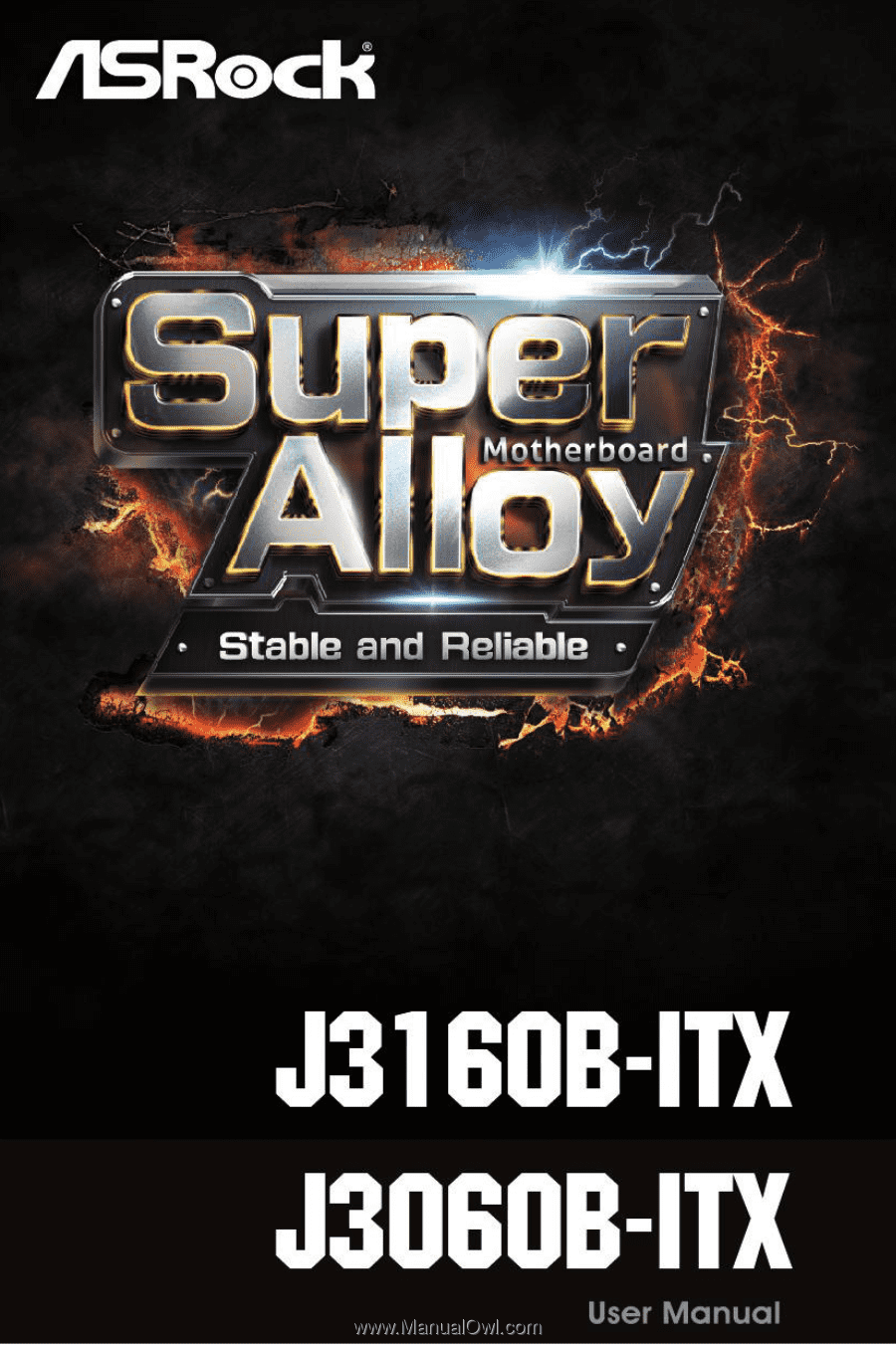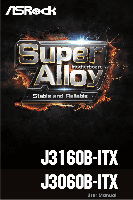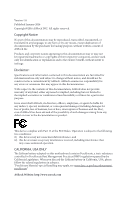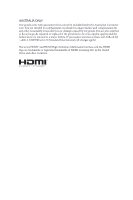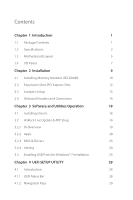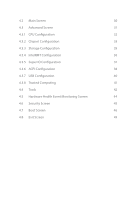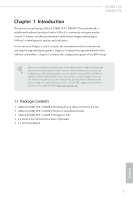ASRock J3060B-ITX User Manual
ASRock J3060B-ITX Manual
 |
View all ASRock J3060B-ITX manuals
Add to My Manuals
Save this manual to your list of manuals |
ASRock J3060B-ITX manual content summary:
- ASRock J3060B-ITX | User Manual - Page 1
- ASRock J3060B-ITX | User Manual - Page 2
change without notice, and should not be constructed as a commitment by ASRock. ASRock assumes no responsibility for any errors or omissions that may appear in CALIFORNIA, USA ONLY The Lithium battery adopted on this motherboard contains Perchlorate, a toxic substance controlled in Perchlorate Best - ASRock J3060B-ITX | User Manual - Page 3
if the goods fail to be of acceptable quality and the failure does not amount to a major failure. If you require assistance please call ASRock Tel : +886-2-28965588 ext.123 (Standard International call charges apply) The terms HDMI™ and HDMI High-Definition Multimedia Interface, and the HDMI logo - ASRock J3060B-ITX | User Manual - Page 4
Express Slot) 12 2.3 Jumpers Setup 13 2.4 Onboard Headers and Connectors 14 Chapter 3 Software and Utilities Operation 18 3.1 Installing Drivers 18 3.2 ASRock Live Update & APP Shop 19 3.2.1 UI Overview 19 3.2.2 Apps 20 3.2.3 BIOS & Drivers 23 3.2.4 Setting 24 3.3 Enabling USB - ASRock J3060B-ITX | User Manual - Page 5
4.2 Main Screen 30 4.3 Advanced Screen 31 4.3.1 CPU Configuration 32 4.3.2 Chipset Configuration 33 4.3.3 Storage Configuration 35 4.3.4 IntelRMT Configuration 36 4.3.5 Super IO Configuration 37 4.3.6 ACPI Configuration 38 4.3.7 USB Configuration 40 4.3.8 Trusted Computing 41 4.4 - ASRock J3060B-ITX | User Manual - Page 6
cards and CPU support list on ASRock's website as well. ASRock website http://www.asrock.com. 1.1 Package Contents • ASRock J3160B-ITX / J3060B-ITX Motherboard (Mini-ITX Form Factor) • ASRock J3160B-ITX / J3060B-ITX Quick Installation Guide • ASRock J3160B-ITX / J3060B-ITX Support CD • 2 x Serial - ASRock J3060B-ITX | User Manual - Page 7
Factor • Solid Capacitor for CPU power CPU • Intel® Quad-Core Processor J3160 (up to 2.24 GHz) (for J3160B-ITX) • Intel® Dual-Core Processor J3060 (up to 2.48 GHz) (for J3060B-ITX) Memory • Dual Channel DDR3/DDR3L Memory Technology • 2 x DDR3/DDR3L SO-DIMM Slots • Supports DDR3/DDR3L 1600/1066 - ASRock J3060B-ITX | User Manual - Page 8
Gigabit LAN 10/100/1000 Mb/s • Realtek RTL8111GR • Supports Wake-On-WAN • Supports Wake-On-LAN • Supports Lightning/ESD Protection (ASRock Full Spike Protection) • Supports LAN Cable Detection • Supports Energy Efficient Ethernet 802.3az • Supports PXE Rear Panel I/O • 1 x PS/2 Mouse Port • 1 x PS - ASRock J3060B-ITX | User Manual - Page 9
J3160B-ITX J3060B-ITX • 1 x 24 pin ATX Power Connector • 1 x Front Panel Audio Connector • 2 x USB 2.0 Headers (Support 4 USB 2.0 ports) (Supports ESD Protection (ASRock Full Spike Protection)) • 1 x USB 3.0 Header (Supports 2 USB 3.0 ports) (Supports ESD Protection (ASRock Full Spike Protection)) - ASRock J3060B-ITX | User Manual - Page 10
PS2 Keyboard COM1 AT X P W R 1 DDR3_B1 VGA1 1.3 Motherboard Layout CPU_FAN1 DDR3_A1 PARALLEL PORT HDMI1 USB 2.0 T: USB0 B: USB1 CMOS Battery USB 3.0 LAN T: USB3 Top: RJ-45 B: USB4 AUDIO CODEC Super I/O HD_AUDIO1 1 PCIE1 COM2 1 CLRMOS1 1 BIOS ROM CI1 1 TPMS1 1 SATA3_2 SPEAKER1 - ASRock J3060B-ITX | User Manual - Page 11
No. Description 1 CPU Fan Connector (CPU_FAN1) 2 2 x 204-pin DDR3 SO-DIMM Slots (DDR3_A1, DDR3_B1) 3 ATX Power Connector (ATXPWR1) 4 USB 3.0 Header (USB3_1_2) 5 USB 2.0 14 COM Port Header (COM2) 15 Clear CMOS Jumper (CLRMOS1) 16 Front Panel Audio Header (HD_AUDIO1) J3160B-ITX J3060B-ITX English 6 - ASRock J3060B-ITX | User Manual - Page 12
1.4 I/O Panel 1 2 4 3 5 12 11 No. Description 1 PS/2 Mouse Port 2 Parallel Port 3 LAN RJ-45 Port* 4 Line In (Light Blue)** 5 Front Speaker (Lime)** 6 Microphone (Pink)** 10 9 8 7 6 No. Description 7 USB 3.0 Ports (USB3_34) 8 USB 2.0 Ports (USB_01) 9 HDMI Port 10 D-Sub Port 11 COM Port - ASRock J3060B-ITX | User Manual - Page 13
J3160B-ITX J3060B-ITX ** To configure 7.1 CH HD Audio, it is required to use an HD front panel audio module and enable the multichannel audio feature through the audio - ASRock J3060B-ITX | User Manual - Page 14
This is a Mini-ITX form factor motherboard. Before you install the motherboard, study the configuration of your chassis to ensure that the motherboard fits into it. Pre-installation Precautions Take note of the following precautions before you install motherboard components or change any - ASRock J3060B-ITX | User Manual - Page 15
J3160B-ITX J3060B-ITX 2.1 Installing Memory Modules (SO-DIMM) This motherboard provides two 204-pin DDR3/DDR3L (Double Data Rate install a DDR or DDR2 memory module into a DDR3/DDR3L slot; otherwise, this motherboard and SO-DIMM may be damaged. The SO-DIMM only fits in one correct orientation. It will - ASRock J3060B-ITX | User Manual - Page 16
1 2 3 11 English - ASRock J3060B-ITX | User Manual - Page 17
2.2 Expansion Slots (PCI Express Slot) There is 1 PCI Express slot on the motherboard. J3160B-ITX J3060B-ITX Before installing an expansion card, please make sure that the power supply is switched off or the power cord is unplugged. Please read the documentation - ASRock J3060B-ITX | User Manual - Page 18
and pin3 on CLRMOS1 for 5 seconds. However, please do not clear the CMOS right after you update the BIOS. If you need to clear the CMOS when you just finish updating the BIOS, you must boot up the system first, and then shut it down before you do the clear-CMOS action - ASRock J3060B-ITX | User Manual - Page 19
Headers and Connectors J3160B-ITX J3060B-ITX Onboard headers and connectors are NOT jumpers. Do NOT place jumper caps over these headers and connectors. Placing jumper caps over the headers and connectors will cause permanent damage to the motherboard. System Panel Header (9-pin PANEL1) (see - ASRock J3060B-ITX | User Manual - Page 20
+ GND IntA_P_SSTXIntA_P_SSTX+ GND IntA_P_DIntA_P_D+ ID Besides two USB 3.0 ports on the I/O panel, there is one header on this motherboard. This USB 3.0 header can support two ports. Front Panel Audio Header (9-pin HD_AUDIO1) (see p.5, No. 16) GND PRESENCE# MIC_RET OUT_RET 1 OUT2_L J_SENSE OUT2_R - ASRock J3060B-ITX | User Manual - Page 21
J3160B-ITX J3060B-ITX 1. High Definition Audio supports Jack Sensing, but the panel wire on the chassis must support HDA to function correctly. Please follow the instructions in our manual and chassis manual CPU fan cable to the connector and match the black wire to the ground pin. This motherboard - ASRock J3060B-ITX | User Manual - Page 22
No. 12) 1 PCICLK FRAME PCIRST# LAD3 +3V LAD0 +3VSB GND GND SMB_CLK_MAIN SMB_DATA_MAIN LAD2 LAD1 GND S_PWRDWN# SERIRQ# GND This motherboard supports CASE OPEN detection feature that detects if the chassis cove has been removed. This feature requires a chassis with chassis intrusion detection - ASRock J3060B-ITX | User Manual - Page 23
drivers. Therefore, the drivers you install can work properly. Utilities Menu The Utilities Menu shows the application software that the motherboard supports. Click on a specific item then follow the installation wizard to install it. To improve Windows 7 compatibility, please download and install - ASRock J3060B-ITX | User Manual - Page 24
J3160B-ITX J3060B-ITX 3.2 ASRock Live Update & APP Shop The ASRock Live Update & APP Shop is an online store for purchasing and downloading software applications for your ASRock computer. You can quickly and easily install various apps and support utilities, such as USB Key, XFast LAN, XFast RAM and - ASRock J3060B-ITX | User Manual - Page 25
3.2.2 Apps When the "Apps" tab is selected, you will see all the available apps on screen for you to download. Installing an App Step 1 Find the app you want to install. The most recommended app appears on the left side of the screen. The other various apps are shown on the right. Please scroll up - ASRock J3060B-ITX | User Manual - Page 26
Step 3 If you want to install the app, click on the red icon J3160B-ITX J3060B-ITX to start downloading. Step 4 When installation completes, you can find the green "Installed" icon appears on the upper right corner. English To uninstall it, simply - ASRock J3060B-ITX | User Manual - Page 27
Upgrading an App You can only upgrade the apps you have already installed. When there is an available new version for your app, you will find the mark of "New Version" appears below the installed app icon. Step 1 Click on the app icon to see more details. Step 2 Click on the yellow icon to start - ASRock J3060B-ITX | User Manual - Page 28
J3160B-ITX J3060B-ITX 3.2.3 BIOS & Drivers Installing BIOS or Drivers When the "BIOS & Drivers" tab is selected, you will see a list of recommended or critical updates for the BIOS or drivers. Please update them all soon. Step 1 Please check the item information before update. Click on Step 2 to - ASRock J3060B-ITX | User Manual - Page 29
3.2.4 Setting In the "Setting" page, you can change the language, select the server location, and determine if you want to automatically run the ASRock Live Update & APP Shop on Windows startup. 24 English - ASRock J3060B-ITX | User Manual - Page 30
J3160B-ITX J3060B-ITX 3.3 Enabling USB Ports for Windows® 7 Installation Intel® Braswell and Skylake has removed their support for the Enhanced Host Controller Interface (EHCI - USB2.0) and only kept the eXtensible Host Controller Interface (XHCI - USB3.0). Due to that fact that XHCI is - ASRock J3060B-ITX | User Manual - Page 31
Instructions Step 1 Insert the Windows® 7 installation disk or USB drive to your system. Step 2 Extract the tool (Win7 USB "USB Driver Folder" by clicking the red circle as shown as the picture below. If you are using ASRock's Support CD for the USB 3.0 driver, please select your CD-ROM. 26 English - ASRock J3060B-ITX | User Manual - Page 32
J3160B-ITX J3060B-ITX Step 5 Select where to save the ISO file by pressing the red circle as shown as the picture below. Step 6 If you want to burn - ASRock J3060B-ITX | User Manual - Page 33
Chapter 4 UEFI SETUP UTILITY 4.1 Introduction This section explains how to use the UEFI SETUP UTILITY to configure your system. You may run the UEFI SETUP UTILITY by pressing or right after you power on the computer, otherwise, the Power-On-Self-Test (POST) will continue with its test - ASRock J3060B-ITX | User Manual - Page 34
J3160B-ITX J3060B-ITX 4.1.2 Navigation Keys Use < > key or < > key to choose among the selections on the menu bar, and use < > key or < > key to move the cursor up - ASRock J3060B-ITX | User Manual - Page 35
4.2 Main Screen When you enter the UEFI SETUP UTILITY, the Main screen will appear and display the system overview. J3160B-ITX: J3060B-ITX: 30 English - ASRock J3060B-ITX | User Manual - Page 36
J3160B-ITX J3060B-ITX 4.3 Advanced Screen In this section, you may set the configurations for the following items: CPU Configuration, Chipset Configuration, Storage Configuration, IntelRMT Configuration, Super IO Configuration, ACPI Configuration, USB Configuration and Trusted Computing. Setting - ASRock J3060B-ITX | User Manual - Page 37
SpeedStep technology allows processors to switch between multiple frequencies and voltage points for better power saving and heat dissipation. CPU C States Support Enable CPU C States Support for power saving. It is recommended to keep C1, C6 and C7 all enabled for better power saving. Enhanced - ASRock J3060B-ITX | User Manual - Page 38
Configuration J3160B-ITX J3060B-ITX DRAM Voltage Use this to configure DRAM Voltage. The default value is [Auto]. Primary Graphics Adapter Select a primary VGA. Share Memory Configure the size of memory that is allocated to the integrated graphics processor when the system boots up. Onboard HD - ASRock J3060B-ITX | User Manual - Page 39
PCIE1 Link Speed Select the link speed for PCIE1. Deep S5 Configure deep sleep mode for power saving when the computer is shut down. Restore on AC/Power Loss Select the power state after a power failure. If [Power Off] is selected, the power will remain off when the power recovers. If [Power On] is - ASRock J3060B-ITX | User Manual - Page 40
4.3.3 Storage Configuration J3160B-ITX J3060B-ITX SATA Controller(s) Enable/disable the SATA controllers. SATA Mode Selection AHCI: Supports new features that improve performance. AHCI (Advanced Host Controller Interface) supports NCQ and other new features that will improve SATA disk performance. - ASRock J3060B-ITX | User Manual - Page 41
4.3.4 IntelRMT Configuration Intel RMT Support Enable to load Intel RMT (Ready Mode Technology) SSDT table. 36 English - ASRock J3060B-ITX | User Manual - Page 42
4.3.5 Super IO Configuration J3160B-ITX J3060B-ITX Serial Port 1 Enable or disable the Serial port 1. Serial Port Address Select the address of the Serial port. Serial Port 2 Enable or disable the Serial - ASRock J3060B-ITX | User Manual - Page 43
system to be waked up by a PCIE device and enable wake on LAN. Ring-In Power On Allow the system to be waked up by onboard COM port modem Ring-In signals. RTC Alarm Power On Allow the system to be waked up by the real time clock alarm. Set it - ASRock J3060B-ITX | User Manual - Page 44
USB Keyboard/Remote Power On Allow the system to be waked up by an USB keyboard or remote controller. USB Mouse Power On Allow the system to be waked up by an USB mouse. J3160B-ITX J3060B-ITX English 39 - ASRock J3060B-ITX | User Manual - Page 45
4.3.7 USB Configuration Legacy USB Support Enable Legacy USB Support. AUTO option disables legacy support if no USB devices are connected. DISABLE option will keep USB devices available only for EFI applications. 40 English - ASRock J3060B-ITX | User Manual - Page 46
4.3.8 Trusted Computing J3160B-ITX J3060B-ITX Security Device Support Enable to activate Trusted Platform Module (TPM) security for your hard disk drives. English 41 - ASRock J3060B-ITX | User Manual - Page 47
4.4 Tools Instant Flash Save UEFI files in your USB storage device and run Instant Flash to update your UEFI. Internet Flash ASRock Internet Flash downloads and updates the latest UEFI firmware version from our servers for you. Please setup network configuration before using Internet Flash. *For - ASRock J3060B-ITX | User Manual - Page 48
Network Configuration Use this to configure internet connection settings for Internet Flash. J3160B-ITX J3060B-ITX Internet Setting Enable or disable sound effects in the setup utility. UEFI Download Server Select a server to download the UEFI firmware. 43 English - ASRock J3060B-ITX | User Manual - Page 49
you to monitor the status of the hardware on your system, including the parameters of the CPU temperature, motherboard temperature, fan speed and voltage. CPU Fan 1 Setting This allows you to set CPU fan 1's speed. Configuration options: [Full On] and [Automatic Mode]. The default value is [Full On - ASRock J3060B-ITX | User Manual - Page 50
J3160B-ITX J3060B-ITX 4.6 Security Screen In this section you may set or change the supervisor/user password for the system. You may also clear settings in the UEFI Setup Utility. Leave it blank and press enter to remove the password. Secure Boot Enable to support Windows 8.1 Secure Boot. 45 English - ASRock J3060B-ITX | User Manual - Page 51
the VBIOS must support UEFI GOP if you are using an external graphics card. Please notice that Ultra Fast mode will boot so fast that the only way to enter this UEFI Setup Utility is to Clear CMOS or run the Restart to UEFI utility in Windows. Boot From Onboard LAN Allow - ASRock J3060B-ITX | User Manual - Page 52
J3160B-ITX J3060B-ITX Full Screen Logo Enable to display the boot logo or disable to show normal POST messages. AddOn ROM Display Enable AddOn ROM Display to see - ASRock J3060B-ITX | User Manual - Page 53
to not execute both legacy and UEFI option ROM. Launch Storage OpROM Policy Select UEFI only to run those that support UEFI option ROM only. Select Legacy only to run those that support legacy option ROM only. Select Do not launch to not execute both legacy and UEFI option ROM. Launch Video - ASRock J3060B-ITX | User Manual - Page 54
4.8 Exit Screen J3160B-ITX J3060B-ITX Save Changes and Exit When you select this option the following message, "Save configuration changes and exit setup?" will pop out. Select [OK] to save - ASRock J3060B-ITX | User Manual - Page 55
or want to know more about ASRock, you're welcome to visit ASRock's website at http://www.asrock.com; or you may contact your dealer for further information. For technical questions, please submit a support request form at http://www.asrock.com/support/tsd.asp ASRock Incorporation 2F., No.37, Sec