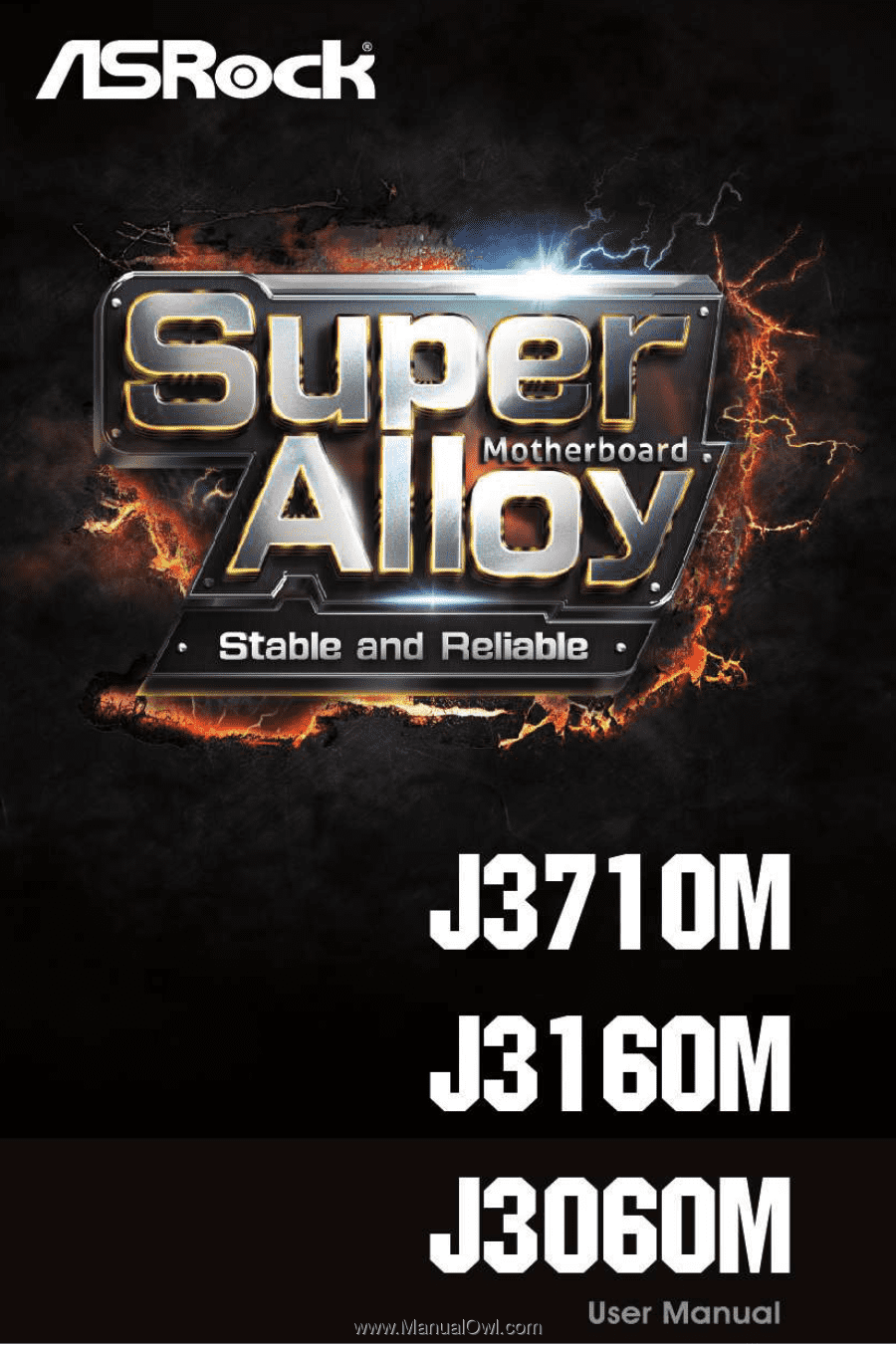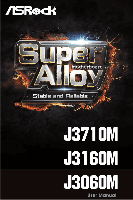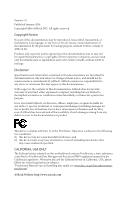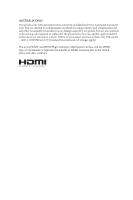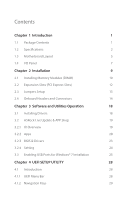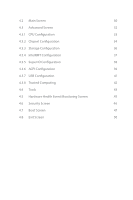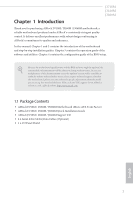ASRock J3060M User Manual
ASRock J3060M Manual
 |
View all ASRock J3060M manuals
Add to My Manuals
Save this manual to your list of manuals |
ASRock J3060M manual content summary:
- ASRock J3060M | User Manual - Page 1
- ASRock J3060M | User Manual - Page 2
documentation are furnished for informational use only and subject to change without notice, and should not be constructed as a commitment by ASRock. ASRock assumes no responsibility for any errors or omissions that may appear in this documentation. With respect to the contents of this documentation - ASRock J3060M | User Manual - Page 3
if the goods fail to be of acceptable quality and the failure does not amount to a major failure. If you require assistance please call ASRock Tel : +886-2-28965588 ext.123 (Standard International call charges apply) The terms HDMI™ and HDMI High-Definition Multimedia Interface, and the HDMI logo - ASRock J3060M | User Manual - Page 4
Slots) 12 2.3 Jumpers Setup 13 2.4 Onboard Headers and Connectors 14 Chapter 3 Software and Utilities Operation 18 3.1 Installing Drivers 18 3.2 ASRock Live Update & APP Shop 19 3.2.1 UI Overview 19 3.2.2 Apps 20 3.2.3 BIOS & Drivers 23 3.2.4 Setting 24 3.3 Enabling USB Ports for - ASRock J3060M | User Manual - Page 5
4.2 Main Screen 30 4.3 Advanced Screen 32 4.3.1 CPU Configuration 33 4.3.2 Chipset Configuration 34 4.3.3 Storage Configuration 36 4.3.4 IntelRMT Configuration 37 4.3.5 Super IO Configuration 38 4.3.6 ACPI Configuration 39 4.3.7 USB Configuration 41 4.3.8 Trusted Computing 42 4.4 - ASRock J3060M | User Manual - Page 6
latest VGA cards and CPU support list on ASRock's website as well. ASRock website http://www.asrock.com. 1.1 Package Contents • ASRock J3710M / J3160M / J3060M Motherboard (Micro ATX Form Factor) • ASRock J3710M / J3160M / J3060M Quick Installation Guide • ASRock J3710M / J3160M / J3060M Support CD - ASRock J3060M | User Manual - Page 7
CPU • Intel® Quad-Core Pentium® Processor J3710 (up to 2.64 GHz) (for J3710M) • Intel® Quad-Core Processor J3160 (up to 2.24 GHz) (for J3160M) • Intel® Dual-Core Processor J3060 (up to 2.48 GHz) (for J3060M) Memory • Dual Channel DDR3/DDR3L Memory Technology • 2 x DDR3/DDR3L DIMM Slots • Supports - ASRock J3060M | User Manual - Page 8
x PS/2 Mouse Port • 1 x PS/2 Keyboard Port • 1 x D-Sub Port • 1 x DVI-D Port • 1 x HDMI Port • 2 x USB 2.0 Ports (Supports ESD Protection (ASRock Full Spike Protection)) • 2 x USB 3.0 Ports (Supports ESD Protection (ASRock Full Spike Protection)) • 1 x RJ-45 LAN Port with LED (ACT/LINK LED and SPEED - ASRock J3060M | User Manual - Page 9
J3710M J3160M J3060M • 1 x CPU Fan Connector (3-pin) • 1 x Chassis Fan Connector (3-pin) • 1 x 24 pin ATX Power Connector • 1 x Front Panel Audio Connector • 2 x USB 2.0 Headers (Support 4 USB 2.0 ports) (Supports ESD Protection (ASRock Full Spike Protection)) • 1 x USB 3.0 Header (Supports 2 USB - ASRock J3060M | User Manual - Page 10
1.3 Motherboard Layout PS2 Mouse PS2 Keyboard USB3_2_3 USB_45 1 CPU_FAN1 VGA1 DDR3_B1 (64 bit, 240-pin module) DDR3_A1 (64 bit, 240-pin module) DVI1 Top: LINE IN Center: FRONT Bottom: MIC IN HDMI1 USB 3.0 T: USB0 B: USB1 USB 2.0 T: USB0 Top: RJ-45 B: USB1 LAN AUDIO CODEC CI1 1 - ASRock J3060M | User Manual - Page 11
No. Description 1 USB 3.0 Header (USB3_2_3) 2 USB 2.0 Header (USB_45) 3 CPU Fan Connector (CPU_FAN1) 4 2 x 240-pin DDR3 DIMM Slots (DDR3_A1, DDR3_B1) 5 ATX Power Connector (ATXPWR1) 6 Chassis Header (CI1) 17 SATA3 Connector (SATA3_2) 18 SATA3 Connector (SATA3_1) J3710M J3160M J3060M English 6 - ASRock J3060M | User Manual - Page 12
1.4 I/O Panel 1 3 2 4 11 10 No. Description 1 PS/2 Mouse Port 2 LAN RJ-45 Port* 3 Line In (Light Blue)** 4 Front Speaker (Lime)** 5 Microphone (Pink)** 6 USB 2.0 Ports (USB01) 9 8 7 6 5 No. Description 7 USB 3.0 Ports (USB3_0_1) 8 HDMI Port 9 DVI-D Port 10 D-Sub Port 11 PS/2 Keyboard - ASRock J3060M | User Manual - Page 13
J3710M J3160M J3060M ** To configure 7.1 CH HD Audio, it is required to use an HD front panel audio module and enable the multichannel audio feature through the audio - ASRock J3060M | User Manual - Page 14
Chapter 2 Installation This is a Micro ATX form factor motherboard. Before you install the motherboard, study the configuration of your chassis to ensure that the motherboard fits into it. Pre-installation Precautions Take note of the following precautions before you install motherboard components - ASRock J3060M | User Manual - Page 15
2.1 Installing Memory Modules (DIMM) J3710M J3160M J3060M This motherboard provides two 240-pin DDR3/DDR3L (Double Data Rate 3) DIMM slots. If only one DIMM module is installed, please install it into DDR3_A1. - ASRock J3060M | User Manual - Page 16
1 2 3 11 English - ASRock J3060M | User Manual - Page 17
2.2 Expansion Slots (PCI Express Slots) There are 3 PCI Express slots on the motherboard. J3710M J3160M J3060M Before installing an expansion card, please make sure that the power supply is switched off or the power cord is unplugged. Please read the documentation - ASRock J3060M | User Manual - Page 18
2.3 Jumpers Setup The illustration shows how jumpers are setup. When the jumper cap is placed on the pins, the jumper is "Short". If no jumper cap is placed on the pins, the jumper is "Open". The illustration shows a 3-pin jumper whose pin1 and pin2 are "Short" when a jumper cap is placed on these 2 - ASRock J3060M | User Manual - Page 19
2.4 Onboard Headers and Connectors J3710M J3160M J3060M Onboard headers and connectors are NOT jumpers. Do NOT place jumper caps over these headers and connectors. Placing jumper caps over the headers and connectors - ASRock J3060M | User Manual - Page 20
, there are two headers on this motherboard. Each USB 2.0 header can support two ports. USB 3.0 Header (19-pin USB3_2_3) (see p.5, No. I/O panel, there is one header on this motherboard. This USB 3.0 header can support two ports. Front Panel Audio Header (9-pin HD_AUDIO1) (see p.5, No. 15) GND - ASRock J3060M | User Manual - Page 21
J3060M 1. High Definition Audio supports Jack Sensing, but the panel wire on the chassis must support HDA to function correctly. Please follow the instructions in our manual and chassis manual ground pin. GND FAN_VOLTAGE FAN_SPEED Please connect the CPU fan cable to the connector and match the - ASRock J3060M | User Manual - Page 22
Port Headers (9-pin COM1) (see p.5, No. 12) (9-pin COM2) (see p.5, No. 13) RRXD1 DDTR#1 DDSR#1 CCTS#1 1 RRI#1 RRTS#1 GND TTXD1 DDCD#1 This header supports a serial port module. Print Port Header (25-pin LPT1) (see p.5, No. 11) STB# SPD0 SPD1 SPD2 SLCT PE BUSY SPD3 SPD4 SPD5 ACK# SPD6 SPD7 - ASRock J3060M | User Manual - Page 23
CD that comes with the motherboard contains necessary drivers and useful utilities that enhance the motherboard's features. Running The Support CD To begin using the support CD, insert the CD into your CD-ROM drive. The CD automatically displays the Main Menu if "AUTORUN" is enabled in your computer - ASRock J3060M | User Manual - Page 24
Live Update & APP Shop J3710M J3160M J3060M The ASRock Live Update & APP Shop is an online store for purchasing and downloading software applications for your ASRock computer. You can quickly and easily install various apps and support utilities, such as USB Key, XFast LAN, XFast RAM and more - ASRock J3060M | User Manual - Page 25
3.2.2 Apps When the "Apps" tab is selected, you will see all the available apps on screen for you to download. Installing an App Step 1 Find the app you want to install. The most recommended app appears on the left side of the screen. The other various apps are shown on the right. Please scroll up - ASRock J3060M | User Manual - Page 26
Step 3 If you want to install the app, click on the red icon J3710M J3160M J3060M to start downloading. Step 4 When installation completes, you can find the green "Installed" icon appears on the upper right corner. English To uninstall it, simply - ASRock J3060M | User Manual - Page 27
Upgrading an App You can only upgrade the apps you have already installed. When there is an available new version for your app, you will find the mark of "New Version" appears below the installed app icon. Step 1 Click on the app icon to see more details. Step 2 Click on the yellow icon to start - ASRock J3060M | User Manual - Page 28
3.2.3 BIOS & Drivers J3710M J3160M J3060M Installing BIOS or Drivers When the "BIOS & Drivers" tab is selected, you will see a list of recommended or critical updates for the BIOS or drivers. - ASRock J3060M | User Manual - Page 29
3.2.4 Setting In the "Setting" page, you can change the language, select the server location, and determine if you want to automatically run the ASRock Live Update & APP Shop on Windows startup. 24 English - ASRock J3060M | User Manual - Page 30
Installation J3710M J3160M J3060M Intel® Braswell and Skylake has removed their support for the Enhanced ASRock Support CD or website) Scenarios You have an ODD and PS/2 ports: If there is an optical disc drive, PS/2 ports and PS/2 Keyboard or mouse on your computer, you can skip the instructions - ASRock J3060M | User Manual - Page 31
Instructions Step 1 Insert the Windows® 7 installation disk or USB drive to your system. Step 2 Extract the tool (Win7 USB "USB Driver Folder" by clicking the red circle as shown as the picture below. If you are using ASRock's Support CD for the USB 3.0 driver, please select your CD-ROM. 26 English - ASRock J3060M | User Manual - Page 32
J3710M J3160M J3060M Step 5 Select where to save the ISO file by pressing the red circle as shown as the picture below. Step 6 If you want to burn - ASRock J3060M | User Manual - Page 33
Chapter 4 UEFI SETUP UTILITY 4.1 Introduction This section explains how to use the UEFI SETUP UTILITY to configure your system. You may run the UEFI SETUP UTILITY by pressing or right after you power on the computer, otherwise, the Power-On-Self-Test (POST) will continue with its test - ASRock J3060M | User Manual - Page 34
4.1.2 Navigation Keys J3710M J3160M J3060M Use < > key or < > key to choose among the selections on the menu bar, and use < > key or < > key to move the cursor up or down - ASRock J3060M | User Manual - Page 35
4.2 Main Screen When you enter the UEFI SETUP UTILITY, the Main screen will appear and display the system overview. J3710M: J3160M: 30 English - ASRock J3060M | User Manual - Page 36
J3060M: J3710M J3160M J3060M English 31 - ASRock J3060M | User Manual - Page 37
4.3 Advanced Screen In this section, you may set the configurations for the following items: CPU Configuration, Chipset Configuration, Storage Configuration, IntelRMT Configuration, Super IO Configuration, ACPI Configuration, USB Configuration and Trusted Computing. Setting wrong values in this - ASRock J3060M | User Manual - Page 38
Configuration J3710M J3160M J3060M Intel SpeedStep Technology Intel SpeedStep technology allows processors to switch between multiple frequencies and voltage points for better power saving and heat dissipation. CPU C States Support Enable CPU C States Support for power saving. It is recommended - ASRock J3060M | User Manual - Page 39
4.3.2 Chipset Configuration DRAM Voltage Use this to configure DRAM Voltage. The default value is [Auto]. Primary Graphics Adapter Select a primary VGA. Share Memory Configure the size of memory that is allocated to the integrated graphics processor when the system boots up. Onboard HD Audio Enable/ - ASRock J3060M | User Manual - Page 40
PCIE1 Link Speed Select the link speed for PCIE1. J3710M J3160M J3060M PCIE2 Link Speed Select the link speed for PCIE2. PCIE3 Link Speed Select the link speed for PCIE3. Deep S5 Configure deep sleep mode for - ASRock J3060M | User Manual - Page 41
Link Power Management allows SATA devices to enter a low power state during periods of inactivity to save power. It is only supported by AHCI mode. Hard Disk S.M.A.R.T. S.M.A.R.T stands for Self-Monitoring, Analysis, and Reporting Technology. It is a monitoring system for computer hard disk - ASRock J3060M | User Manual - Page 42
4.3.4 IntelRMT Configuration J3710M J3160M J3060M Intel RMT Support Enable to load Intel RMT (Ready Mode Technology) SSDT table. English 37 - ASRock J3060M | User Manual - Page 43
4.3.5 Super IO Configuration Serial Port 1 Enable or disable the Serial port 1. Serial Port Address Select the address of the Serial port. Serial Port 2 Enable or disable the Serial port 2. Serial Port Address Select the address of the Serial port. Parallel Port Enable or disable the Parallel port. - ASRock J3060M | User Manual - Page 44
4.3.6 ACPI Configuration J3710M J3160M J3060M Suspend to RAM It is recommended to select auto for ACPI S3 power saving. ACPI HPET Table Enable the High Precision Event Timer for better - ASRock J3060M | User Manual - Page 45
USB Keyboard/Remote Power On Allow the system to be waked up by an USB keyboard or remote controller. USB Mouse Power On Allow the system to be waked up by an USB mouse. 40 English - ASRock J3060M | User Manual - Page 46
4.3.7 USB Configuration J3710M J3160M J3060M Legacy USB Support Enable Legacy USB Support. AUTO option disables legacy support if no USB devices are connected. DISABLE option will keep USB devices available only for EFI applications. English 41 - ASRock J3060M | User Manual - Page 47
4.3.8 Trusted Computing Security Device Support Enable to activate Trusted Platform Module (TPM) security for your hard disk drives. 42 English - ASRock J3060M | User Manual - Page 48
4.4 Tools J3710M J3160M J3060M Instant Flash Save UEFI files in your USB storage device and run Instant Flash to update your UEFI. Internet Flash ASRock Internet Flash downloads and updates the latest UEFI firmware version from our servers for you. Please setup network configuration before using - ASRock J3060M | User Manual - Page 49
Network Configuration Use this to configure internet connection settings for Internet Flash. Internet Setting Enable or disable sound effects in the setup utility. UEFI Download Server Select a server to download the UEFI firmware. 44 English - ASRock J3060M | User Manual - Page 50
Monitoring Screen J3710M J3160M J3060M This section allows you to monitor the status of the hardware on your system, including the parameters of the CPU temperature, motherboard temperature, fan speed and voltage. CPU Fan 1 Setting This allows you to set CPU fan 1's speed. Configuration options - ASRock J3060M | User Manual - Page 51
are unable to change the settings in the UEFI Setup Utility. Leave it blank and press enter to remove the password. Secure Boot Enable to support Windows 8.1 Secure Boot. 46 English - ASRock J3060M | User Manual - Page 52
J3710M J3160M J3060M This section displays the available devices on your system for you to configure the boot settings and the boot priority. Fast Boot Fast Boot minimizes your computer's boot time. In fast mode you may not boot from an USB storage device. Ultra Fast mode is only supported by - ASRock J3060M | User Manual - Page 53
Full Screen Logo Enable to display the boot logo or disable to show normal POST messages. AddOn ROM Display Enable AddOn ROM Display to see the AddOn ROM messages or configure the AddOn ROM if you've enabled Full Screen Logo. Disable for faster boot speed. Boot Failure Guard If the computer fails to - ASRock J3060M | User Manual - Page 54
CSM (Compatibility Support Module) J3710M J3160M J3060M CSM Enable to launch the Compatibility Support Module. Please do not disable unless you're running a WHCK test. If you are using Windows 8.1 64-bit and all of your devices support UEFI, you may also disable CSM for faster boot speed. Launch - ASRock J3060M | User Manual - Page 55
4.8 Exit Screen Save Changes and Exit When you select this option the following message, "Save configuration changes and exit setup?" will pop out. Select [OK] to save changes and exit the UEFI SETUP UTILITY. Discard Changes and Exit When you select this option the following message, "Discard - ASRock J3060M | User Manual - Page 56
Contact Information J3710M J3160M J3060M If you need to contact ASRock or want to know more about ASRock, you're welcome to visit ASRock's website at http://www.asrock.com; or you may contact your dealer for further information. For technical questions, please submit a support request form at http