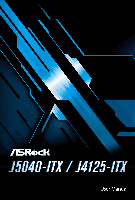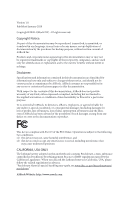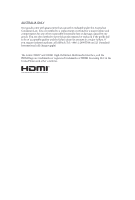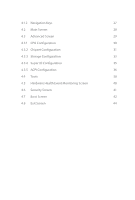ASRock J4125-ITX User Manual
ASRock J4125-ITX Manual
 |
View all ASRock J4125-ITX manuals
Add to My Manuals
Save this manual to your list of manuals |
ASRock J4125-ITX manual content summary:
- ASRock J4125-ITX | User Manual - Page 1
- ASRock J4125-ITX | User Manual - Page 2
documentation are furnished for informational use only and subject to change without notice, and should not be constructed as a commitment by ASRock. ASRock assumes no responsibility for any errors or omissions that may appear in this documentation. With respect to the contents of this documentation - ASRock J4125-ITX | User Manual - Page 3
if the goods fail to be of acceptable quality and the failure does not amount to a major failure. If you require assistance please call ASRock Tel : +886-2-28965588 ext.123 (Standard International call charges apply) The terms HDMI® and HDMI High-Definition Multimedia Interface, and the HDMI logo - ASRock J4125-ITX | User Manual - Page 4
Onboard Headers and Connectors 14 2.5 M.2 WiFi/BT Module and Intel® CNVi (Integrated WiFi/BT) Installation Guide 17 Chapter 3 Software and Utilities Operation 19 3.1 Installing Drivers 19 3.2 ASRock Live Update & APP Shop 20 3.2.1 UI Overview 20 3.2.2 Apps 21 3.2.3 BIOS & Drivers 24 - ASRock J4125-ITX | User Manual - Page 5
4.1.2 Navigation Keys 27 4.2 Main Screen 28 4.3 Advanced Screen 29 4.3.1 CPU Configuration 30 4.3.2 Chipset Configuration 31 4.3.3 Storage Configuration 33 4.3.4 Super IO Configuration 35 4.3.5 ACPI Configuration 36 4.4 Tools 38 4.5 Hardware Health Event Monitoring Screen 40 4.6 - ASRock J4125-ITX | User Manual - Page 6
VGA cards and CPU support list on ASRock's website as well. ASRock website http://www.asrock.com. 1.1 Package Contents • ASRock J5040-ITX/J4125-ITX Motherboard (Mini-ITX Form Factor) • ASRock J5040-ITX/J4125-ITX Quick Installation Guide • ASRock J5040-ITX/J4125-ITX Support CD • 2 x Serial ATA (SATA - ASRock J4125-ITX | User Manual - Page 7
® Silver Processor J5040 (up to 3.2 GHz) (for J5040-ITX) • Intel® Quad-Core Processor J4125 (up to 2.7 GHz) (for J4125-ITX) Memory • Dual Channel DDR4 Memory Technology • 2 x DDR4 SO-DIMM Slots * 2GB DRAM per module is not supported. • Supports DDR4 2400/2133 non-ECC, un-buffered memory • Max - ASRock J4125-ITX | User Manual - Page 8
J5040-ITX J4125-ITX • Supports HDCP 2.2 with DVI-D and HDMI Ports • Supports Full HD 1080p Blu-ray (BD) playback with DVI-D and HDMI Ports Audio • 7.1 CH HD Audio with Content Protection (Realtek ALC892 Audio Codec) • Premium Blu-ray Audio support • Supports Surge Protection • ELNA Audio Caps - ASRock J4125-ITX | User Manual - Page 9
• AMI UEFI Legal BIOS with GUI support • Supports Plug and Play • ACPI 5.0 compliant wake up events • Supports jumperfree • SMBIOS 3.0 support Hardware Monitor • CPU/Chassis temperature sensing ) * For detailed product information, please visit our website: http://www.asrock.com English 4 - ASRock J4125-ITX | User Manual - Page 10
DVI1 VGA1 1.3 Motherboard Layout PS2 Mouse PS2 Keyboard CMOS BIOS ROM Battery RoHS M2 J5040-ITX J4125-ITX 1 CPU_FAN1 2 AT X P W R 1 DDR4_A1 HDMI1 USB 3.2 Gen1 T: USB0 B: USB1 RJ-45 LAN Bottom: Optical SPDIF Center: FRONT Center: REAR SPK Central/Bass LINE IN Top: Top: - ASRock J4125-ITX | User Manual - Page 11
No. Description 1 CPU Fan Connector (CPU_FAN1) 2 ATX Power Connector (ATXPWR1) 3 System Panel Header (PANEL1) 4 2 x 260-pin DDR4 SO-DIMM Slots (DDR4_A1, DDR4_B1) 5 Chassis Intrusion and Speaker Header (SPK_CI1) 6 Clear CMOS Jumper (CLRMOS1) 7 Chassis Fan Connector (CHA_FAN1) 8 COM Port Header (COM1) - ASRock J4125-ITX | User Manual - Page 12
1.4 I/O Panel 1 2 J5040-ITX J4125-ITX 46 3 57 14 13 No. Description 1 PS/2 Mouse Port 2 D-Sub Port 3 LAN RJ-45 Port* 4 Central / Bass (Orange) 5 Rear Speaker (Black) 6 Line In (Light Blue) 7 - ASRock J4125-ITX | User Manual - Page 13
* There are two LEDs on each LAN port. Please refer to the table below for the LAN port LED indications. ACT/LINK LED SPEED LED LAN Port Activity / Link LED Status Description Off Blinking On No Link Data Activity Link Speed LED Status Off Orange Green Description 10Mbps connection 100Mbps - ASRock J4125-ITX | User Manual - Page 14
J5040-ITX J4125-ITX Chapter 2 Installation This is a Mini-ITX form factor motherboard. Before you install the motherboard, study the configuration of your chassis to ensure that the motherboard fits into it. Pre-installation Precautions - ASRock J4125-ITX | User Manual - Page 15
2.1 Installation of Memory Modules (SO-DIMM) This motherboard provides two 260-pin DDR4 (Double Data Rate 4) SO-DIMM slots, and supports Dual Channel Memory Technology. 1. It is not allowed to install a DDR, DDR2 or DDR3 memory module into a DDR4 slot; otherwise, this motherboard and SO-DIMM - ASRock J4125-ITX | User Manual - Page 16
J5040-ITX J4125-ITX 1 2 3 11 English - ASRock J4125-ITX | User Manual - Page 17
2.2 Expansion Slot (PCI Express Slot) There is 1 PCI Express slot on the motherboard. Before installing an expansion card, please make sure that the power supply is switched off or the power cord is unplugged. Please read the documentation of the expansion card and make necessary hardware settings - ASRock J4125-ITX | User Manual - Page 18
J5040-ITX J4125-ITX 2.3 Jumpers Setup The illustration shows how jumpers are setup. When the jumper cap is placed on the pins, the jumper is "Short". If no jumper - ASRock J4125-ITX | User Manual - Page 19
2.4 Onboard Headers and Connectors Onboard headers and connectors are NOT jumpers. Do NOT place jumper caps over these headers and connectors. Placing jumper caps over the headers and connectors will cause permanent damage to the motherboard. System Panel Header (9-pin PANEL1) (see p.5, No. 3) GND - ASRock J4125-ITX | User Manual - Page 20
J5040-ITX J4125-ITX Serial ATA3 Connectors (SATA3_1: see p.5, No. 12) (SATA3_2: see p.5, No. 13) (SATA3_A1: see p.5, No. 15) (SATA3_A2: see p.5, No. 14) SATA3_A1 SATA3_1 SATA3_A2 SATA3_2 These four SATA3 connectors support SATA data cables for internal storage devices with up to 6.0 Gb/s data - ASRock J4125-ITX | User Manual - Page 21
Jack Sensing, but the panel wire on the chassis must support HDA to function correctly. Please follow the instructions in our manual and chassis manual to install your system. 2. If you use an AC'97 audio panel, please install it to the front panel audio header by the steps below: A. - ASRock J4125-ITX | User Manual - Page 22
J5040-ITX J4125-ITX 2.5 M.2 WiFi/BT Module and Intel® CNVi (Integrated WiFi/BT) Installation Guide The M.2, also known as the Next Generation Form Factor (NGFF), is a small size and versatile card edge connector that aims to replace mPCIe and mSATA. The M.2 Socket (Key E) supports type 2230 WiFi/BT - ASRock J4125-ITX | User Manual - Page 23
Step 4 Tighten the screw with a screwdriver to secure the module into place. Please do not overtighten the screw as this might damage the module. A 18 English - ASRock J4125-ITX | User Manual - Page 24
J5040-ITX J4125-ITX Chapter 3 Software and Utilities Operation 3.1 Installing Drivers The Support CD that comes with the motherboard contains necessary drivers and useful utilities that enhance the motherboard's features. Running The Support CD To begin using the support CD, insert the CD into your - ASRock J4125-ITX | User Manual - Page 25
Live Update & APP Shop is an online store for purchasing and downloading software applications for your ASRock computer. You can quickly and easily install various apps and support utilities. With ASRock Live Update & APP Shop utility, you can optimize your system and keep your motherboard up to - ASRock J4125-ITX | User Manual - Page 26
J5040-ITX J4125-ITX 3.2.2 Apps When the "Apps" tab is selected, you will see all the available apps on screen for you to download. Installing an App Step 1 Find - ASRock J4125-ITX | User Manual - Page 27
Step 3 If you want to install the app, click on the red icon to start downloading. Step 4 When installation completes, you can find the green "Installed" icon appears on the upper right corner. English To uninstall it, simply click on the trash can icon . *The trash icon may not appear for - ASRock J4125-ITX | User Manual - Page 28
. When there is an available new version for your app, you will find the mark of "New Version" appears below the installed app icon. J5040-ITX J4125-ITX Step 1 Click on the app icon to see more details. Step 2 Click on the yellow icon to start upgrading. English 23 - ASRock J4125-ITX | User Manual - Page 29
3.2.3 BIOS & Drivers Installing BIOS or Drivers When the "BIOS & Drivers" tab is selected, you will see a list of recommended or critical updates for the BIOS or drivers. Please update them all soon. Step 1 Please check the item information before update. Click on Step 2 to see more details. - ASRock J4125-ITX | User Manual - Page 30
J5040-ITX J4125-ITX 3.2.4 Setting In the "Setting" page, you can change the language, select the server location, and determine if you want to automatically run the ASRock Live Update & APP Shop on Windows startup. 25 English - ASRock J4125-ITX | User Manual - Page 31
Chapter 4 UEFI SETUP UTILITY 4.1 Introduction This section explains how to use the UEFI SETUP UTILITY to configure your system. You may run the UEFI SETUP UTILITY by pressing or right after you power on the computer, otherwise, the Power-On-Self-Test (POST) will continue with its test - ASRock J4125-ITX | User Manual - Page 32
J5040-ITX J4125-ITX 4.1.2 Navigation Keys Use < > key or < > key to choose among the selections on the menu bar, and use < > key or < > key to move the cursor up - ASRock J4125-ITX | User Manual - Page 33
4.2 Main Screen When you enter the UEFI SETUP UTILITY, the Main screen will appear and display the system overview. 28 English - ASRock J4125-ITX | User Manual - Page 34
J5040-ITX J4125-ITX 4.3 Advanced Screen In this section, you may set the configurations for the following items: CPU Configuration, Chipset Configuration, Storage Configuration, Super IO Configuration and ACPI - ASRock J4125-ITX | User Manual - Page 35
technology allows processors to switch between multiple frequencies and voltage points for better power saving and heat dissipation. CPU C States Support Enable CPU C States Support for power saving. It is recommended to keep C1 and C6 all enabled for better power saving. Enhanced Halt State - ASRock J4125-ITX | User Manual - Page 36
4.3.2 Chipset Configuration J5040-ITX J4125-ITX Primary Graphics Adapter Select a primary VGA. Share Memory Configure the size of memory that is allocated to the integrated graphics processor when the system boots - ASRock J4125-ITX | User Manual - Page 37
ASPM This option enables/disables the ASPM support. Deep S5 Configure deep sleep mode for power saving when the computer is shut down. Restore on AC/Power Loss Select the power state after a - ASRock J4125-ITX | User Manual - Page 38
4.3.3 Storage Configuration J5040-ITX J4125-ITX SATA Controller(s) Enable/disable the SATA controllers. SATA Mode Selection AHCI: Supports new features that improve performance. AHCI (Advanced Host Controller Interface) supports NCQ and other new features that will improve SATA disk performance. - ASRock J4125-ITX | User Manual - Page 39
ASMedia SATA3 Mode AHCI: Supports new features that improve performance. 34 English - ASRock J4125-ITX | User Manual - Page 40
4.3.4 Super IO Configuration J5040-ITX J4125-ITX Serial Port 1 Enable or disable the Serial port 1. Serial Port Address Select the address of the Serial port. 35 English - ASRock J4125-ITX | User Manual - Page 41
4.3.5 ACPI Configuration Suspend to RAM It is recommended to select auto for ACPI S3 power saving. ACPI HPET Table Enable the High Precision Event Timer for better performance and to pass WHQL tests. PS/2 Keyboard Power On Allow the system to be waked up by a PS/2 Keyboard. PCIE Device Power On - ASRock J4125-ITX | User Manual - Page 42
USB Keyboard/Remote Power On Allow the system to be waked up by an USB keyboard or remote controller. USB Mouse Power On Allow the system to be waked up by an USB mouse. J5040-ITX J4125-ITX English 37 - ASRock J4125-ITX | User Manual - Page 43
4.4 Tools Instant Flash Save UEFI files in your USB storage device and run Instant Flash to update your UEFI. Internet Flash ASRock Internet Flash downloads and updates the latest UEFI firmware version from our servers for you. Please setup network configuration before using Internet Flash. *For - ASRock J4125-ITX | User Manual - Page 44
Network Configuration Use this to configure internet connection settings for Internet Flash. J5040-ITX J4125-ITX Internet Setting Enable or disable sound effects in the setup utility. UEFI Download Server Select a server to download the UEFI firmware. 39 English - ASRock J4125-ITX | User Manual - Page 45
default value is [Full On]. Chassis Fan 1 Setting This allows you to set chassis fan 1's speed. Configuration options: [Full On], [Automatic Mode] and [Manual]. The default value is [Full On]. Case Open Feature Enable or disable Case Open Feature to detect whether the chassis cover has been removed - ASRock J4125-ITX | User Manual - Page 46
J5040-ITX J4125-ITX 4.6 Security Screen In this section you may set or change the Setup Utility. Leave it blank and press enter to remove the password. Secure Boot Enable to support Secure Boot. Intel(R) Platform Trust Technology Enable/disable Intel PTT in ME. Disable this option to use - ASRock J4125-ITX | User Manual - Page 47
priority. Fast Boot Fast Boot minimizes your computer's boot time. In fast mode you may not boot from an USB storage device. The VBIOS must support UEFI GOP if you are using an external graphics card. Please notice that Ultra Fast mode will boot so fast that the only way to - ASRock J4125-ITX | User Manual - Page 48
Full Screen Logo Enable to display the boot logo or disable to show normal POST messages. J5040-ITX J4125-ITX English 43 - ASRock J4125-ITX | User Manual - Page 49
4.8 Exit Screen Save Changes and Exit When you select this option the following message, "Save configuration changes and exit setup?" will pop out. Select [OK] to save changes and exit the UEFI SETUP UTILITY. Discard Changes and Exit When you select this option the following message, "Discard - ASRock J4125-ITX | User Manual - Page 50
dealer for further information. For technical questions, please submit a support request form at https://event.asrock.com/tsd.asp ASRock Incorporation 2F., No.37, Sec. 2, Jhongyang S. Rd., Beitou District, Taipei City 112, Taiwan (R.O.C.) ASRock EUROPE B.V. Bijsterhuizen 11-11 6546 AR Nijmegen The - ASRock J4125-ITX | User Manual - Page 51
Part 2 Section 2.1077(a) Responsible Party Name: ASRock Incorporation Address: 13848 Magnolia Ave, Chino, CA91710 Phone/Fax No: +1-909-590-8308/+1-909-590-1026 hereby declares that the product Product Name : Motherboard Model Number : J5040-ITX/J4125-ITX Conforms to the following speci cations: FCC - ASRock J4125-ITX | User Manual - Page 52
EU Declaration of Conformity For the following equipment: Motherboard (Product Name) J5040-ITX/J4125-ITX/ ASRock (Model Designation / Trade Name) ASRock Incorporation (Manufacturer Name) 2F., No.37, Sec. 2, Jhongyang S. Rd., Beitou District, Taipei City 112, Taiwan (R.O.C.) (Manufacturer Address)