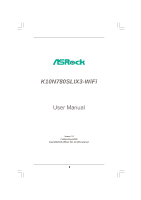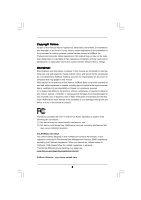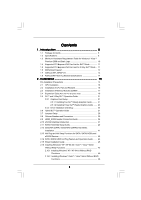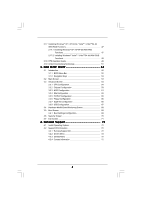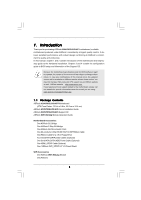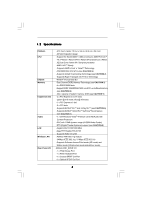ASRock K10N780SLIX3-WiFi User Manual
ASRock K10N780SLIX3-WiFi Manual
 |
View all ASRock K10N780SLIX3-WiFi manuals
Add to My Manuals
Save this manual to your list of manuals |
ASRock K10N780SLIX3-WiFi manual content summary:
- ASRock K10N780SLIX3-WiFi | User Manual - Page 1
K10N780SLIX3-WiFi User Manual Version 1.0 Published April 2008 Copyright©2008 ASRock INC. All rights reserved. 1 - ASRock K10N780SLIX3-WiFi | User Manual - Page 2
purchaser for backup purpose, without written consent of ASRock Inc. Products and corporate names appearing in this manual may or may not be registered trademarks or copyrights USA ONLY The Lithium battery adopted on this motherboard contains Perchlorate, a toxic substance controlled in Perchlorate - ASRock K10N780SLIX3-WiFi | User Manual - Page 3
Hardware Requirement Table for Windows® VistaTM Premium 2008 and Basic Logo 10 1.4 Supported PCI Express VGA Card List for SLITM Mode 11 1.5 Supported PCI Express VGA Card List for 3-Way SLITM Mode .. 11 1.6 Motherboard Layout 12 1.7 ASRock WiFi_SPDIF I/O 13 1.8 ASRock WiFi-802.11g Module - ASRock K10N780SLIX3-WiFi | User Manual - Page 4
/ XP 64-bit With RAID Functions 47 2.17.2 Installing Windows® VistaTM / VistaTM 64-bit With RAID Functions 48 2.18 DTS Operation Guide 49 2.19 Untied Overclocking Technology 51 3 . BIOS SETUP UTILITY 5 2 3.1 Introduction 52 3.1.1 BIOS Menu Bar 52 3.1.2 Navigation Keys 53 3.2 Main Screen 53 - ASRock K10N780SLIX3-WiFi | User Manual - Page 5
K10N780SLIX3-WiFi Motherboard (ATX Form Factor: 12.0-in x 9.6-in, 30.5 cm x 24.4 cm) ASRock K10N780SLIX3-WiFi Quick Installation Guide ASRock K10N780SLIX3-WiFi Support CD ASRock WiFi-802.11g Module Operation Guide Motherboard Accessories One ASRock SLI Bridge One ASRock 3-Way SLI Bridge One ASRock - ASRock K10N780SLIX3-WiFi | User Manual - Page 6
/ Athlon 64 / Sempron processor - AMD LIVE!TM Ready - Supports AMD's Cool 'n' QuietTM Technology - FSB 2600 MHz (5.2 GT/s) (see CAUTION 1) - Supports Untied Overclocking Technology (see CAUTION 2) - Supports Hyper-Transport 3.0 (HT 3.0) Technology - NVIDIA® nForce 780a SLI - Dual Channel DDR2 Memory - ASRock K10N780SLIX3-WiFi | User Manual - Page 7
13) - 8Mb AMI BIOS - AMI Legal BIOS - Supports "Plug and Play" - ACPI 1.1 Compliance Wake Up Events - Supports jumperfree - AMBIOS 2.3.1 Support - CPU, DRAM, Chipset Core, PCIE Bridge Voltage Multi-adjustment - Drivers, Utilities, AntiVirus Software (Trial Version) - ASRock OC Tuner (see CAUTION - ASRock K10N780SLIX3-WiFi | User Manual - Page 8
® XP 64-bit and Windows® VistaTM 64-bit with 64-bit CPU, there is no such limitation. 6. This motherboard supports NVIDIA® SLITM and 3-Way SLITM technology. If you want to use SLITM function, please follow the instructions on page 21 and 22 to reverse the direction of ASRock SLI/XFire Switch Card in - ASRock K10N780SLIX3-WiFi | User Manual - Page 9
eSATAII installation procedures. 12. Power Management for USB 2.0 works fine under Microsoft® Windows® VistaTM 64-bit / VistaTM / XP 64-bit / XP SP1 or SP2. 13. WiFi/E header supports WiFi+AP function with ASRock WiFi-802.11g or WiFi-802.11n module, an easy-to-use wireless local area network (WLAN - ASRock K10N780SLIX3-WiFi | User Manual - Page 10
improve heat dissipation, remember to spray thermal grease between the CPU and the heatsink when you install the PC system. 18. This motherboard supports ASRock AM2 Boost overclocking technology for AM2 CPU. If you enable this function in the BIOS setup, the memory performance will improve up to 12 - ASRock K10N780SLIX3-WiFi | User Manual - Page 11
for details. ASRock website: http://www.asrock.com/support/index.htm 1 . 5 Supported PCI Express VGA Card List for 3-Way SLITM Mode (for Windows® VistaTM / VistaTM 64-bit only) Graphics Chip Model Name Vendor NVIDIA LEADTEK PX8800 GTX TDH LEADTEK PX9800GTX Chipset Name Driver GeForce 8800GTX - ASRock K10N780SLIX3-WiFi | User Manual - Page 12
AM2 8 IDE1 DDR2 1066 Dual Channel Top: SIDE SPK Center: REAR SPK Bottom: CTR BASS Top: LINE IN Center: FRONT Bottom: MIC IN 37 36 35 34 33 32 1 WIFI/E LAN PHY K10N780SLIX3-WiFi PCIE1 PCIE2 NVIDIA nForce 780a SLI Chipset Super I/O PCIE3 1394a PCIE4/DE PCI Express 2.0 8Mb CMOS BIOS - ASRock K10N780SLIX3-WiFi | User Manual - Page 13
1.7 ASRock WiFi_SPDIF I/O 1 2 3 4 7 5 8 6 9 16 15 14 13 12 11 10 1 PS/2 Mouse Port (Green) 2 IEEE 1394 Port * 3 LAN RJ-45 Port 4 Side Speaker (Gray) 5 Rear Speaker (Black) 6 - ASRock K10N780SLIX3-WiFi | User Manual - Page 14
- ASRock WiFi-802.11g omni-directional antenna LED - Green data transmission (AIR) LED Support OS - Windows® XP Support - ASRock WiFi-802.11g Wizard If you want to start to use ASRock WiFi-802.11g module on this motherboard, please carefully read "ASRock WiFi-802.11g Module Operation Guide - ASRock K10N780SLIX3-WiFi | User Manual - Page 15
2. Installation This is an ATX form factor (12.0-in x 9.6-in, 30.5 cm x 24.4 cm) motherboard. Before you install the motherboard, study the configuration of your chassis to ensure that the motherboard fits into it. Pre-installation Precautions Take note of the following precautions before you - ASRock K10N780SLIX3-WiFi | User Manual - Page 16
. Make sure that the CPU and the heatsink are securely fastened and in good contact with each other. Then connect the CPU fan to the CPU FAN connector (CPU_FAN1, see Page 12, No. 5). For proper installation, please kindly refer to the instruction manuals of the CPU fan and the heatsink. 16 - ASRock K10N780SLIX3-WiFi | User Manual - Page 17
2.3 Installation of Memory Modules (DIMM) This motherboard provides four 240-pin DDR2 (Double Data Rate 2) DIMM slots, and supports Dual Channel Memory Technology. For dual channel configuration, you always need to install identical (the same brand, speed, size and chip-type) DDR2 DIMM pair - ASRock K10N780SLIX3-WiFi | User Manual - Page 18
matches the break on the slot. notch break notch break The DIMM only fits in one correct orientation. It will cause permanent damage to the motherboard and the DIMM if you force the DIMM into the slot at incorrect orientation. Step 3. Firmly insert the DIMM into the slot until the retaining - ASRock K10N780SLIX3-WiFi | User Manual - Page 19
Slots) There are 2 PCI slots and 4 PCI Express slots on this motherboard. PCI Slots: PCI slots are used to install expansion cards that have card, and ASRock PCIE_DE card, or used to install PCI Express graphics cards to support 3-Way SLITM function. PCIE1 / PCIE2 / PCIE4 / SLI/XFire Switch Card - ASRock K10N780SLIX3-WiFi | User Manual - Page 20
on PCIE1 slot (Green). However, if you install ASRock WiFi-802.11g module on this motherboard and it is collided with the PCI Express VGA card on PCIE1 slot, you may install the PCI Express VGA card on PCIE2 slot; under this condition, please switch ASRock SLI/XFire Switch Card to x16 / x1 mode in - ASRock K10N780SLIX3-WiFi | User Manual - Page 21
Guide This motherboard supports NVIDIA® SLITM and 3-Way SLITM (Scalable Link Interface) technology that allows you to install up to three identical PCI Express x16 graphics cards. Currently, NVIDIA® SLITM technology supports Windows to SLI Mode, you need to reverse the direction of ASRock SLI/ XFire - ASRock K10N780SLIX3-WiFi | User Manual - Page 22
Step 5. Install the identical SLITM-ready graphics cards that are NVIDIA® certified because different types of graphics cards will not work Express graphics cards. Align and insert the SLI Bridge to the goldfingers on each graphics card. Make sure that the SLI Bridge is firmly in place. Step 8. - ASRock K10N780SLIX3-WiFi | User Manual - Page 23
Install the identical 3-Way SLITM-ready graphics cards that are NVIDIA® certified because different types of graphics cards will not work be the same.) Each graphics card should have two goldfingers for the 3-Way SLI Bridge connector. Insert one graphics card into PCIE1 slot, another graphics card to - ASRock K10N780SLIX3-WiFi | User Manual - Page 24
Installation and Setup Install the graphics card drivers to your system. After that, you can enable the MultiGraphics Processing Unit (GPU) feature in the NVIDIA® nView system tray utility. Please follow the below procedures to enable the multi-GPU feature. For Windows® XP / XP 64-bit OS: (For SLITM - ASRock K10N780SLIX3-WiFi | User Manual - Page 25
E. From the Display Properties dialog box, select the Settings tab then click Advanced. F. Select the NVIDIA GeForce tab. G. Click the slider to display the following screen, then select the SLI multi-GPU item. H. Click the Enable SLI multi-GPU check box. I. Click OK when done. 25 - ASRock K10N780SLIX3-WiFi | User Manual - Page 26
Start icon on your Windows taskbar. B. From the pop-up menu, select All Programs, and then click NVIDIA Corporation. C. Select NVIDIA Control Panel tab. D. SLI configuration, and click Apply. Then choose Enable SLI technology (recommended). * SLITM appearing here is a registered trademark of NVIDIA - ASRock K10N780SLIX3-WiFi | User Manual - Page 27
SLITM Technology is only supported with Windows® VistaTM OS, and is not available with other OS. Please visit our website for the driver update in the future. GeForce® Boost GeForce® Boost turbocharges the performance of NVIDIA® discrete GPU when combined with NVIDIA® motherboard GPU. When GeForce - ASRock K10N780SLIX3-WiFi | User Manual - Page 28
in the following path of ASRock support CD: (There are two ASRock support CD in the motherboard gift box pack, please choose the one for Windows® VistaTM / VistaTM 64-bit.) ..\Drivers\Hybrid SLI driver\nVIDIA\Vista(174.91) (For Windows® VistaTM OS) ..\Drivers\Hybrid SLI driver\nVIDIA\Vista64(174.91 - ASRock K10N780SLIX3-WiFi | User Manual - Page 29
short pin2 and pin3 on CLRCMOS1 for 5 seconds. However, please do not clear the CMOS right after you update the BIOS. If you need to clear the CMOS when you just finish updating the BIOS, you must boot up the system first, and then shut it down before you do the clear-CMOS action - ASRock K10N780SLIX3-WiFi | User Manual - Page 30
end to the motherboard connect the black end to the IDE devices 80-conductor ATA 66/100/133 cable Note: Please refer to the instruction of your IDE device PORT4) SATAII_6 (PORT5) These six Serial ATAII (SATAII) connectors support SATA data cables for internal storage devices. The current SATAII - ASRock K10N780SLIX3-WiFi | User Manual - Page 31
six default USB 2.0 ports on the I/O panel, there are two USB 2.0 headers on this motherboard. Each USB 2.0 header can support two USB 2.0 ports. This header supports WiFi+AP function with ASRock WiFi-802.11g or WiFi-802.11n module, an easy-to-use wireless local area network (WLAN) adapter. It - ASRock K10N780SLIX3-WiFi | User Manual - Page 32
allows convenient connection and control of audio devices. 1. High Definition Audio supports Jack Sensing, but the panel wire on the chassis must support HDA to function correctly. Please follow the instruction in our manual and chassis manual to install your system. 2. If you use AC'97 audio panel - ASRock K10N780SLIX3-WiFi | User Manual - Page 33
"OK". For Windows® VistaTM / VistaTM support, the 3-Pin CPU fan still can work successfully even without the fan speed control function. If you plan to connect the 3-Pin CPU fan to the CPU fan connector on this motherboard, please connect it to Pin 1-3. Pin 1-3 Connected 3-Pin Fan Installation ATX - ASRock K10N780SLIX3-WiFi | User Manual - Page 34
motherboard provides 8-pin ATX 12V power connector, it can still work if you adopt a traditional 4-pin ATX 12V power supply. To use the 4-pin ATX , there is one IEEE 1394 header (FRONT_1394) on this motherboard. This IEEE 1394 header can support one IEEE 1394 port. Serial port Header (9-pin COM1) - ASRock K10N780SLIX3-WiFi | User Manual - Page 35
VGA card to this header. HDMI_SPDIF Cable (Optional) C B A Please connect the black end (A) of HDMI_SPDIF cable to the HDMI_SPDIF header on the motherboard. Then connect the white end (B or C) of HDMI_SPDIF cable to the HDMI_SPDIF connector of HDMI VGA card. A. black end +5V SPDIFOUT GND blue - ASRock K10N780SLIX3-WiFi | User Manual - Page 36
motherboard with a HDMI_SPDIF header. This motherboard motherboard. For the proper installation of HDMI VGA card, please refer to the installation guide manual of HDMI VGA card vendor. Incorrect connection may cause permanent damage to this motherboard , the motherboard and the card user manual for - ASRock K10N780SLIX3-WiFi | User Manual - Page 37
Interface Introduction What is eSATAII? This motherboard supports eSATAII interface, the external SATAII specification. NOTE: 1. If you set "SATA Operation Mode" option in BIOS setup to AHCI or RAID mode, Hot Plug function is supported with eSATAII devices. Therefore, you can insert or remove your - ASRock K10N780SLIX3-WiFi | User Manual - Page 38
How to install eSATAII? SATAII_6 (PORT5) eSATAII_TOP 1. In order to enable the eSATAII port of the I/O shield, you need to connect the orange SATAII connector (SATAII_6 (PORT5); see p.12 No.16) and the eSATAII connector (eSATAII_TOP; see p.12 No.38) with a SATA data cable first. Connect the SATA - ASRock K10N780SLIX3-WiFi | User Manual - Page 39
Comparison between eSATAII and other devices IEEE 1394 USB 2.0 SATA eSATAII/SATAII 400Mb/s 480Mb/s 1.5Gb/s (1500Mb/s) 3.0Gb/s (3000Mb/s) 39 - ASRock K10N780SLIX3-WiFi | User Manual - Page 40
guide. Some default setting of SATAII hard disks may not be at SATAII mode, which operate with the best performance. In order to enable SATAII function, please follow the below instruction 's website for details: http://www.hitachigst.com/hdd/support/download.htm The above examples are just for your - ASRock K10N780SLIX3-WiFi | User Manual - Page 41
Hard Disks Installation This motherboard adopts NVIDIA® nForce 780a SLI chipset that supports Serial ATA (SATA) / Serial ATAII (SATAII) hard disks and RAID functions. You may install SATA / SATAII hard disks on this motherboard for internal storage devices. This section will guide you to install the - ASRock K10N780SLIX3-WiFi | User Manual - Page 42
SATA / SATAII HDDs and eSATAII Devices This motherboard supports Hot Plug and Hot Swap functions for SATA / SATAII / eSATAII Devices in RAID / AHCI mode. NVIDIA® nForce 780a SLI chipset provides hardware support for Advanced Host controller Interface (AHCI), a new programming interface for SATA host - ASRock K10N780SLIX3-WiFi | User Manual - Page 43
is installed into system properly. The latest SATA / SATAII driver is available on our support website: www.asrock.com 4. Make sure to use the SATA power cable & data cable, which are from our motherboard package. 5. Please follow below instructions step by step to reduce the risk of HDD crash or - ASRock K10N780SLIX3-WiFi | User Manual - Page 44
cable to (White) to the power supply 1x4-pin cable. the motherboard's SATAII connector. SATA power cable 1x4-pin power connector (White) Step attention, before you process the Hot Unplug: Please do follow below instruction sequence to process the Hot Unplug, improper procedure will cause the SATA - ASRock K10N780SLIX3-WiFi | User Manual - Page 45
Mode" option to [non-RAID]. STEP 2: Make a SATA / SATAII driver diskette. A. Insert the ASRock Support CD into your optical drive to boot your system. B. During POST at the beginning of system boot-up, press key, and then a window for boot devices selection appears. Please select CD-ROM - ASRock K10N780SLIX3-WiFi | User Manual - Page 46
the instruction to install Windows® VistaTM / Windows® VistaTM 64-bit OS on your system. When you see "Where do you want to install Windows? " page, please insert the ASRock Support CD into your optical drive, and click the "Load Driver" button on the left on the bottom to load the NVIDIA® AHCI - ASRock K10N780SLIX3-WiFi | User Manual - Page 47
function, you need to check the RAID installation guide in the Support CD for proper configuration. Please refer to the BIOS RAID installation guide part of the document in the following path in the Support CD: .. \ RAID Installation Guide STEP 5: Install Windows® XP / XP 64-bit OS on your system - ASRock K10N780SLIX3-WiFi | User Manual - Page 48
the instruction to install Windows® VistaTM / Windows® VistaTM 64-bit OS on your system. When you see "Where do you want to install Windows? " page, please insert the ASRock Support CD into your optical drive, and click the "Load Driver" button on the left on the bottom to load the NVIDIA® RAID - ASRock K10N780SLIX3-WiFi | User Manual - Page 49
2.18 DTS Operation Guide DTS (Digital Theater Systems) is a multi-channel digital surround sound DTS function: 1. Install the drivers to your system from ASRock support CD. 2. Reboot your system. 3. You will find the icon (Realtek HD Audio Manager) on the Windows® task bar. 4. Double-click - ASRock K10N780SLIX3-WiFi | User Manual - Page 50
Music Mode Cinema Mode Music Mode The music mode is for use with any stereo music recordings, which preserves the integrity of the stereo mix while augmenting it with a center channel to anchor the image, and deriving enough surround content to yield a spacious, three-dimensional listening - ASRock K10N780SLIX3-WiFi | User Manual - Page 51
This motherboard supports Untied Overclocking Technology, which means during overclocking, FSB enjoys better margin due to fixed PCI / PCIE buses. Before you enable Untied Overclocking function, please enter "Overclock Mode" option of BIOS setup to set the selection from [Auto] to [CPU, PCIE - ASRock K10N780SLIX3-WiFi | User Manual - Page 52
motherboard stores the BIOS SETUP UTILITY. You may run the BIOS SETUP UTILITY when you start up the computer. Please press during the Power-On-Self-Test (POST) to enter the BIOS back on. Because the BIOS software is constantly being updated, the following BIOS setup screens and descriptions are - ASRock K10N780SLIX3-WiFi | User Manual - Page 53
System Overview System Time System Date [17:00:09] [Sat 04/12/2008] BIOS Version : K10N780SLIX3-WiFi P1.00 Processor Type : AMD Athlon(tm) 64 X2 Dual Core Processor 6000+ (64bit) Processor Speed : 3000MHz Microcode Update : 40F33/0 L1 Cache Size : 256KB L2 Cache Size : 2048KB Total Memory DDRII1 - ASRock K10N780SLIX3-WiFi | User Manual - Page 54
CPU Configuration BIOS SETUP UTILITY Advanced CPU Configuration AM2 Boost Overclock Mode CPU Frequency (MHz) PCIE Frequency (MHz) CPU /voltage. If Manual, multiplier and voltage AM2 Boost This option appears only when you adopt AM2 CPU. If you set this option to [Enabled], you will enable ASRock AM2 - ASRock K10N780SLIX3-WiFi | User Manual - Page 55
or disable AMD's Cool 'n' QuietTM technology. The default value is [Auto]. Configuration options: [Auto], [Enabled] and [Disabled]. If you install Windows® VistaTM occurs. Secure Virtual Machine This option appears only when you adopt AM2 CPU. When this option is set to [Enabled], a VMM (Virtual - ASRock K10N780SLIX3-WiFi | User Manual - Page 56
BIOS SETUP UTILITY Advanced CPU Configuration AM2 Boost Overclock Mode CPU Frequency (MHz) PCIE Frequency (MHz) CPU/ AM2 CPU. This item will show when "Multiplier/Voltage Change" is set to [Manual]; otherwise, it will be hidden. The range of the value depends on the CPU you adopt on this motherboard - ASRock K10N780SLIX3-WiFi | User Manual - Page 57
this item. NB Frequency Multiplier This option appears only when you adopt Phenom CPU. However, for safety and system stability, it is not recommended to adjust of this item. NB Voltage This option appears only when you adopt Phenom CPU. It allows you to adjust the value of NB voltage. However, for - ASRock K10N780SLIX3-WiFi | User Manual - Page 58
], [2CLK], [3CLK], [4CLK], [5CLK], [6CLK], [7CLK], [8CLK] and [9CLK]. The default value is [Auto]. TWRRD This option appears only when you adopt AM2 CPU. Use this to adjust TWRRD values. Configuration options: [Auto], [0CLK], [1CLK], [2CLK] and [3CLK]. The default value is [Auto]. TWRWR This option - ASRock K10N780SLIX3-WiFi | User Manual - Page 59
PCI Sound Card is plugged. Front Panel Select [Auto], [Enabled] or [Disabled] for the onboard HD Audio Front Panel. Hybrid SLI Adjust this item if you want this motherboard to support Hybrid SLITM function. You are allowed to select this option only when the total capacity of the memory module you - ASRock K10N780SLIX3-WiFi | User Manual - Page 60
Manual] - If you adopt NVIDIA® graphics card and select [Manual], the item "Onboard GPU Clock" will appear and you can select the onboard GPU core / shader clock separately. [Chipset Default] - If you adopt NVIDIA will be removed. CPU - NB Link Speed This feature allows you selecting CPU to NB link - ASRock K10N780SLIX3-WiFi | User Manual - Page 61
when you set the option "Onboard GPU Clock" to [Manual]. This allows you to adjust onboard GPU shader clock. 3.3.3 ACPI Configuration BIOS SETUP UTILITY Advanced ACPI Settings Suspend To RAM Repost Video on STR Resume Check Ready Bit Away Mode Support Restore on AC / Power Loss Ring-In Power On - ASRock K10N780SLIX3-WiFi | User Manual - Page 62
item to enable or disable ACPI HPET Table. The default value is [Disabled]. Please set this option to [Enabled] if you plan to use this motherboard to submit Windows® VistaTM certification. 62 - ASRock K10N780SLIX3-WiFi | User Manual - Page 63
AHCI]. Configuration options: [RAID], [non-RAID] and [AHCI]. * If you select [RAID] mode, SATA / SATAII HDDs can not be accessed until you finish configuring RAID functions in NVIDIA BIOS / Windows in the following instruction, which can be applied to the configurations of "IDE1 Slave" as well. 63 - ASRock K10N780SLIX3-WiFi | User Manual - Page 64
BIOS SETUP UTILITY Advanced IDE Master Device Vendor Size LBA Mode Block Mode PIO Mode Async DMA Ultra DMA S.M.A.R.T. :Hard Disk :MAXTOR 6L080J4 :80.0 GB :Supported :16Sectors :4 :MultiWord DMA-2 :Ultra DMA-6 :Supported hard disk > 512 MB under DOS and Windows; for Netware and UNIX user, select [ - ASRock K10N780SLIX3-WiFi | User Manual - Page 65
], [Enabled]. 32Bit Data Transfer Use this item to enable 32-bit access to maximize the IDE hard disk data transfer rate. 3.3.5 PCIPnP Configuration BIOS SETUP UTILITY Advanced Advanced PCI / PnP Settings PCI Latency Timer PCI IDE BusMaster [32] [Enabled] Value in units of PCI clocks for PCI - ASRock K10N780SLIX3-WiFi | User Manual - Page 66
Serial Port Address Infrared Port Address [Enabled] [3F8 / IRQ4] [Disabled] Allow BIOS to Enable or Disable Floppy Controller. +F1 F9 F10 ESC Select Screen Select / IRQ3], and [2E8 / IRQ3]. If you plan to use ASRock DeskExpress on this motherboard, please keep this item on [Disabled] option. 66 - ASRock K10N780SLIX3-WiFi | User Manual - Page 67
this item to enable or disable the USB 2.0 support. Legacy USB Support Use this option to select legacy support for USB devices. There are four configuration options: [Enabled], [Auto], [Disabled] and [BIOS Setup Only]. The default value is [BIOS Setup Only]. Please refer to below descriptions for - ASRock K10N780SLIX3-WiFi | User Manual - Page 68
you to monitor the status of the hardware on your system, including the parameters of the CPU temperature, motherboard temperature, CPU fan speed, chassis fan speed, and the critical voltage. BIOS SETUP UTILITY Main Advanced H/W Monitor Boot Security Exit Hardware Health Event Monitoring - ASRock K10N780SLIX3-WiFi | User Manual - Page 69
(C) Copyright 1985-2003, American Megatrends, Inc. 3.5.1 Boot Settings Configuration BIOS SETUP UTILITY Boot Boot Settings Configuration Full Screen Logo AddOn ROM Display Boot : [Auto], [Aircraft], [Scenery] and [ASRock]. The default value is [Auto]. Currently, the option [Auto] is set to Aircraft - ASRock K10N780SLIX3-WiFi | User Manual - Page 70
you may set or change the supervisor/user password for the system. For the user password, you may also clear it. BIOS SETUP UTILITY Main Advanced H/W Monitor Boot Security Exit Security Settings Supervisor Password : Not Installed User Password : Not Installed Change Supervisor Password - ASRock K10N780SLIX3-WiFi | User Manual - Page 71
and exit setup?" Select [OK] to save the changes and exit the BIOS SETUP UTILITY. Discard Changes and Exit When you select this option, it message, "Discard changes and exit setup?" Select [OK] to exit the BIOS SETUP UTILITY without saving any changes. Discard Changes When you select this option - ASRock K10N780SLIX3-WiFi | User Manual - Page 72
install the necessary drivers to activate the devices. 4.2.3 Utilities Menu The Utilities Menu shows the applications software that the motherboard supports. Click on a specific item then follow the installation wizard to install it. 4.2.4 Contact Information If you need to contact ASRock or want to

1
K10N780SLIX3-WiFi
User Manual
Version 1.0
Published April 2008
Copyright©2008 ASRock INC. All rights reserved.