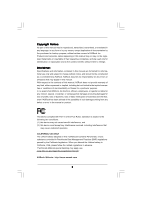ASRock K10N78hSLI-GLAN User Manual
ASRock K10N78hSLI-GLAN Manual
 |
View all ASRock K10N78hSLI-GLAN manuals
Add to My Manuals
Save this manual to your list of manuals |
ASRock K10N78hSLI-GLAN manual content summary:
- ASRock K10N78hSLI-GLAN | User Manual - Page 1
K10N78hSLI-GLAN User Manual Version 1.0 Published April 2008 Copyright©2008 ASRock INC. All rights reserved. 1 - ASRock K10N78hSLI-GLAN | User Manual - Page 2
purchaser for backup purpose, without written consent of ASRock Inc. Products and corporate names appearing in this manual may or may not be registered trademarks or copyrights USA ONLY The Lithium battery adopted on this motherboard contains Perchlorate, a toxic substance controlled in Perchlorate - ASRock K10N78hSLI-GLAN | User Manual - Page 3
Requirement Table for Windows® VistaTM Premium 2008 and Basic Logo 10 1.4 Motherboard Layout 11 1.5 ASRock eSATAII_SPDIF I/O 12 13 SATA / SATAII HDD Hot Plug Feature and Operation Guide ....... 33 2.14 Driver Installation Guide 35 2.15 Installing Windows® XP / XP 64-bit / VistaTM / VistaTM - ASRock K10N78hSLI-GLAN | User Manual - Page 4
4 0 3.1 Introduction 40 3.1.1 BIOS Menu Bar 40 3.1.2 Navigation Keys 41 3.2 Main Screen 41 3.3 Advanced Screen Exit Screen 59 4 . Software Support 60 4.1 Install Operating System 60 4.2 Support CD Information 60 4.2.1 Running Support CD 60 4.2.2 Drivers Menu 60 4.2.3 Utilities Menu 60 - ASRock K10N78hSLI-GLAN | User Manual - Page 5
guide to BIOS setup and information of the Support CD. Because the motherboard specifications and the BIOS software might be updated, the content of this manual will be subject to change without notice. In case any modifications of this manual occur, the updated version will be available on ASRock - ASRock K10N78hSLI-GLAN | User Manual - Page 6
: 12.0-in x 8.4-in, 30.5 cm x 21.3 cm - Support for Socket AM2+ / AM2 processors: AMD PhenomTM FX / Phenom / Athlon 64 FX / Athlon CH Windows® VistaTM Premium Level HD Audio (ALC662 Audio Codec) - Gigabit LAN 10/100/1000 Mb/s - Giga PHY Realtek RTL8211B - Supports Wake-On-LAN ASRock eSATAII_SPDIF - ASRock K10N78hSLI-GLAN | User Manual - Page 7
BIOS - AMI Legal BIOS - Supports "Plug and Play" - ACPI 1.1 Compliance Wake Up Events - Supports jumperfree - AMBIOS 2.3.1 Support - CPU, DRAM, Chipset Core, HTT Voltage Multi-adjustment Support CD - Drivers, Utilities, AntiVirus Software (Trial Version) Unique Feature - ASRock ® Windows® XP - ASRock K10N78hSLI-GLAN | User Manual - Page 8
our website for the updated Hybrid SLITM driver in the future. For the operation procedures, please refer to "Hybrid SLITM Operation Guide" on page 18. 7. For microphone input, this motherboard supports both stereo and mono modes. For audio output, this motherboard supports 2-channel, 4-channel and - ASRock K10N78hSLI-GLAN | User Manual - Page 9
Windows® environment. Please visit our website for the operation procedures of ASRock OC Tuner. ASRock website: http://www.asrock. PC system. 16. This motherboard supports ASRock AM2 Boost overclocking technology for AM2 CPU. If you enable this function in the BIOS setup, the memory performance will - ASRock K10N78hSLI-GLAN | User Manual - Page 10
Logo For system integrators and users who purchase this motherboard and plan to submit Windows® VistaTM Premium 2008 and Basic logo, please follow Basic) DX10 with WDDM Driver with 128bit VGA memory (Premium) with 64bit VGA memory (Basic) * After June 1, 2008, all Windows® VistaTM systems are - ASRock K10N78hSLI-GLAN | User Manual - Page 11
CTR BASS Top: LINE IN Center: FRONT Bottom: MIC IN 33 32 31 30 29 28 27 CPU_FAN1 Dual Channel AM2+ LAN PHY PCIE1 PCI Express 2.0 K10N78hSLI-GLAN PCIE2 CLRCMOS1 1 CMOS BATTERY Super I/O PCIE3 HDMI_SPDIF1 1 AUDIO CODEC 1 WIFI/E HD_AUDIO1 CD1 1 IR1 1 FLOPPY1 PCI1 RoHS PCI2 PCI3 NVIDIA - ASRock K10N78hSLI-GLAN | User Manual - Page 12
1 . 5 ASRock eSATAII_SPDIF I/O 1 2 5 3 6 4 7 14 13 12 11 10 9 8 1 PS/2 Mouse Port (Green) 2 LAN RJ-45 audio header. Please refer to below steps for the software setting of Multi-Streaming. For Windows® XP: After restarting your computer, you will find "Mixer" tool on your system. - ASRock K10N78hSLI-GLAN | User Manual - Page 13
, peripherals, and/or components. 1. Unplug the power cord from the wall socket before touching any component. 2. To avoid damaging the motherboard components due to static electricity, NEVER place your motherboard directly on the carpet or the like. Also remember to use a grounded wrist strap - ASRock K10N78hSLI-GLAN | User Manual - Page 14
Triangle To The Socket Corner Small Triangle STEP 4: Push Down And Lock The Socket Lever 2.2 Installation of CPU Fan and Heatsink After you install the CPU into this motherboard, it is For proper installation, please kindly refer to the instruction manuals of the CPU fan and the heatsink. 14 - ASRock K10N78hSLI-GLAN | User Manual - Page 15
2.3 Installation of Memory Modules (DIMM) This motherboard provides four 240-pin DDR2 (Double Data Rate 2) DIMM slots, and supports Dual Channel Memory Technology. For dual channel configuration, you always need to install identical (the same brand, speed, size and chip-type) DDR2 DIMM pair - ASRock K10N78hSLI-GLAN | User Manual - Page 16
matches the break on the slot. notch break notch break The DIMM only fits in one correct orientation. It will cause permanent damage to the motherboard and the DIMM if you force the DIMM into the slot at incorrect orientation. Step 3. Firmly insert the DIMM into the slot until the retaining - ASRock K10N78hSLI-GLAN | User Manual - Page 17
PCI Express cards with x1 lane width cards, such as Gigabit LAN card, SATA2 card and ASRock PCIE_DE card. If you want to use ASRock DeskExpress function on this motherboard, please install ASRock PCIE_DE card on PCIE3 slot. Installing an expansion card Step 1. Before installing the expansion card - ASRock K10N78hSLI-GLAN | User Manual - Page 18
SLITM Technology is only supported with Windows® VistaTM OS, and is not available with other OS. Please visit our website for the driver update in the future. GeForce® Boost GeForce® Boost turbocharges the performance of NVIDIA® discrete GPU when combined with NVIDIA® motherboard GPU. When GeForce - ASRock K10N78hSLI-GLAN | User Manual - Page 19
in the following path of ASRock support CD: (There are two ASRock support CD in the motherboard gift box pack, please choose the one for Windows® VistaTM / VistaTM 64-bit.) ..\Drivers\Hybrid SLI driver\nVIDIA\Vista(174.91) (For Windows® VistaTM OS) ..\Drivers\Hybrid SLI driver\nVIDIA\Vista64(174.91 - ASRock K10N78hSLI-GLAN | User Manual - Page 20
short pin2 and pin3 on CLRCMOS1 for 5 seconds. However, please do not clear the CMOS right after you update the BIOS. If you need to clear the CMOS when you just finish updating the BIOS, you must boot up the system first, and then shut it down before you do the clear-CMOS action - ASRock K10N78hSLI-GLAN | User Manual - Page 21
blue end to the motherboard connect the black end to the IDE devices 80-conductor ATA 66/100/133 cable Note: Please refer to the instruction of your IDE device ) SATAII_6 (PORT5) These six Serial ATAII (SATAII) connectors support SATA data cables for internal storage devices. The current SATAII - ASRock K10N78hSLI-GLAN | User Manual - Page 22
supply. Besides six default USB 2.0 ports on the I/O panel, there are two USB 2.0 headers on this motherboard. Each USB 2.0 header can support two USB 2.0 ports. This header supports WiFi+AP function with ASRock WiFi-802.11g or WiFi-802.11n module, an easy-to-use wireless local area network (WLAN - ASRock K10N78hSLI-GLAN | User Manual - Page 23
allows convenient connection and control of audio devices. 1. High Definition Audio supports Jack Sensing, but the panel wire on the chassis must support HDA to function correctly. Please follow the instruction in our manual and chassis manual to install your system. 2. If you use AC'97 audio panel - ASRock K10N78hSLI-GLAN | User Manual - Page 24
"Disable front panel jack detection", and save the change by clicking "OK". For Windows® VistaTM / VistaTM 64-bit OS: Click the right-top "Folder" icon , black wire to the ground pin. Though this motherboard provides 4-Pin CPU fan (Quiet Fan) support, the 3-Pin CPU fan still can work - ASRock K10N78hSLI-GLAN | User Manual - Page 25
DDTR#1 DDSR#1 CCTS#1 1 RRI#1 RRTS#1 GND TTXD1 DDCD#1 This COM1 header supports a serial port module. HDMI_SPDIF Header (3-pin HDMI_SPDIF1) (see p.11, No. ) C B of HDMI_SPDIF cable to the HDMI_SPDIF header on the A motherboard. Then connect the io white end (B or C) of HDMI_SPDIF cable to - ASRock K10N78hSLI-GLAN | User Manual - Page 26
motherboard with a HDMI_SPDIF header. This motherboard motherboard. For the proper installation of HDMI VGA card, please refer to the installation guide manual of HDMI VGA card vendor. Incorrect connection may cause permanent damage to this motherboard Otherwise, the motherboard and the user manual for - ASRock K10N78hSLI-GLAN | User Manual - Page 27
eSATAII Interface Introduction What is eSATAII? This motherboard supports eSATAII interface, the external SATAII specification. . 2. If you set "SATA Operation Mode" option in BIOS setup to non-RAID mode, Hot Plug function is not supported with eSATAII devices. If you still want to use eSATAII - ASRock K10N78hSLI-GLAN | User Manual - Page 28
How to install eSATAII? SATAII_6 (PORT5) eSATAII_TOP 1. In order to enable the eSATAII port of the I/O shield, you need to connect the orange SATAII connector (SATAII_6 (PORT5); see p.11 No.11) and the eSATAII connector (eSATAII_TOP; see p.11 No.35) with a SATA data cable first. Connect the SATA - ASRock K10N78hSLI-GLAN | User Manual - Page 29
Comparison between eSATAII and other devices IEEE 1394 USB 2.0 SATA eSATAII/SATAII 400Mb/s 480Mb/s 1.5Gb/s (1500Mb/s) 3.0Gb/s (3000Mb/s) 29 - ASRock K10N78hSLI-GLAN | User Manual - Page 30
guide. Some default setting of SATAII hard disks may not be at SATAII mode, which operate with the best performance. In order to enable SATAII function, please follow the below instruction 's website for details: http://www.hitachigst.com/hdd/support/download.htm The above examples are just for your - ASRock K10N78hSLI-GLAN | User Manual - Page 31
) Hard Disks Installation This motherboard adopts NVIDIA® GeForce 8200 chipset that supports Serial ATA (SATA) / Serial ATAII (SATAII) hard disks and RAID functions. You may install SATA / SATAII hard disks on this motherboard for internal storage devices. This section will guide you to install the - ASRock K10N78hSLI-GLAN | User Manual - Page 32
Functions for SATA / SATAII HDDs and eSATAII Devices This motherboard supports Hot Plug and Hot Swap functions for SATA / SATAII / eSATAII Devices in RAID / AHCI mode. NVIDIA® GeForce 8200 chipset provides hardware support for Advanced Host controller Interface (AHCI), a new programming interface - ASRock K10N78hSLI-GLAN | User Manual - Page 33
is installed into system properly. The latest SATA / SATAII driver is available on our support website: www.asrock.com 4. Make sure to use the SATA power cable & data cable, which are from our motherboard package. 5. Please follow below instructions step by step to reduce the risk of HDD crash or - ASRock K10N78hSLI-GLAN | User Manual - Page 34
cable to (White) to the power supply 1x4-pin cable. the motherboard's SATAII connector. SATA power cable 1x4-pin power connector (White) Step attention, before you process the Hot Unplug: Please do follow below instruction sequence to process the Hot Unplug, improper procedure will cause the SATA - ASRock K10N78hSLI-GLAN | User Manual - Page 35
Mode" option to [non-RAID]. STEP 2: Make a SATA / SATAII driver diskette. A. Insert the ASRock Support CD into your optical drive to boot your system. (There are two ASRock Support CD in the motherboard gift box pack, please choose the one for Windows® XP / XP 64-bit.) B. During POST at the - ASRock K10N78hSLI-GLAN | User Manual - Page 36
to boot your system, and follow the instruction to install Windows® VistaTM / Windows® VistaTM 64-bit OS on your system. When you see "Where do you want to install Windows? " page, please insert the ASRock Support CD into your optical drive, and click the "Load Driver" button on the left on the - ASRock K10N78hSLI-GLAN | User Manual - Page 37
(There are two ASRock Support CD in the motherboard gift box pack, please choose the one for Windows® VistaTM / VistaTM 64-bit.) .. \ I386 \ AHCI_Vista (For Windows® VistaTM OS) .. \ AMD64\ AHCI_Vista64 (For Windows® VistaTM 64-bit OS) After that, please insert Windows® VistaTM / Windows® VistaTM 64 - ASRock K10N78hSLI-GLAN | User Manual - Page 38
to boot your system, and follow the instruction to install Windows® VistaTM / Windows® VistaTM 64-bit OS on your system. When you see "Where do you want to install Windows? " page, please insert the ASRock Support CD into your optical drive, and click the "Load Driver" button on the left on the - ASRock K10N78hSLI-GLAN | User Manual - Page 39
Mode" to [RAID] in BIOS first. Then, please set the RAID configuration by using the Windows RAID installation guide in the following path in the Support CD: .. \ RAID Installation Guide 2.17 Untied Overclocking Technology This motherboard supports Untied Overclocking Technology, which means - ASRock K10N78hSLI-GLAN | User Manual - Page 40
motherboard stores the BIOS SETUP UTILITY. You may run the BIOS SETUP UTILITY when you start up the computer. Please press during the Power-On-Self-Test (POST) to enter the BIOS back on. Because the BIOS software is constantly being updated, the following BIOS setup screens and descriptions are - ASRock K10N78hSLI-GLAN | User Manual - Page 41
Exit System Overview System Time System Date [17:00:09] [Tue 04/81/2008] BIOS Version : K10N78hSLI-GLAN P1.0 Processor Type : AMD Athlon(tm) 9650 Quad-Core Processor (64bit) Processor Speed : 2300MHz Microcode Update : 100F23/1000065 L1 Cache Size : 512KB L2 Cache Size : 2048KB L3 Cache Size - ASRock K10N78hSLI-GLAN | User Manual - Page 42
, Chipset Configuration, ACPI Configuration, IDE Configuration, PCIPnP Configuration, Floppy Configuration, SuperIO Configuration, and USB Configuration. Main BIOS SETUP UTILITY Advanced H/W Monitor Boot Security Exit Advanced Settings WARNING : Setting wrong values in below sections may cause - ASRock K10N78hSLI-GLAN | User Manual - Page 43
1CPU Configuration BIOS SETUP UTILITY AM2 Boost This option appears only when you adopt AM2 CPU. If you set this option to [Enabled], you will enable ASRock AM2 Boost options: [Auto], [Enabled] and [Disabled]. If you install Windows® VistaTM and want to enable this function, please set this item - ASRock K10N78hSLI-GLAN | User Manual - Page 44
state which is supported by AM2 dual core and AM2+ multi-core for system stability. BIOS SETUP UTILITY Advanced CPU AM2 CPU. This item will show when "Multiplier/Voltage Change" is set to [Manual]; otherwise, it will be hidden. The range of the value depends on the CPU you adopt on this motherboard - ASRock K10N78hSLI-GLAN | User Manual - Page 45
Processor Voltage This option appears only when you adopt AM2 CPU. This item will show when "Multiplier/Voltage Change" is set to [Manual]; otherwise, it will be hidden. The range of the value depends on the CPU you adopt on this motherboard. However, for safety and system stability, it is not - ASRock K10N78hSLI-GLAN | User Manual - Page 46
TWTR values. Configuration options: [Auto], [1CLK], [2CLK] and [3CLK]. The default value is [Auto]. TRWTTO This option appears only when you adopt AM2 CPU. Use this to adjust TRWTTD values. Configuration options: [Auto], [2CLK], [3CLK], [4CLK], [5CLK], [6CLK], [7CLK], [8CLK] and [9CLK]. The default - ASRock K10N78hSLI-GLAN | User Manual - Page 47
The default value is [Auto]. TRDRD This option appears only when you adopt AM2 CPU. Use this to adjust TRWTTD values. Configuration options: [Auto], [2CLK], accross nodes, decreasing access contention. 3.3.2 Chipset Configuration BIOS SETUP UTILITY Advanced Chipset Settings Onboard LAN Onboard HD - ASRock K10N78hSLI-GLAN | User Manual - Page 48
Audio Front Panel. Hybrid SLI Adjust this item if you want this motherboard to support Hybrid SLITM function. You are allowed to select this option only when shader clock will be in overclocking mode. [Manual] - If you adopt NVIDIA® graphics card and select [Manual], the item "Onboard GPU Clock" will - ASRock K10N78hSLI-GLAN | User Manual - Page 49
Clock"; otherwise, these two items will be hidden. Onboard GPU Core Clock This option only appears when you set the option "Onboard GPU Clock" to [Manual]. This allows you to adjust onboard GPU core clock. Onboard GPU Shader Clock This option only appears when you set the option "Onboard GPU Clock - ASRock K10N78hSLI-GLAN | User Manual - Page 50
3.3.3 ACPI Configuration BIOS SETUP UTILITY Advanced ACPI Settings Suspend To RAM Repost Video on STR Resume Away Mode Support Restore on AC STR refers to suspend to RAM.) Away Mode Support Use this item to enable or disable Away Mode support under Windows® XP Media Center OS. The default value is - ASRock K10N78hSLI-GLAN | User Manual - Page 51
[Enabled] if you plan to use this motherboard to submit Windows® VistaTM certification. 3.3.4IDE Configuration BIOS SETUP UTILITY Advanced IDE Configuration OnBoard IDE Controller " as the example in the following instruction, which can be applied to the configurations of "IDE1 Slave" as well. 51 - ASRock K10N78hSLI-GLAN | User Manual - Page 52
BIOS SETUP UTILITY Advanced IDE Master Device Vendor Size LBA Mode Block Mode PIO Mode Async DMA Ultra DMA S.M.A.R.T. :Hard Disk :MAXTOR 6L080J4 :80.0 GB :Supported :16Sectors :4 :MultiWord DMA-2 :Ultra DMA-6 :Supported hard disk > 512 MB under DOS and Windows; for Netware and UNIX user, select [ - ASRock K10N78hSLI-GLAN | User Manual - Page 53
], [Enabled]. 32Bit Data Transfer Use this item to enable 32-bit access to maximize the IDE hard disk data transfer rate. 3.3.5 PCIPnP Configuration BIOS SETUP UTILITY Advanced Advanced PCI / PnP Settings PCI Latency Timer PCI IDE BusMaster [32] [Enabled] Value in units of PCI clocks for PCI - ASRock K10N78hSLI-GLAN | User Manual - Page 54
Serial Port Address Infrared Port Address [Enabled] [3F8 / IRQ4] [Disabled] Allow BIOS to Enable or Disable Floppy Controller. +F1 F9 F10 ESC Select Screen Select / IRQ3], and [2E8 / IRQ3]. If you plan to use ASRock DeskExpress on this motherboard, please keep this item on [Disabled] option. 54 - ASRock K10N78hSLI-GLAN | User Manual - Page 55
this item to enable or disable the USB 2.0 support. Legacy USB Support Use this option to select legacy support for USB devices. There are four configuration options: [Enabled], [Auto], [Disabled] and [BIOS Setup Only]. The default value is [BIOS Setup Only]. Please refer to below descriptions for - ASRock K10N78hSLI-GLAN | User Manual - Page 56
the status of the hardware on your system, including the parameters of the CPU temperature, motherboard temperature, CPU fan speed, chassis fan speed, and the critical voltage. BIOS SETUP UTILITY Main Advanced H/W Monitor Boot Security Exit Hardware Health Event Monitoring CPU Temperature - ASRock K10N78hSLI-GLAN | User Manual - Page 57
F1 General Help F9 Load Defaults F10 Save and Exit ESC Exit v02.54 (C) Copyright 1985-2003, American Megatrends, Inc. 3.5.1 Boot Settings Configuration BIOS SETUP UTILITY Boot Boot Settings Configuration Boot From Onboard LAN Bootup Num-Lock [Disabled] [On] To enable or disable the boot from - ASRock K10N78hSLI-GLAN | User Manual - Page 58
you may set or change the supervisor/user password for the system. For the user password, you may also clear it. BIOS SETUP UTILITY Main Advanced H/W Monitor Boot Security Exit Security Settings Supervisor Password : Not Installed User Password : Not Installed Change Supervisor Password - ASRock K10N78hSLI-GLAN | User Manual - Page 59
and exit setup?" Select [OK] to save the changes and exit the BIOS SETUP UTILITY. Discard Changes and Exit When you select this option, it message, "Discard changes and exit setup?" Select [OK] to exit the BIOS SETUP UTILITY without saving any changes. Discard Changes When you select this option - ASRock K10N78hSLI-GLAN | User Manual - Page 60
install the necessary drivers to activate the devices. 4.2.3 Utilities Menu The Utilities Menu shows the applications software that the motherboard supports. Click on a specific item then follow the installation wizard to install it. 4.2.4 Contact Information If you need to contact ASRock or want to

1
K10N78hSLI-GLAN
User Manual
Version 1.0
Published April 2008
Copyright©2008 ASRock INC. All rights reserved.