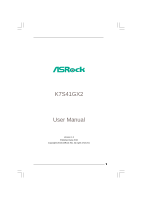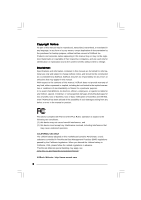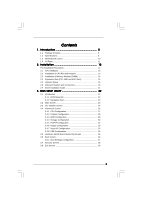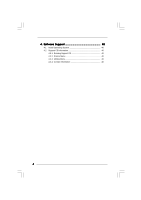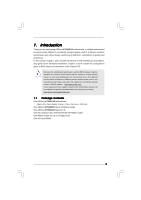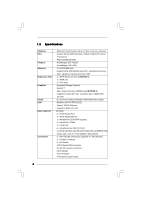ASRock K7S41GX2 User Manual
ASRock K7S41GX2 Manual
 |
View all ASRock K7S41GX2 manuals
Add to My Manuals
Save this manual to your list of manuals |
ASRock K7S41GX2 manual content summary:
- ASRock K7S41GX2 | User Manual - Page 1
K7S41GX2 User Manual Version 1.0 Published June 2010 Copyright©2010 ASRock INC. All rights reserved. 1 - ASRock K7S41GX2 | User Manual - Page 2
purchaser for backup purpose, without written consent of ASRock Inc. Products and corporate names appearing in this manual may or may not be registered trademarks or copyrights USA ONLY The Lithium battery adopted on this motherboard contains Perchlorate, a toxic substance controlled in Perchlorate - ASRock K7S41GX2 | User Manual - Page 3
2.6 Onboard Headers and Connectors 18 2.7 Driver Installation Guide 21 3 . BIOS SETUP UTILITY 22 3.1 Introduction 22 3.1.1 BIOS Menu Bar 22 3.1.2 Navigation Keys 23 3.2 Main Screen 23 3.3 OC Tweaker Screen 24 3.4 Advanced Screen 26 3.4.1 CPU Configuration 27 3.4.2 Chipset Configuration 28 - ASRock K7S41GX2 | User Manual - Page 4
4 . Software Support 40 4.1 Install Operating System 40 4.2 Support CD Information 40 4.2.1 Running Support CD 40 4.2.2 Drivers Menu 40 4.2.3 Utilities Menu 40 4.2.4 Contact Information 40 4 - ASRock K7S41GX2 | User Manual - Page 5
guide to BIOS setup and information of the Support CD. Because the motherboard specifications and the BIOS software might be updated, the content of this manual will be subject to change without notice. In case any modifications of this manual occur, the updated version will be available on ASRock - ASRock K7S41GX2 | User Manual - Page 6
Socket 462 for AMD Sempron / Athlon / Athlon XP / Duron Processors - FSB 333/266/200 MHz - Northbridge: SiS® 741GX - Southbridge: SiS® 963L - 2 x DDR DIMM slots - Support - 2 x ATA133 IDE connectors (support 4 x IDE devices) - 1 x Floppy connector - 1 x IR header - CPU/Chassis FAN connector - 20 pin - ASRock K7S41GX2 | User Manual - Page 7
- 2Mb AMI Legal BIOS - Supports "Plug and Play" - ACPI 1.1 Compliance Wake Up Events - SMBIOS 2.3.1 Support Support CD - Drivers, Utilities, AntiVirus Software (Trial Version) Unique Feature - Intelligent Energy Saver (see CAUTION 4) - Instant Boot - ASRock Instant Flash (see CAUTION - ASRock K7S41GX2 | User Manual - Page 8
technology that delivers unparalleled power savings. 5. ASRock Instant Flash is a BIOS flash utility embedded in Flash ROM. This convenient BIOS update tool allows you to update system BIOS without entering operating systems first like MS-DOS or Windows®. With this utility, you can press - ASRock K7S41GX2 | User Manual - Page 9
to EuP, the total AC power of the completed system shall be under 1.00W in off mode condition. To meet EuP standard, an EuP ready motherboard and an EuP ready power supply are required. According to Intel's suggestion, the EuP ready power supply must meet the standard of 5v standby power - ASRock K7S41GX2 | User Manual - Page 10
5 6 Designed in Taipei K7S41GX2 DDR1 (64 bit, 184-pin module) DDR2 (64 bit, 184-pin module) ATXPWR1 24.4cm (9.6-in) PARALLEL PORT COM1 VGA1 28 27 USB 2.0 T: USB2 B: USB3 USB 2.0 T: USB0 Top: RJ-45 B: USB1 LAN PHY J1 1 1 FSB_SEL1 1 FSB_SEL0 SiS 741GX Chipset 7 IDE2 IDE1 8 Top - ASRock K7S41GX2 | User Manual - Page 11
1.4 I/O Panel 1 2 3 4 5 6 11 10 9 8 7 1 PS/2 Mouse Port (Green) 2 Parallel Port 3 RJ-45 Port 4 Line In (Light Blue) 5 Line Out (Lime) 6 Microphone (Pink) 7 USB 2.0 Ports (USB01) 8 USB 2.0 Ports (USB23) 9 VGA Port 10 COM Port 11 PS/2 Keyboard Port (Purple) LAN Port LED Indications - ASRock K7S41GX2 | User Manual - Page 12
Precautions Take note of the following precautions before you install motherboard components or change any motherboard settings. 1. Unplug the power cord from the wall socket before touching any component. 2. To avoid damaging the motherboard components due to static electricity, NEVER place your - ASRock K7S41GX2 | User Manual - Page 13
STEP 1: Lift Up The Socket Lever CPU Marked Corner Socket Marked Corner STEP 2/STEP 3: STEP 4: Match The CPU Marked Corner Push Down And Lock to The Socket Marked Corner TheSocketLever 2.2 Installation of CPU Fan and Heatsink This motherboard adopts 462-pin CPU socket to support AMD Athlon XP - ASRock K7S41GX2 | User Manual - Page 14
2.3 Installation of Memory Modules (DIMM) K7S41GX2 motherboard provides two 184-pin DDR (Double Data Rate) break The DIMM only fits in one correct orientation. It will cause permanent damage to the motherboard and the DIMM if you force the DIMM into the slot at incorrect orientation. Step 3. Firmly - ASRock K7S41GX2 | User Manual - Page 15
Slots) There are 2 PCI slots, 1 AMR slot, and 1 AGP slot on K7S41GX2 motherboard. PCI slots: PCI slots are used to install expansion cards that have the 32-bit PCI interface. AMR slot: The AMR slot is used to insert an ASRock MR card (optional) with v.92 Modem functionality. AGP slot: The AGP slot - ASRock K7S41GX2 | User Manual - Page 16
FSB 333MHz Note: The setting of the CPU front side bus frequency of this motherboard is by means of the adjustment of jumper-setting. You must set the FSB jumper according to your AMD CPU before you use the "Manual" option as the FSB setting in BIOS setup to perform over clocking. Please follow - ASRock K7S41GX2 | User Manual - Page 17
JR1(see p.10 No. 22) JL1(see p.10 No. 21) JR1 JL1 Note: If the jumpers JL1 and JR1 are short (see the figure above), both front panel and rear panel audio connectors can work. Clear CMOS (CLRCMOS1, 2-pin jumper) (see p.10 No. 11) 2-pin jumper Note: CLRCMOS1 allows you to clear the data in CMOS. - ASRock K7S41GX2 | User Manual - Page 18
For example, "Athlon XP 2000+" is an 1666MHz CPU: 12.5 (Multiplier) X 133MHz (External frequency) = 1666MHz FID jumpers setting: 1 The jumper caps are not provided by ASRock. Please understand that ASRock does not guarantee and support the adjustment of multiplier. These jumpers setting may not - ASRock K7S41GX2 | User Manual - Page 19
motherboard to the IDE devices 80-conductor, ATA 66/100/133 cable Note: If you use only one IDE device on this motherboard, please set the IDE device as "Master". Please refer to the instruction this USB 2.0 connector is available to support 2 additional USB 2.0 ports. Infrared Module Connector - ASRock K7S41GX2 | User Manual - Page 20
chassis speaker to this connector. GND +12V CHA_FAN_SPEED Please connect a chassis fan cable to this connector and match the black wire to the ground pin. CPU Fan Connector (3-pin CPU_FAN1) (see p.10 No. 2) ATX Power Connector (20-pin ATXPWR1) (see p.10 No. 6) Please connect - ASRock K7S41GX2 | User Manual - Page 21
2.7 Driver Installation Guide To install the drivers to your system, please insert the support CD to your optical drive first. Then, the drivers compatible to your system can be auto-detected and listed on the support CD driver page. Please follow the order from up to bottom side to install those - ASRock K7S41GX2 | User Manual - Page 22
the BIOS SETUP UTILITY to configure your system. The SPI Memory on the motherboard stores the BIOS SETUP UTILITY. You may run the BIOS SETUP off and then back on. Because the BIOS software is constantly being updated, the following BIOS setup screens and descriptions are for reference purpose - ASRock K7S41GX2 | User Manual - Page 23
Main OC Tweaker Advanced H/W Monitor Boot Security Exit System Overview System Time System Date BIOS Version Processor Type Processor Speed L1 Cache Size L2 Cache Size [17:00:09] [Mon 06/14/2010] : K7S41GX2 P1.00 : AMD Sempron(tm) 2200+ : 1500MHz : 128KB : 256KB Total Memory DDR1 DDR2 : 512MB - ASRock K7S41GX2 | User Manual - Page 24
] This allows user to set CPU host frequency manually. However, because the CPU host frequency of this motherboard is determined by the jumpersetting, you must set the FSB jumper adjustment according to your AMD CPU before you use this "Manual" option as the FSB setting in BIOS setup to perform over - ASRock K7S41GX2 | User Manual - Page 25
BIOS option, you can also choose our Intelligent Energy Saver utility to enable this function. DRAM Frequency If set to [Auto], the motherboard [2T], [2.5T], [3T]. Please note that not all the DDR DIMMs can support CAS latency=3T. VCCM Voltage Use this to select VCCM voltage. Configuration options: - ASRock K7S41GX2 | User Manual - Page 26
section may cause the system to malfunction. ASRock Instant Flash ASRock Instant Flash is a BIOS flash utility embedded in Flash ROM. This convenient BIOS update tool allows you to update system BIOS without entering operating systems first like MS-DOS or Windows®. Just launch this tool and save - ASRock K7S41GX2 | User Manual - Page 27
] This allows user to set CPU host frequency manually. However, because the CPU host frequency of this motherboard is determined by the jumpersetting, you must set the FSB jumper adjustment according to your AMD CPU before you use this "Manual" option as the FSB setting in BIOS setup to perform over - ASRock K7S41GX2 | User Manual - Page 28
function, please set this item to [Enabled]. Besides the BIOS option, you can also choose our Intelligent Energy Saver utility Write This allows you to enable or disable the feature of AGP fast write protocol support. OnBoard LAN This allows you to enable or disable the onboard LAN feature. OnBoard - ASRock K7S41GX2 | User Manual - Page 29
Enabled] for the onboard MC'97 Modem feature. 3.4.3 ACPI Configuration BIOS SETUP UTILITY Advanced ACPI Settings Suspend To RAM Check Ready Bit Restore -toRAM feature. Select [Auto] will enable this feature if the OS supports it. Check Ready Bit Use this item to enable or disable the feature - ASRock K7S41GX2 | User Manual - Page 30
example in the following instruction, which can be applied to the configurations BIOS SETUP UTILITY Advanced Primary IDE Master Device Vendor Size LBA Mode Block Mode PIO Mode Async DMA Ultra DMA S.M.A.R.T. :Hard Disk :MAXTOR 6L080J4 :80.0 GB :Supported :16Sectors :4 :MultiWord DMA-2 :Ultra DMA-6 :Supported - ASRock K7S41GX2 | User Manual - Page 31
automatically detect the hard disk drive. After selecting the hard disk information into BIOS, use a disk utility, such as FDISK, to partition and format the new the LBA/Large mode for a hard disk > 512 MB under DOS and Windows; for Netware and UNIX user, select [Disabled] to disable the LBA/Large - ASRock K7S41GX2 | User Manual - Page 32
3.4.5 PCIPnP Configuration BIOS SETUP UTILITY Advanced Advanced PCI / PnP Settings PCI Latency Timer PCI IDE BusMaster [32] [Enabled] Value in units of PCI clocks for PCI device latency - ASRock K7S41GX2 | User Manual - Page 33
Address Parallel Port Mode EPP Version ECP Mode DMA Channel Parallel Port IRQ [Enabled] [3F8 / IRQ4] [Disabled] [378] [ECP + EPP] [1.9] [DMA3] [IRQ7] Allow BIOS to Enable or Disable Floppy Controller. +F1 F9 F10 ESC Select Screen Select Item Change Option General Help Load Defaults Save and Exit - ASRock K7S41GX2 | User Manual - Page 34
Parallel Port Mode Use this item to set the operation mode of the parallel port. The default value is [ECP+EPP]. If this option is set to [ECP+EPP], it will show the EPP version in the following item, "EPP Version". Configuration options: [Normal], [Bi-Directional], and [ECP+EPP]. EPP Version Use - ASRock K7S41GX2 | User Manual - Page 35
Use this item to enable or disable the USB 2.0 support. Legacy USB Support Use this option to select legacy support for USB devices. There are four configuration options: [Enabled], [Auto], [Disabled] and [BIOS Setup Only]. The default value is [Enabled]. Please refer to below descriptions for - ASRock K7S41GX2 | User Manual - Page 36
to monitor the status of the hardware on your system, including the parameters of the CPU temperature, motherboard temperature, CPU fan speed, chassis fan speed, and the critical voltage. BIOS SETUP UTILITY Main OC Tweaker Advanced H/W Monitor Boot Security Exit Hardware Health Event Monitoring - ASRock K7S41GX2 | User Manual - Page 37
devices on your system for you to configure the boot settings and the boot priority. BIOS SETUP UTILITY Main OC Tweaker Advanced H/W Monitor Boot Security Exit Boot Settings Boot Settings Screen Logo". Configuration options: [Auto], [EuP], [Scenery] and [ASRock]. The default value is [Auto]. 37 - ASRock K7S41GX2 | User Manual - Page 38
this section, you may set or change the supervisor/user password for the system. For the user password, you may also clear it. BIOS SETUP UTILITY Main OC Tweaker Advanced H/W Monitor Boot Security Exit Security Settings Supervisor Password : Not Installed User Password : Not Installed Change - ASRock K7S41GX2 | User Manual - Page 39
Changes When you select this option, it will pop-out the following message, "Discard changes?" Select [OK] to discard all changes. Load BIOS Defaults Load BIOS default values for all the setup questions. F9 key can be used for this operation. Load Performance Setup Default This performance setup - ASRock K7S41GX2 | User Manual - Page 40
Install the necessary drivers to activate the devices. 4.2.3 Utilities Menu The Utilities Menu shows the applications software that the motherboard supports. Click on a specific item then follow the installation wizard to install it. 4.2.4 Contact Information If you need to contact ASRock or want to
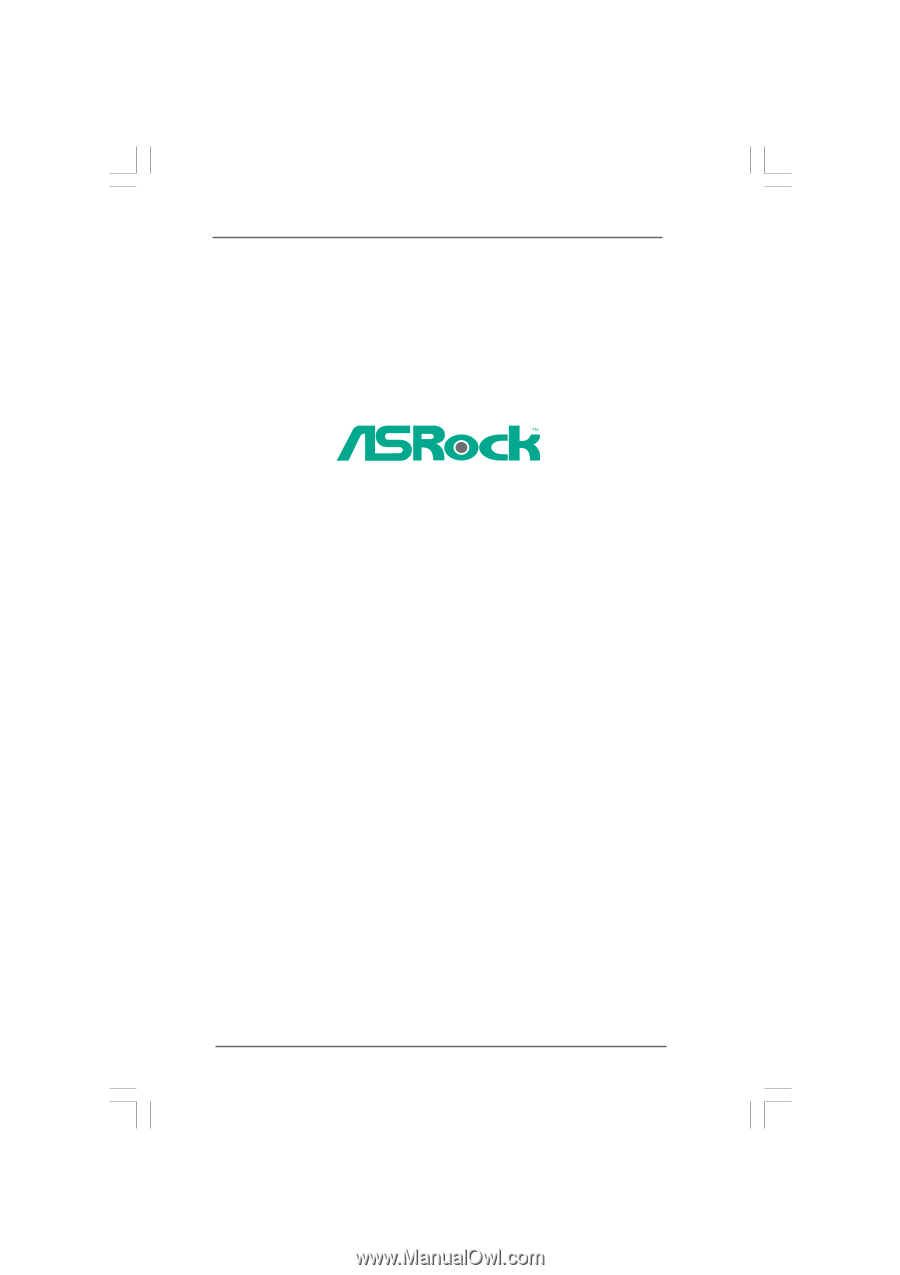
1
K7S41GX2
User Manual
Version 1.0
Published June 2010
Copyright©2010 ASRock INC. All rights reserved.