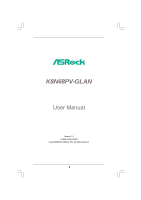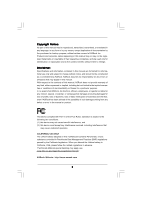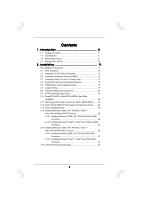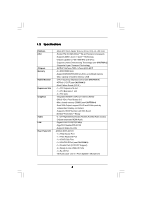ASRock K8N68PV-GLAN User Manual
ASRock K8N68PV-GLAN Manual
 |
View all ASRock K8N68PV-GLAN manuals
Add to My Manuals
Save this manual to your list of manuals |
ASRock K8N68PV-GLAN manual content summary:
- ASRock K8N68PV-GLAN | User Manual - Page 1
K8N68PV-GLAN User Manual Version 1.0 Published April 2008 Copyright©2008 ASRock INC. All rights reserved. 1 - ASRock K8N68PV-GLAN | User Manual - Page 2
purchaser for backup purpose, without written consent of ASRock Inc. Products and corporate names appearing in this manual may or may not be registered trademarks or copyrights USA ONLY The Lithium battery adopted on this motherboard contains Perchlorate, a toxic substance controlled in Perchlorate - ASRock K8N68PV-GLAN | User Manual - Page 3
6 1.3 Motherboard Layout 9 1.4 ASRock 6CH_DVI I/O Audio Function Operation Guide 18 2.7 Jumpers Setup 19 2.8 Onboard Headers and Connectors 20 2.9 SATAII Hard Disk Setup Guide Plug Feature and Operation Guide ....... 26 2.13 Driver Installation Guide 28 2.14 Installing Windows® 2000 / XP - ASRock K8N68PV-GLAN | User Manual - Page 4
33 3.1 Introduction 33 3.1.1 BIOS Menu Bar 33 3.1.2 Navigation Keys 34 3.2 Main Screen 34 3.3 Advanced Screen Exit Screen 49 4 . Software Support 50 4.1 Install Operating System 50 4.2 Support CD Information 50 4.2.1 Running Support CD 50 4.2.2 Drivers Menu 50 4.2.3 Utilities Menu 50 - ASRock K8N68PV-GLAN | User Manual - Page 5
about the model you are using. www.asrock.com/support/index.asp 1.1 Package Contents 1 x ASRock K8N68PV-GLAN Motherboard (Micro ATX Form Factor: 9.6-in x 8.0-in, 24.4 cm x 20.3 cm) 1 x ASRock K8N68PV-GLAN Quick Installation Guide 2 x ASRock K8N68PV-GLAN Support CD 1 x Ultra ATA 66/100/133 IDE - ASRock K8N68PV-GLAN | User Manual - Page 6
Specifications Platform CPU Chipset Memory Hybrid Booster Expansion Slot Graphics Audio LAN Rear Panel I/O - Micro ATX Form Factor: 9.6-in x 8.0-in, 24.4 cm x 20.3 cm - Socket 754 for AMD AthlonTM 64 and Sempron processors - Supports AMD's Cool 'n' QuietTM Technology - Chipset capable to FSB 1000 - ASRock K8N68PV-GLAN | User Manual - Page 7
- Front panel audio header - 4 x USB 2.0 headers (support 8 USB 2.0 ports) (see CAUTION 7) BIOS Feature - 4Mb AMI BIOS - AMI Legal BIOS - Supports "Plug and Play" - ACPI 1.1 Compliance Wake Up Events - Supports jumperfree - SMBIOS 2.3.1 Support Support CD - Drivers, Utilities, AntiVirus - ASRock K8N68PV-GLAN | User Manual - Page 8
motherboard supports Untied Overclocking Technology. Please read "Untied Overclocking Technology" on page 32 for details. 2. Although this motherboard on the motherboard functions properly and chipset adopted on this motherboard can support DVI/HDCP and HDMI SATAII Hard Disk Setup Guide" on page 24 - ASRock K8N68PV-GLAN | User Manual - Page 9
PORT Socket 754 IR1 1 VGA1 IDE1 30 29 28 27 26 Top: LINE IN Center: FRONT Bottom: MIC IN ATXPWR1 USB 2.0 T: USB0 B: USB1 Top: RJ-45 USB 2.0 T: USB2 B: USB3 HDCP DVI LAN PHY Gigabit LAN CD1 RAID AUDIO CODEC PCIE2 1 HD_AUDIO1 FLOPPY1 PCI EXPRESS SATAII PCIE1 K8N68PV-GLAN CMOS - ASRock K8N68PV-GLAN | User Manual - Page 10
1.4 ASRock 6CH_DVI I/O 1 2 3 4 5 6 11 10 1 PS/2 Mouse Port (Green) 2 Parallel Port 3 RJ-45 Port 4 Line In ( "Realtek HDA Audio 2nd output" to use front panel audio. Then reboot your system. For Windows® VistaTM: After restarting your computer, please double-click "Realtek HD Audio Manager" on - ASRock K8N68PV-GLAN | User Manual - Page 11
2. Installation K8N68PV-GLAN is a Micro ATX form factor (9.6-in x 8.0-in, 24.4 cm x 20.3 cm) motherboard. Before you install the motherboard, study the configuration of your chassis to ensure that the motherboard fits into it. Pre-installation Precautions Take note of the following precautions - ASRock K8N68PV-GLAN | User Manual - Page 12
Push Down And Lock To The Socket Corner Small The Socket Lever Triangle 2.2 Installation of CPU Fan and Heatsink After you install the CPU into this motherboard, it is necessary to install For proper installation, please kindly refer to the instruction manuals of the CPU fan and the heatsink. 12 - ASRock K8N68PV-GLAN | User Manual - Page 13
matches the break on the slot. notch break notch break The DIMM only fits in one correct orientation. It will cause permanent damage to the motherboard and the DIMM if you force the DIMM into the slot at incorrect orientation. Step 3. Firmly insert the DIMM into the slot until the retaining - ASRock K8N68PV-GLAN | User Manual - Page 14
There are 2 PCI slots and 2 PCI Express slots on this motherboard. PCI slots: PCI slots are used to install expansion cards that with x1 lane width cards, such as Gigabit LAN card, SATA2 card and ASRock PCIE_DE card. Installing an expansion card Step 1. Before installing the expansion card, please - ASRock K8N68PV-GLAN | User Manual - Page 15
benefits of dual monitor function provided by VGA/DVI-D and VGA/D-Sub ports with this motherboard after your system boots. If you haven't installed onboard VGA driver yet, please install onboard VGA driver from our support CD to your system and restart your computer. Then you can start to use dual - ASRock K8N68PV-GLAN | User Manual - Page 16
BIOS setup, the default value of "Share Memory", [Auto], will disable VGA/D-Sub function when the add-on VGA card is inserted to this motherboard. 4. Install the onboard VGA driver and the add-on PCI Express VGA card driver one, two, three and four. For Windows® VistaTM / VistaTM 64-bit OS: Right - ASRock K8N68PV-GLAN | User Manual - Page 17
For Windows® VistaTM / VistaTM 64-bit OS: motherboard. To use HDCP function with this motherboard, you need to adopt the monitor that supports HDCP function as well. Therefore, you can enjoy the superior display quality with high-definition HDCP encryption contents. Please refer to below instruction - ASRock K8N68PV-GLAN | User Manual - Page 18
information. For Windows® XP / XP 64-bit OS Step 1: Set up BIOS. A. Enter BIOS SETUP UTILITY Advanced screen Chipset Configuration. B. Set the option "OnBoard HDMI HD Audio" to [Auto]. Step 2: Install HDMI audio driver to your system. Install "Onboard HDMI HD Audio Driver" from ASRock Support CD to - ASRock K8N68PV-GLAN | User Manual - Page 19
and pin3 on CLRCMOS1 for 5 seconds. However, please do not clear the CMOS right after you update the BIOS. If you need to clear the CMOS when you just finish updating the BIOS, you must boot up the system first, and then shut it down before you do the clear-CMOS action - ASRock K8N68PV-GLAN | User Manual - Page 20
(Blue) (39-pin IDE1, see p.9 No. 9) PIN1 IDE1 connect the blue end to the motherboard connect the black end to the IDE devices 80-conductor ATA 66/100/133 cable Note: Please refer to the instruction of your IDE device vendor for the details. Serial ATAII Connectors (SATAII_1 (PORT 0): see - ASRock K8N68PV-GLAN | User Manual - Page 21
panel, there are four USB 2.0 headers on this motherboard. Each USB 2.0 header can support two USB 2.0 ports. DeskExpress Hot Plug Detection Header 21 This header supports the Hot Plug detection function for ASRock DeskExpress. This connector allows you to receive stereo audio input from sound - ASRock K8N68PV-GLAN | User Manual - Page 22
, but the panel wire on the chassis must support HDA to function correctly. Please follow the instruction in our manual and chassis manual to install your system. 2. If you use AC'97 audio panel, please install it to the front panel audio header as below: A. Connect Mic_IN (MIC) to MIC2_L - ASRock K8N68PV-GLAN | User Manual - Page 23
provides 4-Pin CPU fan (Quiet Fan) support, the 3-Pin CPU fan still can work successfully even without the fan speed control function. If you plan to connect the 3-Pin CPU fan to the CPU fan connector on this motherboard, please connect it to Pin 1-3. Pin 1-3 Connected 3-Pin Fan Installation - ASRock K8N68PV-GLAN | User Manual - Page 24
guide. Some default setting of SATAII hard disks may not be at SATAII mode, which operate with the best performance. In order to enable SATAII function, please follow the below instruction website for details: http://www.hitachigst.com/hdd/support/download.htm The above examples are just for your - ASRock K8N68PV-GLAN | User Manual - Page 25
NVIDIA® GeForce 7050 / nForce 630A MCP chipset that supports Serial ATA (SATA) / Serial ATAII (SATAII) hard disks and RAID functions. You may install SATA / SATAII hard disks on this motherboard for internal storage devices. This section will guide you to install the SATA / SATAII hard disks. STEP - ASRock K8N68PV-GLAN | User Manual - Page 26
is installed into system properly. The latest SATA / SATAII driver is available on our support website: www.asrock.com 4. Make sure to use the SATA power cable & data cable, which are from our motherboard package. 5. Please follow below instructions step by step to reduce the risk of HDD crash or - ASRock K8N68PV-GLAN | User Manual - Page 27
cable to (White) to the power supply 1x4-pin cable. the motherboard's SATAII connector. SATA power cable 1x4-pin power connector (White) Step attention, before you process the Hot Unplug: Please do follow below instruction sequence to process the Hot Unplug, improper procedure will cause the SATA - ASRock K8N68PV-GLAN | User Manual - Page 28
Mode" option to [AHCI]. STEP 2: Make a SATA / SATAII driver diskette. A. Insert the ASRock Support CD into your optical drive to boot your system. (There are two ASRock Support CD in the motherboard gift box pack, please choose the one for Windows® 2000 / XP / XP 64-bit.) B. During POST at - ASRock K8N68PV-GLAN | User Manual - Page 29
system will start to format the floppy diskette and copy SATA / SATAII drivers into the floppy diskette. STEP 3: Install Windows® 2000 / XP / XP 64-bit OS on your system. After making a SATA / SATAII driver diskette, you can start to install Windows® 2000 / XP / XP 64-bit on your system. At the - ASRock K8N68PV-GLAN | User Manual - Page 30
" button on the left on the bottom to load the NVIDIA® AHCI drivers. NVIDIA® AHCI drivers are in the following path in our Support CD: (There are two ASRock Support CD in the motherboard gift box pack, please choose the one for Windows® VistaTM / VistaTM 64-bit.) .. \ I386 \ AHCI_Vista (For - ASRock K8N68PV-GLAN | User Manual - Page 31
function, you need to check the RAID installation guide in the Support CD for proper configuration. Please refer to the BIOS RAID installation guide part of the document in the following path in the Support CD: .. \ RAID Installation Guide STEP 4: Install Windows® 2000 / XP / XP 64-bit OS on your - ASRock K8N68PV-GLAN | User Manual - Page 32
" button on the left on the bottom to load the NVIDIA® RAID drivers. NVIDIA® RAID drivers are in the following path in our Support CD: (There are two ASRock Support CD in the motherboard gift box pack, please choose the one for Windows® VistaTM / VistaTM 64-bit.) .. \ I386 \ RAID_Vista (For - ASRock K8N68PV-GLAN | User Manual - Page 33
SETUP UTILITY to configure your system. The Flash Memory on the motherboard stores the BIOS SETUP UTILITY. You may run the BIOS SETUP UTILITY when you start up the computer. Please press during the Power-On-Self-Test (POST) to enter the BIOS SETUP UTILITY, otherwise, POST will continue with its - ASRock K8N68PV-GLAN | User Manual - Page 34
UTILITY H/W Monitor Boot System Overview System Time System Date [17:00:09] [Wed 04/09/2008] BIOS Version : K8N68PV-GLAN BIOS P1.00 Processor Type : AMD Sempron(tm) Processor 3300+ (64bit) Processor Speed : 2000MHz Microcode Update : 20FC2/0 L1 Cache Size : 128KB L2 Cache Size : 128KB Total - ASRock K8N68PV-GLAN | User Manual - Page 35
cause the system to malfunction. 3.3.1 CPU Configuration BIOS SETUP UTILITY Advanced CPU Configuration Overclock Mode CPU Frequency If AUTO, multiplier and voltage will be left at the rated frequency/voltage. If Manual, multiplier and voltage will be set based on User Selection in Setup. +F1 F9 - ASRock K8N68PV-GLAN | User Manual - Page 36
Auto], [Enabled] and [Disabled]. If you install Windows® VistaTM and want to enable this function, please set ] by default. If it is set to [Manual], you may adjust the value of Processor Multiplier the default value for system stability. BIOS SETUP UTILITY Advanced CPU Configuration Overclock Mode - ASRock K8N68PV-GLAN | User Manual - Page 37
of this item. Processor Voltage This item will show when "Multiplier/Voltage Change" is set to [Manual]; otherwise, it will be hidden. The range of the value depends on the CPU you adopt on this motherboard. However, for safety and system stability, it is not recommended to adjust the value of this - ASRock K8N68PV-GLAN | User Manual - Page 38
out over banks on the same node, or accross nodes, decreasing access contention. 3.3.2 Chipset Configuration BIOS SETUP UTILITY Advanced Chipset Settings Onboard LAN Onboard HDMI HD Audio OnBoard HD Audio Front Panel Share Memory Primary Graphics Adapter CPU-NB Link Speed CPU-NB Link Width DRAM - ASRock K8N68PV-GLAN | User Manual - Page 39
CPU - NB Link Width This feature allows you selecting CPU to NB link width. Configuration options: [Auto], [8 Bit] and [16 Bit]. DRAM Voltage Use this to select DRAM voltage. Configuration options: [Auto], [2.60V], [2.65V], [2.70V] and [2.75V]. The default value is [Auto]. NBCORE Voltage Use this to - ASRock K8N68PV-GLAN | User Manual - Page 40
3.3.3 ACPI Configuration BIOS SETUP UTILITY Advanced disable the Suspend-toRAM feature. Select [Auto] will enable this feature if the OS supports it. If you set this item to [Disabled], the function "Repost Video on STR you plan to use this motherboard to submit Windows® VistaTM certification. 40 - ASRock K8N68PV-GLAN | User Manual - Page 41
functions in NVIDIA BIOS / Windows RAID Utility. instruction, which can be applied to the configurations of "IDE1 Slave" as well. BIOS SETUP UTILITY Advanced IDE Master Device Vendor Size LBA Mode Block Mode PIO Mode Async DMA Ultra DMA S.M.A.R.T. :Hard Disk :MAXTOR 6L080J4 :80.0 GB :Supported - ASRock K8N68PV-GLAN | User Manual - Page 42
automatically detect the hard disk drive. After selecting the hard disk information into BIOS, use a disk utility, such as FDISK, to partition and format the new the LBA/Large mode for a hard disk > 512 MB under DOS and Windows; for Netware and UNIX user, select [Disabled] to disable the LBA/Large - ASRock K8N68PV-GLAN | User Manual - Page 43
item to enable or disable the PCI IDE BusMaster feature. 3.3.6Floppy Configuration In this section, you may configure the type of your floppy drive. BIOS SETUP UTILITY Advanced Floppy Configuration Floppy A [1.44 MB 312"] Select the type of floppy drive connected to the system. +F1 F9 F10 ESC - ASRock K8N68PV-GLAN | User Manual - Page 44
] [Disabled] [378] [ECP + EPP] [1.9] [DMA3] [IRQ7] Allow BIOS to Enable or Disable Floppy Controller. +F1 F9 F10 ESC Select Screen Select Item / IRQ3], and [2E8 / IRQ3]. If you plan to use ASRock DeskExpress on this motherboard, please keep this item on [Disabled] option. Parallel Port Address - ASRock K8N68PV-GLAN | User Manual - Page 45
this item to enable or disable the USB 2.0 support. Legacy USB Support Use this option to select legacy support for USB devices. There are four configuration options: [Enabled], [Auto], [Disabled] and [BIOS Setup Only]. The default value is [BIOS Setup Only]. Please refer to below descriptions for - ASRock K8N68PV-GLAN | User Manual - Page 46
the status of the hardware on your system, including the parameters of the CPU temperature, motherboard temperature, CPU fan speed, chassis fan speed, and the critical voltage. BIOS SETUP UTILITY Main Advanced H/W Monitor Boot Security Exit Hardware Health Event Monitoring CPU Temperature - ASRock K8N68PV-GLAN | User Manual - Page 47
F1 General Help F9 Load Defaults F10 Save and Exit ESC Exit v02.54 (C) Copyright 1985-2003, American Megatrends, Inc. 3.5.1 Boot Settings Configuration BIOS SETUP UTILITY Boot Boot Settings Configuration Boot From Onboard LAN Bootup Num-Lock [Disabled] [On] To enable or disable the boot from - ASRock K8N68PV-GLAN | User Manual - Page 48
you may set or change the supervisor/user password for the system. For the user password, you may also clear it. BIOS SETUP UTILITY Main Advanced H/W Monitor Boot Security Exit Security Settings Supervisor Password : Not Installed User Password : Not Installed Change Supervisor Password - ASRock K8N68PV-GLAN | User Manual - Page 49
and exit setup?" Select [OK] to save the changes and exit the BIOS SETUP UTILITY. Discard Changes and Exit When you select this option, it message, "Discard changes and exit setup?" Select [OK] to exit the BIOS SETUP UTILITY without saving any changes. Discard Changes When you select this option - ASRock K8N68PV-GLAN | User Manual - Page 50
install the necessary drivers to activate the devices. 4.2.3 Utilities Menu The Utilities Menu shows the applications software that the motherboard supports. Click on a specific item then follow the installation wizard to install it. 4.2.4 Contact Information If you need to contact ASRock or want to
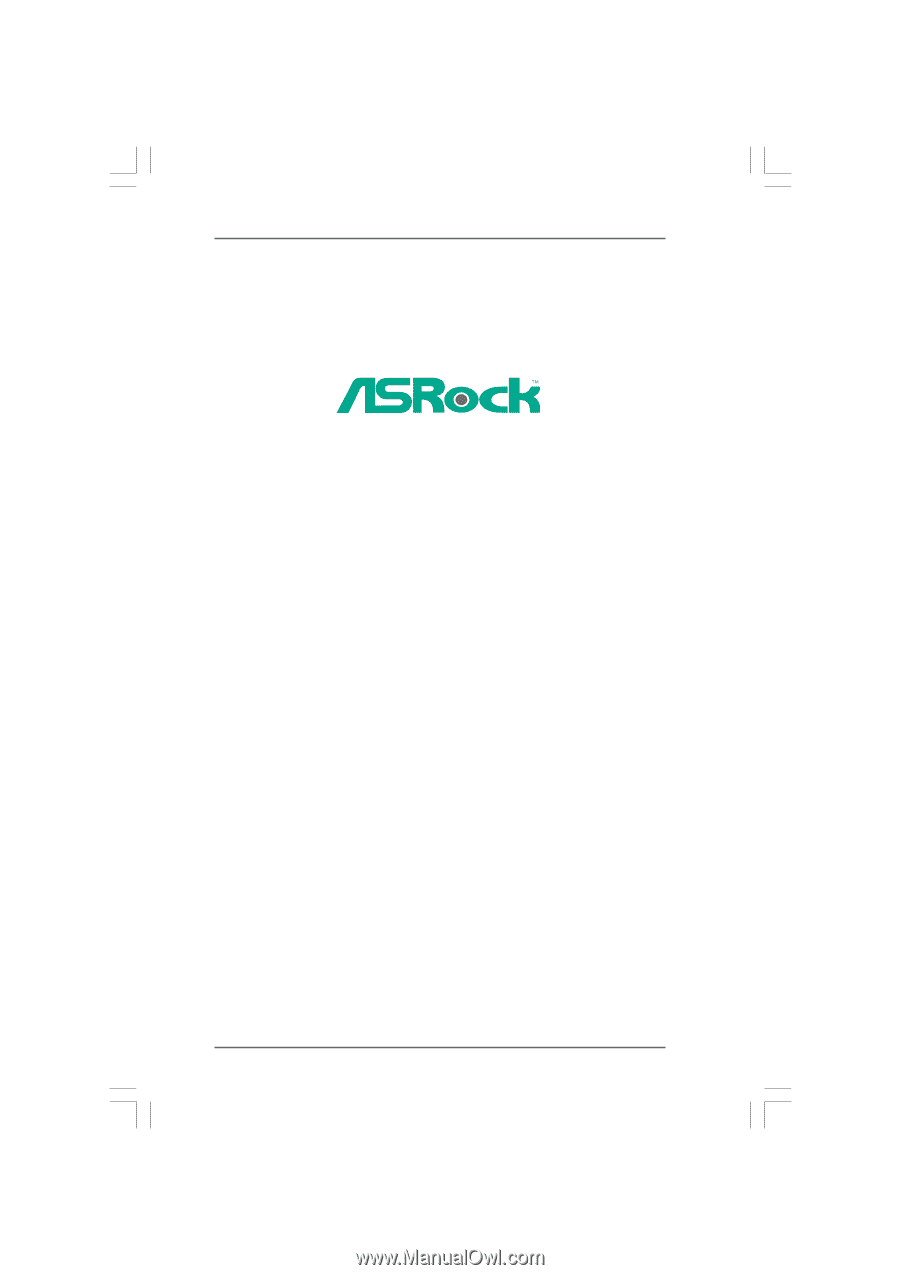
1
K8N68PV-GLAN
User Manual
Version 1.0
Published April 2008
Copyright©2008 ASRock INC. All rights reserved.