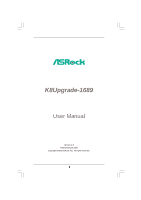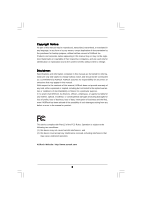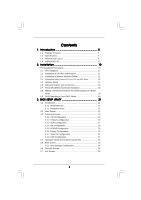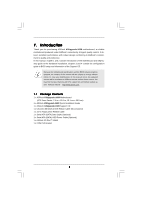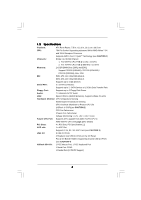ASRock K8Upgrade-1689 User Manual
ASRock K8Upgrade-1689 Manual
 |
View all ASRock K8Upgrade-1689 manuals
Add to My Manuals
Save this manual to your list of manuals |
ASRock K8Upgrade-1689 manual content summary:
- ASRock K8Upgrade-1689 | User Manual - Page 1
K8Upgrade-1689 User Manual Version 1.0 Published April 2005 Copyright©2005 ASRock INC. All rights reserved. 1 - ASRock K8Upgrade-1689 | User Manual - Page 2
any form or by any means, except duplication of documentation by the purchaser for backup purpose, without written consent of ASRock Inc. Products and corporate names appearing in this manual may or may not be registered trademarks or copyrights of their respective companies, and are used only for - ASRock K8Upgrade-1689 | User Manual - Page 3
CPU Port, PCI and AGP Slots 13 2.5 Jumpers Setup 15 2.6 Onboard Headers and Connectors 16 2.7 Serial ATA (SATA) Hard Disks Installation 19 2.8 Making a SATA Driver Diskette For SATA Operation in "RAID" Mode 20 2.9 SATA Operating in "non-RAID" Mode 20 3 . BIOS SETUP UTILITY 21 3.1 Introduction - ASRock K8Upgrade-1689 | User Manual - Page 4
4 . Software Support 37 4.1 Install Operating System 37 4.2 Support CD Information 37 4.2.1 Running Support CD 37 4.2.2 Drivers Menu 37 4.2.3 Utilities Menu 37 4.2.4 Contact Information 37 APPENDIX: AMD's Cool 'n' QuietTM Technology ...... 38 4 - ASRock K8Upgrade-1689 | User Manual - Page 5
x ASRock K8Upgrade-1689 Motherboard (ATX Form Factor: 7.5-in x 12.0-in, 19.1 cm x 30.5 cm) 1 x ASRock K8Upgrade-1689 Quick Installation Guide 1 x ASRock K8Upgrade-1689 Support CD 1 x Ultra ATA 66/100/133 IDE Ribbon Cable (80-conductor) 1 x 3.5-in Floppy Drive Ribbon Cable 1 x Serial ATA (SATA) Data - ASRock K8Upgrade-1689 | User Manual - Page 6
: ATX Form Factor: 7.5-in x 12.0-in, 19.1 cm x 30.5 cm CPU: 754-Pin Socket Supporting advanced 64-bit AMD AthlonTM 64 and 32-bit Sempron Processor Supports AMD's Cool 'n' QuietTM Technology (see CAUTION 1) Chipsets: Bridge: ALi M1689 Chipset 1. For 939-Pin CPU, FSB @ 1 GHz / 2.0 GT/s 2. For - ASRock K8Upgrade-1689 | User Manual - Page 7
use a 3.3V AGP card on the AGP slot of this motherboard! It may cause permanent damage! 4. Power Management for USB 2.0 works fine under Microsoft® Windows® XP SP1 / 2000 SP4. It may not work properly under Microsoft® Windows® 98/ ME. 5. For microphone input, this motherboard supports both stereo - ASRock K8Upgrade-1689 | User Manual - Page 8
Motherboard Layout 123 4 56 7 19.1cm (7.5 in) PS2_USB_PWR1 1 PS2 Mouse ATX12V1 ATXPWR1 PS2 Keyboard CPU_FAN1 PARALLEL PORT COM1 Socket 754 USB 2.0 T: USB2 B: USB3 USB AGP 8X SATA ATA133 USB2.0 ULi M1689 Chipset AUDIO CODEC 2Mb BIOS GAME1 1 SATA2 SATA1 PCI2 K8Upgrade-1689 CLRTC1 - ASRock K8Upgrade-1689 | User Manual - Page 9
1.4 ASRock 8CH I/O 1 13 12 11 2 3 6 4 7 5 8 10 9 1 Parallel Port 2 RJ-45 Port 3 Side Speaker (Gray) 4 Rear Speaker (Black) 5 Central / Bass (Orange) 6 Line In (Light Blue) *7 Front Speaker (Lime) 8 Microphone (Pink) 9 USB 2.0 Ports (USB01) 10 USB 2.0 Ports (USB23) 11 Serial Port: COM1 - ASRock K8Upgrade-1689 | User Manual - Page 10
, peripherals, and/or components. 1. Unplug the power cord from the wall socket before touching any component. 2. To avoid damaging the motherboard components due to static electricity, NEVER place your motherboard directly on the carpet or the like. Also remember to use a grounded wrist strap - ASRock K8Upgrade-1689 | User Manual - Page 11
Triangle Push Down And Lock To The Socket Corner The Socket Lever 2.2 Installation of CPU Fan and Heatsink After you install the CPU into this motherboard, it is necessary to install a larger proper installation, please kindly refer to the instruction manuals of the CPU fan and the heatsink. 11 - ASRock K8Upgrade-1689 | User Manual - Page 12
matches the break on the slot. notch break notch break The DIMM only fits in one correct orientation. It will cause permanent damage to the motherboard and the DIMM if you force the DIMM into the slot at incorrect orientation. Step 3. Firmly insert the DIMM into the slot until the retaining - ASRock K8Upgrade-1689 | User Manual - Page 13
and 1 AGP slot on K8Upgrade-1689 motherboard. Future CPU Port (Yellow-Colored Port): Future CPU Port allows you to upgrade your AMD 754-Pin CPU to AMD 939-Pin CPU by installing an add-on ASRock 939CPU Board into this future CPU Port on K8Upgrade1689 motherboard. Before you upgrade the 754-Pin CPU - ASRock K8Upgrade-1689 | User Manual - Page 14
have the 32-bit PCI interface. AGP slot: The AGP slot is used to install a graphics card. The ASRock AGP slot has a special design of clasp that can securely fasten the inserted graphics card. Please do NOT use a 3.3V AGP card on the AGP slot of this motherboard! It may cause permanent damage! For - ASRock K8Upgrade-1689 | User Manual - Page 15
placed on these 2 pins. Jumper Setting PS2_USB_PWR1 1_2 2_3 Short pin2, pin3 to enable (see p.8, No. 1) +5V +5VSB +5VSB (standby) for PS/2 or USB wake up events. Note: To select +5VSB, it requires 2 Amp and higher standby current provided by power supply. JL1 / JR1 Jumper (see p.8, No - ASRock K8Upgrade-1689 | User Manual - Page 16
ATA (SATA) connectors support SATA data cables for internal storage devices. The current SATA interface allows up to 1.5 Gb/s data transfer rate. Serial ATA (SATA) Data Cable Either end of the SATA data cable can be connected to the SATA hard disk or the SATA connector on the motherboard. 16 - ASRock K8Upgrade-1689 | User Manual - Page 17
No. 17) USB_PWR P-6 P+6 GND DUMMY 1 GND P+7 P-7 USB_PWR ASRock 8CH I/O accommodates 4 default USB 2.0 ports. If those USB 2.0 ports on the I/O panel are not sufficient, this USB 2.0 header is available to support 2 additional USB 2.0 ports. USB 2.0 Header (9-pin USB4_5) (see p.8 No. 18) USB_PWR - ASRock K8Upgrade-1689 | User Manual - Page 18
System Panel Header (9-pin PANEL1) (see p.8 No. 15) Chassis Speaker Header (4-pin SPEAKER 1) (see p.8 No. 16) Chassis Fan Connector (3-pin CHA_FAN1) (see p.8 No. 19) CPU Fan Connector (3-pin CPU_FAN1) (see p.8 No. 5) ATX Power Connector (20-pin ATXPWR1) (see p.8 No. 4) PLED+ PLEDPWRBTN# GND 1 DUMMY - ASRock K8Upgrade-1689 | User Manual - Page 19
) Hard Disks Installation This motherboard supports Serial ATA (SATA) hard disks and RAID functions. This section will guide you to install the SATA hard disks. STEP 1: Install the SATA hard disks into the drive bays of your chassis. STEP 2: Connect the SATA power cable to the SATA hard disk. STEP - ASRock K8Upgrade-1689 | User Manual - Page 20
Operation in "RAID" Mode If you want to install Windows 2000, Windows XP, or Windows XP 64-bit OS on your SATA HDDs, you will need to make a SATA driver before you start the OS installation. STEP 1: Insert the ASRock Support CD into your optical drive to boot your system. (Do NOT insert any floppy - ASRock K8Upgrade-1689 | User Manual - Page 21
SETUP UTILITY 3.1 Introduction This section explains how to use the BIOS SETUP UTILITY to configure your system. The Flash Memory on the motherboard stores the BIOS SETUP UTILITY. You may run the BIOS SETUP UTILITY when you start up the computer. Please press during the Power-On-Self-Test (POST - ASRock K8Upgrade-1689 | User Manual - Page 22
L2 Cache Size Total Memory DDR 1 DDR 2 [17:00:09] [Thu 04/26/2005] : K8Upgrade-1689 BIOS P1.0 : AMD Athlon(tm) 64 Processor 3400+ : 2200 MHz : 128KB : 1024KB : 512MB date. If ASRock 939CPU Board is installed into the FUTURE_CPU_PORT on this motherboard, you will see the below Main screen when - ASRock K8Upgrade-1689 | User Manual - Page 23
(K8_939) DDR 3 (K8_939) DDR 4 (K8_939) [17:00:09] [Fri 07/09/2004] : K8Upgrade-1689 BIOS P1.0 : AMD Athlon(tm) 64 Processor 3400+ : 2200 MHz : 128KB : 1024KB : 512MB Single- Chipset Configuration ACPI Configuration IDE Configuration PCIPnP Configuration Floppy Configuration SuperIO Configuration USB - ASRock K8Upgrade-1689 | User Manual - Page 24
CPU Host Frequency While entering setup, BIOS auto detects the present CPU host frequency of this motherboard. The actual CPU host frequency will show This item is set to [Auto] by default. If it is set to [Manual], you may adjust the value of Processor Multiplier and Processor Voltage. However, it - ASRock K8Upgrade-1689 | User Manual - Page 25
item will show when "Multiplier/Voltage Change" is set to [Manual]; otherwise, it will be hidden. You may set the this item. Processor Voltage This item will show when "Multiplier/Voltage Change" is set to [Manual]; otherwise, it will be hidden. You may set the value from [1.550V] down to [0.800V - ASRock K8Upgrade-1689 | User Manual - Page 26
3.3.2 Chipset Configuration BIOS SETUP UTILITY Advanced Chipset Settings OnBoard LAN OnBoard AC97 Audio [Enabled] [Auto] AGP Aperture Size AGP Data Rate AGP Fast Write Primary Graphics Adapter [64 MB] [8X] [Disabled] [PCI] HT Speed HT Width [Auto] [Auto] Enable/Disable onboard Audio device. - ASRock K8Upgrade-1689 | User Manual - Page 27
BIOS SETUP UTILITY Advanced ACPI Settings Suspend To RAM feature. Select [Auto] will enable this feature if the OS supports it. If you set this item to [Disabled], the STR resume. It is recommended to enable this feature under Microsoft® Windows® 98 / ME. Restore on AC/Power Loss This allows you - ASRock K8Upgrade-1689 | User Manual - Page 28
SATA Controller Use this item to enable or disable the "OnBoard SATA Controller" feature. SATA Operation Mode Use this item to adjust SATA Operation instruction, which can be applied to the configurations of "Primary IDE Slave", "Secondary IDE Master", and "Secondary IDE Slave" as well. BIOS - ASRock K8Upgrade-1689 | User Manual - Page 29
automatically detect the hard disk drive. After selecting the hard disk information into BIOS, use a disk utility, such as FDISK, to partition and format the new the LBA/Large mode for a hard disk > 512 MB under DOS and Windows; for Netware and UNIX user, select [Disabled] to disable the LBA/Large - ASRock K8Upgrade-1689 | User Manual - Page 30
to enable or disable the PCI IDE BusMaster feature. 3.3.6 Floppy Configuration In this section, you may configure the type of your floppy drive. BIOS SETUP UTILITY Advanced Floppy Configuration Floppy A Floppy B [1.44 MB 312"] [Disabled] Select the type of floppy drive connected to the system - ASRock K8Upgrade-1689 | User Manual - Page 31
3.3.7 Super IO Configuration BIOS SETUP UTILITY Advanced Configure Super IO Chipset OnBoard Floppy Controller Serial Disabled] [378] [ECP + EPP] [1.9] [DMA3] [IRQ7] [Enabled] [Disabled] Allow BIOS to Enable or Disable Floppy Controller. +F1 F9 F10 ESC Select Screen Select Item Change Option - ASRock K8Upgrade-1689 | User Manual - Page 32
it. Configuration options: [Disabled], [300], and [330]. 3.3.8 USB Configuration BIOS SETUP UTILITY Advanced USB Configuration USB Controller USB 2.0 Support Legacy USB Support [Enabled] [Enabled] [Disabled] To enable or disable the onboard USB controllers. +F1 F9 F10 ESC Select Screen Select - ASRock K8Upgrade-1689 | User Manual - Page 33
the status of the hardware on your system, including the parameters of the CPU temperature, motherboard temperature, CPU fan speed, chassis fan speed, and the critical voltage. BIOS SETUP UTILITY Main Advanced H/W Monitor Boot Security Exit Hardware Health Event Monitoring CPU Temperature - ASRock K8Upgrade-1689 | User Manual - Page 34
3.5.1 Boot Settings Configuration BIOS SETUP UTILITY Boot Boot Settings Configuration Boot From Network Bootup Num-Lock [Disabled] [On] To enable or disable the boot from network feature. +F1 F9 - ASRock K8Upgrade-1689 | User Manual - Page 35
you may set or change the supervisor/user password for the system. For the user password, you may also clear it. BIOS SETUP UTILITY Main Advanced H/W Monitor Boot Security Exit Security Settings Supervisor Password : Not Installed User Password : Not Installed Change Supervisor Password - ASRock K8Upgrade-1689 | User Manual - Page 36
and exit setup?" Select [OK] to save the changes and exit the BIOS SETUP UTILITY. Discard Changes and Exit When you select this option, it message, "Discard changes and exit setup?" Select [OK] to exit the BIOS SETUP UTILITY without saving any changes. Discard Changes When you select this option - ASRock K8Upgrade-1689 | User Manual - Page 37
available devices drivers including ASRock Express GbL PCI Express LAN card driver if the system detects the installed devices. Please install the necessary drivers to activate the devices. 4.2.3 Utilities Menu The Utilities Menu shows the applications software that the motherboard supports. Click - ASRock K8Upgrade-1689 | User Manual - Page 38
feature, please make sure to install "AMD Processor Driver" from the "Support CD" first. If you are using Windows 2000/XP operating system, please follow the instruction below to enable AMD's Cool 'n' QuietTM technology: 1. From the Windows 2000/XP operating system, click the Start button. Select
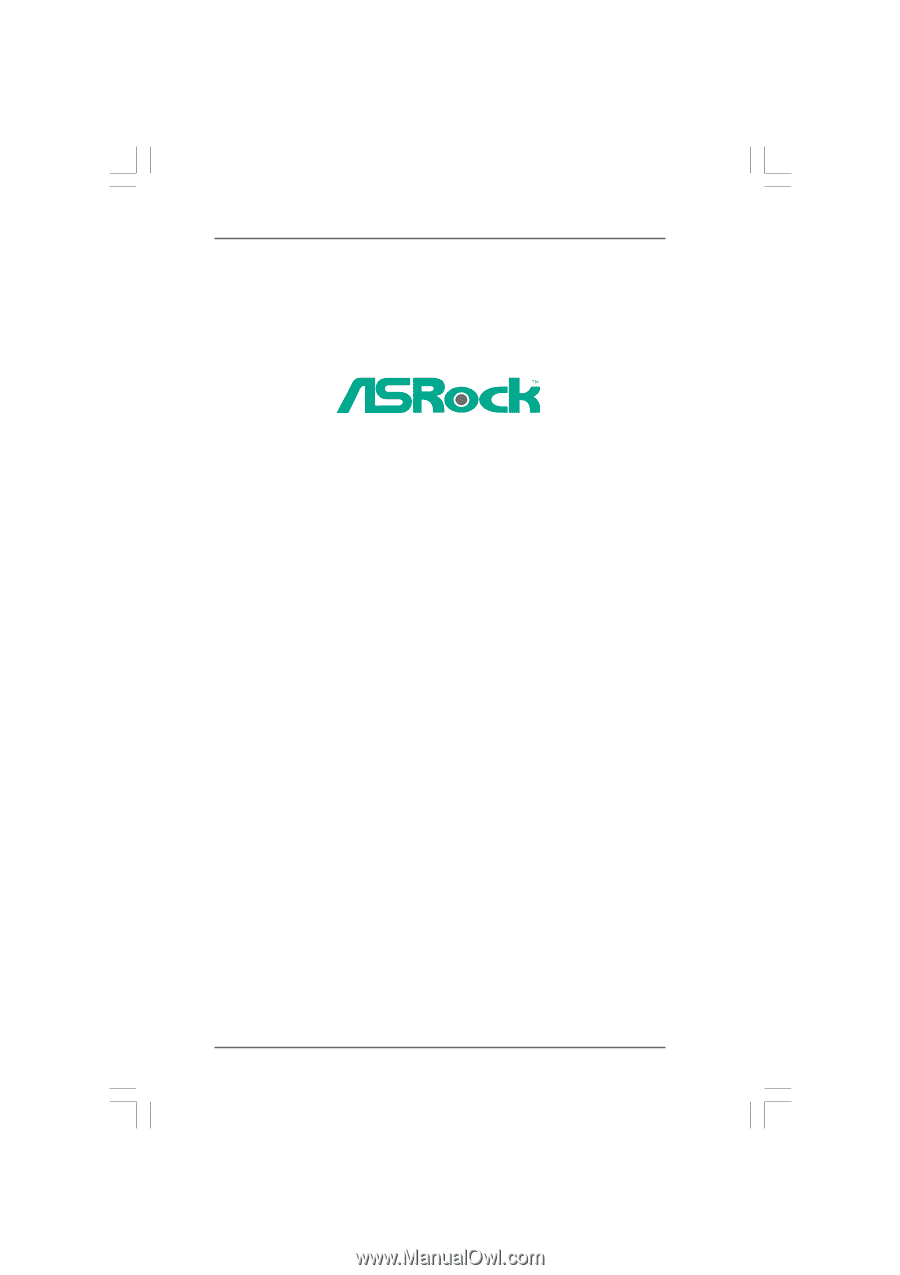
1
K8Upgrade-1689
User Manual
Version 1.0
Published April 2005
Copyright©2005 ASRock INC. All rights reserved.