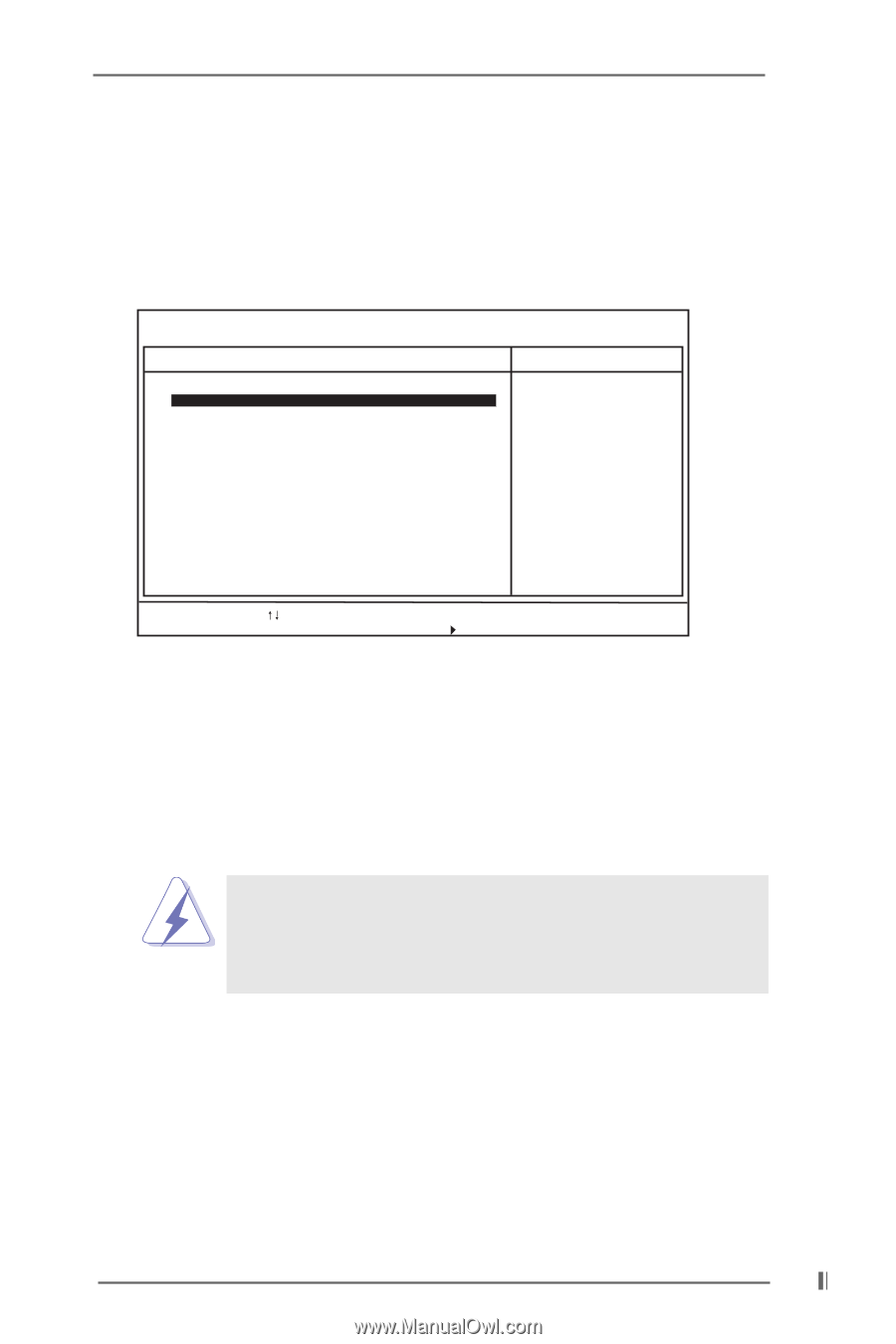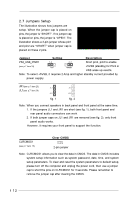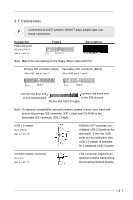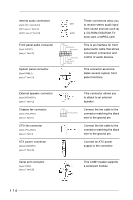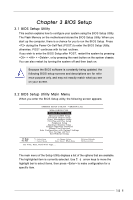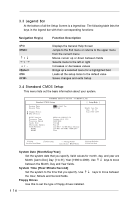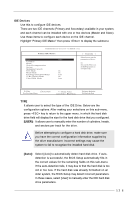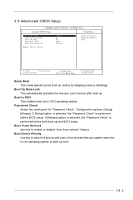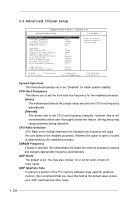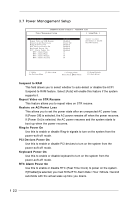ASRock M266A R3.0 User Manual - Page 17
IDE Devices, USER], Auto]
 |
View all ASRock M266A R3.0 manuals
Add to My Manuals
Save this manual to your list of manuals |
Page 17 highlights
IDE Devices Use this to configure IDE devices. There are two IDE channels (Primary and Secondary) available in your system, and each channel can be installed with one or two devices (Master and Slave). Use these items to configure each device on the IDE channel. Highlight "Primary IDE Master" then press to display the submenu: AMIBIOS SETUP UTILITY - VERSION 3.31a Primary IDE Master: Type Cylinders Heads Write Precompensation Sectors Maximum Capacity LBA Mode Block Mode Fast Programmed I/O Modes 32 Bit Transfer Mode Ultra DMA Mode Auto On On Auto On Auto [ Setup Help ] Select how to set the parameters of drive, Or Select [AUTO] to set all HDD parameters automatically. F1:Help Esc:Previous Menu :Select Item +/-:Change Values Enter:Select Sub-Menu F9:Setup Defaults F10:Save & Exit TYPE It allows user to select the type of the IDE Drive. Below are the configuration options. After making your selections on this sub-menu, press key to return to the upper menu, in whcih the hard disk drive field will display the size for the hard disk drive that you configured. [USER]: It allows user to manually enter the number of cylinders, heads, and sectors per track for the drive. Before attempting to configure a hard disk drive, make sure you have the correct configuration information supplied by the drive manufacturer. Incorrect settings may cause the system to fail to recognize the installed hard disk. [Auto]: Select [Auto] to automatically detect hard disk drive. If autodetection is successful, the BIOS Setup automatically fills in the correct values for the remaining fields on this sub-menu. If the auto-detection fails, it may due to that the hard disk is too old or too new. If the hard disk was already formatted on an older system, the BIOS Setup may detect incorrect parameters. In these cases, select [User] to manually enter the IDE hard disk drive parameters. 17