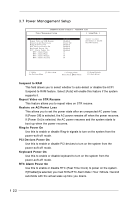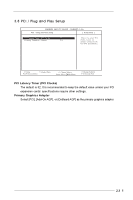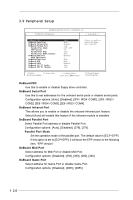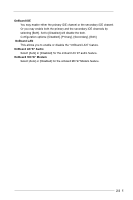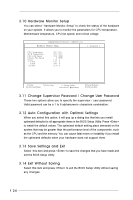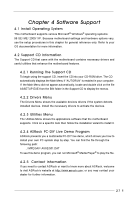ASRock M266A R3.0 User Manual - Page 26
Change Supervisor Password / Change User Password
 |
View all ASRock M266A R3.0 manuals
Add to My Manuals
Save this manual to your list of manuals |
Page 26 highlights
3.10 Hardware Monitor Setup You can select "Hardware Monitor Setup" to check the status of the hardware on your system. It allows you to monitor the parameters for CPU temperature, Motherboard temperature, CPU fan speed, and critical voltage. AMIBIOS SETUP UTILITY - VERSION 3.31a Hardware Monitor Setup [ Setup Help ] CPU Temperature M / B Temperature CPU FAN Speed Chassis Fan Speed Vcore + 3.30V + 5.00V + 12.00V 35 C / 95 F 27 C / 82 F 3110 RPM 0 RPM 1.72 V 3.31 V 4.97 V 12.16 V F1:Help Esc:Previous Menu :Select Item +/-:Change Values Enter:Select Sub-Menu F9:Setup Defaults F10:Save & Exit 3.11 Change Supervisor Password / Change User Password These two options allow you to specify the supervisor / user password. Valid password can be a 1 to 6 alphanumeric characters combination. 3.12 Auto Configuration with Optimal Settings When you select this option, it will pop up a dialog box that lets you install optimized defaults for all appropriate items in the BIOS Setup Utility. Press to install the default values. The optimized default setting place demands on the system that may be greater than the performance level of the components, such as the CPU and the memory. You can cause fatal errors or instability if you install the optimized defaults when your hardware does not support them. 3.13 Save Settings and Exit Select this item and press to save the changes that you have made and exit the BIOS Setup Utility. 3.14 Exit Without Saving Select this item and press to exit the BIOS Setup Utility without saving any changes. 26