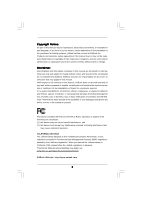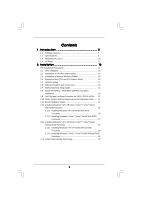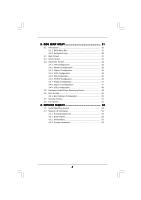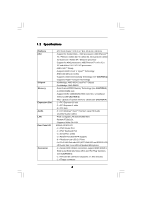ASRock M3A-GLAN User Manual
ASRock M3A-GLAN Manual
 |
View all ASRock M3A-GLAN manuals
Add to My Manuals
Save this manual to your list of manuals |
ASRock M3A-GLAN manual content summary:
- ASRock M3A-GLAN | User Manual - Page 1
M3A-GLAN User Manual Version 1.0 Published May 2009 Copyright©2009 ASRock INC. All rights reserved. 1 - ASRock M3A-GLAN | User Manual - Page 2
purchaser for backup purpose, without written consent of ASRock Inc. Products and corporate names appearing in this manual may or may not be registered trademarks or copyrights USA ONLY The Lithium battery adopted on this motherboard contains Perchlorate, a toxic substance controlled in Perchlorate - ASRock M3A-GLAN | User Manual - Page 3
Motherboard Layout 10 1.4 I/O Panel 11 2 . Installation 12 Pre-installation Precautions 12 2.1 CPU Installation 13 2.2 Installation of CPU 23 2.10 SATA / SATAII HDD Hot Plug Feature and Operation Guide ..... 24 2.11 Driver Installation Guide 26 2.12 Installing Windows® XP / XP 64-bit / VistaTM - ASRock M3A-GLAN | User Manual - Page 4
BIOS Menu Bar 31 3.1.2 Navigation Keys 32 3.2 Main Screen 32 3.3 Smart Screen 33 3.4 Advanced Screen 34 3.4.1 CPU Configuration 35 3.4.2 Memory Configuration 38 3.4.3 Chipset Support 53 4.1 Install Operating System 53 4.2 Support CD Information 53 4.2.1 Running Support CD 53 4.2.2 Drivers - ASRock M3A-GLAN | User Manual - Page 5
information about the model you are using. www.asrock.com/support/index.asp 1.1 Package Contents 1 x ASRock M3A-GLAN Motherboard (ATX Form Factor: 12.0-in x 7.8-in, 30.5 cm x 19.8 cm) 1 x ASRock M3A-GLAN Quick Installation Guide 1 x ASRock M3A-GLAN Support CD 1 x Ultra ATA 66/100/133 IDE Ribbon - ASRock M3A-GLAN | User Manual - Page 6
CPU Chipset Memory Expansion Slot Audio LAN Rear Panel I/O Connector - ATX Form Factor: 12.0-in x 7.8-in, 30.5 cm x 19.8 cm - Support for Socket AM2+ / AM2 processors: AMD PhenomTM FX / Phenom / Athlon 64 FX / Athlon 64 X2 Dual-Core / Athlon X2 Dual-Core / Athlon 64 / Sempron processor - Support - ASRock M3A-GLAN | User Manual - Page 7
and Play" - ACPI 1.1 Compliance Wake Up Events - Supports jumperfree - SMBIOS 2.3.1 Support - CPU Voltage Multi-adjustment - Supports Smart BIOS Support CD - Drivers, Utilities, AntiVirus Software (Trial Version) Unique Feature - ASRock OC Tuner (see CAUTION 7) - Intelligent Energy Saver - ASRock M3A-GLAN | User Manual - Page 8
the setting in the BIOS, applying Untied Overclocking Technology supported depends on the AM2+ CPU you adopt. If you want to adopt DDR2 1066 memory module on this motherboard, please refer to the memory support list on our website for the compatible memory modules. ASRock website http://www.asrock - ASRock M3A-GLAN | User Manual - Page 9
system. 12. This motherboard supports ASRock AM2 Boost overclocking technology. If you enable this function in the BIOS setup, the memory performance will improve up to 12.5%, but the effect still depends on the AM2 CPU you adopt. Enabling this function will overclock the chipset/CPU reference clock - ASRock M3A-GLAN | User Manual - Page 10
DDR2 1066 AM2+/AM3 USB 2.0 T: USB2 B: USB3 USB 2.0 T: USB0 B: USB1 Top: RJ-45 Top: LINE IN Center: FRONT Bottom: MIC IN USB 2.0 T: USB4 B: USB5 CD1 LAN PHY CPU_FAN1 1 IR1 PWR_FAN1 AMD 480X CrossFire Chipset PCIE1 M3A-GLAN PCIE2 RoHS CMOS BATTERY Super I/O PCIE3 CLRCMOS1 1 AUDIO - ASRock M3A-GLAN | User Manual - Page 11
No Activity Off 10Mbps connection Blinking Data Activity Orange 100Mbps connection Green 1Gbps connection LAN Port * To enable Multi-Streaming function, you need to connect a front panel audio cable to the front panel audio header. Please refer to below steps for the software setting of Multi - ASRock M3A-GLAN | User Manual - Page 12
2. Installation This is an ATX form factor (12.0-in x 7.8-in, 30.5 cm x 19.8 cm) motherboard. Before you install the motherboard, study the configuration of your chassis to ensure that the motherboard fits into it. Pre-installation Precautions Take note of the following precautions before you - ASRock M3A-GLAN | User Manual - Page 13
. Make sure that the CPU and the heatsink are securely fastened and in good contact with each other. Then connect the CPU fan to the CPU FAN connector (CPU_FAN1, see Page 10, No. 31). For proper installation, please kindly refer to the instruction manuals of the CPU fan and the heatsink. 13 - ASRock M3A-GLAN | User Manual - Page 14
of Memory Modules (DIMM) This motherboard provides four 240-pin DDR2 (Double Data Rate 2) DIMM slots, and supports Dual Channel Memory Technology. For dual channel configuration, you always need to install identical (the same brand, speed, size and chip-type) DDR2 DIMM pair in the slots of - ASRock M3A-GLAN | User Manual - Page 15
matches the break on the slot. notch break notch break The DIMM only fits in one correct orientation. It will cause permanent damage to the motherboard and the DIMM if you force the DIMM into the slot at incorrect orientation. Step 3. Firmly insert the DIMM into the slot until the retaining - ASRock M3A-GLAN | User Manual - Page 16
is used for PCI Express cards with x1 lane width cards, such as Gigabit LAN card, SATA2 card, etc. PCIE2 (PCIE x16 slot) is used for PCI start the installation. Step 2. Remove the system unit cover (if your motherboard is already installed in a chassis). Step 3. Remove the bracket facing the - ASRock M3A-GLAN | User Manual - Page 17
short pin2 and pin3 on CLRCMOS1 for 5 seconds. However, please do not clear the CMOS right after you update the BIOS. If you need to clear the CMOS when you just finish updating the BIOS, you must boot up the system first, and then shut it down before you do the clear-CMOS action - ASRock M3A-GLAN | User Manual - Page 18
end to the motherboard connect the black end to the IDE devices 80-conductor ATA 66/100/133 cable Note: Please refer to the instruction of your IDE (PORT2) SATAII_1 (PORT1) These four Serial ATAII (SATAII) connectors support SATAII or SATA hard disk for internal storage devices. The current - ASRock M3A-GLAN | User Manual - Page 19
cable that allows convenient connection and control of audio devices. 1. High Definition Audio supports Jack Sensing, but the panel wire on the chassis must support HDA to function correctly. Please follow the instruction in our manual and chassis manual to install your system. 2. If you use AC - ASRock M3A-GLAN | User Manual - Page 20
For Windows® XP / XP 64-bit OS: Click "Audio I/O", select "Connector Settings" , choose "Disable front panel wire to the ground pin. CPU Fan Connector (4-pin CPU_FAN1) (see p.10 No. 31) FAN_SPEED_CONTROL 4 CPU_FAN_SPEED 3 +12V 2 GND 1 Please connect the CPU fan cable to this connector - ASRock M3A-GLAN | User Manual - Page 21
4-Pin CPU fan (Quiet Fan) support, the 3-Pin CPU fan still can work successfully even without the fan speed control function. If you plan to connect the 3-Pin CPU fan to the CPU fan connector on this motherboard, please connect it to Pin 1-3. Pin 1-3 Connected 3-Pin Fan Installation ATX Power - ASRock M3A-GLAN | User Manual - Page 22
guide. Some default setting of SATAII hard disks may not be at SATAII mode, which operate with the best performance. In order to enable SATAII function, please follow the below instruction website for details: http://www.hitachigst.com/hdd/support/download.htm The above examples are just for your - ASRock M3A-GLAN | User Manual - Page 23
This motherboard adopts AMD SB600 south bridge chipset that supports Serial ATA (SATA) / Serial ATAII (SATAII) hard disks and RAID (RAID 0, RAID 1 and RAID 10) functions. You may install SATA / SATAII hard disks on this motherboard for internal storage devices. This section will guide you - ASRock M3A-GLAN | User Manual - Page 24
is installed into system properly. The latest SATA / SATAII driver is available on our support website: www.asrock.com 4. Make sure to use the SATA power cable & data cable, which are from our motherboard package. 5. Please follow below instructions step by step to reduce the risk of HDD crash or - ASRock M3A-GLAN | User Manual - Page 25
cable to (White) to the power supply 1x4-pin cable. the motherboard's SATAII connector. SATA power cable 1x4-pin power connector (White) Step attention, before you process the Hot Unplug: Please do follow below instruction sequence to process the Hot Unplug, improper procedure will cause the SATA - ASRock M3A-GLAN | User Manual - Page 26
RAID functions, please follow below steps. STEP 1: Set up BIOS. A. Enter BIOS SETUP UTILITY Advanced screen IDE Configuration. B. Set the "SATA Operation Mode" option to [RAID]. STEP 2: Make a SATA / SATAII Driver Diskette. A. Insert the ASRock Support CD into your optical drive to boot your - ASRock M3A-GLAN | User Manual - Page 27
to boot your system, and follow the instruction to install Windows® VistaTM / Windows® VistaTM 64-bit OS on your system. When you see "Where do you want to install Windows?" page, please insert the ASRock Support CD into your optical drive, and click the "Load Driver" button on the left on the - ASRock M3A-GLAN | User Manual - Page 28
BIOS first. Then, please set the RAID configuration by using the Windows RAID installation guide in the following path in the Support CD: .. \ RAID Installation Guide motherboard driver diskette. Make a SATA / SATAII driver diskette by following section 2.12.1 step 2 on page 26. STEP 3: Enter BIOS - ASRock M3A-GLAN | User Manual - Page 29
motherboard is only supported Set up BIOS. A. Enter BIOS SETUP instruction to install Windows® VistaTM / Windows® VistaTM 64-bit OS on your system. When you see "Where do you want to install Windows?" page, please insert the ASRock Support CD into your optical drive, and click the "Load Driver - ASRock M3A-GLAN | User Manual - Page 30
This motherboard supports Untied Overclocking Technology, which means during overclocking, FSB enjoys better margin due to fixed PCI / PCIE buses. Before you enable Untied Overclocking function, please enter "Overclock Mode" option of BIOS setup to set the selection from [Auto] to [CPU, PCIE - ASRock M3A-GLAN | User Manual - Page 31
motherboard stores the BIOS SETUP UTILITY. You may run the BIOS SETUP UTILITY when you start up the computer. Please press during the Power-On-Self-Test (POST) to enter the BIOS back on. Because the BIOS software is constantly being updated, the following BIOS setup screens and descriptions are - ASRock M3A-GLAN | User Manual - Page 32
Exit System Overview System Time System Date [17:00:09] [Thu 05/21/2009] BIOS Version : M3A-GLAN P1.0 Processor Type : AMD Athlon(tm) 64 X2 Dual Core Processor 4000+ (64bit) Processor Speed : 2000MHz Microcode Update : 40F32/62 L1 Cache Size : 256KB L2 Cache Size : 2048KB Total Memory DDRII_1 - ASRock M3A-GLAN | User Manual - Page 33
Optimized CPU OC Setting [Press Enter] BIOS Update Utility ASRock Instant CPU overclocking setting. Configuration options: [5% (2415MHz)], [10% (2530MHz)], [15% (2645MHz)], [20% (2760MHz)], [25% (2875MHz)] and [30% (2990MHz)]. Please note that overclocing may cause damage to your CPU and motherboard - ASRock M3A-GLAN | User Manual - Page 34
information. Select the proper BIOS file to update your BIOS, and reboot your system after BIOS update process completes. 3.4 Advanced Screen In this section, you may set the configurations for the following items: CPU Configuration, Memory Configuration, Chipset Configuration, ACPI Configuration - ASRock M3A-GLAN | User Manual - Page 35
CPU Configuration BIOS SETUP UTILITY Advanced CPU Configuration AM2 Boost Overclock Mode CPU /voltage. If Manual, multiplier and voltage AM2 Boost This option appears only when you adopt AM2 CPU. If you set this option to [Enabled], you will enable ASRock AM2 AMD-V. The default value is [Enabled]. - ASRock M3A-GLAN | User Manual - Page 36
Halt State This option appears only when you adopt Phenom CPU. All processors support the Halt State (C1). The C1 state is supported through the native processor instructions HLT and MWAIT and requires no hardware support from the chipset. In the C1 power state, the processor maintains the context - ASRock M3A-GLAN | User Manual - Page 37
Processor Voltage This option appears only when you adopt AM2 CPU. This item will show when "Multiplier/Voltage Change" is set to [Manual]; otherwise, it will be hidden. The range of the value depends on the CPU you adopt on this motherboard. However, for safety and system stability, it is not - ASRock M3A-GLAN | User Manual - Page 38
BIOS of the standard values as listed: [200 MHz (DDR2 400)], [266 MHz (DDR2 533)], [333 MHz (DDR2 667)] and [400MHz (DDR2 800)]. Flexibility Option The . Channel Interleaving This option appears only when you adopt Phenom CPU. It allows you to enable Channel Memory Interleaving. Configuration options - ASRock M3A-GLAN | User Manual - Page 39
TRP Use this to adjust TRP values. Configuration options: [Auto], [3CLK] to [6CLK]. The default value is [Auto]. TRAS Use this to adjust TRAS values. Configuration options: [Auto], [5CLK] to [18CLK]. The default value is [Auto]. TRTP Use this to adjust TRTP values. Configuration options: [Auto], [2- - ASRock M3A-GLAN | User Manual - Page 40
TRFC2 Use this to adjust TRFC2 values. Configuration options: [Auto], [75ns], [105ns], [127.5ns], [195ns] and [327.5ns]. The default value is [Auto]. TRFC3 Use this to adjust TRFC3 values. Configuration options: [Auto], [75ns], [105ns], [127.5ns], [195ns] and [327.5ns]. The default value is [Auto]. - ASRock M3A-GLAN | User Manual - Page 41
CHA ADDR/CMD Drive Strength Use this to adjust values for CHA ADDR/CMD Drive Strength. Configuration options: [Auto], [1.00x], [1.25x], [1.50x] and [2.00x]. The default value is [Auto]. CHA CLK Drive Strength Use this to adjust values for CHA CLK Drive Strength. Configuration options: [Auto], [0.75x - ASRock M3A-GLAN | User Manual - Page 42
Configuration Advanced Chipset Settings BIOS SETUP UTILITY Onboard HD Audio Front Panel OnBoard Lan Primary Graphics Adapter [Auto] [Enabled] [Enabled] [PCI] DRAM Voltage NB Voltage PCIE Voltage [Auto] [Auto] [Auto] Auto/Enable/Disable Onboard HD Audio. +F1 F9 F10 ESC Select Screen Select - ASRock M3A-GLAN | User Manual - Page 43
ACPI Configuration BIOS SETUP UTILITY Advanced ACPI Settings Suspend To RAM Repost Video on STR Resume Check Ready Bit Away Mode Support Restore on AC Suspend-toRAM feature. Select [Auto] will enable this feature if the OS supports it. If you set this item to [Disabled], the function "Repost Video - ASRock M3A-GLAN | User Manual - Page 44
Enabled] if you plan to use this motherboard to submit Windows® VistaTM certification. 3.4.5 IDE Configuration BIOS SETUP UTILITY Advanced IDE Configuration Onboard SATA " as the example in the following instruction, which can be applied to the configurations of "IDE1 Slave" as well. 44 - ASRock M3A-GLAN | User Manual - Page 45
BIOS SETUP UTILITY Advanced IDE Master Device Vendor Size LBA Mode Block Mode PIO Mode Async DMA Ultra DMA S.M.A.R.T. :Hard Disk :MAXTOR 6L080J4 :80.0 GB :Supported :16Sectors :4 :MultiWord DMA-2 :Ultra DMA-6 :Supported Large mode for a hard disk > 512 MB under DOS and Windows; for Netware and - ASRock M3A-GLAN | User Manual - Page 46
], [Enabled]. 32Bit Data Transfer Use this item to enable 32-bit access to maximize the IDE hard disk data transfer rate. 3.4.6 PCIPnP Configuration BIOS SETUP UTILITY Advanced Advanced PCI / PnP Settings PCI Latency Timer PCI IDE BusMaster [32] [Enabled] Value in units of PCI clocks for PCI - ASRock M3A-GLAN | User Manual - Page 47
configure the type of your floppy drive. BIOS SETUP UTILITY Advanced Floppy Configuration Floppy A [1.44 MB 312"] Select the type of floppy drive connected Inc. 3.4.8 Super IO Configuration BIOS SETUP UTILITY Advanced Configure Super IO Chipset OnBoard Floppy Controller Serial Port Address - ASRock M3A-GLAN | User Manual - Page 48
to set the IRQ for the parallel port. Configuration options: [IRQ5] and [IRQ7]. 3.4.9 USB Configuration BIOS SETUP UTILITY Advanced USB Configuration USB Controller USB 2.0 Support Legacy USB Support [Enabled] [Enabled] [Enabled] To enable or disable the onboard USB controllers. +F1 F9 F10 ESC - ASRock M3A-GLAN | User Manual - Page 49
you to monitor the status of the hardware on your system, including the parameters of the CPU temperature, motherboard temperature, CPU fan speed, chassis fan speed, and the critical voltage. BIOS SETUP UTILITY Main Smart Advanced H/W Monitor Boot Security Exit Hardware Health Event Monitoring - ASRock M3A-GLAN | User Manual - Page 50
F10 Save and Exit ESC Exit v02.54 (C) Copyright 1985-2005, American Megatrends, Inc. 3.6.1 Boot Settings Configuration BIOS SETUP UTILITY Boot Boot Settings Configuration Boot From Onboard LAN Bootup Num-Lock [Disabled] [On] To enable or disable the boot from network feature. +F1 F9 F10 ESC - ASRock M3A-GLAN | User Manual - Page 51
section, you may set or change the supervisor/user password for the system. For the user password, you may also clear it. BIOS SETUP UTILITY Main Smart Advanced H/W Monitor Boot Security Exit Security Settings Supervisor Password : Not Installed User Password : Not Installed Change Supervisor - ASRock M3A-GLAN | User Manual - Page 52
and exit setup?" Select [OK] to save the changes and exit the BIOS SETUP UTILITY. Discard Changes and Exit When you select this option, it message, "Discard changes and exit setup?" Select [OK] to exit the BIOS SETUP UTILITY without saving any changes. Discard Changes When you select this option - ASRock M3A-GLAN | User Manual - Page 53
install the necessary drivers to activate the devices. 4.2.3 Utilities Menu The Utilities Menu shows the applications software that the motherboard supports. Click on a specific item then follow the installation wizard to install it. 4.2.4 Contact Information If you need to contact ASRock or want to
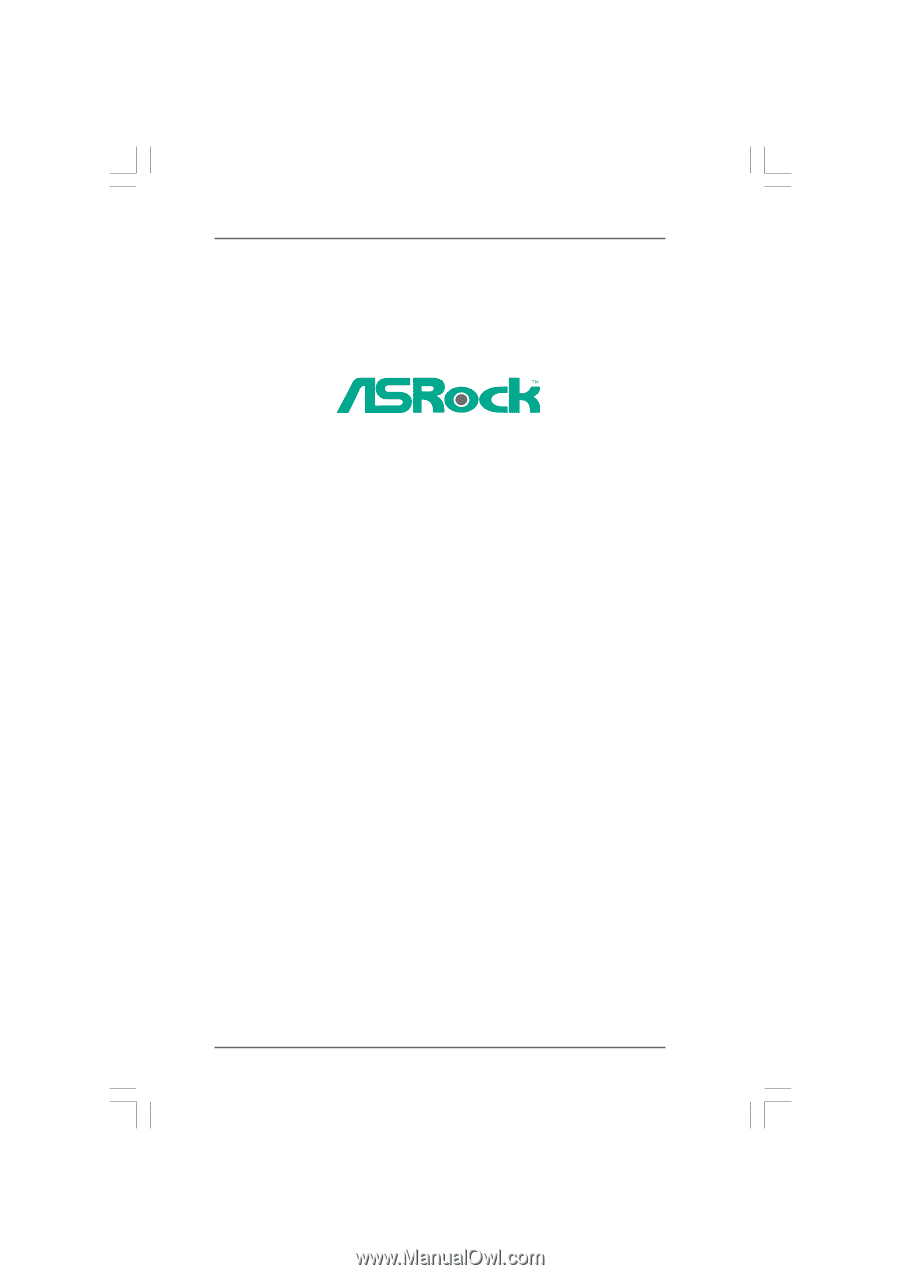
1
M3A-GLAN
User Manual
Version 1.0
Published May 2009
Copyright©2009 ASRock INC. All rights reserved.