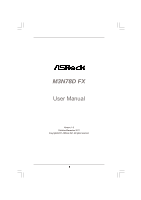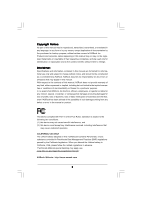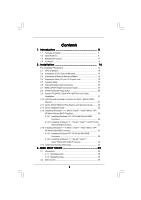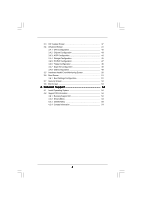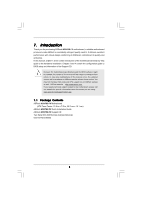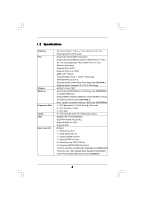ASRock M3N78D FX User Manual
ASRock M3N78D FX Manual
 |
View all ASRock M3N78D FX manuals
Add to My Manuals
Save this manual to your list of manuals |
ASRock M3N78D FX manual content summary:
- ASRock M3N78D FX | User Manual - Page 1
M3N78D FX User Manual Version 1.0 Published December 2011 Copyright©2011 ASRock INC. All rights reserved. 1 - ASRock M3N78D FX | User Manual - Page 2
any form or by any means, except duplication of documentation by the purchaser for backup purpose, without written consent of ASRock Inc. Products and corporate names appearing in this manual may or may not be registered trademarks or copyrights of their respective companies, and are used only for - ASRock M3N78D FX | User Manual - Page 3
/ Serial ATAII (SATAII) Hard Disks Installation 27 2.10 Hot Plug and Hot Swap Functions for SATA / SATAII HDDs Devices 27 2.11 SATA / SATAII HDD Hot Plug Feature and Operation Guide ....... 28 2.12 Driver Installation Guide 30 2.13 Installing Windows® 7 / 7 64-bit / VistaTM / VistaTM 64-bit / XP - ASRock M3N78D FX | User Manual - Page 4
3.3 OC Tweaker Screen 37 3.4 Advanced Screen 41 3.4.1 CPU Configuration 42 3.4.2 Chipset Configuration 43 3.4.3 ACPI Configuration 44 53 4 . Software Support 54 4.1 Install Operating System 54 4.2 Support CD Information 54 4.2.1 Running Support CD 54 4.2.2 Drivers Menu 54 4.2.3 Utilities - ASRock M3N78D FX | User Manual - Page 5
the BIOS software might be updated, the content of this manual will be subject to change without notice. In case any modifications of this manual occur, the updated version will be available on ASRock website without further notice. You may find the latest VGA cards and CPU support lists on ASRock - ASRock M3N78D FX | User Manual - Page 6
- Supports 8-Core CPU - Supports CPU up to 140W - AMD LIVE!TM Ready - Supports AMD's Cool 'n' QuietTM Technology - FSB 2600 MHz (5.2 GT/s) - Supports Untied Overclocking Technology (see CAUTION 1) - Supports Hyper-Transport 3.0 (HT 3.0) Technology - NVIDIA® nForce 720D - Dual Channel DDR3 Memory - ASRock M3N78D FX | User Manual - Page 7
NB Voltage Multi-adjustment - Supports NVIDIA® NVCC (NVIDIA® Clock Calibration) - Drivers, Utilities, AntiVirus Software (Trial Version), CyberLink MediaEspresso 6.5 Trial, ASRock Software Suite (CyberLink DVD Suite - OEM and Trial; Creative Sound Blaster X-Fi MB Trial; ASRock MAGIX Multimedia Suite - ASRock M3N78D FX | User Manual - Page 8
1800/1600MHz memory speed is supported depends on the AM3/AM3+ CPU you adopt. If you want to adopt DDR3 1800/1600 memory module on this motherboard, please refer to the memory support list on our website for the compatible memory modules. ASRock website http://www.asrock.com 4. Due to the operating - ASRock M3N78D FX | User Manual - Page 9
of Intelligent Energy Saver. ASRock website: http://www.asrock.com 9. ASRock Instant Flash is a BIOS flash utility embedded in Flash ROM. This convenient BIOS update tool allows you to update system BIOS without entering operating systems first like MS-DOS or Windows®. With this utility, you - ASRock M3N78D FX | User Manual - Page 10
Windows® 7 / 7 64 bit / VistaTM / VistaTM 64 bit, and your browser version is IE8. ASRock website: http://www.asrock.com/Feature/SmartView/index.asp 13. ASRock . To improve heat dissipation, remember to spray thermal grease between the CPU and the heatsink when you install the PC system. 17. EuP, 10 - ASRock M3N78D FX | User Manual - Page 11
Header (Dual Channel B: DDR3_A2, DDR3_B2; White) (HDMI_SPDIF1, Yellow) 7 ATX Power Connector (ATXPWR1) 25 PCI Slots (PCI1- 3) 8 Primary IDE Connector (IDE1, Blue) 26 Internal Audio Connector: CD1 (Black) 9 NVIDIA nForce 720D Chipset 27 Chassis Intrusion Header (CI1) 10 SATAII Connector - ASRock M3N78D FX | User Manual - Page 12
/ Bass (Orange) 6 Line In (Light Blue) ** 7 Front Speaker (Lime) 8 9 *** 10 11 12 13 14 Microphone (Pink) USB 2.0 Ports (USB01) Powered eSATA2/USB Connector USB 2.0 Ports Green 1Gbps connection LAN Port ** If you use 2-channel speaker, please connect the speaker's plug into "Front Speaker - ASRock M3N78D FX | User Manual - Page 13
your system. Please follow below instructions according to the OS you install. For Windows® XP / XP 64-bit driver diskette first. You may refer to our user manual in the support CD or the quick installation guide for the detail steps of making a SATA driver diskette. If you want to install Windows - ASRock M3N78D FX | User Manual - Page 14
2. Installation This is an ATX form factor (12.0-in x 7.5-in, 30.5 cm x 19.1 cm) to the motherboard, peripherals, and/or components. 1. Unplug the power cord from the wall socket before touching any component. 2. To avoid damaging the motherboard components due to static electricity, NEVER - ASRock M3N78D FX | User Manual - Page 15
. Make sure that the CPU and the heatsink are securely fastened and in good contact with each other. Then connect the CPU fan to the CPU FAN connector (CPU_FAN1, see Page 11, No. 35). For proper installation, please kindly refer to the instruction manuals of the CPU fan and the heatsink. 15 - ASRock M3N78D FX | User Manual - Page 16
Modules (DIMM) This motherboard provides four 240-pin DDR3 (Double Data Rate 3) DIMM slots, and supports Dual Channel Memory Technology. For dual channel configuration, you always need to install identical (the same brand, speed, size and chiptype) DDR3 DIMM pair in the slots of the same color - ASRock M3N78D FX | User Manual - Page 17
Installing a DIMM Please make sure to disconnect power supply before adding or removing DIMMs or the system components. Step 1. Step 2. Unlock a DIMM slot by pressing the retaining clips outward. Align a DIMM on the slot such that the notch on the DIMM matches the break on the slot. notch break - ASRock M3N78D FX | User Manual - Page 18
2.4 Expansion Slots (PCI and PCI Express Slots) There are 3 PCI slots and 4 PCI Express slots on this motherboard. PCI slots: PCI slots are used to install expansion cards that have the 32-bit PCI interface. PCIE slots: PCIE1 / PCIE3 / PCIE4 (PCIE x1 slot; White) is used for PCI Express cards with - ASRock M3N78D FX | User Manual - Page 19
short pin2 and pin3 on CLRCMOS1 for 5 seconds. However, please do not clear the CMOS right after you update the BIOS. If you need to clear the CMOS when you just finish updating the BIOS, you must boot up the system first, and then shut it down before you do the clear-CMOS action - ASRock M3N78D FX | User Manual - Page 20
80-conductor ATA 66/100/133 cable Note: Please refer to the instruction of your IDE device vendor for the details. Serial ATA II Connectors PORT 3): see p.11, No. 10) SATAII_2 (PORT 1) SATAII_1 (PORT 0) These four Serial ATAII (SATAII) connectors support SATA data cables for internal storage - ASRock M3N78D FX | User Manual - Page 21
allows convenient connection and control of audio devices. 1. High Definition Audio supports Jack Sensing, but the panel wire on the chassis must support HDA to function correctly. Please follow the instruction in our manual and chassis manual to install your system. 2. If you use AC'97 audio panel - ASRock M3N78D FX | User Manual - Page 22
Please connect the fan cables to the fan connectors and match the black wire to the ground pin. CPU Fan Connector (4-pin CPU_FAN1) (see p.11, No. 35) 4 3 2 1 GND +12V CPU_FAN_SPEED FAN_SPEED_CONTROL Please connect the CPU fan cable to this connector and match the black wire to the ground pin. 22 - ASRock M3N78D FX | User Manual - Page 23
fan (Quiet Fan) support, the 3-Pin CPU fan still can work successfully even without the fan speed control function. If you plan to connect the 3-Pin CPU fan to the CPU fan connector on this motherboard, please connect it to Pin 1-3. Pin 1-3 Connected 3-Pin Fan Installation ATX Power Connector (24 - ASRock M3N78D FX | User Manual - Page 24
+5V HDMI_SPDIF Cable (Optional) C B A HDMI_SPDIF header, providing SPDIF audio output to HDMI VGA card, allows the system to con nect HDMI Digital TV/ projector/LCD devices. Please connect the HDMI_SPDIF connector of HDMI VGA card to this header. Please connect the black end (A) of HDMI_SPDIF - ASRock M3N78D FX | User Manual - Page 25
Guide the system to connect HDMI Digital TV/projector/ LCD devices. To use VGA card, please refer to the installation guide on page 18. Step 2. Connect the black , please refer to the user manual of HDMI VGA card vendor. refer to the VGA card user manual for connector usage in advance. Connect - ASRock M3N78D FX | User Manual - Page 26
guide. Some default setting of SATAII hard disks may not be at SATAII mode, which operate with the best performance. In order to enable SATAII function, please follow the below instruction 's website for details: http://www.hitachigst.com/hdd/support/download.htm The above examples are just for your - ASRock M3N78D FX | User Manual - Page 27
need to install 4 SATA / SATAII hard disks. 2.10 Hot Plug and Hot Swap Functions for SATA / SATAII HDDs This motherboard supports Hot Plug and Hot Swap functions for SATA / SATAII in RAID / AHCI mode. NVIDIA® nForce 720D chipset provides hardware support for Advanced Host controller Interface (AHCI - ASRock M3N78D FX | User Manual - Page 28
is installed into system properly. The latest SATA / SATAII driver is available on our support website: www.asrock.com 4. Make sure to use the SATA power cable & data cable, which are from our motherboard package. 5. Please follow below instructions step by step to reduce the risk of HDD crash or - ASRock M3N78D FX | User Manual - Page 29
the SATA / SATAII HDD. How to Hot Unplug a SATA / SATAII HDD: Points of attention, before you process the Hot Unplug: Please do follow below instruction sequence to process the Hot Unplug, improper procedure will cause the SATA / SATAII HDD damage and data loss. Step 1 Unplug SATA data cable from - ASRock M3N78D FX | User Manual - Page 30
compatible to your system can be auto-detected and listed on the support CD driver page. Please follow the order from up to bottom side to install those required drivers. Therefore, the drivers you install can work properly. 2.13 Installing Windows® 7 / 7 64-bit / VistaTM / VistaTM 64-bit / XP / XP - ASRock M3N78D FX | User Manual - Page 31
the instruction to install Windows® 7 / 7 64-bit / VistaTM / VistaTM 64-bit OS on your system. When you see "Where do you want to install Windows?" page, please insert the ASRock Support CD into your optical drive, and click the "Load Driver" button on the left on the bottom to load the NVIDIA® AHCI - ASRock M3N78D FX | User Manual - Page 32
function, you need to check the RAID installation guide in the Support CD for proper configuration. Please refer to the BIOS RAID installation guide part of the document in the following path in the Support CD: .. \ RAID Installation Guide STEP 4: Install Windows® XP / XP 64-bit OS on your system - ASRock M3N78D FX | User Manual - Page 33
the instruction to install Windows® 7 / 7 64-bit / VistaTM / VistaTM 64-bit OS on your system. When you see "Where do you want to install Windows?" page, please insert the ASRock Support CD into your optical drive, and click the "Load Driver" button on the left on the bottom to load the NVIDIA® RAID - ASRock M3N78D FX | User Manual - Page 34
This motherboard supports Untied Overclocking Technology, which means during overclocking, FSB enjoys better margin due to fixed PCI / PCIE buses. Before you enable Untied Overclocking function, please enter "Overclock Mode" option of BIOS setup to set the selection from [Auto] to [CPU, PCIE, Async - ASRock M3N78D FX | User Manual - Page 35
Test (POST) to enter the BIOS SETUP UTILITY, otherwise, POST will continue with its test routines. If you wish to enter the BIOS Because the BIOS software is constantly being updated, the following BIOS setup screens set up overclocking features Advanced To set up the advanced BIOS features H/W - ASRock M3N78D FX | User Manual - Page 36
BIOS Version : M3N78D FX P1.00 Processor Type : AMD Phenom(tm) II X2 545 Processor (64bit) Processor Speed : 3000MHz Microcode Update : 100F42/1000086 L1 Cache Size : 256KB L2 Cache Size : 1024KB L3 Cache Size : 6144KB Total Memory DDR3_A1 DDR3_B1 DDR3_A2 DDR3_B2 : 2048MB Single-Channel American - ASRock M3N78D FX | User Manual - Page 37
Boot Security Exit EZ Overclocking Load Optimized CPU OC Setting CPU Configuration Overclock Mode CPU Frequency (MHz) PCIE Frequency (MHz) Spread Spectrum Boot Failure Guard Boot Failure Guard Count Advanced Clock Calibration AMD Turbo Core Technology AMD IO C-State Support CPU Active Core Control - ASRock M3N78D FX | User Manual - Page 38
Boot Security Exit EZ Overclocking Load Optimized CPU OC Setting CPU Configuration Overclock Mode CPU Frequency (MHz) PCIE Frequency (MHz) Spread Spectrum Boot Failure Guard Boot Failure Guard Count Advanced Clock Calibration AMD Turbo Core Technology AMD IO C-State Support CPU Active Core Control - ASRock M3N78D FX | User Manual - Page 39
can set one of the standard values as listed: [400MHz DDR3_800], [533MHz DDR3_1066], [667MHz Timing BIOS SETUP UTILITY OC Tweaker Memory Timing Power Down Enable Bank Interleaving Channel Interleaving Exit v02.54 (C) Copyright 1985-2003, American Megatrends, Inc. Power Down Enable Use - ASRock M3N78D FX | User Manual - Page 40
value is [Auto]. TRAS Use this to adjust TRAS values. The default value is [Auto]. Command Rate Use this item to change Command Rate Auto/Manual setting. Min: 1N. Max: 2N. The default is [Auto]. TRC Use this to adjust TRC values. The default value is [Auto]. TRTP Use this to - ASRock M3N78D FX | User Manual - Page 41
section may cause the system to malfunction. ASRock Instant Flash ASRock Instant Flash is a BIOS flash utility embedded in Flash ROM. This convenient BIOS update tool allows you to update system BIOS without entering operating systems first like MS-DOS or Windows®. Just launch this tool and save - ASRock M3N78D FX | User Manual - Page 42
the additional hardware capabilities provided by AMD-V. The default value is [Enabled]. Configuration options: [Enabled] and [Disabled]. Enhance Halt State (C1E) All processors support the Halt State (C1). The C1 state is supported through the native processor instructions HLT and MWAIT and requires - ASRock M3N78D FX | User Manual - Page 43
BIOS SETUP UTILITY Advanced Chipset Settings Onboard LAN Onboard HD Audio Front Panel Primary Graphics Adapter [Enabled] [Auto] [Auto] [PCI] +F1 F9 F10 ESC Select Screen Select Item Change Option General Help Load Defaults Save and Exit Exit v02.54 (C) Copyright 1985-2003, American - ASRock M3N78D FX | User Manual - Page 44
BIOS SETUP UTILITY Advanced ACPI Settings Suspend To RAM Away Mode Support and Exit Exit v02.54 (C) Copyright 1985-2003, American Megatrends, Inc. Suspend to RAM Use this item to Ready Bit. Away Mode Support Use this item to enable or disable Away Mode support under Windows® XP Media Center OS. - ASRock M3N78D FX | User Manual - Page 45
Save and Exit Exit v02.54 (C) Copyright 1985-2005, American Megatrends, Inc. Onboard IDE Controller Use this item to enable / SATAII HDDs can not be accessed until you finish configuring RAID functions in NVIDIA BIOS / Windows RAID Utility. * If you install OS on SATA / SATAII HDDs, please - ASRock M3N78D FX | User Manual - Page 46
BIOS SETUP UTILITY Advanced IDE Master Device Vendor Size LBA Mode Block Mode PIO Mode Async DMA Ultra DMA S.M.A.R.T. :Hard Disk :MAXTOR 6L080J4 :80.0 GB :Supported :16Sectors :4 :MultiWord DMA-2 :Ultra DMA-6 :Supported 1985-2003, American Megatrends, > 512 MB under DOS and Windows; for Netware - ASRock M3N78D FX | User Manual - Page 47
maximize the IDE hard disk data transfer rate. 3.4.5 PCIPnP Configuration BIOS SETUP UTILITY Advanced Advanced PCI / PnP Settings PCI Latency Timer PCI Load Defaults Save and Exit Exit v02.54 (C) Copyright 1985-2003, American Megatrends, Inc. Setting wrong values in this section may cause the - ASRock M3N78D FX | User Manual - Page 48
Floppy A [1.44 MB 312"] Select the type of floppy drive connected to the system. +F1 F9 F10 ESC Select Screen Select Item Change Option General Help Load Defaults Save and Exit Exit v02.54 (C) Copyright 1985-2003, American Megatrends, Inc. 3.4.7 Super IO Configuration BIOS SETUP UTILITY - ASRock M3N78D FX | User Manual - Page 49
[Disabled] is selected. If you have USB compatibility issue, it is recommended to select [Disabled] to enter OS. [BIOS Setup Only] - USB devices are allowed to use only under BIOS setup and Windows / Linux OS. USB Keyboard/Remote Power On Use this item to enable or disable USB Keyboard/Remote Power - ASRock M3N78D FX | User Manual - Page 50
of the CPU temperature, motherboard temperature, CPU fan speed, chassis fan speed, and the critical voltage. BIOS SETUP UTILITY 1985-2003, American Megatrends, Inc. CPU Quiet Fan This item allows you to identify the temperature of CPU fan. If you set this option as [Disabled], the CPU fan will - ASRock M3N78D FX | User Manual - Page 51
to Sub Screen F1 General Help F9 Load Defaults F10 Save and Exit ESC Exit v02.54 (C) Copyright 1985-2005, American Megatrends, Inc. 3.6.1 Boot Settings Configuration BIOS SETUP UTILITY Boot Boot Settings Configuration Full Screen Logo AddOn ROM Display Boot Logo Boot From Onboard LAN Bootup Num - ASRock M3N78D FX | User Manual - Page 52
Logo". Configuration options: [Auto], [PCIE2.0 Revolution], [Scenery] and [ASRock]. The default value is [Auto]. Currently, the option [Auto] is set For the user password, you may also clear it. BIOS SETUP UTILITY Main OC Tweaker Advanced H/W Monitor Boot Security American Megatrends, Inc. 52 - ASRock M3N78D FX | User Manual - Page 53
Load Defaults F10 Save and Exit ESC Exit v02.54 (C) Copyright 1985-2005, American Megatrends, Inc. Save Changes and Exit When you select this option, it "Discard changes?" Select [OK] to discard all changes. Load BIOS Defaults Load BIOS default values for all the setup questions. F9 key can be - ASRock M3N78D FX | User Manual - Page 54
install the necessary drivers to activate the devices. 4.2.3 Utilities Menu The Utilities Menu shows the applications software that the motherboard supports. Click on a specific item then follow the installation wizard to install it. 4.2.4 Contact Information If you need to contact ASRock or want to
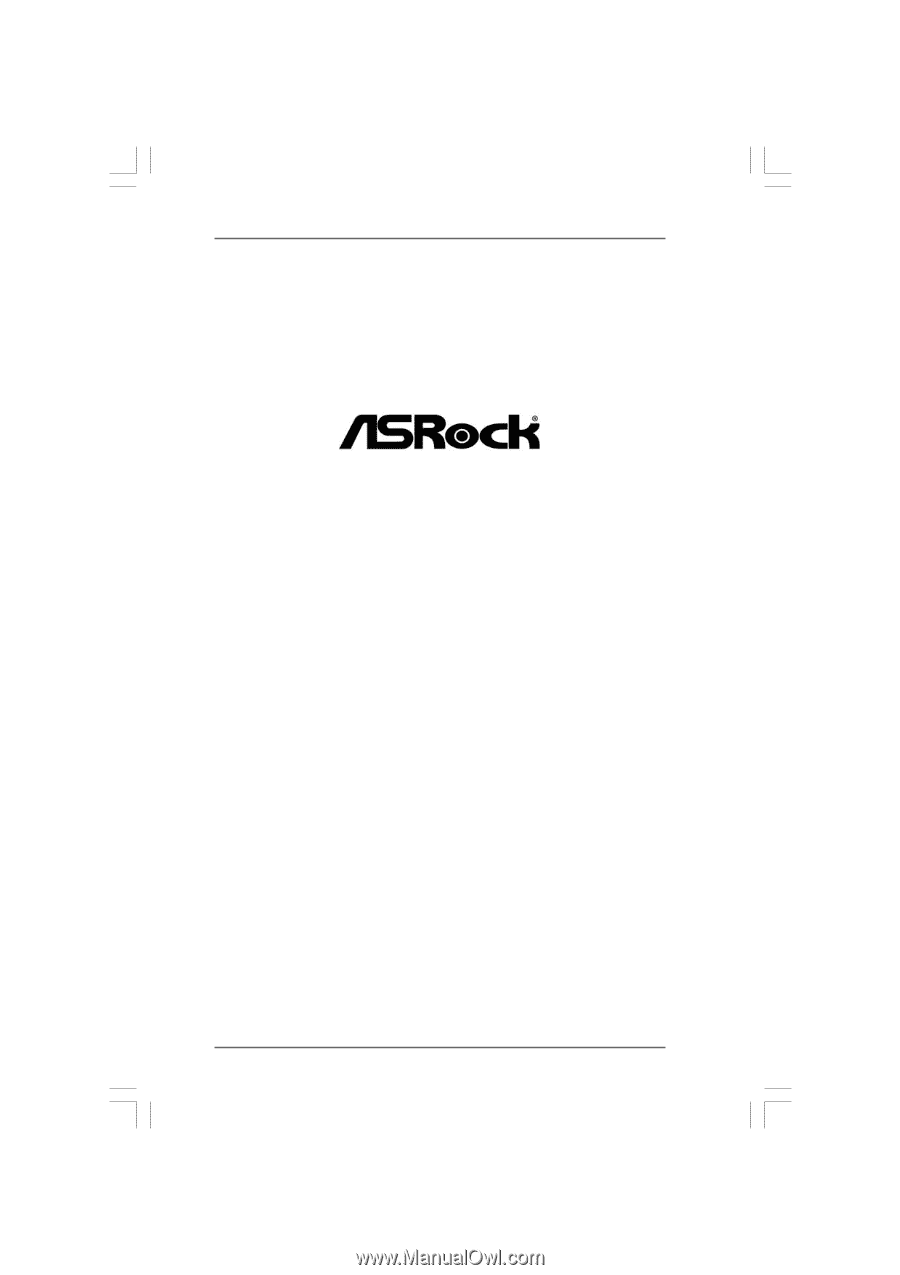
1
M3N78D FX
User Manual
Version 1.0
Published December 2011
Copyright©2011 ASRock INC. All rights reserved.