ASRock M3N78D User Manual
ASRock M3N78D Manual
 |
View all ASRock M3N78D manuals
Add to My Manuals
Save this manual to your list of manuals |
ASRock M3N78D manual content summary:
- ASRock M3N78D | User Manual - Page 1
M3N78D User Manual Version 1.0 Published December 2009 Copyright©2009 ASRock INC. All rights reserved. 1 - ASRock M3N78D | User Manual - Page 2
without written consent of ASRock Inc. Products and corporate names appearing in this manual may or may not be intent to infringe. Disclaimer: Specifications and information contained in this manual are furnished for informational use battery adopted on this motherboard contains Perchlorate, a toxic - ASRock M3N78D | User Manual - Page 3
Introduction 5 1.1 Package Contents 5 1.2 Specifications 6 1.3 Motherboard Layout 10 1.4 I/O Panel 11 2 . Installation 13 Pre-installation Precautions 13 2.1 CPU Installation 14 2.2 Installation of CPU Fan and Heatsink 14 2.3 Installation of Memory Modules (DIMM 15 2.4 Expansion Slots (PCI - ASRock M3N78D | User Manual - Page 4
3.3 OC Tweaker Screen 36 3.4 Advanced Screen 43 3.4.1 CPU Configuration 44 3.4.2 Chipset Configuration 45 3.4.3 ACPI Configuration 46 55 4 . Software Support 56 4.1 Install Operating System 56 4.2 Support CD Information 56 4.2.1 Running Support CD 56 4.2.2 Drivers Menu 56 4.2.3 Utilities - ASRock M3N78D | User Manual - Page 5
guide to BIOS setup and information of the Support CD. Because the motherboard specifications and the BIOS software might be updated, the content of this manual will be subject to change without notice. In case any modifications of this manual occur, the updated version will be available on ASRock - ASRock M3N78D | User Manual - Page 6
processors - Supports CPU up to 140W - AMD LIVE!TM Ready - Supports AMD's Cool 'n' QuietTM Technology - FSB 2600 MHz (5.2 GT/s) - Supports Untied Overclocking Technology (see CAUTION 1) - Supports Hyper-Transport 3.0 (HT 3.0) Technology - NVIDIA® nForce 720D - Dual Channel DDR3 Memory Technology - ASRock M3N78D | User Manual - Page 7
8Mb AMI BIOS - AMI Legal BIOS - Supports "Plug and Play" - ACPI 1.1 Compliance Wake Up Events - Supports jumperfree - SMBIOS 2.3.1 Support - VCCM, NB Voltage Multi-adjustment - Supports NVIDIA® NVCC (NVIDIA® Clock Calibration) - Drivers, Utilities, AntiVirus Software (Trial Version), ASRock Software - ASRock M3N78D | User Manual - Page 8
. 3. Whether 1800 / 1600MHz memory speed is supported depends on the AM3 CPU you adopt. If you want to adopt DDR3 1600 memory module on this motherboard, please refer to the memory support list on our website for the compatible memory modules. ASRock website http://www.asrock.com 4. Due to the - ASRock M3N78D | User Manual - Page 9
of Intelligent Energy Saver. ASRock website: http://www.asrock.com 10. ASRock Instant Flash is a BIOS flash utility embedded in Flash ROM. This convenient BIOS update tool allows you to update system BIOS without entering operating systems first like MS-DOS or Windows®. With this utility, you - ASRock M3N78D | User Manual - Page 10
12.0-in) 8 9 10 11 12 13 1 PS2_USB_PW1 Jumper 19 System Panel Header (PANEL1, Orange) 2 ATX 12V Power Connector (ATX12V1) 20 Power LED Header (PLED1) 3 CPU Heatsink Retention Module 21 Serial Port Connector (COM1) 4 AM3 CPU Socket 22 Floppy Connector (FLOPPY1) 5 2 x 240-pin DDR3 DIMM Slots - ASRock M3N78D | User Manual - Page 11
LAN RJ-45 Port (LAN1) 3 Side Speaker (Gray) 4 Rear Speaker (Black) 5 Central / Bass (Orange) 6 Line In (Light Blue) ** 7 Front Speaker (Lime) 8 9 *** 10 11 12 13 14 Microphone (Pink) USB 2.0 Ports (USB01) Powered eSATAII/USB Connector USB 2.0 Ports (USB45) Optical SPDIF Out Port Coaxial SPDIF Out - ASRock M3N78D | User Manual - Page 12
Please follow below instructions according to the OS you install. For Windows® XP / RAID / AHCI mode only. If you want to install Windows® XP / XP 64-bit in RAID / AHCI mode, please make a SATA driver diskette first. You may refer to our user manual in the support CD or the quick installation guide - ASRock M3N78D | User Manual - Page 13
, peripherals, and/or components. 1. Unplug the power cord from the wall socket before touching any component. 2. To avoid damaging the motherboard components due to static electricity, NEVER place your motherboard directly on the carpet or the like. Also remember to use a grounded wrist strap - ASRock M3N78D | User Manual - Page 14
. Make sure that the CPU and the heatsink are securely fastened and in good contact with each other. Then connect the CPU fan to the CPU FAN connector (CPU_FAN1, see Page 10, No. 35). For proper installation, please kindly refer to the instruction manuals of the CPU fan and the heatsink. 14 - ASRock M3N78D | User Manual - Page 15
in Dual Channel B (DDR3_A2 and DDR3_B2; White slots; see p.10 No.6), so that Dual Channel Memory Technology can be activated. This motherboard also allows you to install four DDR3 DIMMs for dual channel configuration, and please install identical DDR3 DIMMs in all four slots. You may refer to the - ASRock M3N78D | User Manual - Page 16
matches the break on the slot. notch break notch break The DIMM only fits in one correct orientation. It will cause permanent damage to the motherboard and the DIMM if you force the DIMM into the slot at incorrect orientation. Step 3. Firmly insert the DIMM into the slot until the retaining - ASRock M3N78D | User Manual - Page 17
the expansion card and make necessary hardware settings for the card before you start the installation. Step 2. Remove the system unit cover (if your motherboard is already installed in a chassis). Step 3. Remove the bracket facing the slot that you intend to use. Keep the screws for later use. Step - ASRock M3N78D | User Manual - Page 18
these 2 pins. Jumper Setting PS2_USB_PW1 1_2 2_3 Short pin2, pin3 to enable (see p.10, No. 1) +5V +5VSB +5VSB (standby) for PS/2 or USB wake up clear the CMOS right after you update the BIOS. If you need to clear the CMOS when you just finish updating the BIOS, you must boot up the system - ASRock M3N78D | User Manual - Page 19
the connector. Primary IDE connector (Blue) (39-pin IDE1, see p.10, No. 8) PIN1 IDE1 connect the blue end to the motherboard connect the black end to the IDE devices 80-conductor ATA 66/100/133 cable Note: Please refer to the instruction of your IDE device vendor for the details. Serial ATA - ASRock M3N78D | User Manual - Page 20
allows convenient connection and control of audio devices. 1. High Definition Audio supports Jack Sensing, but the panel wire on the chassis must support HDA to function correctly. Please follow the instruction in our manual and chassis manual to install your system. 2. If you use AC'97 audio panel - ASRock M3N78D | User Manual - Page 21
don't need to connect them for AC'97 audio panel. E. Enter BIOS Setup Utility. Enter Advanced Settings, and then select Chipset Configuration. Set the ground pin. CPU Fan Connector (4-pin CPU_FAN1) (see p.10, No. 35) 4 3 2 1 GND +12V CPU_FAN_SPEED FAN_SPEED_CONTROL Please connect the CPU fan cable - ASRock M3N78D | User Manual - Page 22
the fan speed control function. If you plan to connect the 3-Pin CPU fan to the CPU fan connector on this motherboard, please connect it to Pin 1-3. Pin 1-3 Connected 3-Pin Fan Installation ATX Power Connector (24-pin ATXPWR1) (see p.10, No. 7) 12 24 Please connect an ATX power supply to this - ASRock M3N78D | User Manual - Page 23
HDMI_SPDIF Header (3-pin HDMI_SPDIF1) (see p.10 No. 24) 1 GND SPDIFOUT +5V HDMI_SPDIF Cable (Optional) header. Please connect the black end (A) of HDMI_SPDIF cable to the HDMI_SPDIF header on the motherboard. Then connect the white end (B or C) of HDMI_SPDIF cable to the HDMI_SPDIF connector of - ASRock M3N78D | User Manual - Page 24
guide on page 17. Step 2. Connect the black end (A) of HDMI_SPDIF cable to the HDMI_SPDIF header (HDMI_SPDIF1, yellow, see page 10, No. 24) on the motherboard please refer to the user manual of HDMI VGA card vendor. Incorrect connection may cause permanent damage to this motherboard and the HDMI VGA - ASRock M3N78D | User Manual - Page 25
guide. Some default setting of SATAII hard disks may not be at SATAII mode, which operate with the best performance. In order to enable SATAII function, please follow the below instruction website for details: http://www.hitachigst.com/hdd/support/download.htm The above examples are just for your - ASRock M3N78D | User Manual - Page 26
need to install 4 SATA / SATAII hard disks. 2.10 Hot Plug and Hot Swap Functions for SATA / SATAII HDDs This motherboard supports Hot Plug and Hot Swap functions for SATA / SATAII in RAID / AHCI mode. NVIDIA® nForce 720D chipset provides hardware support for Advanced Host controller Interface (AHCI - ASRock M3N78D | User Manual - Page 27
is installed into system properly. The latest SATA / SATAII driver is available on our support website: www.asrock.com 4. Make sure to use the SATA power cable & data cable, which are from our motherboard package. 5. Please follow below instructions step by step to reduce the risk of HDD crash or - ASRock M3N78D | User Manual - Page 28
cable to (White) to the power supply 1x4-pin cable. the motherboard's SATAII connector. SATA power cable 1x4-pin power connector (White) Step attention, before you process the Hot Unplug: Please do follow below instruction sequence to process the Hot Unplug, improper procedure will cause the SATA - ASRock M3N78D | User Manual - Page 29
auto-detected and listed on the support CD driver page. Please follow the order from up to bottom side to install those required drivers. Therefore, the drivers you install can work properly. 2.13 Installing Windows® 7 / 7 64-bit / VistaTM / VistaTM 64-bit / XP / XP 64-bit Without RAID Functions If - ASRock M3N78D | User Manual - Page 30
to boot your system, and follow the instruction to install Windows® 7 / 7 64-bit / VistaTM / VistaTM 64-bit OS on your system. When you see "Where do you want to install Windows?" page, please insert the ASRock Support CD into your optical drive, and click the "Load Driver" button on the left on the - ASRock M3N78D | User Manual - Page 31
SATAII driver diskette by following section 2.13.1 step 2 on page 29. STEP 3: Use "RAID Installation Guide" to set RAID configuration. Before you start to configure RAID function, you need to check the RAID installation guide in the Support CD for proper configuration. Please refer to the BIOS RAID - ASRock M3N78D | User Manual - Page 32
to boot your system, and follow the instruction to install Windows® 7 / 7 64-bit / VistaTM / VistaTM 64-bit OS on your system. When you see "Where do you want to install Windows?" page, please insert the ASRock Support CD into your optical drive, and click the "Load Driver" button on the left on the - ASRock M3N78D | User Manual - Page 33
This motherboard supports Untied Overclocking Technology, which means during overclocking, FSB enjoys better margin due to fixed PCI / PCIE buses. Before you enable Untied Overclocking function, please enter "Overclock Mode" option of BIOS setup to set the selection from [Auto] to [CPU, PCIE - ASRock M3N78D | User Manual - Page 34
Memory on the motherboard stores the BIOS SETUP UTILITY. You may run the BIOS SETUP UTILITY when you start up the computer. Please press or during the Power-On-Self-Test (POST) to enter the BIOS on. Because the BIOS software is constantly being updated, the following BIOS setup screens and - ASRock M3N78D | User Manual - Page 35
H/W Monitor System Overview System Time System Date [17:00:09] [Mon 12/22/2009] BIOS Version : M3N78D P1.00 Processor Type : AMD Phenom(tm) II X2 545 Processor (64bit) Processor Speed : 3000MHz Microcode Update : 100F42/1000086 L1 Cache Size : 256KB L2 Cache Size : 1024KB L3 Cache Size : 6144KB - ASRock M3N78D | User Manual - Page 36
Processor Maximum Voltage Multiplier/Voltage Change HT Bus Speed HT Bus Width CPU Thermal Throttle x15.0 3000 MHZ x10.0 2000 MHz 1.3000 V [Auto] [Auto] [Auto] [Enabled] Overclocking may cause damage to your CPU and motherboard. It should be done at your own risk and expense. Select Screen - ASRock M3N78D | User Manual - Page 37
BIOS SETUP UTILITY Main OC Tweaker Advanced H/W Monitor Boot Security Exit CPU Configuration Overclock Mode CPU Frequency (MHz) PCIE Frequency (MHz) CPU 1.3000 V [Manual] [x15.0 3000 MHZ] [1.3000 V] [x10.0 2000 MHz] [1.1000 V] Overclocking may cause damage to your CPU and motherboard. It should be - ASRock M3N78D | User Manual - Page 38
050V]. The default value is [Auto]. Memory Timing BIOS SETUP UTILITY OC Tweaker Memory Timing Memory Controller Mode Power Down Enable Bank Interleaving Channel Interleaving CAS Latency (CL) 9 TRCD 12 TRP 12 TRAS 30 TRTP 5 TRRD 4 TWTR 5 TWR 10 TRC 33 TRWTWB 8 TRWTTO 7 TWRRD - ASRock M3N78D | User Manual - Page 39
CAS Latency (CL) Use this item to adjust the means of memory accessing. Configuration options: [Auto], [4CLK] to [12CLK]. The default value is [Auto]. TRCD Use this to adjust TRCD values. Configuration options: [Auto], [5CLK] to [12CLK]. - ASRock M3N78D | User Manual - Page 40
TRFC0 Use this to adjust TRFC0 values. Configuration options: [Auto], [90ns], [110ns], [160ns], [300ns] and [350ns]. The default value is [Auto]. TRFC1 Use this to adjust TRFC1 values. Configuration options: [Auto], [90ns], [110ns], [160ns], [300ns] and [350ns]. The default value is [Auto]. MA - ASRock M3N78D | User Manual - Page 41
CHA CS/ODT Drive Use this to adjust values for CHA CS/ODT Drive. Configuration options: [Auto], [1.00x], [1.25x], [1.50x] and [2.00x]. The default value is [Auto]. CHA ADDR/CMD Drive Use this to adjust values for CHA ADDR/CMD Drive. Configuration options: [Auto], [1.00x], [1.25x], [1.50x] and [2.00x - ASRock M3N78D | User Manual - Page 42
Voltage Use this to select HT voltage. Configuration options: [Auto], [1.21V] to [1.35V]. The default value is [Auto]. Would you like to save current setting user defaults? In this option, you are allowed to load and save three - ASRock M3N78D | User Manual - Page 43
section may cause the system to malfunction. ASRock Instant Flash ASRock Instant Flash is a BIOS flash utility embedded in Flash ROM. This convenient BIOS update tool allows you to update system BIOS without entering operating systems first like MS-DOS or Windows®. Just launch this tool and save - ASRock M3N78D | User Manual - Page 44
Secure Virtual Machine Enhanced Halt State L3 Cache Allocation BIOS SETUP UTILITY [Auto] [Enabled] [Disabled] [Auto] Enabling this function may reduce CPU voltage and memory freq., and lead to system stability or compatibility issue with some memory modules or power supplies. Please set this item - ASRock M3N78D | User Manual - Page 45
3.4.2 Chipset Configuration BIOS SETUP UTILITY Advanced Chipset Settings Onboard LAN Onboard HD Audio Front Panel Primary Graphics Adapter [Enabled] [Auto] [Auto] [PCI] +F1 F9 F10 ESC Select Screen - ASRock M3N78D | User Manual - Page 46
3.4.3 ACPI Configuration BIOS SETUP UTILITY Advanced ACPI Settings Suspend To RAM Away Mode Support Restore on AC / Power Loss or disable the feature Check Ready Bit. Away Mode Support Use this item to enable or disable Away Mode support under Windows® XP Media Center OS. The default value is [ - ASRock M3N78D | User Manual - Page 47
value is [Disabled]. Please set this option to [Enabled] if you plan to use this motherboard to submit Windows® VistaTM certification. 3.4.4 Storage Configuration BIOS SETUP UTILITY Advanced Storage Configuration Onboard IDE Controller Onboard SATA Controller SATA Operation Mode IDE1 Master IDE1 - ASRock M3N78D | User Manual - Page 48
automatically detect the hard disk drive. After selecting the hard disk information into BIOS, use a disk utility, such as FDISK, to partition and format the Large mode for a hard disk > 512 MB under DOS and Windows; for Netware and UNIX user, select [Disabled] to disable the LBA/Large mode. Block ( - ASRock M3N78D | User Manual - Page 49
to maximize the IDE hard disk data transfer rate. 3.4.5 PCIPnP Configuration BIOS SETUP UTILITY Advanced Advanced PCI / PnP Settings PCI Latency Timer PCI default value unless the installed PCI expansion cards' specifications require other settings. PCI IDE BusMaster Use this item to enable - ASRock M3N78D | User Manual - Page 50
Copyright 1985-2003, American Megatrends, Inc. 3.4.7 Super IO Configuration BIOS SETUP UTILITY Advanced Configure Super IO Chipset OnBoard Floppy Controller Serial Port Address [Enabled] [3F8 / IRQ4] Allow BIOS to Enable or Disable Floppy Controller. +F1 F9 F10 ESC - ASRock M3N78D | User Manual - Page 51
. [Disabled] - USB devices are not allowed to use under legacy OS and BIOS setup when [Disabled] is selected. If you have USB compatibility issue, it is recommended to select [Disabled] to enter OS. [BIOS Setup Only] - USB devices are allowed to use only under BIOS setup and Windows / Linux OS. 51 - ASRock M3N78D | User Manual - Page 52
to monitor the status of the hardware on your system, including the parameters of the CPU temperature, motherboard temperature, CPU fan speed, chassis fan speed, and the critical voltage. BIOS SETUP UTILITY Main OC Tweaker Advanced H/W Monitor Boot Security Exit Hardware Health Event Monitoring - ASRock M3N78D | User Manual - Page 53
F1 General Help F9 Load Defaults F10 Save and Exit ESC Exit v02.54 (C) Copyright 1985-2005, American Megatrends, Inc. 3.6.1 Boot Settings Configuration BIOS SETUP UTILITY Boot Boot Settings Configuration Full Screen Logo AddOn ROM Display Boot Logo Boot From Onboard LAN Bootup Num-Lock [Enabled - ASRock M3N78D | User Manual - Page 54
Full Screen Logo". Configuration options: [Auto], [PCIE2.0 Revolution], [Scenery] and [ASRock]. The default value is [Auto]. Currently, the option [Auto] is set to set or change the supervisor/user password for the system. For the user password, you may also clear it. BIOS SETUP UTILITY Main OC - ASRock M3N78D | User Manual - Page 55
Security Exit Exit Options Save Changes and Exit Discard Changes and Exit Discard Changes Load BIOS Defaults Load Performance Setup Default (IDE/SATA) Load Performance Setup AHCI Mode Load Performance Setup RAID Mode Load Power Saving Setup Default Exit system setup after saving the changes. F10 - ASRock M3N78D | User Manual - Page 56
install the necessary drivers to activate the devices. 4.2.3 Utilities Menu The Utilities Menu shows the applications software that the motherboard supports. Click on a specific item then follow the installation wizard to install it. 4.2.4 Contact Information If you need to contact ASRock or want to
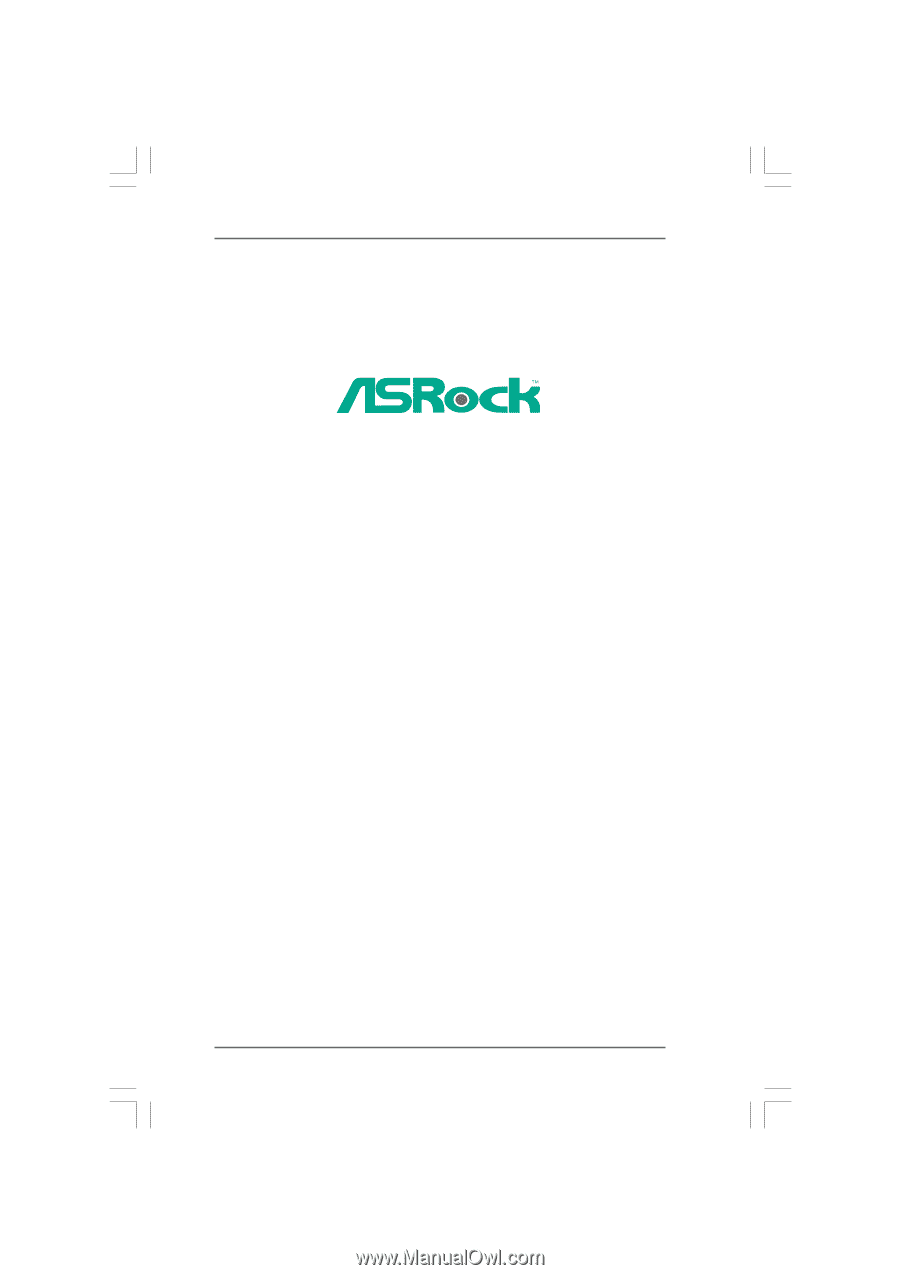
1
M3N78D
User Manual
Version 1.0
Published December 2009
Copyright©2009 ASRock INC. All rights reserved.









