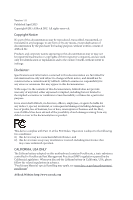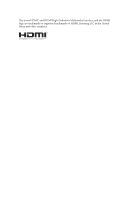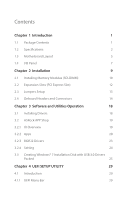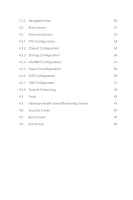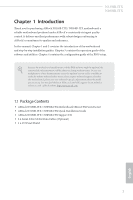ASRock N3150B-ITX User Manual
ASRock N3150B-ITX Manual
 |
View all ASRock N3150B-ITX manuals
Add to My Manuals
Save this manual to your list of manuals |
ASRock N3150B-ITX manual content summary:
- ASRock N3150B-ITX | User Manual - Page 1
N3150B-ITX N3050B-ITX - ASRock N3150B-ITX | User Manual - Page 2
change without notice, and should not be constructed as a commitment by ASRock. ASRock assumes no responsibility for any errors or omissions that may appear in CALIFORNIA, USA ONLY he Lithium battery adopted on this motherboard contains Perchlorate, a toxic substance controlled in Perchlorate Best - ASRock N3150B-ITX | User Manual - Page 3
he terms HDMI™ and HDMI High-Deinition Multimedia Interface, and the HDMI logo are trademarks or registered trademarks of HDMI Licensing LLC in the United States and other countries. - ASRock N3150B-ITX | User Manual - Page 4
14 Chapter 3 Software and Utilities Operation 18 3.1 Installing Drivers 18 3.2 ASRock APP Shop 19 3.2.1 UI Overview 19 3.2.2 Apps 20 3.2.3 BIOS & Drivers 23 3.2.4 Setting 24 3.3 Creating Windows® 7 Installation Disk with USB 3.0 Drivers Packed 25 Chapter 4 UEFI SETUP UTILITY 29 - ASRock N3150B-ITX | User Manual - Page 5
4.1.2 Navigation Keys 30 4.2 Main Screen 31 4.3 Advanced Screen 32 4.3.1 CPU Coniguration 33 4.3.2 Chipset Coniguration 34 4.3.3 Storage Coniguration 36 4.3.4 IntelRMT Coniguration 37 4.3.5 Super IO Coniguration 38 4.3.6 ACPI Coniguration 39 4.3.7 USB Coniguration 41 4.3.8 - ASRock N3150B-ITX | User Manual - Page 6
cards and CPU support list on ASRock's website as well. ASRock website http://www.asrock.com. 1.1 Package Contents • ASRock N3150B-ITX / N3050B-ITX Motherboard (Mini-ITX Form Factor) • ASRock N3150B-ITX / N3050B-ITX Quick Installation Guide • ASRock N3150B-ITX / N3050B-ITX Support CD • 2 x Serial - ASRock N3150B-ITX | User Manual - Page 7
for CPU power • High Density Glass Fabric PCB CPU • Intel® Quad-Core Processor N3150 (up to 2.08 GHz) (for N3150B-ITX) • Intel® Dual-Core Processor N3050 (up to 2.16 GHz) (for N3050B-ITX) Memory • Dual Channel DDR3/DDR3L Memory Technology • 2 x DDR3/DDR3L SO-DIMM Slots • Supports DDR3/DDR3L - ASRock N3150B-ITX | User Manual - Page 8
conigure 7.1 CH HD Audio, it is required to use an HD front panel audio module and enable the multi-channel audio feature through the audio driver. • Supports Surge Protection (ASRock Full Spike Protection) • ELNA Audio Caps LAN • PCIE x1 Gigabit LAN 10/100/1000 Mb/s • Realtek RTL8111GR - ASRock N3150B-ITX | User Manual - Page 9
N3150B-ITX N3050B-ITX • 1 x 24 pin ATX Power Connector • 1 x Front Panel Audio Connector • 2 x USB 2.0 Headers (Support 4 USB 2.0 ports) (Supports ESD Protection (ASRock Full Spike Protection)) • 1 x USB 3.0 Header (Supports 2 USB 3.0 ports) (Supports ESD Protection (ASRock Full Spike Protection)) - ASRock N3150B-ITX | User Manual - Page 10
PS2 Mouse PS2 Keyboard COM1 VGA1 1.3 Motherboard Layout 1 CPU_FAN1 DDR3_A1 2 3 AT X P W R 1 DDR3_B1 PARALLEL PORT HDMI1 CMOS Battery USB 2.0 T: USB0 B: USB1 4 RoHS Front USB 3.0 USB 3.0 LAN T: USB3 Top: RJ-45 B: USB4 Super I/O USB3_1_2 - ASRock N3150B-ITX | User Manual - Page 11
1 CPU Fan Connector (CPU_FAN1) 2 2 x 204-pin DDR3 SO-DIMM Slots (DDR3_A1, DDR3_B1) 3 ATX Power Connector (ATXPWR1) 4 USB 3.0 Header (USB3_1_2) 5 USB 2.0 Header (USB2_3) 6 USB 2.0 Header (USB4_5) 15 Clear CMOS Jumper (CLRMOS1) 16 Front Panel Audio Header (HD_AUDIO1) N3150B-ITX N3050B-ITX English 6 - ASRock N3150B-ITX | User Manual - Page 12
1.4 I/O Panel 1 2 4 3 5 12 11 No. Description 1 PS/2 Mouse Port 2 Parallel Port 3 LAN RJ-45 Port* 4 Line In (Light Blue)** 5 Front Speaker (Lime)** 6 Microphone (Pink)** 10 9 8 7 6 No. Description 7 USB 3.0 Ports (USB3_34) 8 USB 2.0 Ports (USB_01) 9 HDMI Port 10 D-Sub Port 11 COM Port - ASRock N3150B-ITX | User Manual - Page 13
N3150B-ITX N3050B-ITX ** To conigure 7.1 CH HD Audio, it is required to use an HD front panel audio module and enable the multichannel audio feature through the audio driver. Please set Speaker Coniguration to "7.1 Speaker"in the Realtek HD Audio Manager. Function of the Audio Ports in 7.1-channel - ASRock N3150B-ITX | User Manual - Page 14
it. Pre-installation Precautions Take note of the following precautions before you install motherboard components or change any motherboard settings. • Make sure to unplug the power cord before installing or removing the motherboard. Failure to do so may cause physical injuries to you and damages to - ASRock N3150B-ITX | User Manual - Page 15
N3150B-ITX N3050B-ITX 2.1 Installing Memory Modules (SO-DIMM) his motherboard provides two 204-pin DDR3/DDR3L (Double Data Rate install a DDR or DDR2 memory module into a DDR3/DDR3L slot; otherwise, this motherboard and SO-DIMM may be damaged. he SO-DIMM only its in one correct orientation. It will - ASRock N3150B-ITX | User Manual - Page 16
1 2 3 11 English - ASRock N3150B-ITX | User Manual - Page 17
2.2 Expansion Slots (PCI Express Slot) here is 1 PCI Express slot on the motherboard. N3150B-ITX N3050B-ITX Before installing an expansion card, please make sure that the power supply is switched of or the power cord is unplugged. Please read the documentation of the expansion card and make - ASRock N3150B-ITX | User Manual - Page 18
to clear the data in CMOS. To clear and reset the system parameters to default setup, please turn of the computer and unplug the power cord from the power supply. Ater waiting for 15 seconds, use a jumper cap to short pin2 and pin3 on CLRMOS1 for 5 seconds. However, please do not clear - ASRock N3150B-ITX | User Manual - Page 19
N3150B-ITX N3050B-ITX Onboard headers and connectors are NOT jumpers. Do NOT place jumper caps over these headers and connectors. Placing jumper caps over the headers and connectors will cause permanent damage to the motherboard system is in S4 sleep state or powered of (S5). HDLED (Hard Drive - ASRock N3150B-ITX | User Manual - Page 20
+ GND IntA_P_SSTXIntA_P_SSTX+ GND IntA_P_DIntA_P_D+ ID Besides two USB 3.0 ports on the I/O panel, there is one header on this motherboard. his USB 3.0 header can support two ports. Front Panel Audio Header (9-pin HD_AUDIO1) (see p.5, No. 16) GND PRESENCE# MIC_RET OUT_RET 1 OUT2_L J_SENSE OUT2_R - ASRock N3150B-ITX | User Manual - Page 21
N3150B-ITX N3050B-ITX 1. High Deinition Audio supports Jack Sensing, but the panel wire on the chassis must support HDA to function correctly. Please follow the instructions in our manual and chassis manual to install your system. 2. If you use an AC'97 audio panel, please install it to the front - ASRock N3150B-ITX | User Manual - Page 22
No. 12) 1 PCICLK FRAME PCIRST# LAD3 +3V LAD0 +3VSB GND GND SMB_CLK_MAIN SMB_DATA_MAIN LAD2 LAD1 GND S_PWRDWN# SERIRQ# GND his motherboard supports CASE OPEN detection feature that detects if the chassis cove has been removed. This feature requires a chassis with chassis intrusion detection design - ASRock N3150B-ITX | User Manual - Page 23
Chapter 3 Software and Utilities Operation 3.1 Installing Drivers he Support CD that comes with the motherboard contains necessary drivers and useful utilities that enhance the motherboard's features. Running The Support CD To begin using the support CD, insert the CD into your CD-ROM drive. he CD - ASRock N3150B-ITX | User Manual - Page 24
N3150B-ITX N3050B-ITX 3.2 ASRock APP Shop he ASRock APP Shop is an online store for purchasing and downloading sotware applications for your ASRock computer. You can quickly and easily install various apps and support utilities, such as USB Key, XFast LAN, XFast RAM and more. With ASRock APP Shop, - ASRock N3150B-ITX | User Manual - Page 25
on the right. Please scroll up and down to see more apps listed. You can check the price of the app and whether you have already intalled it or not. - he red icon displays the price or "Free" if the app is free of charge. - he green "Installed" icon means the app - ASRock N3150B-ITX | User Manual - Page 26
N3150B-ITX N3050B-ITX Step 3 If you want to install the app, click on the red icon to start downloading. Step 4 When installation completes, you can ind the green " - ASRock N3150B-ITX | User Manual - Page 27
Upgrading an App You can only upgrade the apps you have already installed. When there is an available new version for your app, you will ind the mark of "New Version" appears below the installed app icon. Step 1 Click on the app icon to see more details. Step 2 Click on the yellow icon to start - ASRock N3150B-ITX | User Manual - Page 28
N3150B-ITX N3050B-ITX 3.2.3 BIOS & Drivers Installing BIOS or Drivers When the "BIOS & Drivers" tab is selected, you will see a list of recommended or critical updates for the BIOS or drivers. Please update them all soon. Step 1 Please check the item information before update. Click on Step 2 to - ASRock N3150B-ITX | User Manual - Page 29
3.2.4 Setting In the "Setting" page, you can change the language, select the server location, and determine if you want to automatically run the ASRock APP Shop on Windows startup. 24 English - ASRock N3150B-ITX | User Manual - Page 30
the Intel® USB 3.0 eXtensible Host Controller (xHCI) drivers packed into the ISO ile of your own. Requirements • A program that can create and modify ISO iles, such as UltraISO • Windows® 7 installation disk • USB 3.0 drivers (included in the ASRock Support CD) • Windows® 7 64-bit PC Instructions - ASRock N3150B-ITX | User Manual - Page 31
Step 6 Copy all 12 iles under the folders "HCSwitch" (x64) and "Win7" (x64) in the "Drivers" to the subfolder "usb3" created in Step 2. Step 7 Open the "Start" menu and type "command" or "cmd" to launch the command prompt as an administrator. - ASRock N3150B-ITX | User Manual - Page 32
N3150B-ITX N3050B-ITX Step 9 To add USB 3.0 drivers into "boot.wim" in order to install Windows® 7 by lash3.0, please input the following commands in order and wait until the each process completes. dism /mount-wim /wimile:boot.wim /index:2 /mountdir:mount dism /image:mount /add-driver /driver:usb3\ - ASRock N3150B-ITX | User Manual - Page 33
In this step, please particularly pay attention to the Index number in the irst command. Index represents the diferent versions of Windows® 7. Please check the followings for the versions you use: Index : 1 Windows 7 HOMEBASIC Index : 2 Windows 7 HOMEPREMIUM Index : 3 Windows 7 PROFESSIONAL Index : - ASRock N3150B-ITX | User Manual - Page 34
N3150B-ITX N3050B-ITX Chapter 4 UEFI SETUP UTILITY 4.1 Introduction his section explains how to use the UEFI SETUP UTILITY to conigure your system. You may run the UEFI SETUP UTILITY by pressing or right ater you power on the computer, otherwise, the Power-On-Self-Test (POST) will - ASRock N3150B-ITX | User Manual - Page 35
4.1.2 Navigation Keys Use < > key or < > key to choose among the selections on the menu bar, and use < > key or < > key to move the cursor up or down to select items, then press to get into the sub screen. You can also use the mouse to click your required item. Please check the following - ASRock N3150B-ITX | User Manual - Page 36
N3150B-ITX N3050B-ITX 4.2 Main Screen When you enter the UEFI SETUP UTILITY, the Main screen will appear and display the system overview. N3150B-ITX: N3050B-ITX: 31 English - ASRock N3150B-ITX | User Manual - Page 37
4.3 Advanced Screen In this section, you may set the conigurations for the following items: CPU Coniguration, Chipset Coniguration, Storage Coniguration, IntelRMT Coniguration, Super IO Coniguration, ACPI Coniguration, USB Coniguration and Trusted Computing. Setting wrong values in this section may - ASRock N3150B-ITX | User Manual - Page 38
4.3.1 CPU Coniguration N3150B-ITX N3050B-ITX Intel SpeedStep Technology Intel SpeedStep technology allows processors to switch between multiple frequencies and voltage points for better power saving and heat dissipation. CPU C States Support Enable CPU C States Support for power saving. It is - ASRock N3150B-ITX | User Manual - Page 39
4.3.2 Chipset Coniguration DRAM Voltage Use this to conigure DRAM Voltage. he default value is [Auto]. Primary Graphics Adapter Select a primary VGA. Share Memory Conigure the size of memory that is allocated to the integrated graphics processor when the system boots up. Onboard HD Audio Enable/ - ASRock N3150B-ITX | User Manual - Page 40
N3150B-ITX N3050B-ITX PCIE1 Link Speed Select the link speed for PCIE1. Deep S5 Conigure deep sleep mode for power saving when the computer is shut down. Restore on AC/Power Loss Select the power state ater a power failure. If [Power Of] is selected, the power will remain of when the power recovers. - ASRock N3150B-ITX | User Manual - Page 41
features that will improve SATA disk performance. Aggressive Link Power Management Aggressive Link Power Management allows SATA devices to enter a low power state during periods of inactivity to save power. It is only supported by AHCI mode. Hard Disk S.M.A.R.T. S.M.A.R.T stands for Self-Monitoring - ASRock N3150B-ITX | User Manual - Page 42
4.3.4 IntelRMT Coniguration N3150B-ITX N3050B-ITX Intel RMT Support Enable to load Intel RMT (Ready Mode Technology) SSDT table. English 37 - ASRock N3150B-ITX | User Manual - Page 43
4.3.5 Super IO Coniguration Serial Port 1 Enable or disable the Serial port 1. Serial Port Address Select the address of the Serial port. Serial Port 2 Enable or disable the Serial port 2. Serial Port Address Select the address of the Serial port. Parallel Port Enable or disable the Parallel port. - ASRock N3150B-ITX | User Manual - Page 44
N3150B-ITX N3050B-ITX Suspend to RAM It is recommended to select auto for ACPI S3 power saving. ACPI HPET Table Enable the High Precision Event Timer for better performance and to pass WHQL tests. PS/2 Keyboard Power On Allow the system to be waked up by a PS/2 Keyboard. PCIE Device Power - ASRock N3150B-ITX | User Manual - Page 45
USB Keyboard/Remote Power On Allow the system to be waked up by an USB keyboard or remote controller. USB Mouse Power On Allow the system to be waked up by an USB mouse. 40 English - ASRock N3150B-ITX | User Manual - Page 46
4.3.7 USB Coniguration N3150B-ITX N3050B-ITX Legacy USB Support Enable Legacy USB Support. AUTO option disables legacy support if no USB devices are connected. DISABLE option will keep USB devices available only for EFI applications. English 41 - ASRock N3150B-ITX | User Manual - Page 47
4.3.8 Trusted Computing Security Device Support Enable to activate Trusted Platform Module (TPM) security for your hard disk drives. 42 English - ASRock N3150B-ITX | User Manual - Page 48
4.4 Tools N3150B-ITX N3050B-ITX Instant Flash Save UEFI iles in your USB storage device and run Instant Flash to update your UEFI. Internet Flash ASRock Internet Flash downloads and updates the latest UEFI irmware version from our servers for you. Please setup network coniguration before using - ASRock N3150B-ITX | User Manual - Page 49
Network Coniguration Use this to conigure internet connection settings for Internet Flash. Internet Setting Enable or disable sound efects in the setup utility. UEFI Download Server Select a server to download the UEFI irmware. 44 English - ASRock N3150B-ITX | User Manual - Page 50
N3150B-ITX N3050B-ITX 4.5 Hardware Health Event Monitoring Screen his section allows you to monitor the status of the hardware on your system, including the parameters of the CPU temperature, motherboard options: [Full On], [Automatic Mode] and [Manual]. he default value is [Full On]. Case Open - ASRock N3150B-ITX | User Manual - Page 51
are unable to change the settings in the UEFI Setup Utility. Leave it blank and press enter to remove the password. Secure Boot Enable to support Windows 8.1 Secure Boot. 46 English - ASRock N3150B-ITX | User Manual - Page 52
N3150B-ITX N3050B-ITX 4.7 Boot Screen his section displays the available devices on your mode you may not boot from an USB storage device. Ultra Fast mode is only supported by Windows 8.1 and the VBIOS must support UEFI GOP if you are using an external graphics card. Please notice that Ultra Fast - ASRock N3150B-ITX | User Manual - Page 53
Full Screen Logo Enable to display the boot logo or disable to show normal POST messages. AddOn ROM Display Enable AddOn ROM Display to see the AddOn ROM messages or conigure the AddOn ROM if you've enabled Full Screen Logo. Disable for faster boot speed. Boot Failure Guard If the computer fails to - ASRock N3150B-ITX | User Manual - Page 54
CSM (Compatibility Support Module) N3150B-ITX N3050B-ITX CSM Enable to launch the Compatibility Support Module. Please do not disable unless you're running a WHCK test. If you are using Windows 8.1 64-bit and all of your devices support UEFI, you may also disable CSM for faster boot speed. Launch - ASRock N3150B-ITX | User Manual - Page 55
4.8 Exit Screen Save Changes and Exit When you select this option the following message, "Save coniguration changes and exit setup?" will pop out. Select [OK] to save changes and exit the UEFI SETUP UTILITY. Discard Changes and Exit When you select this option the following message, "Discard changes - ASRock N3150B-ITX | User Manual - Page 56
N3150B-ITX N3050B-ITX Contact Information If you need to contact ASRock or want to know more about ASRock, you're welcome to visit ASRock's website at http://www.asrock.com; or you may contact your dealer for further information. For technical questions, please submit a support request form at http

N3150B-ITX
N3150B-ITX
N3050B-ITX
N3050B-ITX