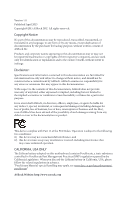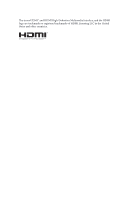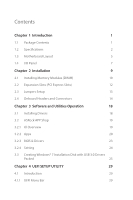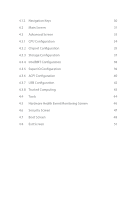ASRock N3700M User Manual
ASRock N3700M Manual
 |
View all ASRock N3700M manuals
Add to My Manuals
Save this manual to your list of manuals |
ASRock N3700M manual content summary:
- ASRock N3700M | User Manual - Page 1
N3700M N3150M N3050M - ASRock N3700M | User Manual - Page 2
documentation are furnished for informational use only and subject to change without notice, and should not be constructed as a commitment by ASRock. ASRock assumes no responsibility for any errors or omissions that may appear in this documentation. With respect to the contents of this documentation - ASRock N3700M | User Manual - Page 3
he terms HDMI™ and HDMI High-Deinition Multimedia Interface, and the HDMI logo are trademarks or registered trademarks of HDMI Licensing LLC in the United States and other countries. - ASRock N3700M | User Manual - Page 4
14 Chapter 3 Software and Utilities Operation 18 3.1 Installing Drivers 18 3.2 ASRock APP Shop 19 3.2.1 UI Overview 19 3.2.2 Apps 20 3.2.3 BIOS & Drivers 23 3.2.4 Setting 24 3.3 Creating Windows® 7 Installation Disk with USB 3.0 Drivers Packed 25 Chapter 4 UEFI SETUP UTILITY 29 - ASRock N3700M | User Manual - Page 5
4.1.2 Navigation Keys 30 4.2 Main Screen 31 4.3 Advanced Screen 33 4.3.1 CPU Coniguration 34 4.3.2 Chipset Coniguration 35 4.3.3 Storage Coniguration 37 4.3.4 IntelRMT Coniguration 38 4.3.5 Super IO Coniguration 39 4.3.6 ACPI Coniguration 40 4.3.7 USB Coniguration 42 4.3.8 - ASRock N3700M | User Manual - Page 6
and CPU support list on ASRock's website as well. ASRock website http://www.asrock.com. 1.1 Package Contents • ASRock N3700M / N3150M / N3050M Motherboard (Micro ATX Form Factor) • ASRock N3700M / N3150M / N3050M Quick Installation Guide • ASRock N3700M / N3150M / N3050M Support CD • 2 x Serial - ASRock N3700M | User Manual - Page 7
(for N3150M / N3050M) • DirectX 11.1, Pixel Shader 5.0 • hree graphics output options: D-Sub, DVI-D and HDMI • Supports Triple Monitor • Supports HDMI with • Supports DVI-D with max. resolution up to 1920x1200 @ 60Hz • Supports D-Sub with max. resolution up to 1920x1200 @ 60Hz • Supports Auto Lip - ASRock N3700M | User Manual - Page 8
conigure 7.1 CH HD Audio, it is required to use an HD front panel audio module and enable the multi-channel audio feature through the audio driver. • Supports Surge Protection (ASRock Full Spike Protection) • ELNA Audio Caps LAN • PCIE x1 Gigabit LAN 10/100/1000 Mb/s • Realtek RTL8111GR - ASRock N3700M | User Manual - Page 9
N3700M N3150M N3050M • 1 x CPU Fan Connector (3-pin) • 1 x Chassis Fan Connector (3-pin) • 1 x 24 pin ATX Power Connector • 1 x Front Panel Audio Connector • 2 x USB 2.0 Headers (Support 4 USB 2.0 ports) (Supports ESD Protection (ASRock Full Spike Protection)) • 1 x USB 3.0 Header (Supports 2 USB - ASRock N3700M | User Manual - Page 10
USB0 B: USB1 USB 2.0 T: USB0 Top: RJ-45 B: USB1 LAN AUDIO CODEC CI1 1 HD_AUDIO1 TPMS1 1 1 AT X P W R 1 Front USB 3.0 RoHS 64Mb BIOS SATA3_1 PCIE1 SATA3_2 PCIE2 PCIE3 COM2 1 COM1 1 Super I/O LPT1 1 CMOS Battery SPEAKER1 1 1 1 USB_23 PLED PWRBTN 1 HDLED RESET PANEL1 CLRMOS1 - ASRock N3700M | User Manual - Page 11
3 CPU Fan Connector (CPU_FAN1) 4 2 x 204-pin DDR3 DIMM Slots (DDR3_A1, DDR3_B1) 5 ATX Power Connector (ATXPWR1) 6 Chassis Fan Connector (CHA_FAN1) 7 Clear CMOS Jumper (CLRMOS1) 8 Chassis Speaker Header ( CI1) 17 SATA3 Connector (SATA3_2) 18 SATA3 Connector (SATA3_1) N3700M N3150M N3050M English 6 - ASRock N3700M | User Manual - Page 12
1.4 I/O Panel 1 3 2 4 11 10 No. Description 1 PS/2 Mouse Port 2 LAN RJ-45 Port* 3 Line In (Light Blue)** 4 Front Speaker (Lime)** 5 Microphone (Pink)** 6 USB 2.0 Ports (USB01) 9 8 7 6 5 No. Description 7 USB 3.0 Ports (USB3_0_1) 8 HDMI Port 9 DVI-D Port 10 D-Sub Port 11 PS/2 Keyboard - ASRock N3700M | User Manual - Page 13
N3700M N3150M N3050M ** To conigure 7.1 CH HD Audio, it is required to use an HD front panel audio module and enable the multichannel audio feature through the audio driver. Please set Speaker Coniguration to "7.1 Speaker"in the Realtek HD Audio Manager. Function of the Audio Ports in 7.1-channel - ASRock N3700M | User Manual - Page 14
Take note of the following precautions before you install motherboard components or change any motherboard settings. • Make sure to unplug the power cord before installing or removing the motherboard. Failure to do so may cause physical injuries to you and damages to motherboard components - ASRock N3700M | User Manual - Page 15
2.1 Installing Memory Modules (DIMM) N3700M N3150M N3050M his motherboard provides two 204-pin DDR3/DDR3L (Double Data Rate 3) DIMM slots. If only one DIMM module is installed, please install it into DDR3_A1. - ASRock N3700M | User Manual - Page 16
1 2 3 11 English - ASRock N3700M | User Manual - Page 17
Slots (PCI Express Slots) here are 3 PCI Express slots on the motherboard. N3700M N3150M N3050M Before installing an expansion card, please make sure that the power supply is switched of or the power cord is unplugged. Please read the documentation of the expansion card and make necessary hardware - ASRock N3700M | User Manual - Page 18
from the power supply. Ater waiting for 15 seconds, use a jumper cap to short pin2 and pin3 on CLRMOS1 for 5 seconds. However, please do not clear the CMOS right ater you update the BIOS. If you need to clear the CMOS when you just inish updating the BIOS, you must boot up the - ASRock N3700M | User Manual - Page 19
2.4 Onboard Headers and Connectors N3700M N3150M N3050M Onboard headers and connectors are NOT jumpers. Do NOT place in S1/S3 sleep state. he LED is of when the system is in S4 sleep state or powered of (S5). HDLED (Hard Drive Activity LED): Connect to the hard drive activity LED on the chassis - ASRock N3700M | User Manual - Page 20
, there are two headers on this motherboard. Each USB 2.0 header can support two ports. USB 3.0 Header (19-pin USB3_2_3) (see p.5, No. I/O panel, there is one header on this motherboard. his USB 3.0 header can support two ports. Front Panel Audio Header (9-pin HD_AUDIO1) (see p.5, No. 15) GND - ASRock N3700M | User Manual - Page 21
N3150M N3050M 1. High Deinition Audio supports Jack Sensing, but the panel wire on the chassis must support HDA to function correctly. Please follow the instructions in our manual and chassis manual Connector (3-pin CPU_FAN1) (see p.5, No. 3) ATX Power Connector (24-pin ATXPWR1) (see p.5, No. 5) - ASRock N3700M | User Manual - Page 22
Serial Port Headers (9-pin COM1) (see p.5, No. 12) (9-pin COM2) (see p.5, No. 13) RRXD1 DDTR#1 DDSR#1 CCTS#1 1 RRI#1 RRTS#1 GND TTXD1 DDCD#1 his header supports a serial port module. Print Port Header (25-pin LPT1) (see p.5, No. 11) STB# SPD0 SPD1 SPD2 SLCT PE BUSY SPD3 SPD4 SPD5 ACK# SPD6 - ASRock N3700M | User Manual - Page 23
does not appear automatically, locate and double click on the ile "ASRSETUP.EXE" in the Support CD to display the menu. Drivers Menu he drivers compatible to your system will be auto-detected and listed on the support CD driver page. Please click Install All or follow the order from top to bottom to - ASRock N3700M | User Manual - Page 24
N3700M N3150M N3050M 3.2 ASRock APP Shop he ASRock APP Shop is an online store for purchasing and downloading sotware applications for your ASRock computer. You can quickly and easily install various apps and support utilities, such as USB Key, XFast LAN, XFast RAM and more. With ASRock APP Shop, - ASRock N3700M | User Manual - Page 25
3.2.2 Apps When the "Apps" tab is selected, you will see all the available apps on screen for you to download. Installing an App Step 1 Find the app you want to install. he most recommended app appears on the let side of the screen. he other various apps are shown on the right. Please scroll up and - ASRock N3700M | User Manual - Page 26
Step 3 If you want to install the app, click on the red icon N3700M N3150M N3050M to start downloading. Step 4 When installation completes, you can ind the green "Installed" icon appears on the upper right corner. English To uninstall it, simply - ASRock N3700M | User Manual - Page 27
Upgrading an App You can only upgrade the apps you have already installed. When there is an available new version for your app, you will ind the mark of "New Version" appears below the installed app icon. Step 1 Click on the app icon to see more details. Step 2 Click on the yellow icon to start - ASRock N3700M | User Manual - Page 28
3.2.3 BIOS & Drivers N3700M N3150M N3050M Installing BIOS or Drivers When the "BIOS & Drivers" tab is selected, you will see a list of recommended or critical updates for the BIOS or drivers. Please update them all soon. Step 1 Please check the item information before update. Click on Step 2 to - ASRock N3700M | User Manual - Page 29
3.2.4 Setting In the "Setting" page, you can change the language, select the server location, and determine if you want to automatically run the ASRock APP Shop on Windows startup. 24 English - ASRock N3700M | User Manual - Page 30
and modify ISO iles, such as UltraISO • Windows® 7 installation disk • USB 3.0 drivers (included in the ASRock Support CD) • Windows® 7 64-bit PC Instructions Step 1 Create a new folder on your computer. Here we name the folder "asrock" as an example. Step 2 Create another two subfolders. Name the - ASRock N3700M | User Manual - Page 31
Step 6 Copy all 12 iles under the folders "HCSwitch" (x64) and "Win7" (x64) in the "Drivers" to the subfolder "usb3" created in Step 2. Step 7 Open the "Start" menu and type "command" or "cmd" to launch the command prompt as an administrator. - ASRock N3700M | User Manual - Page 32
N3700M N3150M N3050M Step 9 To add USB 3.0 drivers into "boot.wim" in order to install Windows® 7 by lash3.0, please input the following commands in order and wait until the each process completes. dism /mount-wim /wimile:boot.wim /index:2 /mountdir:mount dism /image:mount /add-driver /driver:usb3\ - ASRock N3700M | User Manual - Page 33
In this step, please particularly pay attention to the Index number in the irst command. Index represents the diferent versions of Windows® 7. Please check the followings for the versions you use: Index : 1 Windows 7 HOMEBASIC Index : 2 Windows 7 HOMEPREMIUM Index : 3 Windows 7 PROFESSIONAL Index : - ASRock N3700M | User Manual - Page 34
Chapter 4 UEFI SETUP UTILITY N3700M N3150M N3050M 4.1 Introduction his section explains how to use the UEFI SETUP UTILITY to conigure your system. You may run the UEFI SETUP UTILITY by pressing or right ater you power on the computer, otherwise, the Power-On-Self-Test (POST) will - ASRock N3700M | User Manual - Page 35
4.1.2 Navigation Keys Use < > key or < > key to choose among the selections on the menu bar, and use < > key or < > key to move the cursor up or down to select items, then press to get into the sub screen. You can also use the mouse to click your required item. Please check the following - ASRock N3700M | User Manual - Page 36
4.2 Main Screen When you enter the UEFI SETUP UTILITY, the Main screen will appear and display the system overview. N3700M N3150M N3050M N3700M: N3150M: 31 English - ASRock N3700M | User Manual - Page 37
N3050M: 32 English - ASRock N3700M | User Manual - Page 38
N3700M N3150M N3050M 4.3 Advanced Screen In this section, you may set the conigurations for the following items: CPU Coniguration, Chipset Coniguration, Storage Coniguration, IntelRMT Coniguration, Super IO Coniguration, - ASRock N3700M | User Manual - Page 39
for better power saving and heat dissipation. CPU C States Support Enable CPU C States Support for power saving. It is recommended to keep C1, C6 and C7 all enabled for better power saving. Enhanced Halt State (C1E) Enable Enhanced Halt State (C1E) for lower power consumption. Intel Virtualization - ASRock N3700M | User Manual - Page 40
4.3.2 Chipset Coniguration N3700M N3150M N3050M DRAM Voltage Use this to conigure DRAM Voltage. he default value is [Auto]. Primary Graphics Adapter Select a primary VGA. Share Memory Conigure the size of - ASRock N3700M | User Manual - Page 41
for PCIE3. Deep S5 Conigure deep sleep mode for power saving when the computer is shut down. Restore on AC/Power Loss Select the power state ater a power failure. If [Power Of] is selected, the power will remain of when the power recovers. If [Power On] is selected, the system will start to boot - ASRock N3700M | User Manual - Page 42
N3700M N3150M N3050M SATA Controller(s) Enable/disable the SATA controllers. SATA Mode Selection AHCI: Supports new features that improve performance. AHCI (Advanced Host Controller Interface) supports NCQ and other new features that will improve SATA disk performance. Aggressive Link Power - ASRock N3700M | User Manual - Page 43
4.3.4 IntelRMT Coniguration Intel RMT Support Enable to load Intel RMT (Ready Mode Technology) SSDT table. 38 English - ASRock N3700M | User Manual - Page 44
4.3.5 Super IO Coniguration N3700M N3150M N3050M Serial Port 1 Enable or disable the Serial port 1. Serial Port Address Select the address of the Serial port. Serial Port 2 Enable or disable the Serial - ASRock N3700M | User Manual - Page 45
. ACPI HPET Table Enable the High Precision Event Timer for better performance and to pass WHQL tests. PS/2 Keyboard Power On Allow the system to be waked up by a PS/2 Keyboard. PCIE Device Power On Allow the system to be waked up by a PCIE device and enable wake on LAN. Ring-In - ASRock N3700M | User Manual - Page 46
USB Keyboard/Remote Power On Allow the system to be waked up by an USB keyboard or remote controller. USB Mouse Power On Allow the system to be waked up by an USB mouse. N3700M N3150M N3050M English 41 - ASRock N3700M | User Manual - Page 47
4.3.7 USB Coniguration Legacy USB Support Enable Legacy USB Support. AUTO option disables legacy support if no USB devices are connected. DISABLE option will keep USB devices available only for EFI applications. 42 English - ASRock N3700M | User Manual - Page 48
4.3.8 Trusted Computing N3700M N3150M N3050M Security Device Support Enable to activate Trusted Platform Module (TPM) security for your hard disk drives. English 43 - ASRock N3700M | User Manual - Page 49
device and run Instant Flash to update your UEFI. Internet Flash ASRock Internet Flash downloads and updates the latest UEFI irmware version from our servers for you. Please setup network coniguration before using Internet Flash. *For BIOS backup and recovery purpose, it is recommended to plug in - ASRock N3700M | User Manual - Page 50
Network Coniguration Use this to conigure internet connection settings for Internet Flash. N3700M N3150M N3050M Internet Setting Enable or disable sound efects in the setup utility. UEFI Download Server Select a server to download the UEFI irmware. 45 English - ASRock N3700M | User Manual - Page 51
he default value is [Full On]. Chassis Fan 1 Setting his allows you to set chassis fan 1's speed. Coniguration options: [Full On], [Automatic Mode] and [Manual]. he default value is [Full On]. Case Open Feature Enable or disable Case Open Feature to detect whether the chassis cover has been removed - ASRock N3700M | User Manual - Page 52
N3700M N3150M N3050M 4.6 Security Screen In this section you may set or change the supervisor/user password for the system. You may also clear settings in the UEFI Setup Utility. Leave it blank and press enter to remove the password. Secure Boot Enable to support Windows 8.1 Secure Boot. 47 English - ASRock N3700M | User Manual - Page 53
minimizes your computer's boot time. In fast mode you may not boot from an USB storage device. Ultra Fast mode is only supported by Windows 8.1 and the VBIOS must support UEFI GOP if you are using an external graphics card. Please notice that Ultra Fast mode will boot so fast that the - ASRock N3700M | User Manual - Page 54
Full Screen Logo Enable to display the boot logo or disable to show normal POST messages. N3700M N3150M N3050M AddOn ROM Display Enable AddOn ROM Display to see the AddOn ROM messages or conigure the AddOn ROM if you've enabled Full Screen Logo. - ASRock N3700M | User Manual - Page 55
to not execute both legacy and UEFI option ROM. Launch Storage OpROM Policy Select UEFI only to run those that support UEFI option ROM only. Select Legacy only to run those that support legacy option ROM only. Select Do not launch to not execute both legacy and UEFI option ROM. Launch Video - ASRock N3700M | User Manual - Page 56
4.8 Exit Screen N3700M N3150M N3050M Save Changes and Exit When you select this option the following message, "Save coniguration changes and exit setup?" will pop out. Select [OK] to save - ASRock N3700M | User Manual - Page 57
or want to know more about ASRock, you're welcome to visit ASRock's website at http://www.asrock.com; or you may contact your dealer for further information. For technical questions, please submit a support request form at http://www.asrock.com/support/tsd.asp ASRock Incorporation 2F., No.37, Sec

N3700M
N3700M
N3150M
N3150M
N3050M
N3050M