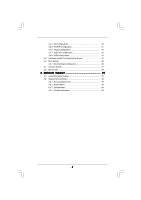ASRock N68-S User Manual (VIA)
ASRock N68-S Manual
 |
View all ASRock N68-S manuals
Add to My Manuals
Save this manual to your list of manuals |
ASRock N68-S manual content summary:
- ASRock N68-S | User Manual (VIA) - Page 1
N68-S User Manual Version 1.1 Published May 2009 Copyright©2009 ASRock INC. All rights reserved. 1 - ASRock N68-S | User Manual (VIA) - Page 2
purchaser for backup purpose, without written consent of ASRock Inc. Products and corporate names appearing in this manual may or may not be registered trademarks or copyrights USA ONLY The Lithium battery adopted on this motherboard contains Perchlorate, a toxic substance controlled in Perchlorate - ASRock N68-S | User Manual (VIA) - Page 3
2.11 SATA / SATAII HDD Hot Plug Feature and Operation Guide ....... 24 2.12 Driver Installation Guide 26 2.13 Installing Windows® 2000 / XP / XP 64-bit / VistaTM / VistaTM 64-bit Without RAID Functions 26 2.14 Installing Windows® 2000 / XP / XP 64-bit / VistaTM / VistaTM 64-bit With RAID Functions - ASRock N68-S | User Manual (VIA) - Page 4
3.6 Boot Screen 46 3.6.1 Boot Settings Configuration 46 3.7 Security Screen 47 3.8 Exit Screen 48 4 . Software Support 49 4.1 Install Operating System 49 4.2 Support CD Information 49 4.2.1 Running Support CD 49 4.2.2 Drivers Menu 49 4.2.3 Utilities Menu 49 4.2.4 Contact Information 49 4 - ASRock N68-S | User Manual (VIA) - Page 5
of this manual occur, the updated version will be available on ASRock website without further notice. You may find the latest VGA cards and CPU support lists on ASRock website as well. ASRock website http://www.asrock.com If you require technical support related to this motherboard, please visit - ASRock N68-S | User Manual (VIA) - Page 6
QuietTM Technology - FSB 1000 MHz (2.0 GT/s) - Supports Untied Overclocking Technology (see CAUTION 2) - Supports Hyper-Transport Technology - NVIDIA® GeForce 7025 / nForce 630a - Dual Channel DDR2 Memory Technology (see CAUTION 3) - 2 x DDR2 DIMM slots - Support DDR2 1066/800/667/533 non-ECC, un - ASRock N68-S | User Manual (VIA) - Page 7
Up Events - Supports jumperfree - SMBIOS 2.3.1 Support - Supports Smart BIOS Support CD - Drivers, Utilities, AntiVirus Software (Trial Version) Unique Feature - ASRock OC Tuner (see CAUTION 9) - Intelligent Energy Saver (see CAUTION 10) - Instant Boot - Hybrid Booster: - CPU Frequency - ASRock N68-S | User Manual (VIA) - Page 8
. 4. Whether 1066MHz memory speed is supported depends on the AM2+ CPU you adopt. If you want to adopt DDR2 1066 memory module on this motherboard, please refer to the memory support list on our website for the compatible memory modules. ASRock website http://www.asrock.com 5. Due to the operating - ASRock N68-S | User Manual (VIA) - Page 9
. To improve heat dissipation, remember to spray thermal grease between the CPU and the heatsink when you install the PC system. 13. This motherboard supports ASRock AM2 Boost overclocking technology. If you enable this function in the BIOS setup, the memory performance will improve up to 12.5%, but - ASRock N68-S | User Manual (VIA) - Page 10
module) AM2+/AM3 Dual Channel DDR2 1066 CPU_FAN1 4 SOCKET AM2 ATXPWR1 24.4cm (9.6-in) VGA1 27 26 USB 2.0 T: USB2 B: USB3 USB 2.0 T: USB0 B: USB1 Top: RJ-45 Top: LINE IN Center: FRONT Bottom: MIC IN 25 24 ATX12V1 LAN PHY PCIE1 IDE1 Phenom II NVIDIA GeForce 7025 / nForce 630a SATAII_3 - ASRock N68-S | User Manual (VIA) - Page 11
header. After restarting your computer, you will find "VIA HD Audio Deck" tool on your system. Please follow below instructions according to the OS you install. For Windows® 2000 / XP / XP 64-bit OS: Please click "VIA HD Audio Deck" icon , and click "Speaker". Then you are allowed to select - ASRock N68-S | User Manual (VIA) - Page 12
, peripherals, and/or components. 1. Unplug the power cord from the wall socket before touching any component. 2. To avoid damaging the motherboard components due to static electricity, NEVER place your motherboard directly on the carpet or the like. Also remember to use a grounded wrist strap - ASRock N68-S | User Manual (VIA) - Page 13
Socker Corner Small Triangle STEP 2 / STEP 3: Match The CPU Golden Triangle To The Socket Corner Small Triangle STEP 4: Push Down And Lock The Socket Lever 2.2 Installation of CPU Fan and Heatsink After you install the CPU into this motherboard, it is necessary to install a larger heatsink and - ASRock N68-S | User Manual (VIA) - Page 14
2.3 Installation of Memory Modules (DIMM) N68-S motherboard provides two 240-pin DDR2 (Double Data Rate 2) DIMM slots, and supports Dual Channel Memory Technology. For dual channel configuration, you always need to install two identical (the same brand, speed, size and chip-type) memory modules - ASRock N68-S | User Manual (VIA) - Page 15
slot) is used for PCI Express cards with x1 lane width cards, such as Gigabit LAN card, SATA2 card, etc. PCIE2 (PCIE x16 slot) is used for PCI Express cards with x16 lane width graphics cards. Installing an expansion card Step 1. Before installing the expansion card, please make sure that the power - ASRock N68-S | User Manual (VIA) - Page 16
function when the add-on VGA card is inserted to this motherboard. 4. Install the onboard VGA driver to your system. If you have installed the onboard VGA driver already, there is no need to install it again. 5. Set up a multi-monitor display. For Windows® 2000 / XP / XP 64-bit OS: Right click the - ASRock N68-S | User Manual (VIA) - Page 17
short pin2 and pin3 on CLRCMOS1 for 5 seconds. However, please do not clear the CMOS right after you update the BIOS. If you need to clear the CMOS when you just finish updating the BIOS, you must boot up the system first, and then shut it down before you do the clear-CMOS action - ASRock N68-S | User Manual (VIA) - Page 18
end to the motherboard connect the black end to the IDE devices 80-conductor ATA 66/100/133 cable Note: Please refer to the instruction of your IDE device PORT 2.1) (PORT 1.1) These four Serial ATAII (SATAII) connectors support SATAII or SATA hard disk for internal storage devices. The current - ASRock N68-S | User Manual (VIA) - Page 19
two USB 2.0 headers on this motherboard. Each USB 2.0 header can support two USB 2.0 ports. Print audio devices. 1. High Definition Audio supports Jack Sensing, but the panel wire on the chassis must support HDA to function correctly. Please follow the instruction in our manual and chassis manual - ASRock N68-S | User Manual (VIA) - Page 20
E. Enter BIOS Setup Utility. Enter Advanced Settings, and then select Chipset Configuration. Please connect the CPU fan cable to this connector and match the black wire to the ground pin. Though this motherboard provides 4-Pin CPU fan (Quiet Fan) support, the 3-Pin CPU fan still can - ASRock N68-S | User Manual (VIA) - Page 21
ATX 12V Power Connector (4-pin ATX12V1) (see p.10 No. 25) Please note that it is necessary to connect a power supply with ATX 12V plug to this connector. Failing to do so will cause power up failure. 21 - ASRock N68-S | User Manual (VIA) - Page 22
guide. Some default setting of SATAII hard disks may not be at SATAII mode, which operate with the best performance. In order to enable SATAII function, please follow the below instruction website for details: http://www.hitachigst.com/hdd/support/download.htm The above examples are just for your - ASRock N68-S | User Manual (VIA) - Page 23
Installation This motherboard adopts NVIDIA® GeForce 7025 / nForce 630a chipset that supports Serial ATA (SATA) / Serial ATAII (SATAII) hard disks and RAID functions. You may install SATA / SATAII hard disks on this motherboard for internal storage devices. This section will guide you to install - ASRock N68-S | User Manual (VIA) - Page 24
is installed into system properly. The latest SATA / SATAII driver is available on our support website: www.asrock.com 4. Make sure to use the SATA power cable & data cable, which are from our motherboard package. 5. Please follow below instructions step by step to reduce the risk of HDD crash or - ASRock N68-S | User Manual (VIA) - Page 25
cable to (White) to the power supply 1x4-pin cable. the motherboard's SATAII connector. SATA power cable 1x4-pin power connector (White) Step attention, before you process the Hot Unplug: Please do follow below instruction sequence to process the Hot Unplug, improper procedure will cause the SATA - ASRock N68-S | User Manual (VIA) - Page 26
the "SATA Operation Mode" option to [IDE]. STEP 2: Make a SATA / SATAII Driver Diskette. A. Insert the ASRock Support CD into your optical drive to boot your system. (There are two ASRock Support CD in the motherboard gift box pack, please choose the one for Windows® 2000 / XP / XP 64-bit.) 26 - ASRock N68-S | User Manual (VIA) - Page 27
. Please refer to the BIOS RAID installation guide in the following path in the Support CD: .. \ RAID Installation Guide STEP 5: Install Windows® 2000 / Windows® XP / Windows® XP 64-bit OS on your system. You can start to install Windows® 2000 / Windows® XP / Windows® XP 64-bit OS on your - ASRock N68-S | User Manual (VIA) - Page 28
" to [RAID] in BIOS first. Then, please set the RAID configuration by using the Windows RAID installation guide in the following path in the Support CD: .. \ RAID Installation Guide 2 . 1 5 Untied Overclocking Technology This motherboard supports Untied Overclocking Technology, which means during - ASRock N68-S | User Manual (VIA) - Page 29
the BIOS SETUP UTILITY to configure your system. The SPI Memory on the motherboard stores the BIOS SETUP UTILITY. You may run the BIOS SETUP off and then back on. Because the BIOS software is constantly being updated, the following BIOS setup screens and descriptions are for reference purpose - ASRock N68-S | User Manual (VIA) - Page 30
Exit System Overview System Time System Date [14:00:09] [Mon 02/16/2009] BIOS Version : N68-S P1.00 Processor Type : AMD Phenom (tm) II X4 940 Processor (64bit) Processor Speed : 3000MHz Microcode Update : 100F42/1000086 L1 Cache Size : 512KB L2 Cache Size : 2048KB L3 Cache Size : 6144KB - ASRock N68-S | User Manual (VIA) - Page 31
SETUP UTILITY. Load BIOS Defaults Load BIOS default values for all the setup questions. F9 key can be used for this operation. Load Performance Setup Default (IDE/SATA) This performance setup default may not be compatible with all system configurations. If system boot failure occurs after loading - ASRock N68-S | User Manual (VIA) - Page 32
Configuration BIOS SETUP UTILITY Advanced CPU Configuration AM2 Boost Overclock Mode CPU Frequency (MHz) PCIE Frequency (MHz) CPU/ ] If AUTO, multiplier and voltage will be left at the rated frequency/voltage. If Manual, multiplier and voltage will be set based on User Selection in Setup. +F1 F9 - ASRock N68-S | User Manual (VIA) - Page 33
]. Enhance Halt State This option appears only when you adopt Phenom CPU. All processors support the Halt State (C1). The C1 state is supported through the native processor instructions HLT and MWAIT and requires no hardware support from the chipset. In the C1 power state, the processor maintains - ASRock N68-S | User Manual (VIA) - Page 34
] by default. If it is set to [Manual], you may adjust the value of Processor Frequency and Processor Voltage. However, it is recommended to keep the default value for system stability. BIOS SETUP UTILITY Advanced CPU Configuration AM2 Boost Overclock Mode CPU Frequency (MHz) PCIE Frequency (MHz - ASRock N68-S | User Manual (VIA) - Page 35
option is [Disabled]. It will allow better tolerance for memory compatibility when it is set to [Enabled]. CAS Latency (CL) and [9CLK]. The default value is [Auto]. TWRRD This option appears only when you adopt AM2 CPU. Use this to adjust TWRRD values. Configuration options: [Auto], [0CLK], [1CLK], [ - ASRock N68-S | User Manual (VIA) - Page 36
nodes, decreasing access contention. 3.4.2 Chipset Configuration BIOS SETUP UTILITY Advanced Chipset Settings Onboard LAN Onboard HD Audio Front Panel Share Memory Primary Graphics Adapter HT Bus Speed HT Bus Width DRAM Voltage Chipset Voltage CPU Thermal Throttling [Enabled] [Auto] [Auto] [Auto - ASRock N68-S | User Manual (VIA) - Page 37
Primary Graphics Adapter This item will switch the PCI Bus scanning order while searching for video card. It allows you to 40V]. The default value is [Auto]. CPU Thermal Throttle Use this to enable CPU internal thermal control mechanism to keep the CPU from overheated. The default value is [Enabled - ASRock N68-S | User Manual (VIA) - Page 38
3.4.3 ACPI Configuration BIOS SETUP UTILITY Advanced ACPI Settings Suspend To RAM Away Mode Support Restore on AC / Power . (STR refers to suspend to RAM.) Away Mode Support Use this item to enable or disable Away Mode support under Windows® XP Media Center OS. The default value is [Disabled]. - ASRock N68-S | User Manual (VIA) - Page 39
option to [Enabled] if you plan to use this motherboard to submit Windows® VistaTM certification. OSC Control Use this item to enable SATAII HDDs can not be accessed until you finish configuring RAID functions in NVIDIA BIOS / Windows RAID Utility. * If you install OS on SATA / SATAII HDDs, please - ASRock N68-S | User Manual (VIA) - Page 40
BIOS SETUP UTILITY Advanced IDE Master Device Vendor Size LBA Mode Block Mode PIO Mode Async DMA Ultra DMA S.M.A.R.T. :Hard Disk :MAXTOR 6L080J4 :80.0 GB :Supported :16Sectors :4 :MultiWord DMA-2 :Ultra DMA-6 :Supported 512 MB under DOS and Windows; for Netware and UNIX compatible IDE devices. 40 - ASRock N68-S | User Manual (VIA) - Page 41
to maximize the IDE hard disk data transfer rate. 3.4.5PCIPnP Configuration BIOS SETUP UTILITY Advanced Advanced PCI / PnP Settings PCI Latency Timer PCI keep the default value unless the installed PCI expansion cards' specifications require other settings. PCI IDE BusMaster Use this item - ASRock N68-S | User Manual (VIA) - Page 42
Port Address Parallel Port Mode EPP Version ECP Mode DMA Channel Parallel Port IRQ [Enabled] [3F8 / IRQ4] [378] [ECP + EPP] [1.9] [DMA3] [IRQ7] Allow BIOS to Enable or Disable Floppy Controller. +F1 F9 F10 ESC Select Screen Select Item Change Option General Help Load Defaults Save and Exit Exit - ASRock N68-S | User Manual (VIA) - Page 43
Parallel Port Mode Use this item to set the operation mode of the parallel port. The default value is [ECP+EPP]. If this option is set to [ECP+EPP], it will show the EPP version in the following item, "EPP Version". Configuration options: [Normal], [Bi-Directional], and [ECP+EPP]. EPP Version Use - ASRock N68-S | User Manual (VIA) - Page 44
these four options: [Enabled] - Enables support for legacy USB. [Auto] - Enables legacy support if USB devices are connected. [Disabled] - USB devices are not allowed to use under legacy OS and BIOS setup when [Disabled] is selected. If you have USB compatibility issue, it is recommended to select - ASRock N68-S | User Manual (VIA) - Page 45
you to monitor the status of the hardware on your system, including the parameters of the CPU temperature, motherboard temperature, CPU fan speed, chassis fan speed, and the critical voltage. BIOS SETUP UTILITY Main Smart Advanced H/W Monitor Boot Security Exit Hardware Health Event Monitoring - ASRock N68-S | User Manual (VIA) - Page 46
this section, it will display the available devices on your system for you to configure the boot settings and the boot priority. BIOS SETUP UTILITY Main Smart Advanced H/W Monitor Boot Security Exit Boot Settings Boot Settings Configuration Configure Settings during System Boot. 1st Boot Device - ASRock N68-S | User Manual (VIA) - Page 47
section, you may set or change the supervisor/user password for the system. For the user password, you may also clear it. BIOS SETUP UTILITY Main Smart Advanced H/W Monitor Boot Security Exit Security Settings Supervisor Password : Not Installed User Password : Not Installed Change Supervisor - ASRock N68-S | User Manual (VIA) - Page 48
and exit setup?" Select [OK] to save the changes and exit the BIOS SETUP UTILITY. Discard Changes and Exit When you select this option, it message, "Discard changes and exit setup?" Select [OK] to exit the BIOS SETUP UTILITY without saving any changes. Discard Changes When you select this option - ASRock N68-S | User Manual (VIA) - Page 49
4.1 Install Operating System This motherboard supports various Microsoft® Windows® operating systems: 2000 / XP / XP Media Center / XP 64-bit / VistaTM / VistaTM 64-bit. Because motherboard settings and hardware options vary, use the setup procedures in this chapter for general reference only

1
N68-S
User Manual
Version 1.1
Published May 2009
Copyright©2009 ASRock INC. All rights reserved.