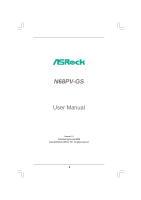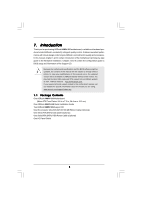ASRock N68PV-GS User Manual
ASRock N68PV-GS Manual
 |
View all ASRock N68PV-GS manuals
Add to My Manuals
Save this manual to your list of manuals |
ASRock N68PV-GS manual content summary:
- ASRock N68PV-GS | User Manual - Page 1
N68PV-GS User Manual Version 1.0 Published September 2008 Copyright©2008 ASRock INC. All rights reserved. 1 - ASRock N68PV-GS | User Manual - Page 2
without written consent of ASRock Inc. Products and corporate names appearing in this manual may or may not be intent to infringe. Disclaimer: Specifications and information contained in this manual are furnished for informational use battery adopted on this motherboard contains Perchlorate, a toxic - ASRock N68PV-GS | User Manual - Page 3
14 Pre-installation Precautions 14 2.1 CPU Installation 15 2.2 Installation of CPU Fan and Heatsink 15 2.3 Installation of Memory Modules (DIMM 16 2.4 Expansion Slots (PCI and PCI Express Slots 17 2.5 Dual Monitor and Surround Display Features 18 2.6 HDMI Audio Function Operation Guide 21 - ASRock N68PV-GS | User Manual - Page 4
BIOS Menu Bar 36 3.1.2 Navigation Keys 37 3.2 Main Screen 37 3.3 Smart Screen 38 3.4 Advanced Screen 39 3.4.1 CPU Configuration 39 3.4.2 Chipset 56 4 . Software Support 57 4.1 Install Operating System 57 4.2 Support CD Information 57 4.2.1 Running Support CD 57 4.2.2 Drivers Menu 57 4.2.3 - ASRock N68PV-GS | User Manual - Page 5
our website for specific information about the model you are using. www.asrock.com/support/index.asp 1.1 Package Contents One ASRock N68PV-GS Motherboard (Micro ATX Form Factor: 9.6-in x 7.2-in, 24.4 cm x 18.3 cm) One ASRock N68PV-GS Quick Installation Guide Two ASRock N68PV-GS Support CD One 80 - ASRock N68PV-GS | User Manual - Page 6
1.2 Specifications Platform CPU Chipset Memory Expansion Slot Graphics Audio LAN Rear Panel I/O - Micro ATX Form Factor: 9.6-in x 7.2-in, 24.4 cm x 18.3 cm - Support for Socket AM2+ / AM2 processors: AMD PhenomTM FX / Phenom / Athlon 64 FX / Athlon 64 X2 Dual-Core / Athlon X2 Dual-Core / Athlon 64 - ASRock N68PV-GS | User Manual - Page 7
Up Events - Supports jumperfree - SMBIOS 2.3.1 Support - Supports Smart BIOS Support CD - Drivers, Utilities, AntiVirus Software (Trial Version) Unique Feature - ASRock OC Tuner (see CAUTION 11) - Intelligent Energy Saver (see CAUTION 12) - Hybrid Booster: - CPU Frequency Stepless Control - ASRock N68PV-GS | User Manual - Page 8
www.asrock.com 2. This motherboard supports Untied Overclocking Technology. Please read "Untied Overclocking Technology" on page 35 for details. 3. This motherboard supports Dual Channel Memory Technology. Before you implement Dual Channel Memory Technology, make sure to read the installation guide - ASRock N68PV-GS | User Manual - Page 9
install the PC system. 15. This motherboard supports ASRock AM2 Boost overclocking technology. If you enable this function in the BIOS setup, the memory performance will improve up to 12.5%, but the effect still depends on the AM2 CPU you adopt. Enabling this function will overclock the chipset/CPU - ASRock N68PV-GS | User Manual - Page 10
-DVD playback support on this motherboard requires the proper hardware configuration. Please refer to below table for the minimum hardware requirement. CPU VGA Memory Suggested OS AMD Phenom X4 9100 Onboard VGA with DVI-D port Dual Channel DDR2 800, 1GB x 2 Windows® VistaTM or Windows® VistaTM 64 - ASRock N68PV-GS | User Manual - Page 11
264. * Above passed films are tested under below configuration. Items Configurations CPU AMD Phenom X4 9100 VGA Onboard VGA with DVI-D port Memory Dual Channel DDR2 800, 1GB x 2 OS Windows® VistaTM or Windows® VistaTM 64 Playback Software CyberLink PowerDVD Ultra DVD Player Pioneer BDR - ASRock N68PV-GS | User Manual - Page 12
ATX12V1 Top: LINE IN Center: FRONT Bottom: MIC IN LAN PHY SATAII_1 (PORT 0) SATAII_2 (PORT 1) SATAII_3 (PORT 2) SATAII_4 (PORT 3) PCIE1 NVIDIA GeForce 7050 / nForce 630A MCP IDE1 PCIE2 N68PV-GS PCI1 RoHS RAID 4Mb BIOS CMOS BATTERY AUDIO CODEC CD1 1 HD_AUDIO1 FLOPPY1 20 19 PCI2 1 COM1 - ASRock N68PV-GS | User Manual - Page 13
100Mbps connection Green 1Gbps connection LAN Port ** To enable Multi-Streaming function, you need to connect a front panel audio cable to the front panel audio header. Please refer to below steps for the software setting of Multi- Streaming. For Windows® XP: After restarting your computer - ASRock N68PV-GS | User Manual - Page 14
. Before you install or remove any component, ensure that the power is switched off or the power cord is detached from the power supply. Failure to do so may cause severe damage to the motherboard, peripherals, and/or components. 1. Unplug the power cord from the wall socket before touching any - ASRock N68PV-GS | User Manual - Page 15
Small Triangle STEP 2 / STEP 3: Match The CPU Golden Triangle To The Socket Corner Small Triangle STEP 4: Push Down And Lock The Socket Lever 2.2 Installation of CPU Fan and Heatsink After you install the CPU into this motherboard, it is necessary to install a larger heatsink and cooling fan to - ASRock N68PV-GS | User Manual - Page 16
of Memory Modules (DIMM) N68PV-GS motherboard provides two 240-pin DDR2 (Double Data Rate 2) DIMM slots, and supports Dual Channel Memory Technology. For dual channel configuration, you always need to install two identical (the same brand, speed, size and chip-type) memory modules in the - ASRock N68PV-GS | User Manual - Page 17
(PCI and PCI Express Slots) There are 2 PCI slots and 2 PCI Express slots on this motherboard. PCI slots: PCI slots are used to install expansion cards that have the 32-bit PCI interface. PCIE slots: PCIE1 (PCIE x1 slot) is used for PCI Express cards with x1 lane width cards, such as Gigabit LAN - ASRock N68PV-GS | User Manual - Page 18
can freely enjoy the benefits of dual monitor function provided by VGA/DVI-D and VGA/D-Sub ports with this motherboard after your system boots. If you haven't installed onboard VGA driver yet, please install onboard VGA driver from our support CD to your system and restart your computer. Then you - ASRock N68PV-GS | User Manual - Page 19
motherboard. 4. Install the onboard VGA driver and the add-on PCI Express VGA card driver to your system. If you have installed the onboard VGA driver and the add-on PCI Express VGA card driver already, there is no need to install them again. 5. Set up a multi-monitor display. For Windows® 2000 / XP - ASRock N68PV-GS | User Manual - Page 20
is supported with DVI-D port on this motherboard. To use HDCP function with this motherboard, you need to adopt the monitor that supports HDCP function as well. Therefore, you can enjoy the superior display quality with high-definition HDCP encryption contents. Please refer to below instruction for - ASRock N68PV-GS | User Manual - Page 21
sometimes. For Windows® XP / XP 64-bit OS Step 1: Set up BIOS. A. Enter BIOS SETUP UTILITY Advanced screen Chipset Configuration. B. Set the option "OnBoard HDMI HD Audio" to [Auto]. Step 2: Install HDMI audio driver to your system. Install "Onboard HDMI HD Audio Driver" from ASRock Support CD to - ASRock N68PV-GS | User Manual - Page 22
short pin2 and pin3 on CLRCMOS1 for 5 seconds. However, please do not clear the CMOS right after you update the BIOS. If you need to clear the CMOS when you just finish updating the BIOS, you must boot up the system first, and then shut it down before you do the clear-CMOS action - ASRock N68PV-GS | User Manual - Page 23
end to the motherboard connect the black end to the IDE devices 80-conductor ATA 66/100/133 cable Note: Please refer to the instruction of your IDE ) Data Cable (Optional) These four Serial ATAII (SATAII) connectors support SATAII or SATA hard disk for internal storage devices. The current - ASRock N68PV-GS | User Manual - Page 24
two USB 2.0 headers on this motherboard. Each USB 2.0 header can support two USB 2.0 ports. Print Port support HDA to function correctly. Please follow the instruction in our manual and chassis manual to install your system. 2. If you use AC'97 audio panel, please install it to the front panel audio - ASRock N68PV-GS | User Manual - Page 25
E. Enter BIOS Setup Utility. Enter Advanced Settings, and then select Chipset Configuration. Set the Front Panel Control option from [Auto] to [Enabled]. F. Enter Windows system. Click the icon on the lower right hand taskbar to enter Realtek HD Audio Manager. For Windows® 2000 / XP / XP 64-bit - ASRock N68PV-GS | User Manual - Page 26
4-Pin CPU fan (Quiet Fan) support, the 3-Pin CPU fan still can work successfully even without the fan speed control function. If you plan to connect the 3-Pin CPU fan to the CPU fan connector on this motherboard, please connect it to Pin 1-3. Pin 1-3 Connected 3-Pin Fan Installation ATX Power - ASRock N68PV-GS | User Manual - Page 27
Guide Before installing SATAII hard disk to your computer, please carefully read below SATAII hard disk setup guide. Some default setting of SATAII hard disks may not be at SATAII mode, which operate with the best performance. In order to enable SATAII function, please follow the below instruction - ASRock N68PV-GS | User Manual - Page 28
adopts NVIDIA® GeForce 7050 / nForce 630A MCP chipset that supports Serial ATA (SATA) / Serial ATAII (SATAII) hard disks and RAID functions. You may install SATA / SATAII hard disks on this motherboard for internal storage devices. This section will guide you to install the SATA / SATAII hard disks - ASRock N68PV-GS | User Manual - Page 29
make sure the SATA / SATAII driver is installed into system properly. The latest SATA / SATAII driver is available on our support website: www.asrock.com 4. Make sure to use the SATA power cable & data cable, which are from our motherboard package. 5. Please follow below instructions step by step to - ASRock N68PV-GS | User Manual - Page 30
cable to (White) to the power supply 1x4-pin cable. the motherboard's SATAII connector. SATA power cable 1x4-pin power connector (White) Step attention, before you process the Hot Unplug: Please do follow below instruction sequence to process the Hot Unplug, improper procedure will cause the SATA - ASRock N68PV-GS | User Manual - Page 31
to [AHCI]. STEP 2: Make a SATA / SATAII driver diskette. A. Insert the ASRock Support CD into your optical drive to boot your system. (There are two ASRock Support CD in the motherboard gift box pack, please choose the one for Windows® 2000 / XP / XP 64-bit.) B. During POST at the beginning - ASRock N68PV-GS | User Manual - Page 32
the driver to install according to the OS you install. The drivers are as below: A. NVIDIA nForce Storage Controller (required) Windows XP/2000 B. NVIDIA nForce Storage Controller (required) Windows XP64 Please select A for Windows® 2000 / XP in AHCI mode. Please select B for Windows® XP 64 - ASRock N68PV-GS | User Manual - Page 33
to boot your system, and follow the instruction to install Windows® VistaTM / Windows® VistaTM 64-bit OS on your system. When you see "Where do you want to install Windows?" page, please insert the ASRock Support CD into your optical drive, and click the "Load Driver" button on the left on the - ASRock N68PV-GS | User Manual - Page 34
the Support CD: .. \ RAID Installation Guide NOTE. Currently, the RAID driver for Windows® 2000 / Windows® XP / Windows® XP 64-bit OS is not ready yet. As long as we get the Windows® 2000 / Windows® XP / Windows® XP 64-bit RAID driver, we will update it to our website in the future. ASRock website - ASRock N68PV-GS | User Manual - Page 35
Mode" to [RAID] in BIOS first. Then, please set the RAID configuration by using the Windows RAID installation guide in the following path in the Support CD: .. \ RAID Installation Guide 2.16 Untied Overclocking Technology This motherboard supports Untied Overclocking Technology, which means during - ASRock N68PV-GS | User Manual - Page 36
BIOS SETUP UTILITY to configure your system. The Flash Memory on the motherboard stores the BIOS SETUP UTILITY. You may run the BIOS Because the BIOS software is constantly being updated, the following BIOS setup screens up the advanced BIOS features H/W Monitor To display current hardware status - ASRock N68PV-GS | User Manual - Page 37
Exit System Overview System Time System Date [14:00:09] [Tue 09/02/2008] BIOS Version : N68PV-GS P1.00 Processor Type : AMD Athlon(tm) Dual Core Processor 4450e (64bit) Processor Speed : 2300MHz Microcode Update : 60FB2/0 L1 Cache Size : 256KB L2 Cache Size : 1024KB Total Memory DDRII_1 - ASRock N68PV-GS | User Manual - Page 38
will pop-out the following message, "Save configuration changes and exit setup?" Select [OK] to save the changes and exit the BIOS SETUP UTILITY. Load BIOS Defaults Load BIOS default values for all the setup questions. F9 key can be used for this operation. Load Performance Setup Default (IDE/SATA - ASRock N68PV-GS | User Manual - Page 39
1CPU Configuration BIOS SETUP UTILITY Advanced CPU Configuration AM2 Boost Overclock Mode CPU Frequency (MHz) PCIE Frequency (MHz) CPU/LDT Megatrends, Inc. AM2 Boost This option appears only when you adopt AM2 CPU. If you set this option to [Enabled], you will enable ASRock AM2 Boost function, - ASRock N68PV-GS | User Manual - Page 40
processors support the Halt State (C1). The C1 state is supported through the native processor instructions HLT and MWAIT and requires no hardware support from the chipset. In the C1 power state, the processor maintains the context of the system caches. Processor Maximum Frequency It will display - ASRock N68PV-GS | User Manual - Page 41
the value of this item. Processor Voltage This option appears only when you adopt AM2 CPU. This item will show when "Multiplier/Voltage Change" is set to [Manual]; otherwise, it will be hidden. The range of the value depends on the CPU you adopt on this motherboard. However, for safety and system - ASRock N68PV-GS | User Manual - Page 42
this item. NB Frequency Multiplier This option appears only when you adopt Phenom CPU. However, for safety and system stability, it is not recommended to adjust of this item. NB Voltage This option appears only when you adopt Phenom CPU. It allows you to adjust the value of NB voltage. However, for - ASRock N68PV-GS | User Manual - Page 43
], [2CLK], [3CLK], [4CLK], [5CLK], [6CLK], [7CLK], [8CLK] and [9CLK]. The default value is [Auto]. TWRRD This option appears only when you adopt AM2 CPU. Use this to adjust TWRRD values. Configuration options: [Auto], [0CLK], [1CLK], [2CLK] and [3CLK]. The default value is [Auto]. TWRWR This option - ASRock N68PV-GS | User Manual - Page 44
BIOS SETUP UTILITY Advanced Chipset Settings Onboard LAN Onboard HDMI HD Audio Onboard HD Audio Front Panel Share Memory Primary Graphics Adapter CPU-NB Link Speed CPU-NB Link Width DRAM Voltage Chipset Core Voltage GPU Frequency (MHz) CPU Throttling [Enabled] [Disabled] [Auto] [Auto] [Auto] [PCI - ASRock N68PV-GS | User Manual - Page 45
this to select chipset core voltage. Configuration options: [Auto], [1.26V], [1.32V], [1.35V] and [1.42V]. The default value is [Auto]. GPU Frequency (MHz) Use this to set GPU frequency. Range: [420MHz] to [999MHz]. CPU Throttling Use this to enable or disable CPU Throttling feature. Configuration - ASRock N68PV-GS | User Manual - Page 46
BIOS SETUP UTILITY Advanced ACPI Settings Suspend To RAM Repost Video on STR Resume Check Ready Bit Away Mode Support Restore on AC / Power Loss Ring-In Power On PCI Check Ready Bit. Away Mode Support Use this item to enable or disable Away Mode support under Windows® XP Media Center OS. The default - ASRock N68PV-GS | User Manual - Page 47
default value is [Disabled]. Please set this option to [Enabled] if you plan to use this motherboard to submit Windows® VistaTM certification. 3.4.4IDE Configuration BIOS SETUP UTILITY Advanced IDE Configuration OnBoard IDE Controller OnBoard SATA Controller SATA Operation Mode IDE1 Master IDE1 - ASRock N68PV-GS | User Manual - Page 48
Installed]: Select [Not Installed] to disable the use of IDE device. [Auto]: Select [Auto] to automatically detect the hard disk drive. After selecting the hard disk information into BIOS mode for a hard disk > 512 MB under DOS and Windows; for Netware and UNIX user, select [Disabled] to disable - ASRock N68PV-GS | User Manual - Page 49
Setting wrong values in this section may cause the system to malfunction. PCI Latency Timer The default value is 32. It is recommended to keep the default value unless the installed PCI expansion cards' specifications require other settings. PCI IDE BusMaster Use this item to enable or disable the - ASRock N68PV-GS | User Manual - Page 50
Load Defaults Save and Exit Exit v02.54 (C) Copyright 1985-2003, American Megatrends, Inc. 3.4.7Super IO Configuration BIOS SETUP UTILITY Advanced Configure Super IO Chipset OnBoard Floppy Controller Serial Port Address Parallel Port Address Parallel Port Mode EPP Version ECP Mode DMA Channel - ASRock N68PV-GS | User Manual - Page 51
Parallel Port Address Use this item to set the address for the onboard parallel port or disable it. Configuration options: [Disabled], [378], and [278]. Parallel Port Mode Use this item to set the operation mode of the parallel port. The default value is [ECP+EPP]. If this option is set to [ECP+EPP - ASRock N68PV-GS | User Manual - Page 52
this item to enable or disable the USB 2.0 support. Legacy USB Support Use this option to select legacy support for USB devices. There are four configuration options: [Enabled], [Auto], [Disabled] and [BIOS Setup Only]. The default value is [BIOS Setup Only]. Please refer to below descriptions for - ASRock N68PV-GS | User Manual - Page 53
of the CPU temperature, motherboard temperature, CPU fan speed, chassis fan speed, and the critical voltage. BIOS SETUP UTILITY [Disabled]. You are allowed to enable this function only when you install 4-pin CPU fan. Target CPU Temperature The target temperature will be between 45 C/113 F and 65 - ASRock N68PV-GS | User Manual - Page 54
Megatrends, Inc. 3.6.1 Boot Settings Configuration BIOS SETUP UTILITY Boot Boot Settings Configuration Full Screen Logo AddOn ROM Display Boot From Onboard LAN Bootup Num-Lock [Enabled] [Enabled] [Disabled] [On] Disabled: Displays normal POST messages. Enabled: Displays OEM Logo instead of POST - ASRock N68PV-GS | User Manual - Page 55
user password, you may also clear it. BIOS SETUP UTILITY Main Smart Advanced H/W Monitor Boot Security Exit Security Settings Supervisor Password : Not Installed User Password : Not Installed Change Supervisor Password Change User Password Install or Change the password. Select Screen Select - ASRock N68PV-GS | User Manual - Page 56
and exit setup?" Select [OK] to save the changes and exit the BIOS SETUP UTILITY. Discard Changes and Exit When you select this option, it message, "Discard changes and exit setup?" Select [OK] to exit the BIOS SETUP UTILITY without saving any changes. Discard Changes When you select this option - ASRock N68PV-GS | User Manual - Page 57
Please install the necessary drivers to activate the devices. 4.2.3 Utilities Menu The Utilities Menu shows the applications software that the motherboard supports. Click on a specific item then follow the installation wizard to install it. 4.2.4 Contact Information If you need to contact ASRock or

1
N68PV-GS
User Manual
Version 1.0
Published September 2008
Copyright©2008 ASRock INC. All rights reserved.