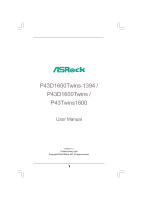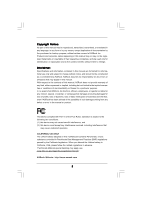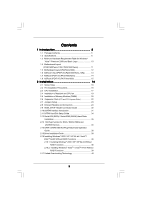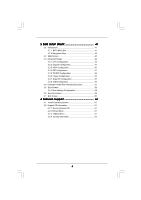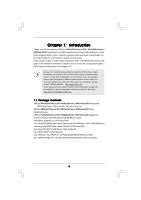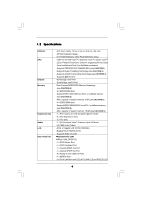ASRock P43D1600Twins User Manual
ASRock P43D1600Twins Manual
 |
View all ASRock P43D1600Twins manuals
Add to My Manuals
Save this manual to your list of manuals |
ASRock P43D1600Twins manual content summary:
- ASRock P43D1600Twins | User Manual - Page 1
P43D1600Twins-1394 / P43D1600Twins / P43Twins1600 User Manual Version 1.0 Published May 2008 Copyright©2008 ASRock INC. All rights reserved. 1 - ASRock P43D1600Twins | User Manual - Page 2
purchaser for backup purpose, without written consent of ASRock Inc. Products and corporate names appearing in this manual may or may not be registered trademarks or copyrights USA ONLY The Lithium battery adopted on this motherboard contains Perchlorate, a toxic substance controlled in Perchlorate - ASRock P43D1600Twins | User Manual - Page 3
Requirement Table for Windows® VistaTM Premium 2008 and Basic Logo 10 1.4 Motherboard Layout (P43D1600Twins-1394 / P43D1600Twins 11 1.5 Motherboard Layout (P43Twins1600 12 1.6 ASRock 1394_SPDIF I/O (P43D1600Twins-1394 13 1.7 ASRock SPDIF I/O (P43D1600Twins 14 1.8 ASRock SPDIF I/O (P43Twins1600 - ASRock P43D1600Twins | User Manual - Page 4
41 3.1 Introduction 41 3.1.1 BIOS Menu Bar 41 3.1.2 Navigation Keys 42 3.2 Main Screen 42 3.3 Advanced Screen 3.7 Exit Screen 60 4 Software Support 61 4.1 Install Operating System 61 4.2 Support CD Information 61 4.2.1 Running Support CD 61 4.2.2 Drivers Menu 61 4.2.3 Utilities Menu 61 - ASRock P43D1600Twins | User Manual - Page 5
guide to BIOS setup and information of the Support CD. Because the motherboard specifications and the BIOS software might be updated, the content of this manual will be subject to change without notice. In case any modifications of this manual occur, the updated version will be available on ASRock - ASRock P43D1600Twins | User Manual - Page 6
x16 mode) - 3 x PCI Express x1 slots - 3 x PCI slots - 7.1 CH Windows® VistaTM Premium Level HD Audio (ALC888 Audio Codec) - PCIE x1 Gigabit LAN 10/100/1000 Mb/s - Realtek RTL8111B/RTL8111C - Supports Wake-On-LAN P43D1600Twins-1394 ASRock 1394_SPDIF I/O - 1 x PS/2 Mouse Port - 1 x PS/2 Keyboard Port - ASRock P43D1600Twins | User Manual - Page 7
CD in header - Front panel audio connector - 2 x USB 2.0 headers (support 4 USB 2.0 ports) (see CAUTION 10) - 1 x WiFi/E header (see CAUTION 11) - 8Mb AMI BIOS (P43D1600Twins-1394 / P43D1600Twins) - 4Mb AMI BIOS (P43Twins1600) - AMI Legal BIOS - Supports "Plug and Play" - ACPI 1.1 Compliance Wake Up - ASRock P43D1600Twins | User Manual - Page 8
- CPU, DRAM, NB, SB, VTT Voltage Multi-adjustment - Supports I. O. T. (Intelligent Overclocking Technology) Support CD - Drivers, Utilities, AntiVirus Software (Trial Version) Unique Feature - ASRock OC Tuner (see CAUTION 12) - Hybrid Booster: - CPU Frequency Stepless Control (see CAUTION - ASRock P43D1600Twins | User Manual - Page 9
installation procedures. 10. Power Management for USB 2.0 works fine under Microsoft® Windows® VistaTM 64-bit / VistaTM / XP 64-bit / XP SP1 or SP2 / 2000 SP4. 11. WiFi/E header supports WiFi+AP function with ASRock WiFi-802.11g or WiFi-802.11n module, an easy-to-use wireless local area network - ASRock P43D1600Twins | User Manual - Page 10
by hardware monitor function and overclock your hardware devices to get the best system performance under Windows® environment. Please visit our website for the operation procedures of ASRock OC Tuner. ASRock website: http://www.asrock.com 13. Although this motherboard offers stepless control, it is - ASRock P43D1600Twins | User Manual - Page 11
Motherboard Layout (P43D1600Twins-1394 / P43D1600Twins P43 Chipset Super I/O CD1 AUDIO CODEC 1 HDMI_SPDIF1 1 HD_AUDIO1 COM1 1 PCIE3 PCIE2 PCI Express 2.0 1 FSB3 1 FSB2 PCIE4 1 FSB1 1 WIFI/E PCI1 RoHS PCI2 CMOS Battery 8Mb BIOS Orange) 7 2 x 240-pin DDR3 DIMM Slots (Dual Channel C: - ASRock P43D1600Twins | User Manual - Page 12
Motherboard USB1 eSATAII_TOP CPU_FAN1 FSB1600 DDR2 1066 DDR3 1333 IDE1 ATXPWR1 Top: SIDE SPK LAN PCIE1/DE PHY Intel P43 Chipset P43Twins1600 Dual Channel (SPEAKER 1) 21 SPI BIOS Chip 22 Chassis Fan Connector Audio Connector: CD1 (Black) 31 WiFi/E Header (WIFI/E) 32 PCI Express x1 Slot ( - ASRock P43D1600Twins | User Manual - Page 13
1 . 6 ASRock 1394_SPDIF I/O (P43D1600Twins-1394) 1 2 3 4 7 5 8 6 9 16 15 14 13 12 11 10 1 PS/2 Mouse Port (Green) 2 IEEE 1394 Port * 3 LAN RJ-45 Port 4 Side Speaker (Gray) 5 Rear Speaker (Black) 6 Central / Bass (Orange) 7 Line In (Light Blue) **8 Front Speaker (Lime) 9 Microphone ( - ASRock P43D1600Twins | User Manual - Page 14
1 . 7 ASRock SPDIF I/O (P43D1600Twins) 1 2 3 6 4 7 5 8 15 14 13 12 11 10 9 1 PS/2 Mouse Port (Green) * 2 LAN RJ-45 Port 3 Side Speaker (Gray) 4 Rear Speaker (Black) 5 Central / Bass (Orange) 6 Line In ( - ASRock P43D1600Twins | User Manual - Page 15
1 . 8 ASRock SPDIF I/O (P43Twins1600) 1 2 3 6 4 7 5 8 15 14 13 12 11 10 9 1 PS/2 Mouse Port (Green) 2 LAN RJ-45 Port 3 Side Speaker (Gray) 4 Rear Speaker (Black) 5 Central / Bass (Orange) 6 - ASRock P43D1600Twins | User Manual - Page 16
settings. 1. Unplug the power cord from the wall socket before touching any component. 2. To avoid damaging the motherboard components due to static electricity, NEVER place your motherboard directly on the carpet or the like. Also remember to use a grounded wrist strap or touch a safety grounded - ASRock P43D1600Twins | User Manual - Page 17
2.3 CPU Installation For the installation of Intel 775-LAND CPU, please follow the steps below. 775-Pin Socket Overview Before you insert the 775-LAND CPU into the socket, please check if the CPU surface is unclean or if there is any bent pin on the socket. Do not force to insert the CPU into the - ASRock P43D1600Twins | User Manual - Page 18
Pick and Place Cap): Use your left hand index finger and thumb to support the load plate edge, engage PnP cap with right hand thumb and peel off the PnP cap. 2. This cap must be placed if returning the motherboard for after service. Step 4. Close the socket: Step 4-1. Rotate the load plate onto the - ASRock P43D1600Twins | User Manual - Page 19
of CPU Fan and Heatsink This motherboard is equipped with 775-Pin socket that supports Intel 775-LAND CPU. Please adopt see page 11/12, No. 2). For proper installation, please kindly refer to the instruction manuals of your CPU fan and heatsink. Below is an example to illustrate the installation of - ASRock P43D1600Twins | User Manual - Page 20
2.5 Installation of Memory Modules (DIMM) This motherboard provides four 240-pin DDR2 (Double Data Rate 2) DIMM slots and two 240-pin DDR3 (Double Data Rate 3) DIMM slots, and supports Dual Channel Memory Technology. For dual channel configuration, you always need to install identical (the same - ASRock P43D1600Twins | User Manual - Page 21
, it is unable to activate the Dual Channel Memory Technology. If only one memory module is installed in the DDR3 DIMM slots on this motherboard, it is unable to activate the Dual Channel Memory Technology. 3. If a pair of memory modules is NOT installed in the same Dual Channel, for example - ASRock P43D1600Twins | User Manual - Page 22
Express cards with x1 lane width cards, such as Gigabit LAN card, SATA2 card, etc. If you want to use ASRock DeskExpress function on this motherboard, please install ASRock PCIE_DE card on PCIE1/DE slot. Installing an expansion card Step 1. Before installing the expansion card, please make sure that - ASRock P43D1600Twins | User Manual - Page 23
clear the CMOS right after you update the BIOS. If you need to clear the CMOS when you just finish updating the BIOS, you must boot up the FSB800 or FSB1066 CPU, and try to overclock to FSB1333 orFSB1600 (by BIOS setting) you may face the problem, that DRAM frequency will beoverclocked very high. - ASRock P43D1600Twins | User Manual - Page 24
. Please refer to below jumper settings. 4_5 FSB3 FSB2 4_5 FSB1 1_2 If you want to overclock the CPU you adopt to FSB1333 on this motherboard, you need to adjust the jumpers. Please short pin3, pin4 for FSB2 jumper and pin4, pin5 for FSB3 jumper. Otherwise, the CPU may not work - ASRock P43D1600Twins | User Manual - Page 25
end to the motherboard connect the black end to the IDE devices 80-conductor ATA 66/100/133 cable Note: Please refer to the instruction of your ATA (SATA) Data Cable (Optional) eSATAII_TOP This eSATAII connector supports SATA data cable for external SATAII function. The current eSATAII - ASRock P43D1600Twins | User Manual - Page 26
there are two USB 2.0 headers on this motherboard. Each USB 2.0 header can support two USB 2.0 ports. WiFi/E Header (15-pin WIFI/E) (see p.11 No. 32 or p. PexCLK PexCLK# USB+5V_1 PME# This header supports WiFi+AP function with ASRock WiFi-802.11g or WiFi-802.11n module, an easy-to-use wireless - ASRock P43D1600Twins | User Manual - Page 27
allows convenient connection and control of audio devices. 1. High Definition Audio supports Jack Sensing, but the panel wire on the chassis must support HDA to function correctly. Please follow the instruction in our manual and chassis manual to install your system. 2. If you use AC'97 audio - ASRock P43D1600Twins | User Manual - Page 28
/12 No. 2) GND 1 Please connect a CPU fan cable to this connector and match the black wire to the ground pin. Though this motherboard provides 4-Pin CPU fan (Quiet Fan) support, the 3-Pin CPU fan still can work successfully even without the fan speed control function. If you plan to connect the - ASRock P43D1600Twins | User Manual - Page 29
+5V HDMI_SPDIF Cable (Optional) C B A Besides one default IEEE 1394 port on the I/O panel, there is one IEEE 1394 header (FRONT_1394) on this motherboard. This IEEE 1394 header can support one IEEE 1394 port. This COM1 header supports a serial port module. HDMI_SPDIF header, providing SPDIF audio - ASRock P43D1600Twins | User Manual - Page 30
motherboard with a HDMI_SPDIF header. This motherboard motherboard. For the proper installation of HDMI VGA card, please refer to the installation guide manual of HDMI VGA card vendor. Incorrect connection may cause permanent damage to this motherboard Otherwise, the motherboard and the user manual for - ASRock P43D1600Twins | User Manual - Page 31
eSATAII Interface Introduction What is eSATAII? This motherboard supports eSATAII interface, the external SATAII specification. and IEEE 1394 to be a trend for external interface. NOTE: 1. If you set "Configure SATAII as" option in BIOS setup to AHCI mode, Hot Plug function is supported with eSATAII - ASRock P43D1600Twins | User Manual - Page 32
1. In order to enable the eSATAII port of the I/O shield, you need to connect the orange SATAII connector (SATAII_6 (Port5); see p.11/12 No.15) and the eSATAII connector (eSATAII_TOP; see p.11 No.39 or p.12 No.38) with a SATA data cable first. Connect the SATA data cable to the orange SATAII - ASRock P43D1600Twins | User Manual - Page 33
Comparison between eSATAII and other devices IEEE 1394 USB 2.0 SATA eSATAII/SATAII 400Mb/s 480Mb/s 1.5Gb/s (1500Mb/s) 3.0Gb/s (3000Mb/s) 33 - ASRock P43D1600Twins | User Manual - Page 34
guide. Some default setting of SATAII hard disks may not be at SATAII mode, which operate with the best performance. In order to enable SATAII function, please follow the below instruction 's website for details: http://www.hitachigst.com/hdd/support/download.htm The above examples are just for your - ASRock P43D1600Twins | User Manual - Page 35
(SATAII) Hard Disks Installation This motherboard adopts Intel® ICH10 south bridge chipset that supports Serial ATA (SATA) / Serial ATAII (SATAII) hard disks. You may install SATA / SATAII hard disks on this motherboard for internal storage devices. This section will guide you to install the SATA - ASRock P43D1600Twins | User Manual - Page 36
is installed into system properly. The latest SATA / SATAII driver is available on our support website: www.asrock.com 4. Make sure to use the SATA power cable & data cable, which are from our motherboard package. 5. Please follow below instructions step by step to reduce the risk of HDD crash or - ASRock P43D1600Twins | User Manual - Page 37
cable to (White) to the power supply 1x4-pin cable. the motherboard's SATAII connector. SATA power cable 1x4-pin power connector (White) Step attention, before you process the Hot Unplug: Please do follow below instruction sequence to process the Hot Unplug, improper procedure will cause the SATA - ASRock P43D1600Twins | User Manual - Page 38
RAID functions, please follow below procedures according to the OS you install. Since Windows® 2000 AHCI driver is not provided by the chipset vendor, AHCI function is not supported under Windows® 2000. 2.16.1 Installing Windows® 2000 / XP / XP 64-bit Without RAID Functions If you want to install - ASRock P43D1600Twins | User Manual - Page 39
drive to boot your system, and follow the instruction to install Windows® VistaTM / VistaTM 64-bit OS on your system. When you see "Where do you want to install Windows?" page, please insert the ASRock Support CD into your optical drive, and click the "Load Driver" button on the left on the bottom - ASRock P43D1600Twins | User Manual - Page 40
Technology This motherboard supports Untied Overclocking Technology, which means during overclocking, FSB enjoys better margin due to fixed PCI / PCIE buses. Before you enable Untied Overclocking function, please enter "Overclock Mode" option of BIOS setup to set the selection from [Auto] to [Manual - ASRock P43D1600Twins | User Manual - Page 41
the BIOS SETUP UTILITY to configure your system. The BIOS FWH chip on the motherboard stores the BIOS SETUP UTILITY. You may run the BIOS SETUP off and then back on. Because the BIOS software is constantly being updated, the following BIOS setup screens and descriptions are for reference purpose - ASRock P43D1600Twins | User Manual - Page 42
Overview System Time System Date [14:00:09] [Wed 04/30/2008] BIOS Version : P43D1600Twins-1394 P1.00 Processor Type : Intel (R) Core(TM)2 Duo CPU E7300 @ 2.66GHz (64bit) Processor Speed : 2666MHz Microcode Update : 10676/60B Cache Size : 3072KB Total Memory DDRII1 DDRII2 DDRII3 DDRII4 - ASRock P43D1600Twins | User Manual - Page 43
Overview System Time System Date [14:00:09] [Wed 04/30/2008] BIOS Version : P43D1600Twins P1.00 Processor Type : Intel (R) Core(TM)2 Duo CPU E7300 @ 2.66GHz (64bit) Processor Speed : 2666MHz Microcode Update : 10676/60B Cache Size : 3072KB Total Memory DDRII1 DDRII2 DDRII3 DDRII4 DDR3_1 - ASRock P43D1600Twins | User Manual - Page 44
to malfunction. 3.3.1CPU Configuration BIOS SETUP UTILITY Advanced CPU Configuration Overclock Mode CPU Frequency (MHz) Overclock Mode Use this to select Overclock Mode. Configuration options: [Auto], [Manual] and [I.O.T.]. The default value is [Auto]. If you select [Manual], Untied Overclocking - ASRock P43D1600Twins | User Manual - Page 45
item, which displays the ratio actual value of this motherboard. Enhance Halt State All processors support the Halt State (C1). The C1 state is supported through the native processor instructions HLT and MWAIT and requires no hardware support from the chipset. In the C1 power state, the processor - ASRock P43D1600Twins | User Manual - Page 46
Schemes" as "Portable/Laptop" to enable this function. If you install Windows® VistaTM and want to enable this function, please set this item to [Enabled]. This item will be hidden if the current CPU does not support Intel (R) SpeedStep(tm) tech.. Please note that enabling this function may reduce - ASRock P43D1600Twins | User Manual - Page 47
3.3.2Chipset Configuration BIOS SETUP UTILITY Advanced DDR3 1066)] or [667MHz (DDR3 1333)] for DDR3 memory modules. The configuration options depend on the CPU and memory module you adopt on this motherboard. Please refer to page 9 for the CPU FSB frequency and its corresponding memory support - ASRock P43D1600Twins | User Manual - Page 48
DRAM tRCD This controls the number of DRAM clocks for TRCD. Configuration options: Configuration options: [Auto], [3] to [10]. DRAM tWR This controls the number of DRAM clocks for TWR. Configuration options: Configuration options: [Auto], [3] to [15]. DRAM tRFC This controls the number of DRAM - ASRock P43D1600Twins | User Manual - Page 49
1394 This option is for P43D1600Twins-1394 only. This allows you to enable or disable the "OnBoard 1394" feature. CPU Voltage Use this to select CPU Voltage. Configuration options: [Auto] and [Manual 60V], [2.66V] and [2.72V]. Configuration options for DDR3 memory modules: [Auto], [1.47V], [1.53V], - ASRock P43D1600Twins | User Manual - Page 50
The default value of this feature is [Enabled]. 3.3.3 ACPI Configuration BIOS SETUP UTILITY Advanced ACPI Configuration Suspend To RAM Repost Video on STR Suspend-toRAM feature. Select [Auto] will enable this feature if the OS supports it. If you set this item to [Disabled], the function "Repost - ASRock P43D1600Twins | User Manual - Page 51
default value is [Disabled]. Please set this option to [Enabled] if you plan to use this motherboard to submit Windows® VistaTM certification. 3.3.4IDE Configuration BIOS SETUP UTILITY Advanced IDE Configuration SATAII Configuration Configure SATAII as Hot Plug OnBoard IDE Controller [Enhanced - ASRock P43D1600Twins | User Manual - Page 52
the "Primary IDE Master" as the example in the following instruction. BIOS SETUP UTILITY Advanced Primary IDE Master Device Vendor Size LBA Mode Block Data Transfer :Hard Disk :ST340014A :40.0 GB :Supported :16Sectors :4 :MultiWord DMA-2 :Ultra DMA-5 :Supported [Auto] [Auto] [Auto] [Auto] [Auto] - ASRock P43D1600Twins | User Manual - Page 53
Media Device), such as MO. LBA/Large Mode Use this item to select the LBA/Large mode for a hard disk > 512 MB under DOS and Windows; for Netware and UNIX user, select [Disabled] to disable the LBA/Large mode. Block (Multi-Sector Transfer) The default value of this item is [Auto - ASRock P43D1600Twins | User Manual - Page 54
3.3.5PCIPnP Configuration BIOS SETUP UTILITY Advanced Advanced PCI / PnP Settings PCI Latency Timer PCI IDE BusMaster [32] [Enabled] Value in units of PCI clocks for PCI device latency - ASRock P43D1600Twins | User Manual - Page 55
Serial Port Address Infrared Port Address [Enabled] [3F8 / IRQ4] [Disabled] Allow BIOS to Enable or Disable Floppy Controller. +F1 F9 F10 ESC Select Screen Select / IRQ3], and [2E8 / IRQ3]. If you plan to use ASRock DeskExpress on this motherboard, please keep this item on [Disabled] option. 55 - ASRock P43D1600Twins | User Manual - Page 56
this item to enable or disable the USB 2.0 support. Legacy USB Support Use this option to select legacy support for USB devices. There are four configuration options: [Enabled], [Auto], [Disabled] and [BIOS Setup Only]. The default value is [BIOS Setup Only]. Please refer to below descriptions for - ASRock P43D1600Twins | User Manual - Page 57
the status of the hardware on your system, including the parameters of the CPU temperature, motherboard temperature, CPU fan speed, chassis fan speed, and the critical voltage. BIOS SETUP UTILITY Main Advanced H/W Monitor Boot Security Exit Hardware Health Event Monitoring CPU Temperature - ASRock P43D1600Twins | User Manual - Page 58
configure the boot settings and the boot priority. Main Advanced BIOS SETUP UTILITY H/W Monitor Boot Security Exit Boot Settings Boot American Megatrends, Inc. Full Screen Logo This options is only for P43D1600Twins-1394 / P43D1600Twins only. Use this item to enable or disable OEM Logo. The - ASRock P43D1600Twins | User Manual - Page 59
P43D1600Twins-1394 / P43D1600Twins only. Use this option to select logo in POST screen. This option only appears when you enable the option "Full Screen Logo". Configuration options: [Auto], [PCIE2.0 Revolution], [Scenery] and [ASRock you may also clear it. BIOS SETUP UTILITY Main Advanced H/W - ASRock P43D1600Twins | User Manual - Page 60
and exit setup?" Select [OK] to save the changes and exit the BIOS SETUP UTILITY. Discard Changes and Exit When you select this option, it message, "Discard changes and exit setup?" Select [OK] to exit the BIOS SETUP UTILITY without saving any changes. Discard Changes When you select this option - ASRock P43D1600Twins | User Manual - Page 61
install the necessary drivers to activate the devices. 4.2.3 Utilities Menu The Utilities Menu shows the applications software that the motherboard supports. Click on a specific item then follow the installation wizard to install it. 4.2.4 Contact Information If you need to contact ASRock or want to
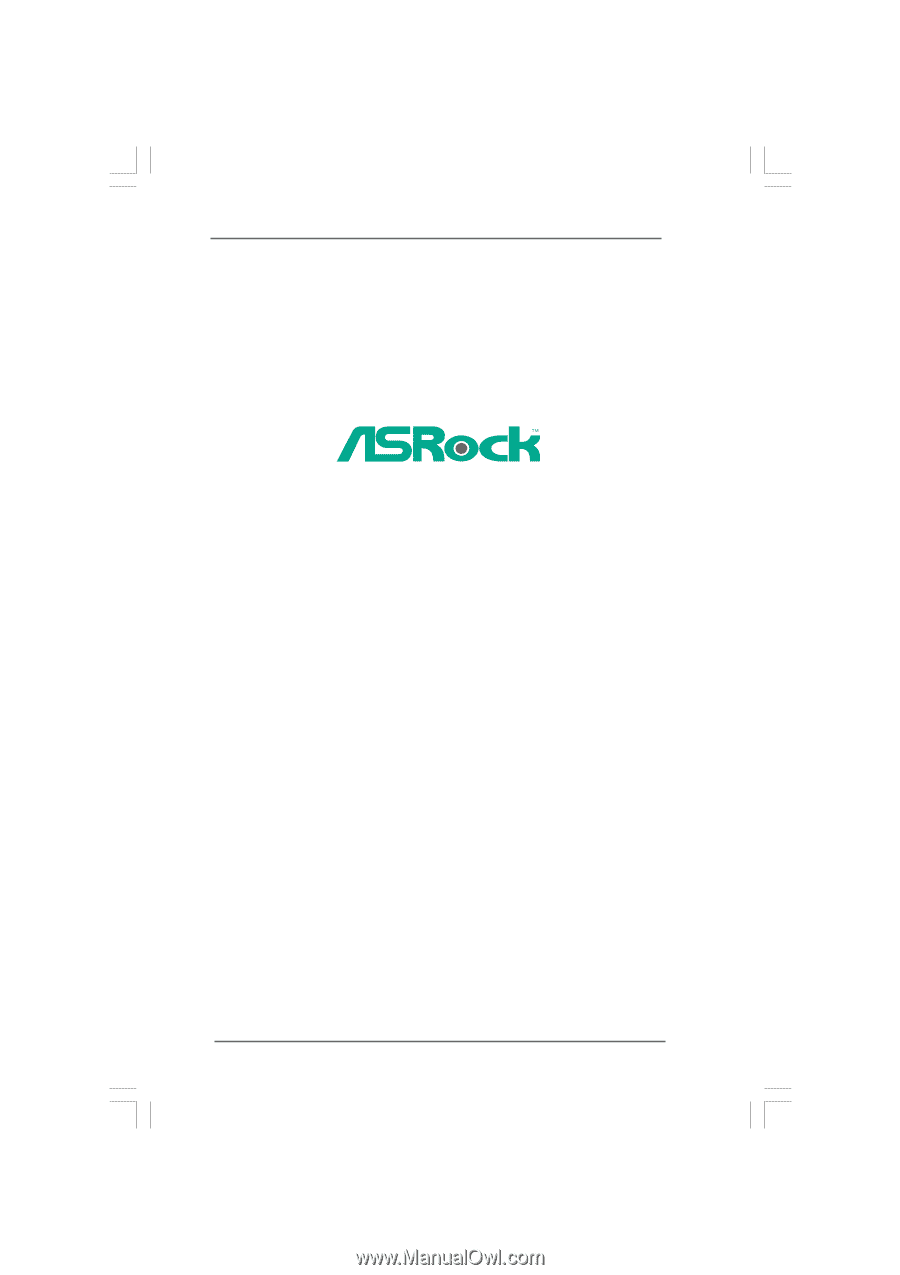
1
P43D1600Twins-1394 /
P43D1600Twins /
P43Twins1600
User Manual
Version 1.0
Published May 2008
Copyright©2008 ASRock INC. All rights reserved.