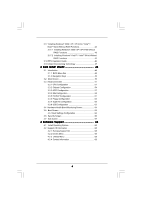ASRock P43R1600Twins-WiFi User Manual
ASRock P43R1600Twins-WiFi Manual
 |
View all ASRock P43R1600Twins-WiFi manuals
Add to My Manuals
Save this manual to your list of manuals |
ASRock P43R1600Twins-WiFi manual content summary:
- ASRock P43R1600Twins-WiFi | User Manual - Page 1
P43R1600Twins-WiFi / P43R1600Twins-110dB / P43R1600Twins User Manual Version 1.0 Published May 2008 Copyright©2008 ASRock INC. All rights reserved. 1 - ASRock P43R1600Twins-WiFi | User Manual - Page 2
any form or by any means, except duplication of documentation by the purchaser for backup purpose, without written consent of ASRock Inc. Products and corporate names appearing in this manual may or may not be registered trademarks or copyrights of their respective companies, and are used only for - ASRock P43R1600Twins-WiFi | User Manual - Page 3
1.3 Minimum Hardware Requirement Table for Windows® VistaTM Premium 2008 and Basic Logo 10 1.4 Motherboard Layout 11 1.5 ASRock 1394_SPDIF I/O (P43R1600Twins-WiFi 12 1.6 ASRock 1394_SPDIF I/O (P43R1600Twins-110dB) ........ 13 1.7 ASRock SPDIF I/O (P43R1600Twins 14 1.8 ASRock WiFi-802.11g Module - ASRock P43R1600Twins-WiFi | User Manual - Page 4
XP 64-bit Without RAID Functions 43 2.17.2 Installing Windows® VistaTM / VistaTM 64-bit Without RAID Functions 44 2.18 DTS Operation Guide 46 2.19 Untied Overclocking Technology 47 3 BIOS SETUP UTILITY 48 3.1 Introduction 48 3.1.1 BIOS Menu Bar 48 3.1.2 Navigation Keys 49 3.2 Main Screen 49 - ASRock P43R1600Twins-WiFi | User Manual - Page 5
guide to BIOS setup and information of the Support CD. Because the motherboard specifications and the BIOS software might be updated, the content of this manual will be subject to change without notice. In case any modifications of this manual occur, the updated version will be available on ASRock - ASRock P43R1600Twins-WiFi | User Manual - Page 6
x1 slots - 3 x PCI slots P43R1600Twins-WiFi - 7.1 CH Windows® VistaTM Premium Level HD Audio with Content Protection - DAC with 110dB dynamic range (ALC890 Audio Codec) - DTS (Digital Theater Systems) support (see CAUTION 7) P43R1600Twins-110dB - 7.1 CH Windows® VistaTM Premium Level HD Audio with - ASRock P43R1600Twins-WiFi | User Manual - Page 7
802.11g module - 54Mbps IEEE 802.11g / 11Mbps IEEE 802.11b - Supports Software Access Point mode (AP mode) and Station mode (Infrastructure mode and Ad-hoc mode) P43R1600Twins-WiFi / P43R1600Twins-110dB ASRock 1394_SPDIF I/O - 1 x PS/2 Mouse Port - 1 x PS/2 Keyboard Port - 1 x Coaxial SPDIF Out Port - ASRock P43R1600Twins-WiFi | User Manual - Page 8
- 8Mb AMI BIOS - AMI Legal BIOS - Supports "Plug and Play" - ACPI 1.1 Compliance Wake Up Events - Supports jumperfree - AMBIOS 2.3.1 Support - CPU, DRAM, NB, SB, VTT Voltage Multi-adjustment - Supports I. O. T. (Intelligent Overclocking Technology) Support CD - Drivers, Utilities, AntiVirus - ASRock P43R1600Twins-WiFi | User Manual - Page 9
digital surround sound format. To enable DTS function, you need to adjust the settings after audio driver installation. Please refer to "DTS Operation Guide" on page 45 for details. 8. For microphone input, this motherboard supports both stereo and mono modes. For audio output, this motherboard - ASRock P43R1600Twins-WiFi | User Manual - Page 10
the PC system. 16. ASRock WiFi-802.11g module and RAID / AHCI functions are not supported under Windows® 2000 OS. It is recommended to use IDE mode under Windows® 2000. Please refer to page 58 for detailed setup. 1 . 3 Minimum Hardware Requirement Table for Windows® VistaTM Premium 2008 and Basic - ASRock P43R1600Twins-WiFi | User Manual - Page 11
DDR3 1333 P43 Chipset Super I/O CD1 AUDIO CODEC 1 HDMI_SPDIF1 1 HD_AUDIO1 COM1 1 PCIE3 PCIE2 PCI Express 2.0 1 FSB3 1 FSB2 PCIE4 1 FSB1 1 WIFI/E PCI1 RoHS PCI2 CMOS Battery 8Mb BIOS Fan Connector (CPU_FAN1) 3 775-Pin CPU Socket 4 North 240-pin DDR3 DIMM BIOS 32 WiFi/E Header (WIFI/E) - ASRock P43R1600Twins-WiFi | User Manual - Page 12
1 . 5 ASRock 1394_SPDIF I/O (P43R1600Twins-WiFi) 1 2 3 4 7 5 8 6 9 16 15 14 13 12 11 10 1 PS/2 Mouse Port (Green) panel audio cable to the front panel audio header. After restarting your computer, you will find "Mixer" tool on your system. Please select "Mixer ToolBox" , click " - ASRock P43R1600Twins-WiFi | User Manual - Page 13
1 . 6 ASRock 1394_SPDIF I/O (P43R1600Twins-110dB) 1 2 3 4 7 5 8 6 9 16 15 14 13 12 11 10 1 PS/2 Mouse Port (Green) panel audio cable to the front panel audio header. After restarting your computer, you will find "Mixer" tool on your system. Please select "Mixer ToolBox" , click " - ASRock P43R1600Twins-WiFi | User Manual - Page 14
1 . 7 ASRock SPDIF I/O (P43R1600Twins) 1 2 3 6 4 7 5 8 15 14 13 12 11 10 9 1 PS/2 Mouse Port (Green) * 2 LAN panel audio cable to the front panel audio header. After restarting your computer, you will find "Mixer" tool on your system. Please select "Mixer ToolBox" , click "Enable - ASRock P43R1600Twins-WiFi | User Manual - Page 15
P43R1600Twins-WiFi Only) ASRock WiFi-802.11g module is an easy-to-use wireless local area network (WLAN) adapter to support WiFi+AP function. With ASRock WiFi AP Mode) Antenna - ASRock WiFi-802.11g omni-directional antenna LED - Green data transmission (AIR) LED Support OS - Windows® XP / XP - ASRock P43R1600Twins-WiFi | User Manual - Page 16
you install the motherboard, study the configuration of your chassis to ensure that the motherboard fits into it. Make sure to unplug the power cord before installing or removing the motherboard. Failure to do so may cause physical injuries to you and damages to motherboard components. 2.1 Screw - ASRock P43R1600Twins-WiFi | User Manual - Page 17
775-LAND CPU into the socket, please check if the CPU surface is unclean or if there is any bent pin on the socket. Do not force to insert the CPU into the socket if above situation is found. Otherwise, the CPU will approximately 100 degrees. Step 2. Insert the 775-LAND CPU: Step 2-1. Hold the CPU - ASRock P43R1600Twins-WiFi | User Manual - Page 18
Pick and Place Cap): Use your left hand index finger and thumb to support the load plate edge, engage PnP cap with right hand thumb and peel the PnP cap. 2. This cap must be placed if returning the motherboard for after service. Step 4. Close the socket: Step 4-1. Rotate the load plate onto the IHS. - ASRock P43R1600Twins-WiFi | User Manual - Page 19
equipped with 775-Pin socket that supports Intel 775-LAND CPU. Please adopt the type of heatsink and cooling fan compliant with Intel 775-LAND refer to the instruction manuals of your CPU fan and heatsink. Below is an example to illustrate the installation of the heatsink for 775-LAND CPU. Step - ASRock P43R1600Twins-WiFi | User Manual - Page 20
of Memory Modules (DIMM) This motherboard provides four 240-pin DDR2 (Double Data Rate 2) DIMM slots and two 240-pin DDR3 (Double Data Rate 3) DIMM slots, and supports Dual Channel Memory Technology. For dual channel configuration, you always need to install identical (the same brand, speed, size - ASRock P43R1600Twins-WiFi | User Manual - Page 21
DDR2 and DDR3 memory modules cannot be installed on this motherboard at the same time. Installing a DIMM Please make sure to disconnect power supply break notch break The DIMM only fits in one correct orientation. It will cause permanent damage to the motherboard and the DIMM if you force the - ASRock P43R1600Twins-WiFi | User Manual - Page 22
lane width cards, such as Gigabit LAN card, SATA2 card and ASRock PCIE_DE card. PCIE2 (PCIE x16 slot; Green) is used for ASRock PCIE_DE card on PCIE1/DE slot. Installing an expansion card Step 1. Before installing the expansion card, please make sure that the power supply is switched off or the power - ASRock P43R1600Twins-WiFi | User Manual - Page 23
wake up events. Note: To select +5VSB, it requires 2 Amp and higher standby current provided by power supply. Clear CMOS Jumper (CLRCMOS1) (see p.11, to overclock to FSB1333 orFSB1600 (by BIOS setting) you may face the problem, that DRAM frequency will beoverclocked very high. Please use jumper - ASRock P43R1600Twins-WiFi | User Manual - Page 24
headers and connectors are NOT jumpers. Do NOT place jumper caps over these headers and connectors. Placing jumper caps over the headers and connectors will cause permanent damage of the motherboard! FDD connector (33-pin FLOPPY1) (see p.11 No. 25) Pin1 FLOPPY1 the red-striped side to Pin1 - ASRock P43R1600Twins-WiFi | User Manual - Page 25
devices 80-conductor ATA 66/100/133 cable Note: Please refer to the instruction of your IDE device vendor for the details. Serial ATAII Connectors (SATAII_1 ( Port3) (Port1) These six Serial ATAII (SATAII) connectors support SATA data cables for internal storage devices. The current SATAII - ASRock P43R1600Twins-WiFi | User Manual - Page 26
power cable to the power connector of the power supply. Besides six default USB 2.0 ports on the I/O panel, there are two USB 2.0 headers on this motherboard. Each USB 2.0 header can support two USB 2.0 ports. WiFi/E Header (15-pin WIFI supports WiFi+AP function with ASRock WiFi-802.11g or WiFi- - ASRock P43R1600Twins-WiFi | User Manual - Page 27
allows convenient connection and control of audio devices. 1. High Definition Audio supports Jack Sensing, but the panel wire on the chassis must support HDA to function correctly. Please follow the instruction in our manual and chassis manual to install your system. 2. If you use AC'97 audio - ASRock P43R1600Twins-WiFi | User Manual - Page 28
the ground pin. Though this motherboard provides 4-Pin CPU fan (Quiet Fan) support, the 3-Pin CPU fan still can work successfully even without the fan 3-Pin Fan Installation ATX Power Connector (24-pin ATXPWR1) (see p.11, No. 38) 13 1 Please connect an ATX power supply to this connector. - ASRock P43R1600Twins-WiFi | User Manual - Page 29
1 12V power supply. To use the 4-pin ATX power supply, please plug your power supply along with Pin 1 and Pin 5. 4-Pin ATX 12V Power Supply Installation this motherboard. This IEEE 1394 header can support one IEEE 1394 port. This COM1 header supports a serial port module. HDMI_SPDIF header, - ASRock P43R1600Twins-WiFi | User Manual - Page 30
Guide (DTV). A complete HDMI system requires a HDMI VGA card and a VGA card, please refer to the installation guide on page 22. Step 2. Connect the black , please refer to the user manual of HDMI VGA card vendor. Incorrect refer to the VGA card user manual for connector usage in advance. Connect - ASRock P43R1600Twins-WiFi | User Manual - Page 31
insert or remove your eSATAII devices to the eSATAII ports while the system is power-on and in working condition. 2. If you set "Configure SATAII as" option in BIOS setup to IDE mode, Hot Plug function is not supported with eSATAII devices. If you still want to use eSATAII function in IDE mode - ASRock P43R1600Twins-WiFi | User Manual - Page 32
1. In order to enable the eSATAII port of the I/O shield, you need to connect the orange SATAII connector (SATAII_6 (Port5); see p.11 No.15) and the eSATAII connector (eSATAII_TOP; see p.11 No.39) with a SATA data cable first. Connect the SATA data cable to the orange SATAII connector (SATAII_6 ( - ASRock P43R1600Twins-WiFi | User Manual - Page 33
Comparison between eSATAII and other devices IEEE 1394 USB 2.0 SATA eSATAII/SATAII 400Mb/s 480Mb/s 1.5Gb/s (1500Mb/s) 3.0Gb/s (3000Mb/s) 33 - ASRock P43R1600Twins-WiFi | User Manual - Page 34
guide. Some default setting of SATAII hard disks may not be at SATAII mode, which operate with the best performance. In order to enable SATAII function, please follow the below instruction and pin 4 are shorted, SATA 1.5Gb/s will be enabled. On the other hand, if .com/hdd/support/download.htm The - ASRock P43R1600Twins-WiFi | User Manual - Page 35
motherboard adopts Intel® ICH10R south bridge chipset that supports Serial ATA (SATA) / Serial ATAII (SATAII motherboard for internal storage devices. This section will guide you to install the SATA / SATAII bays of your chassis. STEP 2: Connect the SATA power cable to the SATA / SATAII hard disk. - ASRock P43R1600Twins-WiFi | User Manual - Page 36
AHCI mode. Intel® ICH10R south bridge chipset provides hardware support for Advanced Host controller Interface (AHCI), a new programming interface insert and remove the SATA / SATAII HDDs while the system is still power-on and in working condition. eSATAII is equipped with Hot Plug capability that - ASRock P43R1600Twins-WiFi | User Manual - Page 37
is installed into system properly. The latest SATA / SATAII driver is available on our support website: www.asrock.com 4. Make sure to use the SATA power cable & data cable, which are from our motherboard package. 5. Please follow below instructions step by step to reduce the risk of HDD crash or - ASRock P43R1600Twins-WiFi | User Manual - Page 38
Points of attention, before you process the Hot Plug: Please do follow below instruction sequence to process the Hot Plug, improper procedure will cause the SATA / SATAII HDD damage and data loss. Step 1 Please connect SATA power cable 1x4-pin end Step 2 Connect SATA data cable to (White) to the - ASRock P43R1600Twins-WiFi | User Manual - Page 39
to your system can be auto-detected and listed on the support CD driver page. Please follow the order from up to bottom side to install those required drivers. Therefore, the drivers you install can work properly. 2.16 Installing Windows® XP / XP 64-bit / VistaTM / VistaTM 64-bit With RAID Functions - ASRock P43R1600Twins-WiFi | User Manual - Page 40
located in the folder at the following path: .. \ RAID Installation Guide STEP 4: Install Windows® XP / XP 64-bit OS on your system. (Windows® 2000 is not supported.) After making a SATA / SATAII driver diskette and using "RAID Installation Guide" to set RAID configuration, you can start to install - ASRock P43R1600Twins-WiFi | User Manual - Page 41
Controller (Desktop - Windows XP64)" for Windows® XP 64-bit. 5. Finish the Windows® installation and install all necessary drivers. 6. Install the Intel(R) Matrix Storage Manager software via the CD-ROM included with your motherboard or after downloading it from the Internet. This will add the Intel - ASRock P43R1600Twins-WiFi | User Manual - Page 42
drive to boot your system, and follow the instruction to install Windows® VistaTM / VistaTM 64-bit OS on your system. When you see "Where do you want to install Windows?" page, please insert the ASRock Support CD into your optical drive, and click the "Load Driver" button on the left on the bottom - ASRock P43R1600Twins-WiFi | User Manual - Page 43
functions, please follow below procedures according to the OS you install. Since Windows® 2000 RAID / AHCI driver is not provided by the chipset vendor, RAID / AHCI functions are not supported under Windows® 2000. 2.17.1 Installing Windows® 2000 / XP / XP 64-bit Without RAID Functions If you want to - ASRock P43R1600Twins-WiFi | User Manual - Page 44
drive to boot your system, and follow the instruction to install Windows® VistaTM / VistaTM 64-bit OS on your system. When you see "Where do you want to install Windows?" page, please insert the ASRock Support CD into your optical drive, and click the "Load Driver" button on the left on the bottom - ASRock P43R1600Twins-WiFi | User Manual - Page 45
Operation Guide drivers to your system from ASRock support CD. 2. Reboot your system. 3. You will find the icon (Realtek HD Audio Manager) on the Windows and sent out from your PC to any DTS enabled system such as, powered PC speakers, an A/V receiver or any other DTS compatible surround sound - ASRock P43R1600Twins-WiFi | User Manual - Page 46
Music Mode Cinema Mode Music Mode The music mode is for use with any stereo music recordings, which preserves the integrity of the stereo mix while augmenting it with a center channel to anchor the image, and deriving enough surround content to yield a spacious, three-dimensional listening - ASRock P43R1600Twins-WiFi | User Manual - Page 47
motherboard supports Untied Overclocking Technology, which means during overclocking, FSB enjoys better margin due to fixed PCI / PCIE buses. Before you enable Untied Overclocking function, please enter "Overclock Mode" option of BIOS setup to set the selection from [Auto] to [Manual]. Therefore - ASRock P43R1600Twins-WiFi | User Manual - Page 48
UTILITY when you start up the computer. Please press during the Power-On-Self-Test (POST) to enter the BIOS SETUP UTILITY, otherwise, POST will continue with its test routines. If you wish to enter the BIOS SETUP UTILITY after POST, restart the system by pressing + + , or by - ASRock P43R1600Twins-WiFi | User Manual - Page 49
you enter the BIOS SETUP UTILITY, the Main screen will appear and display the system overview. P43R1600Twins-WiFi BIOS SETUP UTILITY Main BIOS Version : P43R1600Twins-WiFi P1.00 Processor Type : Intel (R) Core(TM)2 Duo CPU E7300 @ 2.66GHz (64bit) Processor Speed : 2666MHz Microcode Update - ASRock P43R1600Twins-WiFi | User Manual - Page 50
Overview System Time System Date [14:00:09] [Wed 04/30/2008] BIOS Version : P43R1600Twins-110dB P1.00 Processor Type : Intel (R) Core(TM)2 Duo CPU E7300 @ 2.66GHz (64bit) Processor Speed : 2666MHz Microcode Update : 10676/60B Cache Size : 3072KB Total Memory DDRII1 DDRII2 DDRII3 DDRII4 - ASRock P43R1600Twins-WiFi | User Manual - Page 51
cause the system to malfunction. 3.3.1CPU Configuration BIOS SETUP UTILITY Advanced CPU Configuration Overclock Mode [Auto], [Manual] and [I.O.T.]. The default value is [Auto]. If you select [Manual], Untied Overclocking function , the system will automatically enable the overclocking function when your - ASRock P43R1600Twins-WiFi | User Manual - Page 52
value of this motherboard. Enhance Halt State All processors support the Halt State (C1). The C1 state is supported through the native processor instructions HLT and MWAIT and requires no hardware support from the chipset. In the C1 power state, the processor maintains the context of the system - ASRock P43R1600Twins-WiFi | User Manual - Page 53
[Auto], you need to set the "Power Schemes" as "Portable/Laptop" to enable this function. If you install Windows® VistaTM and want to enable this function, please set this item to [Enabled]. This item will be hidden if the current CPU does not support Intel (R) SpeedStep(tm) tech.. Please note - ASRock P43R1600Twins-WiFi | User Manual - Page 54
BIOS DDR3 memory modules. The configuration options depend on the CPU and memory module you adopt on this motherboard. Please refer to page 9 for the CPU FSB frequency and its corresponding memory support frequency. Flexibility Option The default value of this option is [Disabled]. It will - ASRock P43R1600Twins-WiFi | User Manual - Page 55
DRAM tRCD This controls the number of DRAM clocks for TRCD. Configuration options: Configuration options: [Auto], [3] to [10]. DRAM tWR This controls the number of DRAM clocks for TWR. Configuration options: Configuration options: [Auto], [3] to [15]. DRAM tRFC This controls the number of DRAM - ASRock P43R1600Twins-WiFi | User Manual - Page 56
P43R1600Twins-WiFi / P43R1600Twins-110dB only. This allows you to enable or disable the "OnBoard 1394" feature. CPU Voltage Use this to select CPU Voltage. Configuration options: [Auto] and [Manual 60V], [2.66V] and [2.72V]. Configuration options for DDR3 memory modules: [Auto], [1.47V], [1.53V], [1. - ASRock P43R1600Twins-WiFi | User Manual - Page 57
this feature if the OS supports it. If you set this item to [Disabled], the function "Repost Video on STR Resume" will be hidden. Repost Video on STR Resume This feature allows you to repost video on STR resume. (STR refers to suspend to RAM.) Restore on AC/Power Loss This allows you - ASRock P43R1600Twins-WiFi | User Manual - Page 58
Clock) to power on the system. ACPI HPET Table Use this item to enable or disable ACPI HPET Table. The default value is [Disabled]. Please set this option to [Enabled] if you plan to use this motherboard to submit Windows® VistaTM certification. 3.3.4IDE Configuration BIOS SETUP UTILITY Advanced - ASRock P43R1600Twins-WiFi | User Manual - Page 59
device that you specify. We will use the "Primary IDE Master" as the example in the following instruction. BIOS SETUP UTILITY Advanced Primary IDE 32Bit Data Transfer :Hard Disk :ST340014A :40.0 GB :Supported :16Sectors :4 :MultiWord DMA-2 :Ultra DMA-5 :Supported [Auto] [Auto] [Auto] [Auto] [Auto] - ASRock P43R1600Twins-WiFi | User Manual - Page 60
select the LBA/Large mode for a hard disk > 512 MB under DOS and Windows; for Netware and UNIX user, select [Disabled] to disable the LBA/Large mode value of this item is [Auto]. If this feature is enabled, it will enhance hard disk performance by reading or writing more data during each transfer. - ASRock P43R1600Twins-WiFi | User Manual - Page 61
3.3.5PCIPnP Configuration BIOS SETUP UTILITY Advanced Advanced PCI / PnP Settings PCI Latency Timer PCI to keep the default value unless the installed PCI expansion cards' specifications require other settings. PCI IDE BusMaster Use this item to enable or disable the PCI IDE BusMaster - ASRock P43R1600Twins-WiFi | User Manual - Page 62
Serial Port Address Infrared Port Address [Enabled] [3F8 / IRQ4] [Disabled] Allow BIOS to Enable or Disable Floppy Controller. +F1 F9 F10 ESC Select Screen Select / IRQ3], and [2E8 / IRQ3]. If you plan to use ASRock DeskExpress on this motherboard, please keep this item on [Disabled] option. 62 - ASRock P43R1600Twins-WiFi | User Manual - Page 63
this item to enable or disable the USB 2.0 support. Legacy USB Support Use this option to select legacy support for USB devices. There are four configuration options: [Enabled], [Auto], [Disabled] and [BIOS Setup Only]. The default value is [BIOS Setup Only]. Please refer to below descriptions for - ASRock P43R1600Twins-WiFi | User Manual - Page 64
CPU fan speed, chassis fan speed, and the critical voltage. BIOS SETUP UTILITY Main Advanced H/W Monitor Boot Security Exit Hardware Health only when you install 4-pin CPU fan. Target CPU Temperature The target temperature will be between 45 C/113 F and 65 C/149 F. The default value is - ASRock P43R1600Twins-WiFi | User Manual - Page 65
will display the available devices on your system for you to configure the boot settings and the boot priority. Main Advanced BIOS [Auto] [Disabled] [On] Disabled: Displays normal POST messages. Enabled: Displays OEM Logo instead of POST messages. +F1 F9 F10 ESC Select Screen Select Item - ASRock P43R1600Twins-WiFi | User Manual - Page 66
Boot Logo Use this option to select logo in POST screen. This option only appears when you enable the option "Full Screen Logo". Configuration options: [Auto], [PCIE2.0 Revolution], [Scenery] and [ASRock]. The default value is [Auto]. Currently, the option [Auto] is set to Aircraft. Boot From - ASRock P43R1600Twins-WiFi | User Manual - Page 67
pop-out the following message, "Discard changes and exit setup?" Select [OK] to exit the BIOS SETUP UTILITY without saving any changes. Discard Changes When you select this option, it will pop-out the following message, "Discard changes?" Select [OK] to discard all changes. Load Optimal Defaults - ASRock P43R1600Twins-WiFi | User Manual - Page 68
install the necessary drivers to activate the devices. 4.2.3 Utilities Menu The Utilities Menu shows the applications software that the motherboard supports. Click on a specific item then follow the installation wizard to install it. 4.2.4 Contact Information If you need to contact ASRock or want to

1
P43R1600Twins-WiFi /
P43R1600Twins-110dB /
P43R1600Twins
User Manual
Version 1.0
Published May 2008
Copyright©2008 ASRock INC. All rights reserved.