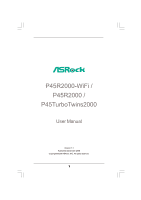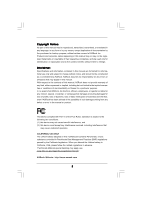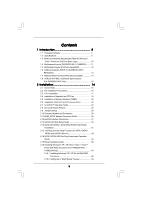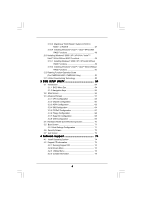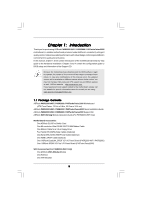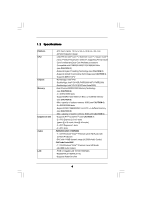ASRock P45R2000-WiFi User Manual
ASRock P45R2000-WiFi Manual
 |
View all ASRock P45R2000-WiFi manuals
Add to My Manuals
Save this manual to your list of manuals |
ASRock P45R2000-WiFi manual content summary:
- ASRock P45R2000-WiFi | User Manual - Page 1
P45R2000-WiFi / P45R2000 / P45TurboTwins2000 User Manual Version 1.1 Published September 2008 Copyright©2008 ASRock INC. All rights reserved. 1 - ASRock P45R2000-WiFi | User Manual - Page 2
purchaser for backup purpose, without written consent of ASRock Inc. Products and corporate names appearing in this manual may or may not be registered trademarks or copyrights USA ONLY The Lithium battery adopted on this motherboard contains Perchlorate, a toxic substance controlled in Perchlorate - ASRock P45R2000-WiFi | User Manual - Page 3
Table for Windows® VistaTM Premium 2008 and Basic Logo 10 1.4 Motherboard Layout (P45R2000-WiFi / P45R2000) ........ 11 1.5 Motherboard Layout (P45TurboTwins2000 12 1.6 ASRock DualLAN_SPDIF I/O (P45R2000-WiFi / P45R2000 13 1.7 ASRock SPDIF I/O Plus (P45TurboTwins2000 14 1.8 ASRock WiFi-802 - ASRock P45R2000-WiFi | User Manual - Page 4
64-bit Without RAID Functions 49 2.19.2 Installing Windows® VistaTM / VistaTM 64-bit Without RAID Functions 50 2.20 Teaming Function Operation Guide (For P45R2000-WiFi / P45R2000 Only 51 2.21 Untied Overclocking Technology 53 3 BIOS SETUP UTILITY 54 3.1 Introduction 54 3.1.1 BIOS Menu Bar 54 - ASRock P45R2000-WiFi | User Manual - Page 5
ATX Form Factor: 12.0-in x 9.6-in, 30.5 cm x 24.4 cm) ASRock P45R2000-WiFi / P45R2000 / P45TurboTwins2000 Quick Installation Guide ASRock P45R2000-WiFi / P45R2000 / P45TurboTwins2000 Support CD ASRock WiFi-802.11g Module Operation Guide (For P45R2000-WiFi Only) Motherboard Accessories One ASRock SLI - ASRock P45R2000-WiFi | User Manual - Page 6
Untied Overclocking Technology (see CAUTION 3) - Supports EM64T CPU - Northbridge: Intel® P45 - Southbridge: Intel® ICH10R (P45R2000-WiFi / P45R2000) - Southbridge: Intel® ICH10 (P45TurboTwins2000) - Dual Channel DDR3/DDR2 Memory Technology (see CAUTION 4) - 4 x DDR3 DIMM slots - Support DDR3 1333 - ASRock P45R2000-WiFi | User Manual - Page 7
Side Speaker/Rear Speaker/Central/Bass/ Line in/Front Speaker/Microphone (see CAUTION 8) P45TurboTwins2000 ASRock SPDIF I/O Plus - 1 x PS/2 Mouse Port - 1 x PS/2 Keyboard support RAID (RAID 0, RAID 1, RAID 10, RAID 5 and Intel Matrix Storage), NCQ, AHCI and "Hot Plug" functions (see CAUTION 9) * RAID - ASRock P45R2000-WiFi | User Manual - Page 8
- CPU, DRAM, NB, SB, VTT Voltage Multi-adjustment - Supports I. O. T. (Intelligent Overclocking Technology) Support CD - Drivers, Utilities, AntiVirus Software (Trial Version) Unique Feature - ASRock OC Tuner (see CAUTION 13) - Hybrid Booster: - CPU Frequency Stepless Control (see CAUTION - ASRock P45R2000-WiFi | User Manual - Page 9
Windows® VistaTM. For Windows® XP 64-bit and Windows® VistaTM 64-bit with 64-bit CPU, there is no such limitation. 7. This motherboard supports ATITM CrossFireTM technology. If you want to use CrossFireTM function, please follow the instructions on page 25 to reverse the direction of ASRock SLI - ASRock P45R2000-WiFi | User Manual - Page 10
by hardware monitor function and overclock your hardware devices to get the best system performance under Windows® environment. Please visit our website for the operation procedures of ASRock OC Tuner. ASRock website: http://www.asrock.com 14. Although this motherboard offers stepless control, it is - ASRock P45R2000-WiFi | User Manual - Page 11
Center: REAR SPK Bottom: CTR BASS Intel 41 P45 Top: LINE IN Center: FRONT 775-Pin CPU Socket 5 PS2_USB_PWR1 Jumper 6 2 x 240-pin DDR2 DIMM Slots (Dual Channel A: DDRII_1, DDRII_2; Yellow) 7 2 x 240-pin DDR3 CHA_FAN1) 26 SPI BIOS Chip 27 Front (PCIE4, Blue) 37 SLI/XFire Switch Card Retention Slot - ASRock P45R2000-WiFi | User Manual - Page 12
Top: RJ-45 AT X P W R 1 PCI Express 2.0 FSB2000 Intel P45 Chipset PCIE1/DE LAN PHY PCIE2 PCIE3 Super I/O PCIE4 PCI1 8Mb BIOS CD1 AUDIO CODEC 1 HDMI_SPDIF1 HD_AUDIO1 1 PCI2 1 WIFI/E COM1 1 PCI3 FLOPPY1 IR1 1 RoHS P45TurboTwins2000 DDRII_1 (64 bit, 240-pin module) DDR3_A1 (64 bit - ASRock P45R2000-WiFi | User Manual - Page 13
1.6 ASRock DualLAN_SPDIF I/O (P45R2000-WiFi / P45R2000) 1 2 3 4 5 15 16 6 9 7 10 8 11 18 17 1 PS/2 Mouse Port (Green) 2 Coaxial SPDIF Out Port 3 IEEE 1394 Port * 4 LAN RJ-45 Port * 5 - ASRock P45R2000-WiFi | User Manual - Page 14
1 . 7 ASRock SPDIF I/O Plus (P45TurboTwins2000) 1 2 13 14 3 4 7 5 8 6 9 16 15 1 PS/2 Mouse Port (Green) 2 Coaxial SPDIF Out Port * 3 LAN RJ-45 Port 4 Side Speaker (Gray) 5 Rear Speaker (Black) 6 Central / Bass (Orange) 7 - ASRock P45R2000-WiFi | User Manual - Page 15
- ASRock WiFi-802.11g omni-directional antenna LED - Green data transmission (AIR) LED Support OS - Windows® XP Support - ASRock WiFi-802.11g Wizard If you want to start to use ASRock WiFi-802.11g module on this motherboard, please carefully read "ASRock WiFi-802.11g Module Operation Guide - ASRock P45R2000-WiFi | User Manual - Page 16
Precautions Take note of the following precautions before you install motherboard components or change any motherboard settings. 1. Unplug the power cord from the wall socket before touching any component. 2. To avoid damaging the motherboard components due to static electricity, NEVER place your - ASRock P45R2000-WiFi | User Manual - Page 17
2.3 CPU Installation For the installation of Intel 775-LAND CPU, please follow the steps below. 775-Pin Socket Overview Before you insert the 775-LAND CPU into the socket, please check if the CPU surface is unclean or if there is any bent pin on the socket. Do not force to insert the CPU into the - ASRock P45R2000-WiFi | User Manual - Page 18
finger and thumb to support the load plate edge, engage PnP cap with right hand thumb and peel the cap from the socket while pressing on center cap. 2. This cap must be placed if returning the motherboard for after service. Step 4. Close the socket: Step 4-1. Rotate the load plate onto the IHS. - ASRock P45R2000-WiFi | User Manual - Page 19
2.4 Installation of CPU Fan and Heatsink This motherboard is equipped with 775-Pin socket that supports Intel 775-LAND CPU. Please adopt the type of heatsink and cooling fan compliant with Intel 775-LAND CPU to dissipate heat. Before you installed the heatsink, you need to spray thermal interface - ASRock P45R2000-WiFi | User Manual - Page 20
2.5 Installation of Memory Modules (DIMM) This motherboard provides two 240-pin DDR2 (Double Data Rate 2) DIMM slots and four 240-pin DDR3 (Double Data Rate 3) DIMM slots, and supports Dual Channel Memory Technology. For dual channel configuration, you always need to install identical (the same - ASRock P45R2000-WiFi | User Manual - Page 21
memory module into DDR2 slot or install a DDR2 memory module into DDR3 slot; otherwise, this motherboard and DIMM may be damaged. 5. DDR2 and DDR3 memory modules cannot be installed on this motherboard at the same time. Installing a DIMM Please make sure to disconnect power supply before adding - ASRock P45R2000-WiFi | User Manual - Page 22
and 4 PCI Express slots on this motherboard. PCI Slots: PCI slots are used to cards, such as Gigabit LAN card, SATA2 card and ASRock PCIE_DE card. PCIE2 (PCIE x16 slot; Green) is used PCI Express graphics cards to support CrossFireTM function. PCIE2 / PCIE4 / SLI/XFire Switch Card Retention Slot - ASRock P45R2000-WiFi | User Manual - Page 23
Mode PCI Express VGA cards and CrossFireTM setup procedures, please refer to "CrossFireTM Operation Guide" on page 24. 3. If you want to use ASRock DeskExpress function on this motherboard, please install ASRock PCIE_DE card on PCIE1/DE slot. Installing an expansion card Step 1. Before installing - ASRock P45R2000-WiFi | User Manual - Page 24
Operation Guide This motherboard supports CrossFireTM supported with Windows® XP with Service Pack 2 and VistaTM OS. Please check AMD website for ATITM CrossFireTM driver updates. What graphics cards work with CrossFireTM? A complete CrossFireTM system requires a CrossFireTM Ready motherboard - ASRock P45R2000-WiFi | User Manual - Page 25
ATITM has released or will release in the future, please refer to ATITM graphics card manuals for detailed installation guide. Step 1. There is one ASRock SLI/XFire Switch Card factory-mounted on this motherboard. This card served as a switch between the default mode (x16) and CrossFire mode (x8 - ASRock P45R2000-WiFi | User Manual - Page 26
on CrossFireTM Bridge Interconnects on the top of Radeon graphics cards. (CrossFireTM Bridge is provided with the graphics card you purchase, not bundled with this motherboard. Please refer to your graphics card vendor for details.) CrossFireTM Bridge 26 - ASRock P45R2000-WiFi | User Manual - Page 27
to installation. Please check AMD website for ATITM driver updates. Step 11. Install the required drivers to your system. For Windows® XP OS: A. ATITM recommends Windows® XP Service Pack 2 or higher to be installed (If you have Windows® XP Service Pack 2 or higher installed in your system, there - ASRock P45R2000-WiFi | User Manual - Page 28
please check AMD website for updates and details. 2.8 Surround Display Feature This motherboard supports Surround Display upgrade. With the external add-on PCI Express VGA cards, you can easily enjoy the benefits of Surround Display feature. For the detailed instruction, please refer to the document - ASRock P45R2000-WiFi | User Manual - Page 29
clear the CMOS right after you update the BIOS. If you need to clear the CMOS when you just finish updating the BIOS, you must boot up the system CPU, and try to overclock to FSB1333 or FSB1600 (by BIOS setting) you may face the problem, that DRAM frequency will be overclocked very high. Please use - ASRock P45R2000-WiFi | User Manual - Page 30
FSB2 4_5 FSB1 1_2 If you want to overclock the CPU you adopt to FSB1333 on this motherboard, you need to adjust the jumpers. Please short the black end to the motherboard to the IDE devices 80-conductor ATA 66/100/133 cable Note: Please refer to the instruction of your IDE device vendor - ASRock P45R2000-WiFi | User Manual - Page 31
internal storage device or be connected to eSATAII connectors to support eSATAII device. Please read "eSATAII Interface Introduction" on page be connected to the SATA / SATAII hard disk or the SATAII connector on this motherboard. You can also use the SATA data cable to connect SATAII_5 (Port4) or - ASRock P45R2000-WiFi | User Manual - Page 32
on the I/O panel, there are two USB 2.0 headers on this motherboard. Each USB 2.0 header can support two USB 2.0 ports. WiFi/E Header (15-pin WIFI/E) (see GND1 D0-D0+ PexCLK PexCLK# USB+5V_1 PME# This header supports WiFi+AP function with ASRock WiFi-802.11g or WiFi-802.11n module, an easy-to - ASRock P45R2000-WiFi | User Manual - Page 33
allows convenient connection and control of audio devices. 1. High Definition Audio supports Jack Sensing, but the panel wire on the chassis must support HDA to function correctly. Please follow the instruction in our manual and chassis manual to install your system. 2. If you use AC'97 audio - ASRock P45R2000-WiFi | User Manual - Page 34
fan (Quiet Fan) support, the 3-Pin CPU fan still can work successfully even without the fan speed control function. If you plan to connect the 3-Pin CPU fan to the CPU fan connector on this motherboard, please connect it to Pin 1-3. Pin 1-3 Connected 3-Pin Fan Installation ATX Power Connector (24 - ASRock P45R2000-WiFi | User Manual - Page 35
ATX 12V power supply to this connector. Though this motherboard provides 8-pin ATX 12V power connector, it can still work if you adopt a traditional 4-pin ATX 5 1 12V power supply. To use the 4-pin ATX header (FRONT_1394) on this motherboard. This IEEE 1394 header can support one IEEE 1394 port. - ASRock P45R2000-WiFi | User Manual - Page 36
motherboard with a HDMI_SPDIF header. This motherboard motherboard. For the proper installation of HDMI VGA card, please refer to the installation guide manual of HDMI VGA card vendor. Incorrect connection may cause permanent damage to this motherboard Otherwise, the motherboard and the user manual for - ASRock P45R2000-WiFi | User Manual - Page 37
Interface Introduction What is eSATAII? This motherboard supports eSATAII interface, the external SATAII specification. NOTE: 1. If you set "Configure SATAII as" option in BIOS setup to AHCI or RAID mode, Hot Plug function is supported with eSATAII devices. Therefore, you can insert or remove your - ASRock P45R2000-WiFi | User Manual - Page 38
(Port5)) Connect the SATA data cable to one of the orange eSATAII connector (eSATAII_BOTTOM (Port5)) 2. If you plan to install two eSATAII devices to this motherboard, you need to enable both the top and the bottom eSATAII ports of the I/O shield. In order to enable the top and the bottom eSATAII - ASRock P45R2000-WiFi | User Manual - Page 39
3. Use the eSATAII device cable to connect eSATAII device and the eSATAII port of the I/O shield. Connect one end of the eSATAII device cable to eSATAII device Connect the other end of the eSATAII device cable to eSATAII port of the I/O shield Comparison between eSATAII and other devices IEEE - ASRock P45R2000-WiFi | User Manual - Page 40
guide. Some default setting of SATAII hard disks may not be at SATAII mode, which operate with the best performance. In order to enable SATAII function, please follow the below instruction 's website for details: http://www.hitachigst.com/hdd/support/download.htm The above examples are just for your - ASRock P45R2000-WiFi | User Manual - Page 41
1, RAID 10, RAID 5, and Intel Matrix Storage) functions. P45TurboTwins2000 adopts Intel® ICH10 south bridge chipset that supports Serial ATA (SATA) / Serial ATAII (SATAII) hard disks. You may install SATA / SATAII hard disks on this motherboard for internal storage devices. This section will guide - ASRock P45R2000-WiFi | User Manual - Page 42
functions for SATA / SATAII / eSATAII Devices in RAID / AHCI mode. P45TurboTwins2000 supports Hot Plug and Hot Swap functions for SATA / SATAII / eSATAII Devices in AHCI mode. Intel® ICH10R / ICH10 south bridge chipset provides hardware support for Advanced Host controller Interface (AHCI), a new - ASRock P45R2000-WiFi | User Manual - Page 43
is installed into system properly. The latest SATA / SATAII driver is available on our support website: www.asrock.com 4. Make sure to use the SATA power cable & data cable, which are from our motherboard package. 5. Please follow below instructions step by step to reduce the risk of HDD crash or - ASRock P45R2000-WiFi | User Manual - Page 44
cable to (White) to the power supply 1x4-pin cable. the motherboard's SATAII connector. SATA power cable 1x4-pin power connector (White) Step attention, before you process the Hot Unplug: Please do follow below instruction sequence to process the Hot Unplug, improper procedure will cause the SATA - ASRock P45R2000-WiFi | User Manual - Page 45
according to the OS you install. Since Windows® 2000 RAID / AHCI driver is not provided by the chipset vendor, RAID / AHCI functions are not supported under Windows® 2000. 2.18.1 Installing Windows® XP / XP 64-bit With RAID Functions If you want to install Windows® XP / XP 64-bit on your SATA - ASRock P45R2000-WiFi | User Manual - Page 46
located in the folder at the following path: .. \ RAID Installation Guide STEP 4: Install Windows® XP / XP 64-bit OS on your system. (Windows® 2000 is not supported.) After making a SATA / SATAII driver diskette and using "RAID Installation Guide" to set RAID configuration, you can start to install - ASRock P45R2000-WiFi | User Manual - Page 47
XP)" for Windows® XP or "Intel(R) ICH10R SATA RAID Controller (Desktop - Windows XP64)" for Windows® XP 64-bit. 5. Finish the Windows® installation and install all necessary drivers. 6. Install the Intel(R) Matrix Storage Manager software via the CD-ROM included with your motherboard or after - ASRock P45R2000-WiFi | User Manual - Page 48
the instruction to install Windows® VistaTM / VistaTM 64-bit OS on your system. When you see "Where do you want to install Windows?" page, please insert the ASRock Support CD into your optical drive, and click the "Load Driver" button on the left on the bottom to load the Intel® RAID drivers. Intel - ASRock P45R2000-WiFi | User Manual - Page 49
according to the OS you install. Since Windows® 2000 RAID / AHCI driver is not provided by the chipset vendor, RAID / AHCI functions are not supported under Windows® 2000. 2.19.1 Installing Windows® 2000 / XP / XP 64-bit Without RAID Functions If you want to install Windows® 2000 / XP / XP 64-bit OS - ASRock P45R2000-WiFi | User Manual - Page 50
the instruction to install Windows® VistaTM / VistaTM 64-bit OS on your system. When you see "Where do you want to install Windows?" page, please insert the ASRock Support CD into your optical drive, and click the "Load Driver" button on the left on the bottom to load the Intel® AHCI drivers. Intel - ASRock P45R2000-WiFi | User Manual - Page 51
Function Operation Guide (For P45R2000-W iFi / P45R2000 Only) Dual LAN with Teaming function enabled on this motherboard allows two RtkTeaming driver ver.1.0.0.51 from the following path of motherboard Support CD: .. \ Driver \ Teaming \ RtkTeaming 1.0.0.51 (This is a special driver for Teaming - ASRock P45R2000-WiFi | User Manual - Page 52
3. Click Teaming item and then press Create Team button. 4. Key in Team Name and choose Link Aggregation \ LACP (802.3ad) for Settings. 5. Select two available onboard LAN cards and then press OK button. (After pressing OK button, system will show below warming message. Please choose Continue Anyway - ASRock P45R2000-WiFi | User Manual - Page 53
Technology This motherboard supports Untied Overclocking Technology, which means during overclocking, FSB enjoys better margin due to fixed PCI / PCIE buses. Before you enable Untied Overclocking function, please enter "Overclock Mode" option of BIOS setup to set the selection from [Auto] to [Manual - ASRock P45R2000-WiFi | User Manual - Page 54
BIOS FWH chip on the motherboard stores the BIOS SETUP UTILITY. You may run the BIOS SETUP UTILITY when you start up the computer. Please press during the Power-On-Self-Test (POST) to enter the BIOS on. Because the BIOS software is constantly being updated, the following BIOS setup screens and - ASRock P45R2000-WiFi | User Manual - Page 55
Overview System Time System Date [14:00:09] [Wed 05/14/2008] BIOS Version : P45R2000-WiFi P1.00 Processor Type : Intel (R) Core(TM)2 Duo CPU E6750 @ 2.66GHz (64bit) Processor Speed : 2679MHz Microcode Update : 6FB/B6 Cache Size : 4096KB Total Memory DDRII_1 DDRII_2 DDR3_A1 DDR3_A2 DDR3_B1 - ASRock P45R2000-WiFi | User Manual - Page 56
BIOS Version : P45R2000 P1.00 Processor Type : Intel (R) Core(TM)2 Duo CPU E6750 @ 2.66GHz (64bit) Processor Speed : 2679MHz Microcode Update /Year] Use this item to specify the system date. P45TurboTwins2000 BIOS SETUP UTILITY Main Advanced H/W Monitor Boot Security Exit System Overview - ASRock P45R2000-WiFi | User Manual - Page 57
CPU Configuration, Chipset Configuration, ACPI Configuration, IDE Configuration, PCIPnP Configuration, Floppy Configuration, SuperIO Configuration, and USB Configuration. BIOS SETUP UTILITY Main Advanced H/W Monitor Boot Security Exit Advanced Settings WARNING : Setting wrong values in below - ASRock P45R2000-WiFi | User Manual - Page 58
item, which displays the ratio actual value of this motherboard. Enhance Halt State All processors support the Halt State (C1). The C1 state is supported through the native processor instructions HLT and MWAIT and requires no hardware support from the chipset. In the C1 power state, the processor - ASRock P45R2000-WiFi | User Manual - Page 59
Schemes" as "Portable/Laptop" to enable this function. If you install Windows® VistaTM and want to enable this function, please set this item to [Enabled]. This item will be hidden if the current CPU does not support Intel (R) SpeedStep(tm) tech.. Please note that enabling this function may reduce - ASRock P45R2000-WiFi | User Manual - Page 60
3.3.2Chipset Configuration BIOS SETUP UTILITY Advanced DDR3 1066)] or [667MHz (DDR3 1333)] for DDR3 memory modules. The configuration options depend on the CPU and memory module you adopt on this motherboard. Please refer to page 9 for the CPU FSB frequency and its corresponding memory support - ASRock P45R2000-WiFi | User Manual - Page 61
DRAM tRCD This controls the number of DRAM clocks for TRCD. Configuration options: Configuration options: [Auto], [3] to [10]. DRAM tWR This controls the number of DRAM clocks for TWR. Configuration options: Configuration options: [Auto], [3] to [15]. DRAM tRFC This controls the number of DRAM - ASRock P45R2000-WiFi | User Manual - Page 62
P45TurboTwins2000 only. Use this item to enable or disable CD-In of OnBoard HD Audio. If you plan to use this motherboard to submit Windows® VistaTM logo test : [Auto] and [Manual]. The default value of ], [2.66V] and [2.72V]. Configuration options for DDR3 memory modules: [Auto], [1.47V], [1.53V], - ASRock P45R2000-WiFi | User Manual - Page 63
of this feature is [Enabled]. 3.3.3 ACPI Configuration BIOS SETUP UTILITY Advanced ACPI Configuration Suspend To RAM Repost Video on STR Resume Restore on AC/Power -toRAM feature. Select [Auto] will enable this feature if the OS supports it. If you set this item to [Disabled], the function "Repost - ASRock P45R2000-WiFi | User Manual - Page 64
default value is [Disabled]. Please set this option to [Enabled] if you plan to use this motherboard to submit Windows® VistaTM certification. 3.3.4IDE Configuration BIOS SETUP UTILITY Advanced IDE Configuration SATAII Configuration Configure SATAII as Hot Plug OnBoard IDE Controller [Enhanced - ASRock P45R2000-WiFi | User Manual - Page 65
) supports NCQ and other new features that will improve SATA disk performance but IDE mode does not have these advantages. 2. RAID option use the "Primary IDE Master" as the example in the following instruction. BIOS SETUP UTILITY Advanced Primary IDE Master Device Vendor Size LBA Mode Block - ASRock P45R2000-WiFi | User Manual - Page 66
ARMD (ATAPI Removable Media Device), such as MO. LBA/Large Mode Use this item to select the LBA/Large mode for a hard disk > 512 MB under DOS and Windows; for Netware and UNIX user, select [Disabled] to disable the LBA/Large mode. Block (Multi-Sector Transfer) The default value of this item - ASRock P45R2000-WiFi | User Manual - Page 67
3.3.5PCIPnP Configuration BIOS SETUP UTILITY Advanced Advanced PCI / PnP Settings PCI Latency Timer PCI IDE BusMaster [32] [Enabled] Value in units of PCI clocks for PCI device latency - ASRock P45R2000-WiFi | User Manual - Page 68
you may configure the type of your floppy drive. BIOS SETUP UTILITY Advanced Floppy Configuration Floppy A [1.44 MB 312"] Select the type of floppy drive connected to ], and [2E8 / IRQ3]. If you plan to use ASRock DeskExpress on this motherboard, please keep this item on [Disabled] option. 68 - ASRock P45R2000-WiFi | User Manual - Page 69
this item to enable or disable the USB 2.0 support. Legacy USB Support Use this option to select legacy support for USB devices. There are four configuration options: [Enabled], [Auto], [Disabled] and [BIOS Setup Only]. The default value is [BIOS Setup Only]. Please refer to below descriptions for - ASRock P45R2000-WiFi | User Manual - Page 70
the status of the hardware on your system, including the parameters of the CPU temperature, motherboard temperature, CPU fan speed, chassis fan speed, and the critical voltage. BIOS SETUP UTILITY Main Advanced H/W Monitor Boot Security Exit Hardware Health Event Monitoring CPU Temperature - ASRock P45R2000-WiFi | User Manual - Page 71
it will display the available devices on your system for you to configure the boot settings and the boot priority. Main Advanced BIOS SETUP UTILITY H/W Monitor Boot Security Exit Boot Settings Boot Settings Configuration Configure Settings during System Boot. 1st Boot Device 2nd Boot Device - ASRock P45R2000-WiFi | User Manual - Page 72
Full Screen Logo". Configuration options: [Auto], [PCIE2.0 Revolution], [Scenery] and [ASRock]. The default value is [Auto]. Currently, the option [Auto] is set to For the user password, you may also clear it. BIOS SETUP UTILITY Main Advanced H/W Monitor Boot Security Exit Security Settings - ASRock P45R2000-WiFi | User Manual - Page 73
and exit setup?" Select [OK] to save the changes and exit the BIOS SETUP UTILITY. Discard Changes and Exit When you select this option, it message, "Discard changes and exit setup?" Select [OK] to exit the BIOS SETUP UTILITY without saving any changes. Discard Changes When you select this option - ASRock P45R2000-WiFi | User Manual - Page 74
install the necessary drivers to activate the devices. 4.2.3 Utilities Menu The Utilities Menu shows the applications software that the motherboard supports. Click on a specific item then follow the installation wizard to install it. 4.2.4 Contact Information If you need to contact ASRock or want to
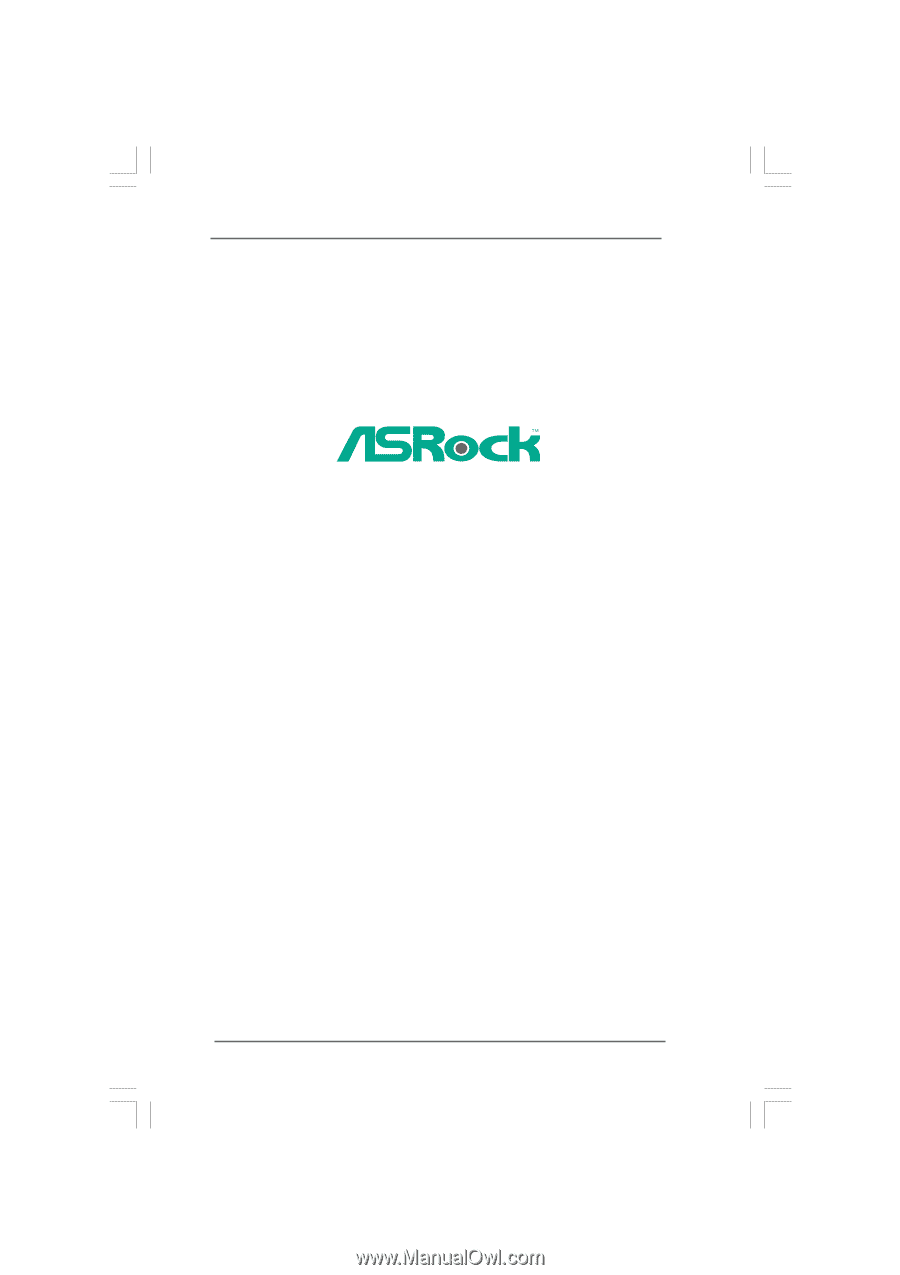
1
P45R2000-WiFi /
P45R2000 /
P45TurboTwins2000
User Manual
Version 1.1
Published September 2008
Copyright©2008 ASRock INC. All rights reserved.