ASRock P4V88 Quick Installation Guide
ASRock P4V88 Manual
 |
View all ASRock P4V88 manuals
Add to My Manuals
Save this manual to your list of manuals |
ASRock P4V88 manual content summary:
- ASRock P4V88 | Quick Installation Guide - Page 1
' benefit, without intent to infringe. Disclaimer: Specifications and information contained in this guide are furnished for informational use only and subject ASRock Website: http://www.asrock.com Published April 2005 Copyright©2005 ASRock INC. All rights reserved. 1 ASRock P4V88/P4V88+ Motherboard - ASRock P4V88 | Quick Installation Guide - Page 2
) 23 5 x PCI Slots (PCI1- 5) 24 Flash Memory 25 JL1 Jumper 26 JR1 Jumper 27 Front Panel Audio Header (AUDIO1) 28 Internal Audio Connector: AUX1 (White) 29 Internal Audio Connector: CD1 (Black) 30 Shared USB 2.0 Header (USB4_5, Blue) 31 ATX Power Connector (ATXPWR1) 2 ASRock P4V88/P4V88+ Motherboard - ASRock P4V88 | Quick Installation Guide - Page 3
2.0 Ports (USB4, USB5) 7 USB 2.0 Ports (USB0, USB1) 8 USB 2.0 Ports (USB2, USB3) 9 Serial Port: COM1 10 PS/2 Keyboard Port (Purple) 11 PS/2 Mouse Port (Green) English 3 ASRock P4V88/P4V88+ Motherboard - ASRock P4V88 | Quick Installation Guide - Page 4
any modifications of this manual occur, the updated version will be available on ASRock website without further notice. You may find the latest memory and CPU support lists on ASRock website as well. ASRock website http://www.asrock.com 1.1 Package Contents ASRock P4V88/P4V88+ Motherboard (ATX Form - ASRock P4V88 | Quick Installation Guide - Page 5
CPU: Socket 478, supports Intel® Pentium® 4 (Prescott, Northwood, Willimate) / Celeron® processor Chipsets: North Bridge: VIA PT880, FSB @ 800/533/400 MHz, with Intel® Hyper-Threading Technology ready (see CAUTION 1) South Bridge: VIA VT8237, supports USB 2.0, ATA 133, SATA 1.5Gb/s Memory - ASRock P4V88 | Quick Installation Guide - Page 6
Windows® 98SE / ME / 2000 / XP compliant CAUTION! 1. About the setting of "Hyper Threading Technology", please check page 25 in the Support CD. 2. This motherboard supports Dual Channel Memory Technology. Before you implement Dual Channel Memory Technology, make sure to read the installation guide - ASRock P4V88 | Quick Installation Guide - Page 7
push down the socket lever to secure the CPU. The lever clicks on the side tab to indicate that it is locked. STEP 5: Install CPU fan and heatsink. For proper installation, please kindly refer to the instruction manuals of your CPU fan and heatsink vendors. 7 ASRock P4V88/P4V88+ Motherboard English - ASRock P4V88 | Quick Installation Guide - Page 8
unable to activate the Dual Channel Memory Technology. 3. If a pair of memory modules is NOT installed in the same Dual Channel, for example, installing a pair of memory modules in DDR1 and DDR2, it is unable to activate the Dual Channel Memory Technology. English 8 ASRock P4V88/P4V88+ Motherboard - ASRock P4V88 | Quick Installation Guide - Page 9
permanent damage to the motherboard and the DIMM if you force the DIMM into the slot at incorrect orientation. STEP 3: Firmly insert the DIMM into the slot until the retaining clips at both ends fully snap back in place and the DIMM is properly seated. English 9 ASRock P4V88/P4V88+ Motherboard - ASRock P4V88 | Quick Installation Guide - Page 10
with the slot and press firmly until the card is completely seated on the slot. STEP 4: Fasten the card to the chassis with screws. 10 ASRock P4V88/P4V88+ Motherboard English - ASRock P4V88 | Quick Installation Guide - Page 11
and JR1 jumpers are short, both the front panel and the rear panel audio connectors can work. Clear CMOS (CLRCMOS1, 2-pin jumper) (see p.2 No updating the BIOS, you must boot up the system first, and then shut it down before you do the clear-CMOS action. English 11 ASRock P4V88/P4V88+ Motherboard - ASRock P4V88 | Quick Installation Guide - Page 12
support SATA data cables for internal storage devices. The current SATA interface allows up to 1.5 Gb/s data transfer rate. Serial ATA (SATA) Data Cable Either end of the SATA data cable can be connected to the SATA hard disk or the SATA connector on the motherboard. English 12 ASRock P4V88 - ASRock P4V88 | Quick Installation Guide - Page 13
AUX1 These connectors allow you to receive stereo audio input from sound sources such as a CD-ROM, DVD-ROM, TV tuner card, or MPEG card. This is an interface for the front panel audio cable that allows convenient connection and control of audio devices. English 13 ASRock P4V88/P4V88+ Motherboard - ASRock P4V88 | Quick Installation Guide - Page 14
the chassis fan cable to this connector and match the black wire to the ground pin. Please connect the CPU fan cable to this connector and match the black wire to the ground pin. Connect a Game cable to power. Failing to do so will cause the failure to power up. 14 ASRock P4V88/P4V88+ Motherboard - ASRock P4V88 | Quick Installation Guide - Page 15
Disks Installation This motherboard adopts VIA VT8237 southbridge chipset that supports Serial ATA (SATA) hard disks. You may install SATA hard disks on this motherboard for internal storage devices. This section will guide you to install the SATA hard disks. STEP 1: Install the SATA hard disks into - ASRock P4V88 | Quick Installation Guide - Page 16
VIA RAID Tool 1. Windows 98 / Windows ME does not support RAID functions. 2. If you want to use "VIA RAID Tool" in Windows environment, please install SATA drivers from the Support CD again so that "VIA RAID Tool" will be installed to your system as well. 16 ASRock P4V88/P4V88+ Motherboard English - ASRock P4V88 | Quick Installation Guide - Page 17
from [RAID] to [non-RAID]. STEP 2: Install Windows 2000 / XP OS on your system. After setting up BIOS, you can start to install Windows 2000 / XP on your system. If you don't want to set up RAID functions, there is no need to make a SATA driver diskette. 17 ASRock P4V88/P4V88+ Motherboard English - ASRock P4V88 | Quick Installation Guide - Page 18
about BIOS Setup, please refer to the User Manual (PDF file) contained in the Support CD. 4. Software Support CD information This motherboard supports various Microsoft® Windows® operating systems: 98 SE/ ME / 2000 / XP. The Support CD that came with the motherboard contains necessary drivers and - ASRock P4V88 | Quick Installation Guide - Page 19
19 ASRock P4V88/P4V88+ Motherboard - ASRock P4V88 | Quick Installation Guide - Page 20
® ® ® 20 ASRock P4V88/P4V88+ Motherboard - ASRock P4V88 | Quick Installation Guide - Page 21
® ® 21 ASRock P4V88/P4V88+ Motherboard - ASRock P4V88 | Quick Installation Guide - Page 22
22 ASRock P4V88/P4V88+ Motherboard - ASRock P4V88 | Quick Installation Guide - Page 23
DDR1 DDR2 DDR3 DDR4 ( )( )( )( ) (1) - - (2) - - (3) 23 ASRock P4V88/P4V88+ Motherboard - ASRock P4V88 | Quick Installation Guide - Page 24
24 ASRock P4V88/P4V88+ Motherboard - ASRock P4V88 | Quick Installation Guide - Page 25
25 ASRock P4V88/P4V88+ Motherboard - ASRock P4V88 | Quick Installation Guide - Page 26
" " SATA2 SATA1 26 ASRock P4V88/P4V88+ Motherboard - ASRock P4V88 | Quick Installation Guide - Page 27
CD1 AUX1 27 ASRock P4V88/P4V88+ Motherboard - ASRock P4V88 | Quick Installation Guide - Page 28
28 ASRock P4V88/P4V88+ Motherboard - ASRock P4V88 | Quick Installation Guide - Page 29
29 ASRock P4V88/P4V88+ Motherboard - ASRock P4V88 | Quick Installation Guide - Page 30
30 ASRock P4V88/P4V88+ Motherboard - ASRock P4V88 | Quick Installation Guide - Page 31
31 ASRock P4V88/P4V88+ Motherboard - ASRock P4V88 | Quick Installation Guide - Page 32
® ® 32 ASRock P4V88/P4V88+ Motherboard - ASRock P4V88 | Quick Installation Guide - Page 33
P4V88/P4V88+ Motherboard (ATX-Formfaktor: 30.5 cm x 21.8 cm; 12.0 Zoll x 8.6 Zoll) ASRock P4V88/P4V88+ Schnellinstallationsanleitung ASRock P4V88/P4V88+ Support-CD Ein 80-adriges Ultra-ATA 66/100/133 IDE-Flachbandkabel Ein Flachbandkabel für ein 3,5-Zoll-Diskettenlaufwerk Ein Seriell-ATA- (SATA - ASRock P4V88 | Quick Installation Guide - Page 34
VIA PT880, FSB @ 800/533/400 MHz, unterstützt Hyper-Threading Technology (siehe VORSICHT 1) South Bridge: VIA VT8237, unterstützt USB2.0, ATA 133, SATA plus einem integrierten Header mit Unterstützung von 2 zusätzlichen USB 2.0-Anschlüssen (siehe VORSICHT 5) 34 ASRock P4V88/P4V88+ Motherboard - ASRock P4V88 | Quick Installation Guide - Page 35
Microsoft-Dokument. 6. Obwohl dieses Motherboard stufenlose Steuerung bietet, wird Overclocking nicht empfohlen. Frequenzen, die über den für den jeweiligen Prozessor vorgesehenen liegen, können das System instabil werden lassen oder die CPU beschädigen. Deutsch 35 ASRock P4V88/P4V88+ Motherboard - ASRock P4V88 | Quick Installation Guide - Page 36
. Schritt 5: Installieren Sie einen aktiven CPU-Kühler, der die gesamte Fläche der CPU abdeckt und eine ausreichende Wärmeableitung für den von Ihnen verwendeten CPU-Typ bietet. Weitere Hinweise finden Sie der Installationsanleitung für Ihren CPU-Kühler. 36 ASRock P4V88/P4V88+ Motherboard Deutsch - ASRock P4V88 | Quick Installation Guide - Page 37
2.2 Installation der Speichermodule (DIMM) Die Motherboards P4V88/P4V88+ bieten vier 184-pol. DDR (Double Data Rate) DIMM-Steckplätze und unterstützen die Dual wird in DDR1 und DDR2 installiert, kann es die Dual-Kanal-Speichertechnologie nicht aktivieren. Deutsch 37 ASRock P4V88/P4V88+ Motherboard - ASRock P4V88 | Quick Installation Guide - Page 38
in die Steckplätze, so dass die Halteklammern an beiden Enden des Moduls einschnappen und das DIMM-Modul fest an Ort und Stelle sitzt. 38 ASRock P4V88/P4V88+ Motherboard - ASRock P4V88 | Quick Installation Guide - Page 39
(PCI und AGP-Slots): Es stehen 5 PCI- und 1 AGP-Slot auf dem P4V88/P4V88+- Motherboard zur Verfügung. PCI-Slots: PCI-Slots werden zur Installation von Erweiterungskarten mit dem 32bit llt. Schritt 4: Befestigen Sie die Karte mit der Schraube aus Schritt 2. 39 ASRock P4V88/P4V88+ Motherboard Deutsch - ASRock P4V88 | Quick Installation Guide - Page 40
Sie nicht, den Jumper wieder zu entfernen, nachdem das CMOS gelöscht wurde. Wenn Sie den CMOS-Inhalt gleich nach dem Aktualisieren des BIOS löschen müssen, müssen Sie zuerst das System starten und dann wieder ausschalten, bevor Sie den CMOSInhalt löschen. Deutsch 40 ASRock P4V88/P4V88+ Motherboard - ASRock P4V88 | Quick Installation Guide - Page 41
: siehe S.2 - No. 13) (SATA2: siehe S.2 - No. 12) SATA2 SATA1 Diese beiden Serial ATA(SATA-)Verbínder unterstützten SATA-Datenkabel für interne Massenspeichergeräte. Die aktuelle SATA-Schnittstelle ermöglicht eine Datenübertragungsrate bis 1,5 Gb/s. Deutsch 41 ASRock P4V88/P4V88+ Motherboard - ASRock P4V88 | Quick Installation Guide - Page 42
vorseitigen USBKabels mit diesem Header (USB4_5) werden die USBAnschlüsse 4,5 auf ASRock I/O Plus™ nicht funktionieren. Anschluss für Infrarot-Modul (5-Pin IR1) (siehe S.2 - No. 21) Dieser Anschluss unterstützt einen optionalen InfrarotSender/Empfänger. Deutsch 42 ASRock P4V88/P4V88+ Motherboard - ASRock P4V88 | Quick Installation Guide - Page 43
ermöglicht Ihnen eine bequeme Anschlussmöglichkeit und Kontrolle über Audio-Geräte. Dieser Anschluss ist für die verschiedenen Funktionen der Geh Sie das CPU Lüfterkabel mit diesem Anschluss und passen Sie den schwarzen Draht dem Erdungsstift an. Deutsch 43 ASRock P4V88/P4V88+ Motherboard - ASRock P4V88 | Quick Installation Guide - Page 44
12Volt-Stecker mit diesem Anschluss verbinden müssen, damit ausreichend Strom geliefert werden kann. Andernfalls reicht der Strom nicht aus, das System zu starten. Deutsch 44 ASRock P4V88/P4V88+ Motherboard - ASRock P4V88 | Quick Installation Guide - Page 45
Deutsch 2.8 Windows 2000 / Windows XP mit RAID-Funktionalität installieren Wenn Sie ein Windows 2000- / Windows XP-Betriebssystem mit RAIDFunktionalität auf lhren SATA-Festplatten möchten, gehen Sie bitte wie folgt vor: SCHRITT 1: SATA-Treiberdiskette erstellen. A. Legen Sie die ASRock Support-CD - ASRock P4V88 | Quick Installation Guide - Page 46
98 / Windows ME wird die RAID-Funktionalität nicht unterstützt. 2. Wenn Sie das „VIA RAID Tool" unter Windows benutzen möchten, installieren Sie die SATA-Treiber erneut von der Support-CD, so dass das „VIA RAID Tool" ebenfalls auf Ihrem System installiert wird. 46 ASRock P4V88/P4V88+ Motherboard - ASRock P4V88 | Quick Installation Guide - Page 47
-RAID) um. SCHRITT 2: Installieren Sie Windows 2000 / XP. Nach Einrichten des BIOS können Sie mit der Installation von Windows 2000 / XP beginnen. Falls Sie die RAID-Funktionalität nicht einrichten möchten, müssen Sie keine SATA-Treiberdiskette erstellen. 47 ASRock P4V88/P4V88+ Motherboard Deutsch - ASRock P4V88 | Quick Installation Guide - Page 48
detaillierte Informationen zum BIOS-Setup, siehe bitte das Benutzerhandbuch (PDF Datei) auf der Support CD. 4. Software Support CD information Dieses Motherboard unterstützt eine Reiche von Microsoft Windows Betriebssystemen: 98 SE / ME / 2000 / XP. Die Ihrem Motherboard beigefügte Support-CD enth - ASRock P4V88 | Quick Installation Guide - Page 49
ASRock P4V88/P4V88+ Un câble ruban IDE Ultra ATA 66/100/133 80 conducteurs Un câble ruban pour un lecteur de disquettes 3,5 pouces Un câble de données Serial ATA (SATA) Un cordon d'alimentation DD série ATA (SATA) (en option) Un écran ASRock I/O PlusTM 49 ASRock P4V88/P4V88+ Motherboard Fran - ASRock P4V88 | Quick Installation Guide - Page 50
cm x 21.8 cm CPU: Socket 478 pour processeurs Intel® Pentium® 4 (Prescott, Northwood, Willimate) / Celeron® Chipsets: North Bridge: VIA PT880, FSB @ 800/533/400 MHz, supporte la technologie Hyper-Threading (voir ATTENTION 1) South Bridge: VIA VT8237, supporte USB 2.0, ATA 133, SATA 1.5Go - ASRock P4V88 | Quick Installation Guide - Page 51
BIOS AMI, Support du "Plug and Play", Compatible pour événements de réveil ACPI 1.1, Gestion jumperless, Support SMBIOS 2.3.1, Contrôle direct de la fréquence CPU (utilisateurs avancés seulement, voir ATTENTION 6) Compatibilité systèmes d'exploitation: Microsoft® Windows® 98SE / ME / 2000 / XP - ASRock P4V88 | Quick Installation Guide - Page 52
le CPU. Le verrouillage du levier dans son encoche latérale est annoncé par un clic. Etape 5. Installez le ventilateur et le radiateur du CPU. Pour une installation correcte, reportez-vous aux manuels du fabricant du ventilateur et du radiateur de CPU. 52 ASRock P4V88/P4V88+ Motherboard Fran - ASRock P4V88 | Quick Installation Guide - Page 53
des modules mémoire (DIMM) La carte mère P4V88/P4V88+ dispose de quatre emplacements DIMM DDR (Double Data Rate) de 184-broches, et supporte la Technologie de Mémoire à Canal Double. Pour impossible d'activer la Technologie de Mémoire à Canal Double. Français 53 ASRock P4V88/P4V88+ Motherboard - ASRock P4V88 | Quick Installation Guide - Page 54
jusqu'à ce que les clips de maintien situés aux deux extrémités se ferment complètement et que le module DIMM soit inséré correctement. 54 ASRock P4V88/P4V88+ Motherboard - ASRock P4V88 | Quick Installation Guide - Page 55
et appuyez fermement jusqu'à l'insertion complète de la carte dans son emplacement. Etape 4. Fixez la carte sur le châssis à l'aide d'une vis. 55 ASRock P4V88/P4V88+ Motherboard Français - ASRock P4V88 | Quick Installation Guide - Page 56
25) Note: Si les cavaliers JL1 et JR1 sont reliés, les connecteurs audio du panneau avant et du panneau arrière peuvent fonctionner. Effacer la CMOS BIOS, vous devrez d'abord démarrer le système puis l'arrêter avant d'effectuer l'effacement de la CMOS. Français 56 ASRock P4V88/P4V88+ Motherboard - ASRock P4V88 | Quick Installation Guide - Page 57
tre". Veuillez vous reporter aux instructions du fabricant de votre IDE SATA) prennent en charge les câbles SATA pour les périphériques de stockage internes. L'interface SATA actuelle permet des taux transferts de données pouvant aller jusqu'à 1,5 Go/s. Français 57 ASRock P4V88/P4V88+ Motherboard - ASRock P4V88 | Quick Installation Guide - Page 58
panneau frontal à cet en-tête (USB4_5), les ports USB 4 et 5 sur ASRock I/O Plus™ ne pourront pas fonctionner. Connecteur module infrarouge (IR1 br. 5) (voir p.2 No. 21) Ce connecteur gère un module en option d'émission/réception sans fil infrarouge. Français 58 ASRock P4V88/P4V88+ Motherboard - ASRock P4V88 | Quick Installation Guide - Page 59
. 15) (voir p.2 No. 22) CD1 AUX1 Ils vous permettent de gérer des entrées audio à partir de sources stéréo comme un CD-ROM, DVDROM, un tuner TV ou une carte MPEG. C'est une interface jeux sur ce connecteur si le support pour port jeux est installée. Français 59 ASRock P4V88/P4V88+ Motherboard - ASRock P4V88 | Quick Installation Guide - Page 60
disques de votre châssis. Connectez le câble d'alimentation SATA au disque dur SATA. Connectez l'une des extrémités du câble de données SATA sur le connecteur SATA de la carte mère. Connectez l'autre extrémité du câble de données SATA au disque dur SATA. Français 60 ASRock P4V88/P4V88+ Motherboard - ASRock P4V88 | Quick Installation Guide - Page 61
de Windows 2000 / Windows XP avec fonctions RAID Si vous voulez installer le système d'exploitation Windows 2000 / Windows XP sur vos disques durs SATA avec fonctions RAID, veuillez suivre la procédure ci-dessous. ETAPE 1 : Créez une disquette pilotes SATA. A. Insérez le CD de soutien ASRock dans - ASRock P4V88 | Quick Installation Guide - Page 62
/ Windows ME ne prennent pas en charge les fonctions RAID. 2. Si vous voulez utiliser "VIA RAID Tool" dans un environnement Windows, veuillez réinstaller les pilotes SATA à partir du CD d'assistance afin que "VIA RAID Tool" soit aussi installé dans votre système. 62 ASRock P4V88/P4V88+ Motherboard - ASRock P4V88 | Quick Installation Guide - Page 63
Windows 2000 / XP sur votre système. Après avoir configuré le BIOS, vous pouvez commencer à installer Windows 2000 / XP sur votre système. Si vous ne voulez pas configurer les fonctions RAID, il n'est pas nécessaire de créer une disquette de pilotage SATA. 63 ASRock P4V88/P4V88+ Motherboard - ASRock P4V88 | Quick Installation Guide - Page 64
BIOS, veuillez consulter le Guide de l'utilisateur (fichier PDF) dans le CD technique. 4. Informations sur le CD de support Cette carte mère supporte divers systèmes d'exploitation Microsoft Windows: 98 SE / ME / 2000 / XP dessus pour afficher les menus. 64 ASRock P4V88/P4V88+ Motherboard Français - ASRock P4V88 | Quick Installation Guide - Page 65
rapida ASRock P4V88/P4V88+ CD di supporto ASRock P4V88/P4V88+ Un cavo IDE 80-pin Ultra ATA 66/100/133 Un cavo per floppy drive a 1,44 Mb Un cavo dati Serial ATA (SATA) Un cavo alimentatore HDD Serial ATA (SATA) (Opzionale) Un ASRock I/O PlusTM Shield 65 ASRock P4V88/P4V88+ Motherboard Italiano - ASRock P4V88 | Quick Installation Guide - Page 66
processore Chipset: North Bridge: VIA PT880, FSB @ 800/533/400 MHz, supporta tecnologia Hyper-Threading (vedi ATTENZIONE 1) South Bridge: VIA VT8237, supporta USB 2.0, ATA 133, SATA 1. supporta altre 2 porte USB 2.0 aggiuntive (vedi ATTENZIONE 5) Italiano 66 ASRock P4V88/P4V88+ Motherboard - ASRock P4V88 | Quick Installation Guide - Page 67
® Windows® 98/ME. 6. Anche se questa motherboard offre il controllo stepless, non si consiglia di effettuare l'overclocking. Frequenze del bus del processore diverse da quelle raccomandate possono causare instabilità al sistema o danni al processore e alla scheda madre. Italiano 67 ASRock P4V88 - ASRock P4V88 | Quick Installation Guide - Page 68
del processore e l'heatsink. Per una corretta installazione, per favore fare riferimento ai manuali di istruzione dei produttori della ventola e dell'heatsink del processore. Italiano 68 ASRock P4V88/P4V88+ Motherboard - ASRock P4V88 | Quick Installation Guide - Page 69
la tecnologia Dual Channel Memory. 3. Se una coppia di moduli di memoria NON è installata nello stesso "canale doppio", ad esempio se si installa una coppia di moduli di memoria su DDR1 e DD2, è impossibile attivare la tecnologia Dual Channel Memory. Italiano 69 ASRock P4V88/P4V88+ Motherboard - ASRock P4V88 | Quick Installation Guide - Page 70
DIMM nello slot fino a far scattare completamente in posizione i fermagli di ritegno alle due estremità e fino ad installare correttamente la DIMM nella sua sede. 70 ASRock P4V88/P4V88+ Motherboard Italiano - ASRock P4V88 | Quick Installation Guide - Page 71
della scheda con lo slot e premere con decisione finché la scheda è completamente inserita nello slot. Step 4. Agganciare la scheda allo chassis con le viti. 71 ASRock P4V88/P4V88+ Motherboard Italiano - ASRock P4V88 | Quick Installation Guide - Page 72
i jumper JL1 e JR1 sono chiusi, funzionano sia i connettori audio frontali che posteriori. Resettare la CMOS (CLRCMOS1, jumper a BIOS, prima di eseguire tale operazione di cancellazione è necessario riavviare innanzitutto il sistema, e quindi spegnerlo. Italiano 72 ASRock P4V88/P4V88+ Motherboard - ASRock P4V88 | Quick Installation Guide - Page 73
connettori Serial ATA (SATA) supportano cavi dati SATA per dispositivi di immagazzinamento interni. ATA (SATA) supportano cavi SATA per dispositivi di memoria interni. L'interfaccia SATA attuale permette velocità di trasferimento dati fino a 1.5 Gb/s. Italiano 73 ASRock P4V88/P4V88+ Motherboard - ASRock P4V88 | Quick Installation Guide - Page 74
a questo collettore (USB4_5), le porte 4 e 5 su ASRock I/O Plus™ non saranno in grado di funzionare. Connettore modulo infrarossi (5-pin IR1) (vedi p.2 Nr. 21) Questo connettore supporta una wireless opzionale che trasmette e riceve moduli infrarossi. Italiano 74 ASRock P4V88/P4V88+ Motherboard - ASRock P4V88 | Quick Installation Guide - Page 75
del pannello audio. Che consente connessione facile e controllo dei dispositivi audio. Questo connettore CPU a questo connettore e far combaciare il filo nero al pin terra. Connettere un cavo Game a questo connettore solo se la porta giochi è installata. Italiano 75 ASRock P4V88/P4V88+ Motherboard - ASRock P4V88 | Quick Installation Guide - Page 76
una alimentazione con spinotto da 12V ATX a questo connettore in modo che possa fornire energia sufficiente. In caso contrario l'unità non si avvia. Italiano 76 ASRock P4V88/P4V88+ Motherboard - ASRock P4V88 | Quick Installation Guide - Page 77
di Windows 2000 / Windows XP con funzioni RAID Se si desidera installare il sistema operativo Windows 2000 / Windows XP sull'unità disco rigido SATA HDDs con funzioni RAID, seguire le istruzioni esposte di seguito. Passo 1: Creare un dischetto driver SATA. A. Inserire il CD di supporto ASRock nel - ASRock P4V88 | Quick Installation Guide - Page 78
disco rigido SATA e alla configurazione RAID" contenuto nella cartella con percorso: .. \ SATA RAID BIOS e al documento del medesimo CD denominato "Guide to VIA RAID Tool - Guida al VIA RAID Tool " contenuto nella cartella con percorso: .. \ VIA RAID Tool 78 ASRock P4V88/P4V88+ Motherboard Italiano - ASRock P4V88 | Quick Installation Guide - Page 79
2: Installazione di Windows 2000 / XP sul sistema. Dopo la configurazione del BIOS, è possibile procedere all'installazione di Windows 2000 / XP sul sistema. Se non si desidera installare le funzioni RAID, non è necessario creare un dischetto driver SATA. 79 ASRock P4V88/P4V88+ Motherboard Italiano - ASRock P4V88 | Quick Installation Guide - Page 80
del BIOS, fare riferimento al Manuale dell'Utente (PDF file) contenuto nel cd di supporto. 4. Software di supporto e informazioni su CD Questa scheda madre supporta vari sistemi operativi Microsoft® Windows®: 98 SE / ME / 2000 / XP. Il CD di supporto a corredo della scheda madre contiene i driver - ASRock P4V88 | Quick Installation Guide - Page 81
P4V88/P4V88+ Una cinta de datos IDE de conducción 80 Ultra ATA 66/100/133 Una cinta de datos para una unidad de disco de 3,5" Un Cable de Datos Serial ATA (SATA) Un cable serie ATA (SATA) de alimentación de disco duro (Opcional) Una protección ASRock I/O PlusTM 81 ASRock P4V88/P4V88+ Motherboard - ASRock P4V88 | Quick Installation Guide - Page 82
/ Celeron® Chipset: North Bridge: VIA PT880, FSB @ 800/533/400 MHz, soporte a la tecnología Hyper-Threading (ver ATENCIÓN 1) South Bridge: VIA VT8237, soporta USB 2.0, ATA 133, SATA 1.5Gb/s para 2 puertos USB 2.0 adicionales (ver ATENCIÓN 5) Español 82 ASRock P4V88/P4V88+ Motherboard - ASRock P4V88 | Quick Installation Guide - Page 83
bajo Microsoft® Windows® 98/ME. 6. Aunque esta placa base ofrece un control complete, no es recomendable forzar la velocidad. Las frecuencias de bus de la CPU distintas a las recomendadas pueden causar inestabilidad en el sistema o dañar la CPU. Español 83 ASRock P4V88/P4V88+ Motherboard - ASRock P4V88 | Quick Installation Guide - Page 84
del CPU. Si no puede encajar el CPU, examine su orientación o examine si los pins están ya encorvados. Paso 4. Encierre el zócalo bajando la palanca. Paso 5. Instale el disipador de calor con ventilador del CPU (consulte la documentación del disipador de calor). 84 ASRock P4V88/P4V88+ Motherboard - ASRock P4V88 | Quick Installation Guide - Page 85
2.2 Instalación de Memoria La placa P4V88/P4V88+ ofrece cuatro ranuras DIMM DDR de 184 pines, y soporta Tecnología de Memoria de Doble Canal. Para la configuración de memoria en DDR1 y DDR2, no será posible activar la Tecnología de Memoria de Doble Canal. Español 85 ASRock P4V88/P4V88+ Motherboard - ASRock P4V88 | Quick Installation Guide - Page 86
de la ranura hasta que los clips de sujeción de ambos lados queden completamente introducidos en su sitio y la DIMM se haya asentado apropiadamente. 86 ASRock P4V88/P4V88+ Motherboard Español - ASRock P4V88 | Quick Installation Guide - Page 87
desea utilizar. Paso 3. Encaje el conector de la tarjeta a la slot. Empuje firmemente la tarjeta en la slot. Paso 4. Asegure la tarjeta con tornillos. 87 ASRock P4V88/P4V88+ Motherboard Español - ASRock P4V88 | Quick Installation Guide - Page 88
Si los puentes JL1 y JR1 son cortos, tanto el conector de audio del panel frontal como del panel posterior pueden funcionar. Limpiar CMOS ( BIOS, debe arrancar primero el sistema y, a continuación, apagarlo antes de realizar la acción de borrado de CMOS. Español 88 ASRock P4V88/P4V88+ Motherboard - ASRock P4V88 | Quick Installation Guide - Page 89
cables SATA para dispositivos de almacenamiento internos. La interfaz SATA actual permite una velocidad de transferencia de 1.5 Gb/s. Cable de datos de serie ATA (SATA) Ambos extremos del cable pueden conectarse al disco duro SATA o la conexión de la placa base. 89 ASRock P4V88/P4V88+ Motherboard - ASRock P4V88 | Quick Installation Guide - Page 90
a este cabezal (USB4_5), los puertos USB 4 y 5 en el ASRock I/O PlusTM no funcionarán. Soporta módulo Infrared de transmisión y recepción wireless. CD1 AUX1 Permite recepción de input audio de fuente sónica como CDROM, DVD-ROM TV tuner, o tarjeta MPEG. Español 90 ASRock P4V88/P4V88+ Motherboard - ASRock P4V88 | Quick Installation Guide - Page 91
audio de panel frontal que permite conexión y control conveniente de apparatos de Audio CPU a este conector y haga coincidir el cable negro con el conector de tierra. Conecte un cable de juegos a esta conexión si se instala el soporte del puerto de juegos. Español 91 ASRock P4V88/P4V88+ Motherboard - ASRock P4V88 | Quick Installation Guide - Page 92
a una toma de corriente con el enchufe ATX 12V, de modo que proporcione suficiente electricidad. De lo contrario no se podrá encender. Español 92 ASRock P4V88/P4V88+ Motherboard - ASRock P4V88 | Quick Installation Guide - Page 93
. 2.8 Instalación de Windows 2000 / Windows XP con funciones RAID Si desea instalar un sistema operativo Windows 2000 / Windows XP en su unidad de disco duro SATA con funciones RAID, siga los pasos siguientes. PASO 1: Haga un disquete del controlador SATA. A. Inserte el CD de soporte de ASRock en la - ASRock P4V88 | Quick Installation Guide - Page 94
\ VIA RAID Tool Español 1. Windows 98 / Windows ME no admiten funciones RAID. 2. Si desea utilizar "VIA RAID Tool" en el entorno de Windows, instale de nuevo los controladores SATA del CD de soporte de forma que "VIA RAID Tool" se instale también en su sistema. 94 ASRock P4V88/P4V88+ Motherboard - ASRock P4V88 | Quick Installation Guide - Page 95
SATA" de [RAID] a [no RAID]. PASO 2: Instale Windows 2000 / XP en su sistema. Tras configurar la BIOS, puede comenzar a instalar Windows 2000 / XP en su sistema. Si no desea configurar funciones RAID, no hay necesidad de realizar un disquete de controlador SATA. 95 ASRock P4V88/P4V88+ Motherboard - ASRock P4V88 | Quick Installation Guide - Page 96
la BIOS, por favor refiérase al Manual del Usuario (archivo PDF) contenido en el CD. 4.Información de Software Support CD Esta placa-base soporta diversos tipos de sistema operativo Windows®: 98SE / ME / 2000 / XP El CD de instalación que acompaña la placa-base trae todos los drivers y programas
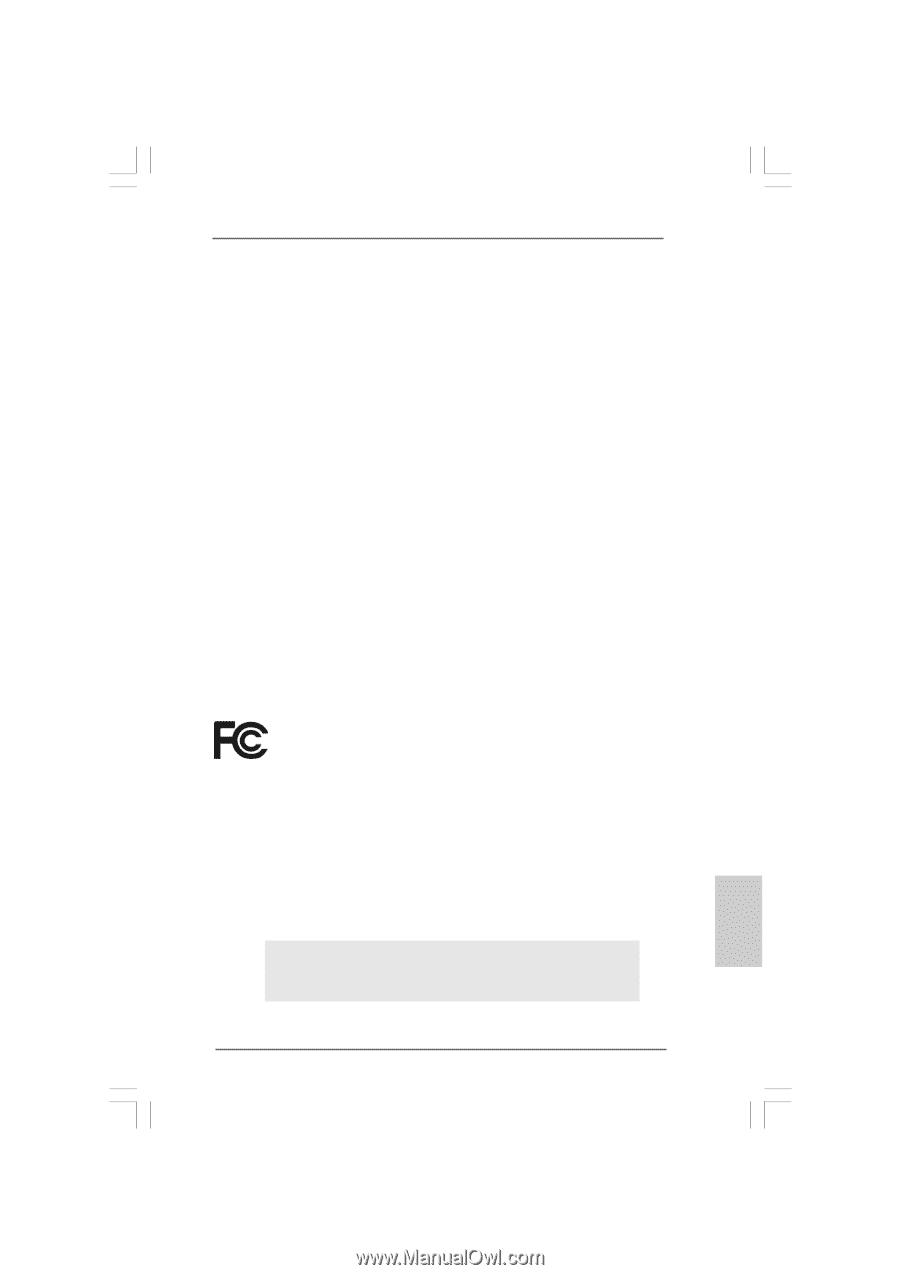
1
ASRock
P4V88/P4V88+
Motherboard
Copyright Notice:
Copyright Notice:
Copyright Notice:
Copyright Notice:
Copyright Notice:
No part of this installation guide may be reproduced, transcribed, transmitted, or
translated in any language, in any form or by any means, except duplication of
documentation by the purchaser for backup purpose, without written consent of
ASRock Inc.
Products and corporate names appearing in this guide may or may not be registered
trademarks or copyrights of their respective companies, and are used only for
identification or explanation and to the owners’ benefit, without intent to infringe.
Disclaimer:
Disclaimer:
Disclaimer:
Disclaimer:
Disclaimer:
Specifications and information contained in this guide are furnished for informational
use only and subject to change without notice, and should not be constructed as a
commitment by ASRock. ASRock assumes no responsibility for any errors or
omissions that may appear in this guide.
With respect to the contents of this guide, ASRock does not provide warranty of any
kind, either expressed or implied, including but not limited to the implied warranties or
conditions of merchantability or fitness for a particular purpose.
In no event shall ASRock, its directors, officers, employees, or agents be liable for
any indirect, special, incidental, or consequential damages (including damages for
loss of profits, loss of business, loss of data, interruption of business and the like),
even if ASRock has been advised of the possibility of such damages arising from any
defect or error in the guide or product.
This device complies with Part 15 of the FCC Rules. Operation is subject to the
following two conditions:
(1)
this device may not cause harmful interference, and
(2)
this device must accept any interference received, including interference that
may cause undesired operation.
ASRock Website: http://www.asrock.com
Published April 2005
Copyright
©
2005 ASRock INC. All rights reserved.
English
English
English
English
English









