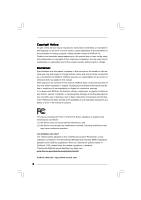ASRock P5B Pro User Manual
ASRock P5B Pro Manual
 |
View all ASRock P5B Pro manuals
Add to My Manuals
Save this manual to your list of manuals |
ASRock P5B Pro manual content summary:
- ASRock P5B Pro | User Manual - Page 1
P5B Pro User Manual Version 1.0 Published April 2009 Copyright©2009 ASRock INC. All rights reserved. 1 - ASRock P5B Pro | User Manual - Page 2
means, except duplication of documentation by the purchaser for backup purpose, without written consent of ASRock Inc. Products and corporate names appearing in this manual may or may not be registered trademarks or copyrights of their respective companies, and are used only for identification or - ASRock P5B Pro | User Manual - Page 3
2.11 Serial ATA (SATA) / Serial ATAII (SATAII) Hard Disks Installation 28 2.12 Driver Installation Guide 28 2.13 Untied Overclocking Technology 28 3 BIOS SETUP UTILITY 29 3.1 Introduction 29 3.1.1 BIOS Menu Bar 29 3.1.2 Navigation Keys 30 3.2 Main Screen 30 3.3 Smart Screen 31 3.4 Advanced - ASRock P5B Pro | User Manual - Page 4
3.7 Security Screen 46 3.8 Exit Screen 47 4 Software Support 48 4.1 Install Operating System 48 4.2 Support CD Information 48 4.2.1 Running Support CD 48 4.2.2 Drivers Menu 48 4.2.3 Utilities Menu 48 4.2.4 Contact Information 48 4 - ASRock P5B Pro | User Manual - Page 5
for specific information about the model you are using. www.asrock.com/support/index.asp 1.1 Package Contents ASRock P5B Pro Motherboard (ATX Form Factor: 12.0-in x 8.0-in, 30.5 cm x 20.3 cm) ASRock P5B Pro Quick Installation Guide ASRock P5B Pro Support CD One 80-conductor Ultra ATA 66/100/133 IDE - ASRock P5B Pro | User Manual - Page 6
Penryn Quad Core Yorkfield and Dual Core Wolfdale processors - Compatible with all FSB1333/1066/800/533MHz CPUs - Supports Hyper-Threading Technology (see CAUTION 1) - Supports Untied Overclocking Technology (see CAUTION 2) - Supports EM64T CPU - Northbridge: Intel® P965 - Southbridge: Intel® ICH8 - ASRock P5B Pro | User Manual - Page 7
- ACPI 1.1 Compliance Wake Up Events - Supports jumperfree - AMBIOS 2.3.1 Support - CPU, DRAM, NB, SB, VTT Voltage Multi-adjustment - Supports Smart BIOS Support CD - Drivers, Utilities, AntiVirus Software (Trial Version) Unique Feature - ASRock OC Tuner (see CAUTION 9) - Intelligent Energy - ASRock P5B Pro | User Manual - Page 8
overclocking tool which allows you to surveil your system by hardware monitor function and overclock your hardware devices to get the best system performance under Windows® environment. Please visit our website for the operation procedures of ASRock OC Tuner. ASRock website: http://www.asrock - ASRock P5B Pro | User Manual - Page 9
website for the operation procedures of Intelligent Energy Saver. ASRock website: http://www.asrock.com 11. ASRock Instant Flash is a BIOS flash utility embedded in Flash ROM. This convenient BIOS update tool allows you to update system BIOS without entering operating systems first like MS-DOS or - ASRock P5B Pro | User Manual - Page 10
Intel P965 Chipset PCIE3 AUDIO CODEC HDMI_SPDIF1 1 HD_AUDIO1 1 Super IO COM1 1 FLOPPY1 PCI1 4Mb BIOS PCI2 PCI3 LPT1 RoHS P5B Pro 7 8 9 10 11 12 13 14 15 16 10 PS2_USB_PWR1 Jumper 17 ATX 12V Connector (ATX12V1) 18 775-Pin CPU Socket 19 CPU Fan Connector (CPU_FAN1) 20 2 x 240-pin - ASRock P5B Pro | User Manual - Page 11
below for connection details in accordance with the type of speaker you use. TABLE for Audio Output Connection Audio Output Channels Front Speaker Rear Speaker Central / Bass Side Speaker (No. 8) (No. 5) (No. 6) (No. 4) 2 V -- -- -- 4 V V -- -- 6 V V V -- 8 V V V V 11 - ASRock P5B Pro | User Manual - Page 12
To enable Multi-Streaming function, you need to connect a front panel audio cable to the front panel audio header. After restarting your computer, you will find "VIA HD Audio Deck" tool on your system. Please follow below instructions according to the OS you install. For Windows® 2000 / XP / XP - ASRock P5B Pro | User Manual - Page 13
Chapter 2 Installation P5B Pro is an ATX form factor (12.0" x 8.0", 30.5 x 20.3 cm) motherboard. Before you install the motherboard, study the configuration of your chassis to ensure that the motherboard fits into - ASRock P5B Pro | User Manual - Page 14
For the installation of Intel 775-LAND CPU, please follow the steps below. 775-Pin Socket Overview Before you insert the 775-LAND CPU into the load plate to fully open position at approximately 100 degrees. Step 2. Insert the 775-LAND CPU: Step 2-1. Hold the CPU by the edges where are marked with - ASRock P5B Pro | User Manual - Page 15
Pick and Place Cap): Use your left hand index finger and thumb to support the load plate edge, engage PnP cap with right hand thumb and peel the PnP cap. 2. This cap must be placed if returning the motherboard for after service. Step 4. Close the socket: Step 4-1. Rotate the load plate onto the IHS. - ASRock P5B Pro | User Manual - Page 16
equipped with 775-Pin socket that supports Intel 775-LAND CPU. Please adopt the type of heatsink and cooling fan compliant with Intel 775-LAND refer to the instruction manuals of your CPU fan and heatsink. Below is an example to illustrate the installation of the heatsink for 775-LAND CPU. Step - ASRock P5B Pro | User Manual - Page 17
four 240-pin DDR2 (Double Data Rate 2) DIMM slots, and supports Dual Channel Memory Technology. For dual channel configuration, you always need four slots. 1. If you want to install two memory modules, for optimal compatibility and reliability, it is recommended to install them in the slots of the - ASRock P5B Pro | User Manual - Page 18
Installing a DIMM Please make sure to disconnect power supply before adding or removing DIMMs or the system components. Step 1. Step 2. Unlock a DIMM slot by pressing the retaining clips outward. Align a DIMM on the slot such that the notch on the DIMM matches the break on the slot. notch break - ASRock P5B Pro | User Manual - Page 19
2.6 Expansion Slots (PCI and PCI Express Slots) There are 3 PCI slots and 3 PCI Express slots on this motherboard. PCI slots: PCI slots are used to install expansion cards that have the 32-bit PCI interface. PCIE slots: PCIE1 / PCIE2 (PCIE x1 slot) is used for PCI Express cards with x1 lane width - ASRock P5B Pro | User Manual - Page 20
2.7 Jumpers Setup The illustration shows how jumpers are setup. When the jumper cap is placed on pins, the jumper is "Short". If no jumper cap is placed on pins, the jumper is "Open". The illustration shows a 3-pin jumper whose pin1 and pin2 are "Short" when jumper cap is placed on these 2 - ASRock P5B Pro | User Manual - Page 21
80-conductor ATA 66/100/133 cable Note: Please refer to the instruction of your IDE device vendor for the details. Serial ATAII Connectors ( ) SATAII_3 SATAII_1 SATAII_4 SATAII_2 These Serial ATAII (SATAII) connectors support SATAII or SATA hard disk for internal storage devices. The current - ASRock P5B Pro | User Manual - Page 22
audio devices. 1. High Definition Audio supports Jack Sensing, but the panel wire on the chassis must support HDA to function correctly. Please follow the instruction in our manual and chassis manual for HD audio panel only. You don't need to connect them for AC'97 audio panel. E. Enter BIOS Setup - ASRock P5B Pro | User Manual - Page 23
motherboard provides 4-Pin CPU fan (Quiet Fan) support, the 3-Pin CPU fan still can work ATX power supply to this connector. 1 13 Though this motherboard provides 24-pin ATX power connector, 12 24 it can still work if you adopt a traditional 20-pin ATX power supply. To use the 20-pin ATX - ASRock P5B Pro | User Manual - Page 24
provides 8-pin ATX 12V power connector, it can still work if you adopt a traditional 4-pin ATX 12V power supply. To use the 4-pin ATX power supply, support one IEEE 1394 port. HDMI_SPDIF Header (3-pin HDMI_SPDIF1) (see p.10 No. 26) 1 GND +5V SPDIFOUT HDMI_SPDIF header, providing SPDIF audio - ASRock P5B Pro | User Manual - Page 25
HDMI_SPDIF Cable (Optional) C B A Please connect the black end (A) of HDMI_SPDIF cable to the HDMI_SPDIF header on the motherboard. Then connect the white end (B or C) of HDMI_SPDIF cable to the HDMI_SPDIF connector of HDMI VGA card. A. black end +5V SPDIFOUT GND blue black B. white end (2-pin) - ASRock P5B Pro | User Manual - Page 26
Guide HDMI (High-Definition Multi-media Interface) is an all-digital audio/video specification, which provides an interface between any compatible digital audio/ video source, such as a set-top box, DVD player, A/V receiver and a compatible digital audio installation guide on page manual user manual - ASRock P5B Pro | User Manual - Page 27
Please use the Feature Tool, a DOS-bootable tool, for changing various ATA features. Please visit HITACHI's website for details: http://www.hitachigst.com/hdd/support/download.htm The above examples are just for your reference. For different SATAII hard disk products of different vendors, the - ASRock P5B Pro | User Manual - Page 28
to the SATA / SATAII hard disk. 2.12 Driver Installation Guide To install the drivers to your system, please insert the support CD to your optical drive first. Then, the drivers compatible to your system can be auto-detected and listed on the support CD driver page. Please follow the order from up - ASRock P5B Pro | User Manual - Page 29
-On-Self-Test (POST) to enter the BIOS SETUP UTILITY, otherwise, POST will continue with its test routines. If you wish to enter the BIOS SETUP UTILITY after and then back on. Because the BIOS software is constantly being updated, the following BIOS setup screens and descriptions are for reference - ASRock P5B Pro | User Manual - Page 30
System Overview System Time System Date [14:00:09] [Wed 04/22/2009] BIOS Version : P5B Pro P1.00 Processor Type : Intel (R) CPU 3.33GHz (64bit) Processor Speed : 3333MHz Microcode Update : F49/3 Cache Size : 256KB Total Memory DDRII_1 DDRII_2 DDRII_3 DDRII_4 : 1024MB : 1024MB/266MHz - ASRock P5B Pro | User Manual - Page 31
power saving setup default. F6 key can be used for this operation. ASRock Instant Flash ASRock Instant Flash is a BIOS flash utility embedded in Flash ROM. This convenient BIOS update tool allows you to update system BIOS without entering operating systems first like MS-DOS or Windows®. Just launch - ASRock P5B Pro | User Manual - Page 32
2005, American Megatrends, Inc. Setting wrong values in this section may cause the system to malfunction. 3.4.1 CPU Configuration BIOS SETUP UTILITY Advanced CPU Configuration Overclock Mode CPU Frequency (MHz) PCIE Frequency (MHz) Boot Failure Guard Spread Spectrum [Auto] [133] [100] [Enabled - ASRock P5B Pro | User Manual - Page 33
the ratio value, please disable the option " Intel (R) SpeedStep(tm) tech." in advance. Enhance Halt State All processors support the Halt State (C1). The C1 state is supported through the native processor instructions HLT and MWAIT and requires no hardware support from the chipset. In the C1 power - ASRock P5B Pro | User Manual - Page 34
item to [Enabled]. This item will be hidden if the current CPU does not support Intel (R) SpeedStep(tm) tech.. Please note that enabling this function may reduce CPU voltage and lead to system stability or compatibility issue with some power supplies. Please set this item to [Disable] if above issue - ASRock P5B Pro | User Manual - Page 35
Flexibility Option The default value of this option is [Disabled]. It will allow better tolerance for memory compatibility when it is set to [Enabled]. DRAM Timing Control BIOS SETUP UTILITY Advanced DRAM Timing Control Current Setting : 4-4-4-12-28-4-2 DRAM tCL [Auto] DRAM tRCD [Auto] DRAM - ASRock P5B Pro | User Manual - Page 36
Min: 1. Max: 63. The default value is [Auto]. Voltage Control BIOS SETUP UTILITY Advanced Voltage Control CPU Voltage DRAM Voltage NB Voltage VTT Offset Voltage Voltage [Auto] [Auto] [Auto] [Auto] [Auto] Options Auto Manual 36 +F1 F9 F10 ESC Select Screen Select Item Change Option General - ASRock P5B Pro | User Manual - Page 37
select CPU Voltage. Configuration options: [Auto] and [Manual]. The default value is [Auto]. DRAM Voltage Use ], [Enabled] or [Disabled] for the onboard HD Audio Front Panel. OnBoard Lan This allows you to enable or to [Enabled]. Besides the BIOS option, you can also choose our Intelligent Energy Saver - ASRock P5B Pro | User Manual - Page 38
3.4.3ACPI Configuration BIOS SETUP UTILITY Advanced ACPI Configuration Suspend To RAM Restore on AC detect or disable the Suspend-to-RAM feature. Select [Auto] will enable this feature if the system supports it. Restore on AC/Power Loss This allows you to set the power state after an unexpected AC/ - ASRock P5B Pro | User Manual - Page 39
Megatrends, Inc. SATAII Configuration Please select [Compatible] when you install legacy OS (Windows as the example in the following instruction. BIOS SETUP UTILITY Advanced Primary IDE Master :ST340014A :40.0 GB :Supported :16Sectors :4 :MultiWord DMA-2 :Ultra DMA-5 :Supported [Auto] [Auto] - ASRock P5B Pro | User Manual - Page 40
After selecting the hard disk information into BIOS, use a disk utility, such as FDISK, to partition and format timing. DMA Mode DMA capability allows the improved transfer-speed and data-integrity for compatible IDE devices. S.M.A.R.T. Use this item to enable or disable the S.M.A.R.T. (Self- - ASRock P5B Pro | User Manual - Page 41
3.4.5PCIPnP Configuration BIOS SETUP UTILITY Advanced Advanced PCI / PnP Settings PCI Latency Timer PCI IDE BusMaster [32] [Enabled] Value in units of PCI clocks for PCI device latency timer register. +F1 F9 F10 ESC Select Screen Select Item Change Option General Help Load Defaults Save and - ASRock P5B Pro | User Manual - Page 42
Port Address Parallel Port Mode EPP Version ECP Mode DMA Channel Parallel Port IRQ [Enabled] [3F8 / IRQ4] [378] [ECP + EPP] [1.9] [DMA3] [IRQ7] Allow BIOS to Enable or Disable Floppy Controller. +F1 F9 F10 ESC Select Screen Select Item Change Option General Help Load Defaults Save and Exit Exit - ASRock P5B Pro | User Manual - Page 43
these four options: [Enabled] - Enables support for legacy USB. [Auto] - Enables legacy support if USB devices are connected. [Disabled] - USB devices are not allowed to use under legacy OS and BIOS setup when [Disabled] is selected. If you have USB compatibility issue, it is recommended to select - ASRock P5B Pro | User Manual - Page 44
your system, including the parameters of the CPU temperature, motherboard temperature, CPU fan speed, chassis fan speed, and the critical voltage. BIOS SETUP UTILITY Main Smart Advanced H/W Monitor Boot Security Exit Hardware Health Event Monitoring CPU Temperature M / B Temperature CPU Fan Speed - ASRock P5B Pro | User Manual - Page 45
this section, it will display the available devices on your system for you to configure the boot settings and the boot priority. BIOS SETUP UTILITY Main Smart Advanced H/W Monitor Boot Security Exit Boot Settings Boot Settings Configuration 1st Boot Device USB Drives [USB] Configure Settings - ASRock P5B Pro | User Manual - Page 46
section, you may set or change the supervisor/user password for the system. For the user password, you may also clear it. BIOS SETUP UTILITY Main Smart Advanced H/W Monitor Boot Security Exit Security Settings Supervisor Password : Not Installed User Password : Not Installed Change Supervisor - ASRock P5B Pro | User Manual - Page 47
and exit setup?" Select [OK] to save the changes and exit the BIOS SETUP UTILITY. Discard Changes and Exit When you select this option, it message, "Discard changes and exit setup?" Select [OK] to exit the BIOS SETUP UTILITY without saving any changes. Discard Changes When you select this option - ASRock P5B Pro | User Manual - Page 48
install the necessary drivers to activate the devices. 4.2.3 Utilities Menu The Utilities Menu shows the applications software that the motherboard supports. Click on a specific item then follow the installation wizard to install it. 4.2.4 Contact Information If you need to contact ASRock or want to

1
P5B Pro
User Manual
Version 1.0
Published April 2009
Copyright©2009 ASRock INC. All rights reserved.