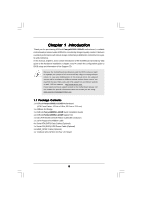ASRock Penryn1600SLI-110dB User Manual
ASRock Penryn1600SLI-110dB Manual
 |
View all ASRock Penryn1600SLI-110dB manuals
Add to My Manuals
Save this manual to your list of manuals |
ASRock Penryn1600SLI-110dB manual content summary:
- ASRock Penryn1600SLI-110dB | User Manual - Page 1
Penryn1600SLI-110dB User Manual Version 1.1 Published May 2008 Copyright©2008 ASRock INC. All rights reserved. 1 - ASRock Penryn1600SLI-110dB | User Manual - Page 2
purchaser for backup purpose, without written consent of ASRock Inc. Products and corporate names appearing in this manual may or may not be registered trademarks or copyrights USA ONLY The Lithium battery adopted on this motherboard contains Perchlorate, a toxic substance controlled in Perchlorate - ASRock Penryn1600SLI-110dB | User Manual - Page 3
5 1.1 Package Contents 5 1.2 Specifications 6 1.3 Minimum Hardware Requirement Table for Windows® VistaTM Premium 2008 and Basic Logo 9 1.4 Supported PCI Express VGA Card List for SLITM Mode .. 10 1.5 Motherboard Layout 11 1.6 ASRock WiFi_SPDIF I/O Plus 12 2 Installation 13 2.1 Screw Holes 13 - ASRock Penryn1600SLI-110dB | User Manual - Page 4
36 3.1 Introduction 36 3.1.1 BIOS Menu Bar 36 3.1.2 Navigation Keys 37 3.2 Main Screen 37 3.3 Advanced Screen 3.7 Exit Screen 53 4 Software Support 54 4.1 Install Operating System 54 4.2 Support CD Information 54 4.2.1 Running Support CD 54 4.2.2 Drivers Menu 54 4.2.3 Utilities Menu 54 - ASRock Penryn1600SLI-110dB | User Manual - Page 5
the model you are using. www.asrock.com/support/index.asp 1.1 Package Contents 1 x ASRock Penryn1600SLI-110dB Motherboard (ATX Form Factor: 12.0-in x 9.0-in, 30.5 cm x 22.9 cm) 1 x ASRock SLI Bridge 1 x ASRock Penryn1600SLI-110dB Quick Installation Guide 1 x ASRock Penryn1600SLI-110dB Support CD - ASRock Penryn1600SLI-110dB | User Manual - Page 6
- Compatible with all FSB1600/1333/1066/800MHz CPUs (see CAUTION 1) - Supports Hyper-Threading Technology (see CAUTION 2) - Supports Untied Overclocking Technology (see CAUTION 3) - Supports EM64T CPU - Northbridge: NVIDIA® 740i SLI / 650i SLI - Southbridge: NVIDIA® nForce 430 - Dual Channel - ASRock Penryn1600SLI-110dB | User Manual - Page 7
- 8Mb AMI BIOS - AMI Legal BIOS - Supports "Plug and Play" - ACPI 1.1 Compliance Wake Up Events - Supports jumperfree - AMBIOS 2.3.1 Support - CPU, DRAM, NB, SB, VTT Voltage Multi-adjustment Support CD - Drivers, Utilities, AntiVirus Software (Trial Version) Unique Feature - ASRock OC Tuner - ASRock Penryn1600SLI-110dB | User Manual - Page 8
for possible damage caused by overclocking. CAUTION! 1. FSB1600-CPU will operate in overclocking mode. 2. About the setting of "Hyper Threading Technology", please check page 40. 3. This motherboard supports Untied Overclocking Technology. Please read "Untied Overclocking Technology" on page 35 for - ASRock Penryn1600SLI-110dB | User Manual - Page 9
by hardware monitor function and overclock your hardware devices to get the best system performance under Windows® environment. Please visit our website for the operation procedures of ASRock OC Tuner. ASRock website: http://www.asrock.com 12. Although this motherboard offers stepless control, it is - ASRock Penryn1600SLI-110dB | User Manual - Page 10
6600 GeForce 7900GS GeForce 7300GS GeForce 7300GT * These two cards can only work under Windows® XP / XP 64-bit OS. For the latest updates of the supported PCI Express VGA card list for SLITM Mode, please visit our website for details. ASRock website: http://www.asrock.com/support/index.htm 10 - ASRock Penryn1600SLI-110dB | User Manual - Page 11
, 240-pin module) DDRII_2 (64 bit, 240-pin module) DDRII_1 (64 bit, 240-pin module) FSB1600 Gigabit LAN 34 33 32 31 30 29 28 27 USB 2.0 Top: T: USB2 IEEE B: USB3 1394 DDRII800 Dual Channel dB Penryn1600SLI-110 Quad Core CPU SLI/XFIRE_PWR1 Bottom: MIC IN Bottom: CTR BASS Top: LINE IN - ASRock Penryn1600SLI-110dB | User Manual - Page 12
1.6 ASRock WiFi_SPDIF I/O Plus 1 2 3 4 5 8 6 9 7 10 16 15 14 13 12 11 1 PS/2 Mouse Port (Green) 2 Parallel Port 3 IEEE 1394 Port * 4 LAN RJ-45 Port 5 Side Speaker (Gray) 6 - ASRock Penryn1600SLI-110dB | User Manual - Page 13
settings. 1. Unplug the power cord from the wall socket before touching any component. 2. To avoid damaging the motherboard components due to static electricity, NEVER place your motherboard directly on the carpet or the like. Also remember to use a grounded wrist strap or touch a safety grounded - ASRock Penryn1600SLI-110dB | User Manual - Page 14
2.3 CPU Installation For the installation of Intel 775-LAND CPU, please follow the steps below. 775-Pin Socket Overview Before you insert the 775-LAND CPU into the socket, please check if the CPU surface is unclean or if there is any bent pin on the socket. Do not force to insert the CPU into the - ASRock Penryn1600SLI-110dB | User Manual - Page 15
Pick and Place Cap): Use your left hand index finger and thumb to support the load plate edge, engage PnP cap with right hand thumb and peel off the PnP cap. 2. This cap must be placed if returning the motherboard for after service. Step 4. Close the socket: Step 4-1. Rotate the load plate onto the - ASRock Penryn1600SLI-110dB | User Manual - Page 16
of CPU Fan and Heatsink This motherboard is equipped with 775-Pin socket that supports Intel 775-LAND CPU. Please CPU_FAN1, see page 11, No. 3). For proper installation, please kindly refer to the instruction manuals of your CPU fan and heatsink. Below is an example to illustrate the installation of - ASRock Penryn1600SLI-110dB | User Manual - Page 17
2.5 Installation of Memory Modules (DIMM) This motherboard provides four 240-pin DDR2 (Double Data Rate 2) DIMM slots, and supports Dual Channel Memory Technology. For dual channel configuration, you always need to install identical (the same brand, speed, size and chip-type) DDR2 DIMM pair - ASRock Penryn1600SLI-110dB | User Manual - Page 18
matches the break on the slot. notch break notch break The DIMM only fits in one correct orientation. It will cause permanent damage to the motherboard and the DIMM if you force the DIMM into the slot at incorrect orientation. Step 3. Firmly insert the DIMM into the slot until the retaining - ASRock Penryn1600SLI-110dB | User Manual - Page 19
for SLITM Mode" on page 10. PCIE3 (PCIE x16 slot) is used for PCI Express cards with x16 lane width graphics cards. 1. This motherboard supports NVIDIA® SLITM technology. PCIE2 and PCIE4 slots (yellow) are intended for SLITM function only. It is not recommended to install other graphics cards on - ASRock Penryn1600SLI-110dB | User Manual - Page 20
2.7 SLITM Operation Guide This motherboard supports NVIDIA® SLITM (Scalable Link Interface) technology that allows you to install two identical NVIDIA® SLITM enabled PCI Express x16 graphics cards. Currently, NVIDIA® SLITM technology supports Windows® XP, XP 64-bit, VistaTM and VistaTM 64-bit OS. - ASRock Penryn1600SLI-110dB | User Manual - Page 21
power cable to SLI/XFIRE power connector. Step6. Install the graphics card drivers to your system. After that, you can enable the Multi-Graphics Processing to enable the multiGPU feature. For Windows® XP / XP 64-bit OS: A. Click the NVIDIA Settings icon on your Windows® taskbar. B. From the pop- - ASRock Penryn1600SLI-110dB | User Manual - Page 22
E. From the Display Properties dialog box, select the Settings tab then click Advanced. F. Select the NVIDIA GeForce tab. G. Click the slider to display the following screen, then select the SLI multi-GPU item. H. Click the Enable SLI multi-GPU check box. I. Click OK when done. 22 - ASRock Penryn1600SLI-110dB | User Manual - Page 23
® VistaTM / VistaTM 64-bit OS: A. Click the Start icon on your Windows taskbar. B. From the pop-up menu, select All Programs, and then click NVIDIA Corporation. C. Select NVIDIA Control Panel tab. D. Select Control Panel tab. E. From the - ASRock Penryn1600SLI-110dB | User Manual - Page 24
Display Feature This motherboard supports Surround Display upgrade. With the external add-on PCI Express VGA card, you can easily enjoy the benefits of Surround Display feature. For the detailed instruction, please refer to the document at the following path in the Support CD: ..\ Surround Display - ASRock Penryn1600SLI-110dB | User Manual - Page 25
IDE device on this motherboard, please set the IDE device as "Master". Please refer to the instruction of your IDE device 13) SATAII_2 SATAII_4 SATAII_1 SATAII_3 These four Serial ATAII (SATAII) connectors support SATA data cables for internal storage devices. The current SATAII interface - ASRock Penryn1600SLI-110dB | User Manual - Page 26
supply. Besides four default USB 2.0 ports on the I/O panel, there is one USB 2.0 header on this motherboard. This USB 2.0 header can support two USB 2.0 ports. This header supports WiFi+AP function with ASRock WiFi-802.11g or WiFi-802.11n module, an easy-to-use wireless local area network (WLAN - ASRock Penryn1600SLI-110dB | User Manual - Page 27
the chassis must support HDA to function correctly. Please follow the instruction in our manual and chassis manual to install your BIOS Setup Utility. Enter Advanced Settings, and then select Chipset Configuration. Set the Front Panel Control option from [Auto] to [Enabled]. F. Enter Windows - ASRock Penryn1600SLI-110dB | User Manual - Page 28
provides 4-Pin CPU fan (Quiet Fan) support, the 3-Pin CPU fan still can work successfully even without the fan speed control function. If you plan to connect the 3-Pin CPU fan to the CPU fan connector on this motherboard, please connect it to Pin 1-3. Pin 1-3 Connected 3-Pin Fan Installation - ASRock Penryn1600SLI-110dB | User Manual - Page 29
SPDIFOUT +5V C B A Besides one default IEEE 1394 port on the I/O panel, there is one IEEE 1394 header (FRONT_1394) on this motherboard. This IEEE 1394 header can support one IEEE 1394 port. HDMI_SPDIF header, providing SPDIF audio output to HDMI VGA card, allows the system to connect HDMI Digital - ASRock Penryn1600SLI-110dB | User Manual - Page 30
motherboard with a HDMI_SPDIF header. This motherboard motherboard. For the proper installation of HDMI VGA card, please refer to the installation guide manual of HDMI VGA card vendor. Incorrect connection may cause permanent damage to this motherboard Otherwise, the motherboard and the user manual for - ASRock Penryn1600SLI-110dB | User Manual - Page 31
guide. Some default setting of SATAII hard disks may not be at SATAII mode, which operate with the best performance. In order to enable SATAII function, please follow the below instruction 's website for details: http://www.hitachigst.com/hdd/support/download.htm The above examples are just for your - ASRock Penryn1600SLI-110dB | User Manual - Page 32
) Hard Disks Installation This motherboard adopts NVIDIA® nForce 430 chipset that supports Serial ATA (SATA) / Serial ATAII (SATAII) hard disks and RAID functions. You may install SATA / SATAII hard disks on this motherboard for internal storage devices. This section will guide you to install the - ASRock Penryn1600SLI-110dB | User Manual - Page 33
64-bit With RAID Functions If you want to install Windows® 2000, Windows® XP or Windows® XP 64-bit on your SATA / SATAII HDDs with RAID functions, please follow below steps. STEP 1: Make a SATA / SATAII Driver Diskette. A. Insert the ASRock Support CD into your optical drive to boot your system - ASRock Penryn1600SLI-110dB | User Manual - Page 34
to boot your system, and follow the instruction to install Windows® VistaTM / Windows® VistaTM 64-bit OS on your system. When you see "Where do you want to install Windows? " page, please insert the ASRock Support CD into your optical drive, and click the "Load Driver" button on the left on the - ASRock Penryn1600SLI-110dB | User Manual - Page 35
Mode" to [RAID] in BIOS first. Then, please set the RAID configuration by using the Windows RAID installation guide in the following path in the Support CD: .. \ RAID Installation Guide 2.17 Untied Overclocking Technology This motherboard supports Untied Overclocking Technology, which means during - ASRock Penryn1600SLI-110dB | User Manual - Page 36
BIOS FWH chip on the motherboard stores the BIOS SETUP UTILITY. You may run the BIOS SETUP UTILITY when you start up the computer. Please press during the Power-On-Self-Test (POST) to enter the BIOS on. Because the BIOS software is constantly being updated, the following BIOS setup screens and - ASRock Penryn1600SLI-110dB | User Manual - Page 37
Overview System Time System Date [14:00:09] [Wed 12/26/2007] BIOS Version : Penryn1600SLI-110dB P1.00 Processor Type : Intel (R) Core(TM)2 CPU @ 2.00GHz (64bit) Processor Speed : 2000MHz Microcode Update : 6F2/56 Cache Size : 2048KB Total Memory DDRII 1 DDRII 2 DDRII 3 DDRII 4 : 1024MB - ASRock Penryn1600SLI-110dB | User Manual - Page 38
American Megatrends, Inc. Setting wrong values in this section may cause the system to malfunction. 3.3.1CPU Configuration BIOS SETUP UTILITY Advanced CPU Configuration Overclock Mode CPU Frequency (MHz) PCIE Frequency (MHz) Boot Failure Guard CPU Spread Spectrum PCIE Spread Spectrum LDT Spread - ASRock Penryn1600SLI-110dB | User Manual - Page 39
item, which displays the ratio actual value of this motherboard. Enhance Halt State All processors support the Halt State (C1). The C1 state is supported through the native processor instructions HLT and MWAIT and requires no hardware support from the chipset. In the C1 power state, the processor - ASRock Penryn1600SLI-110dB | User Manual - Page 40
Windows® VistaTM and want to enable this function, please set this item to [Enabled]. This item will be hidden if the current CPU does not support Auto] Options Auto: 266MHz (DDRII533) 333MHz (DDRII667) 400MHz (DDRII800) Manual +F1 F9 F10 ESC Select Screen Select Item Change Option General Help - ASRock Penryn1600SLI-110dB | User Manual - Page 41
DRAM Frequency If [Auto] is selected, the motherboard will detect the memory module(s) inserted and assigns appropriate frequency automatically. You may select [266MHz (DDRII533)], [333MHz (DDRII667)], [400MHz (DDRII800)] or [Manual]. Flexibility Option The default value of this option is [Disabled - ASRock Penryn1600SLI-110dB | User Manual - Page 42
], [Enabled] or [Disabled] for the onboard HD Audio Front Panel. CPU Voltage Use this to select CPU Voltage. Configuration options: [Auto] and [Manual]. The default value of this feature is [Auto]. DRAM Voltage Use this to select DRAM Voltage. Configuration options: [Auto], [1.79V], [1.85V], [1.90V - ASRock Penryn1600SLI-110dB | User Manual - Page 43
3.3.3 ACPI Configuration BIOS SETUP UTILITY Advanced ACPI Configuration Suspend To RAM Repost to auto-detect or disable the Suspend-toRAM feature. Select [Auto] will enable this feature if the OS supports it. If you set this item to [Disabled], the function "Repost Video on STR Resume" will be - ASRock Penryn1600SLI-110dB | User Manual - Page 44
default value is [Disabled]. Please set this option to [Enabled] if you plan to use this motherboard to submit Windows® VistaTM certification. 3.3.4 IDE Configuration BIOS SETUP UTILITY Advanced IDE Configuration OnBoard IDE Controller OnBoard SATA Controller SATA Operation Mode IDE1 Master IDE1 - ASRock Penryn1600SLI-110dB | User Manual - Page 45
BIOS SETUP UTILITY Advanced Primary IDE Master Device Vendor Size LBA Mode Block Mode PIO Mode Async DMA Ultra DMA S.M.A.R.T. Type LBA/Large Mode Block (Multi-Sector Transfer) PIO Mode DMA Mode S.M.A.R.T. 32Bit Data Transfer :Hard Disk :ST340014A :40.0 GB :Supported DOS and Windows; for Netware - ASRock Penryn1600SLI-110dB | User Manual - Page 46
Enabled]. 32-Bit Data Transfer Use this item to enable 32-bit access to maximize the IDE hard disk data transfer rate. 3.3.5PCIPnP Configuration BIOS SETUP UTILITY Advanced Advanced PCI / PnP Settings PCI Latency Timer PCI IDE BusMaster [32] [Enabled] Value in units of PCI clocks for PCI device - ASRock Penryn1600SLI-110dB | User Manual - Page 47
Address Parallel Port Mode EPP Version ECP Mode DMA Channel Parallel Port IRQ [Enabled] [3F8 / IRQ4] [Disabled] [378] [ECP + EPP] [1.9] [DMA3] [IRQ7] Allow BIOS to Enable or Disable Floppy Controller. +F1 F9 F10 ESC Select Screen Select Item Change Option General Help Load Defaults Save and Exit - ASRock Penryn1600SLI-110dB | User Manual - Page 48
Parallel Port Address Use this item to set the address for the onboard parallel port or disable it. Configuration options: [Disabled], [378], and [278]. Parallel Port Mode Use this item to set the operation mode of the parallel port. The default value is [ECP+EPP]. If this option is set to [ECP+EPP - ASRock Penryn1600SLI-110dB | User Manual - Page 49
there is no USB device connected, "Auto" option will disable the legacy USB support. 3.4 Hardware Health Event Monitoring Screen In this section, it allows you to monitor CPU temperature, motherboard temperature, CPU fan speed, chassis fan speed, and the critical voltage. BIOS SETUP UTILITY Main - ASRock Penryn1600SLI-110dB | User Manual - Page 50
it will display the available devices on your system for you to configure the boot settings and the boot priority. Main Advanced BIOS SETUP UTILITY H/W Monitor Boot Security Exit Boot Settings Boot Settings Configuration Configure Settings during System Boot. 1st Boot Device 2nd Boot Device - ASRock Penryn1600SLI-110dB | User Manual - Page 51
3.5.1 Boot Settings Configuration BIOS SETUP UTILITY Boot Boot Settings Configuration Full Screen Logo you enable the option "Full Screen Logo". Configuration options: [Auto], [Aircraft], [Scenery] and [ASRock]. The default value is [Auto]. Currently, the option [Auto] is set to Aircraft. Boot - ASRock Penryn1600SLI-110dB | User Manual - Page 52
you may set or change the supervisor/user password for the system. For the user password, you may also clear it. BIOS SETUP UTILITY Main Advanced H/W Monitor Boot Security Exit Security Settings Supervisor Password : Not Installed User Password : Not Installed Change Supervisor Password - ASRock Penryn1600SLI-110dB | User Manual - Page 53
and exit setup?" Select [OK] to save the changes and exit the BIOS SETUP UTILITY. Discard Changes and Exit When you select this option, it message, "Discard changes and exit setup?" Select [OK] to exit the BIOS SETUP UTILITY without saving any changes. Discard Changes When you select this option - ASRock Penryn1600SLI-110dB | User Manual - Page 54
install the necessary drivers to activate the devices. 4.2.3 Utilities Menu The Utilities Menu shows the applications software that the motherboard supports. Click on a specific item then follow the installation wizard to install it. 4.2.4 Contact Information If you need to contact ASRock or want to

1
Penryn1600SLI-110dB
User Manual
Version 1.1
Published May 2008
Copyright©2008 ASRock INC. All rights reserved.