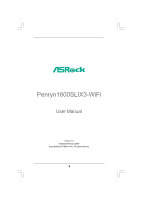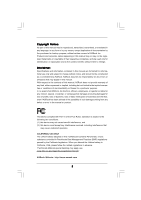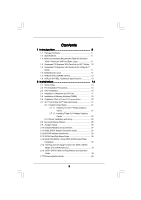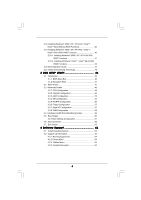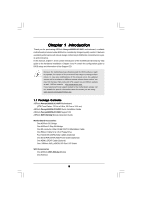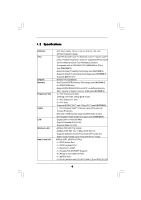ASRock Penryn1600SLIX3-WiFi User Manual
ASRock Penryn1600SLIX3-WiFi Manual
 |
View all ASRock Penryn1600SLIX3-WiFi manuals
Add to My Manuals
Save this manual to your list of manuals |
ASRock Penryn1600SLIX3-WiFi manual content summary:
- ASRock Penryn1600SLIX3-WiFi | User Manual - Page 1
Penryn1600SLIX3-WiFi User Manual Version 1.0 Published February 2008 Copyright©2008 ASRock INC. All rights reserved. 1 - ASRock Penryn1600SLIX3-WiFi | User Manual - Page 2
purchaser for backup purpose, without written consent of ASRock Inc. Products and corporate names appearing in this manual may or may not be registered trademarks or copyrights USA ONLY The Lithium battery adopted on this motherboard contains Perchlorate, a toxic substance controlled in Perchlorate - ASRock Penryn1600SLIX3-WiFi | User Manual - Page 3
Premium 2008 and Basic Logo 9 1.4 Supported PCI Express VGA Card List for SLITM Mode .. 10 1.5 Supported PCI Express VGA Card List for 3-Way SLITM Mode 11 1.6 Motherboard Layout 11 1.7 ASRock WiFi_eSATAII I/O Plus 12 1.8 ASRock WiFi-802.11g Module Specifications 13 2 Installation 14 2.1 Screw - ASRock Penryn1600SLIX3-WiFi | User Manual - Page 4
® VistaTM / VistaTM 64-bit With RAID Functions 42 2.20 DTS Operation Guide 43 2.21 Untied Overclocking Technology 45 3 BIOS SETUP UTILITY 46 3.1 Introduction 63 4 Software Support 64 4.1 Install Operating System 64 4.2 Support CD Information 64 4.2.1 Running Support CD 64 4.2.2 Drivers - ASRock Penryn1600SLIX3-WiFi | User Manual - Page 5
ATX Form Factor: 12.0-in x 9.6-in, 30.5 cm x 24.4 cm) ASRock Penryn1600SLIX3-WiFi Quick Installation Guide ASRock Penryn1600SLIX3-WiFi Support CD ASRock WiFi-802.11g Module Operation Guide Motherboard Accessories One ASRock SLI Bridge One ASRock 3-Way SLI Bridge One 80-conductor Ultra ATA 66/100/133 - ASRock Penryn1600SLIX3-WiFi | User Manual - Page 6
range (ALC890 Audio Codec) - DTS (Digital Theater Systems) support (see CAUTION 7) - Gigabit LAN 10/100/1000 Mb/s - Giga PHY Realtek RTL8211B - Supports Wake-On-LAN - ASRock WiFi-802.11g module - 54Mbps IEEE 802.11g / 11Mbps IEEE 802.11b - Supports Software Access Point mode (AP mode) and Station - ASRock Penryn1600SLIX3-WiFi | User Manual - Page 7
and Play" - ACPI 1.1 Compliance Wake Up Events - Supports jumperfree - AMBIOS 2.3.1 Support - CPU, DRAM, NB, SB, VTT Voltage Multi-adjustment - Drivers, Utilities, AntiVirus Software (Trial Version) - ASRock OC Tuner (see CAUTION 13) - Hybrid Booster: - CPU Frequency Stepless Control (see CAUTION 14 - ASRock Penryn1600SLIX3-WiFi | User Manual - Page 8
www.asrock. motherboard supports Dual Channel Memory Technology. Before you implement Dual Channel Memory Technology, make sure to read the installation guide of memory modules cards, please refer to page 10. For the proper installation of PCI Express VGA card, please refer to the installation guide - ASRock Penryn1600SLIX3-WiFi | User Manual - Page 9
installation procedures. 11. Power Management for USB 2.0 works fine under Microsoft® Windows® VistaTM 64-bit / VistaTM / XP 64-bit / XP SP1 or SP2 / 2000 SP4. 12. WiFi/E header supports WiFi+AP function with ASRock WiFi-802.11g or WiFi-802.11n module, an easy-to-use wireless local area network - ASRock Penryn1600SLIX3-WiFi | User Manual - Page 10
* These two cards can only work under Windows® XP / XP 64-bit OS. For the latest updates of the supported PCI Express VGA card list for SLITM Mode, please visit our website for details. ASRock website: http://www.asrock.com/support/index.htm 1 . 5 Supported PCI Express VGA Card List for 3-Way - ASRock Penryn1600SLIX3-WiFi | User Manual - Page 11
Motherboard Layout 12 3 45 24.4cm (9.6 in) PS2 Mouse PS2 Keyboard 1 PS2_USB_PWR1 ATX12V1 CPU_FAN1 67 Yorkfield Wolfdale FSB1600 Quad Core CPU PARALLEL PORT COM1 DDRII_3 (64 bit, 240-pin module) DDRII_4 (64 bit, 240-pin module) DDRII_2 (64 bit, 240-pin module HD Penryn1600SLIX3-WiFi - ASRock Penryn1600SLIX3-WiFi | User Manual - Page 12
1 . 7 ASRock WiFi_eSATAII I/O Plus 1 2 3 4 5 8 6 9 7 10 15 14 13 12 11 1 PS/2 Mouse Port (Green) 2 Parallel Port 3 IEEE 1394 Port * 4 LAN RJ-45 Port 5 Side Speaker (Gray) 6 Rear - ASRock Penryn1600SLIX3-WiFi | User Manual - Page 13
64-bit Compatibility - Full compatible with IEEE 802.11g standard products Software Support - ASRock WiFi-802.11g Wizard If you want to start to use ASRock WiFi-802.11g module on this motherboard, please carefully read "ASRock WiFi-802.11g Module Operation Guide" in the package for the detailed - ASRock Penryn1600SLIX3-WiFi | User Manual - Page 14
settings. 1. Unplug the power cord from the wall socket before touching any component. 2. To avoid damaging the motherboard components due to static electricity, NEVER place your motherboard directly on the carpet or the like. Also remember to use a grounded wrist strap or touch a safety grounded - ASRock Penryn1600SLIX3-WiFi | User Manual - Page 15
2.3 CPU Installation For the installation of Intel 775-LAND CPU, please follow the steps below. 775-Pin Socket Overview Before you insert the 775-LAND CPU into the socket, please check if the CPU surface is unclean or if there is any bent pin on the socket. Do not force to insert the CPU into the - ASRock Penryn1600SLIX3-WiFi | User Manual - Page 16
Pick and Place Cap): Use your left hand index finger and thumb to support the load plate edge, engage PnP cap with right hand thumb and peel off the PnP cap. 2. This cap must be placed if returning the motherboard for after service. Step 4. Close the socket: Step 4-1. Rotate the load plate onto the - ASRock Penryn1600SLIX3-WiFi | User Manual - Page 17
of CPU Fan and Heatsink This motherboard is equipped with 775-Pin socket that supports Intel 775-LAND CPU. Please CPU_FAN1, see page 11, No. 5). For proper installation, please kindly refer to the instruction manuals of your CPU fan and heatsink. Below is an example to illustrate the installation of - ASRock Penryn1600SLIX3-WiFi | User Manual - Page 18
2.5 Installation of Memory Modules (DIMM) This motherboard provides four 240-pin DDR2 (Double Data Rate 2) DIMM slots, and supports Dual Channel Memory Technology. For dual channel configuration, you always need to install identical (the same brand, speed, size and chip-type) DDR2 DIMM pair - ASRock Penryn1600SLIX3-WiFi | User Manual - Page 19
matches the break on the slot. notch break notch break The DIMM only fits in one correct orientation. It will cause permanent damage to the motherboard and the DIMM if you force the DIMM into the slot at incorrect orientation. Step 3. Firmly insert the DIMM into the slot until the retaining - ASRock Penryn1600SLIX3-WiFi | User Manual - Page 20
3-Way SLITM support graphics cards on PCIE1, PCIE3 and PCIE5 slots. 2. If you plan to install only one PCI Express VGA card on this motherboard, please install it on PCIE1 slot. 3. If you want to use ASRock DeskExpress function on this motherboard, please install ASRock PCIE_DE card on PCIE4 slot - ASRock Penryn1600SLIX3-WiFi | User Manual - Page 21
2.7 SLITM and 3-Way SLITM Operation Guide This motherboard supports NVIDIA® SLITM and 3-Way SLITM (Scalable Link Interface) technology that allows you to install up to three identical PCI Express x16 graphics cards. Currently, NVIDIA® SLITM technology supports Windows® XP, XP 64-bit, VistaTM and - ASRock Penryn1600SLIX3-WiFi | User Manual - Page 22
is inserted to PCIE1 slot. 2.7.1.2 Installing Three SLITM-Ready Graphics Cards Step 1. Install the identical 3-Way SLITM-ready graphics cards that are NVIDIA® certified because different types of graphics cards will not work together properly. (Even the GPU chips version shall be the same.) Each - ASRock Penryn1600SLIX3-WiFi | User Manual - Page 23
2.7.2 Driver Installation and Setup Install the graphics card drivers to your system. After that, you can enable the MultiGraphics Processing Unit (GPU) feature in the NVIDIA® nView system tray utility. Please follow the - ASRock Penryn1600SLIX3-WiFi | User Manual - Page 24
E. From the Display Properties dialog box, select the Settings tab then click Advanced. F. Select the NVIDIA GeForce tab. G. Click the slider to display the following screen, then select the SLI multi-GPU item. H. Click the Enable SLI multi-GPU check box. I. Click OK when done. 24 - ASRock Penryn1600SLIX3-WiFi | User Manual - Page 25
For Windows® VistaTM / VistaTM 64-bit OS: (For SLITM and 3-way SLITM mode) A. Click the Start icon on your Windows taskbar. B. From the pop-up menu, select All Programs, and then click NVIDIA Corporation. C. Select NVIDIA Control Panel tab. D. Select Control Panel tab. E. From the pop-up menu, - ASRock Penryn1600SLIX3-WiFi | User Manual - Page 26
Display Feature This motherboard supports Surround Display upgrade. With the external add-on PCI Express VGA card, you can easily enjoy the benefits of Surround Display feature. For the detailed instruction, please refer to the document at the following path in the Support CD: ..\ Surround Display - ASRock Penryn1600SLIX3-WiFi | User Manual - Page 27
the black end to the motherboard to the IDE devices 80-conductor ATA 66/100/133 cable Note: Please refer to the instruction of your IDE device vendor for internal storage device or be connected to eSATAII connector to support eSATAII device. Please read "eSATAII Interface Introduction" on page - ASRock Penryn1600SLIX3-WiFi | User Manual - Page 28
drive. Then connect the white end of SATA power cable to the power connector of the power supply. This header supports WiFi+AP function with ASRock WiFi-802.11g or WiFi-802.11n module, an easy-to-use wireless local area network (WLAN) adapter. It allows you to create a wireless environment and enjoy - ASRock Penryn1600SLIX3-WiFi | User Manual - Page 29
allows convenient connection and control of audio devices. 1. High Definition Audio supports Jack Sensing, but the panel wire on the chassis must support HDA to function correctly. Please follow the instruction in our manual and chassis manual to install your system. 2. If you use AC'97 audio - ASRock Penryn1600SLIX3-WiFi | User Manual - Page 30
to this connector and match 3 CPU_FAN_SPEED 4 FAN_SPEED_CONTROL the black wire to the ground pin. Though this motherboard provides 4-Pin CPU fan (Quiet Fan) support, the 3-Pin CPU fan still can work successfully even without the fan speed control function. If you plan to connect the 3-Pin CPU - ASRock Penryn1600SLIX3-WiFi | User Manual - Page 31
power supply to this connector. Though this motherboard provides 8-pin ATX 12V power connector, it can still work if you adopt a traditional 4-pin ATX this motherboard. This IEEE 1394 header can support one IEEE 1394 port. HDMI_SPDIF header, providing SPDIF audio output to HDMI VGA card, allows - ASRock Penryn1600SLIX3-WiFi | User Manual - Page 32
card to the• PCI Express Graphics slot on this motherboard. For the proper installation of HDMI VGA card, please refer to the installation guide card, please refer to the user manual of HDMI VGA card vendor. Incorrect connection may cause permanent damage to this motherboard and the HDMI VGA card. - ASRock Penryn1600SLIX3-WiFi | User Manual - Page 33
eSATAII Interface Introduction What is eSATAII? This motherboard supports eSATAII interface, the external SATAII specification. is power-on and in working condition. 2. If you set "SATA Operation Mode" option in BIOS setup to non-RAID mode, Hot Plug function is not supported with eSATAII devices. If - ASRock Penryn1600SLIX3-WiFi | User Manual - Page 34
How to install eSATAII? SATAII connector SATAII_6 (PORT3.1) eSATAII connector (eSATAII_TOP) 1. In order to enable the eSATAII port of the I/O shield, you need to connect the orange SATAII connector (SATAII_6 (PORT3.1); see p.11 No.12) and the eSATAII connector (eSATAII_TOP; see p.11 No.37) with a - ASRock Penryn1600SLIX3-WiFi | User Manual - Page 35
Comparison between eSATAII and other devices IEEE 1394 USB 2.0 SATA eSATAII/SATAII 400Mb/s 480Mb/s 1.5Gb/s (1500Mb/s) 3.0Gb/s (3000Mb/s) 35 - ASRock Penryn1600SLIX3-WiFi | User Manual - Page 36
guide. Some default setting of SATAII hard disks may not be at SATAII mode, which operate with the best performance. In order to enable SATAII function, please follow the below instruction 's website for details: http://www.hitachigst.com/hdd/support/download.htm The above examples are just for your - ASRock Penryn1600SLIX3-WiFi | User Manual - Page 37
supports Serial ATA (SATA) / Serial ATAII (SATAII) hard disks and RAID functions. You may install SATA / SATAII hard disks on this motherboard for internal storage devices. This section will guide Devices This motherboard supports Hot Plug and and in working condition. in working condition. support - ASRock Penryn1600SLIX3-WiFi | User Manual - Page 38
Operation Guide This motherboard supports Hot Plug feature for SATA / SATAII HDD in RAID mode. Please read below operation guide of SATA support website: www.asrock.com 4. Make sure to use the SATA power cable & data cable, which are from our motherboard package. 5. Please follow below instructions - ASRock Penryn1600SLIX3-WiFi | User Manual - Page 39
cable to (White) to the power supply 1x4-pin cable. the motherboard's SATAII connector. SATA power cable 1x4-pin power connector (White) of attention, before you process the Hot Unplug: Please do follow below instruction sequence to process the Hot Unplug, improper procedure will cause the SATA - ASRock Penryn1600SLIX3-WiFi | User Manual - Page 40
compatible to your system can be auto-detected and listed on the support CD driver page. Please follow the order from up to bottom side to install those required drivers. Therefore, the drivers you install can work properly. 2.18 Installing Windows® 2000 / XP / XP 64-bit / VistaTM / VistaTM 64 - ASRock Penryn1600SLIX3-WiFi | User Manual - Page 41
Make a SATA / SATAII Driver Diskette. A. Insert the ASRock Support CD into your optical drive to boot your system. B. During guide in the Support CD for proper configuration. Please refer to the BIOS RAID installation guide in the following path in the Support CD: .. \ RAID Installation Guide - ASRock Penryn1600SLIX3-WiFi | User Manual - Page 42
disk into the optical drive to boot your system, and follow the instruction to install Windows® VistaTM / Windows® VistaTM 64-bit OS on your system. When you see "Where do you want to install Windows? " page, please insert the ASRock Support CD into your optical drive, and click the "Load Driver - ASRock Penryn1600SLIX3-WiFi | User Manual - Page 43
2.20 DTS Operation Guide DTS (Digital Theater Systems) is a multi-channel digital surround sound content. Please follow below steps to enable DTS function: 1. Install the drivers to your system from ASRock support CD. 2. Reboot your system. 3. You will find the icon (Realtek HD Audio Manager) - ASRock Penryn1600SLIX3-WiFi | User Manual - Page 44
Music Mode Cinema Mode Music Mode The music mode is for use with any stereo music recordings, which preserves the integrity of the stereo mix while augmenting it with a center channel to anchor the image, and deriving enough surround content to yield a spacious, three-dimensional listening - ASRock Penryn1600SLIX3-WiFi | User Manual - Page 45
2.21 Untied Overclocking Technology This motherboard supports Untied Overclocking Technology, which means during overclocking, FSB enjoys better margin due to fixed PCI / PCIE buses. Before you enable Untied Overclocking function, please enter " - ASRock Penryn1600SLIX3-WiFi | User Manual - Page 46
BIOS SETUP UTILITY to configure your system. The BIOS FWH chip on the motherboard stores the BIOS SETUP UTILITY. You may run the BIOS SETUP UTILITY when F2> during the Power-On-Self-Test (POST) to enter the BIOS SETUP UTILITY, otherwise, POST will continue with its test routines. If you wish to enter - ASRock Penryn1600SLIX3-WiFi | User Manual - Page 47
BIOS SETUP UTILITY H/W Monitor Boot System Overview System Time System Date [14:00:09] [Tue 02/05/2008] BIOS Version : Penryn1600SLIX3-WiFi P1.00 Processor Type : Intel (R) CPU 3.40 GHz (64bit) Processor Speed : 3400MHz Microcode Update : F64/4 Cache Size : 4096KB Total Memory - ASRock Penryn1600SLIX3-WiFi | User Manual - Page 48
3.3 Advanced Screen In this section, you may set the configurations for the following items: CPU Configuration, Chipset Configuration, ACPI Configuration, IDE Configuration, PCIPnP Configuration, Floppy Configuration, SuperIO Configuration, and USB Configuration. BIOS SETUP UTILITY Main Advanced - ASRock Penryn1600SLIX3-WiFi | User Manual - Page 49
motherboard. Enhance Halt State All processors support the Halt State (C1). The C1 state is supported through the native processor instructions HLT and MWAIT and requires no hardware support to boot legacy OSes that cannot support CPUs with extended CPUID functions. Intel (R) Virtualization tech - ASRock Penryn1600SLIX3-WiFi | User Manual - Page 50
item will be hidden if the current CPU does not support Intel (R) SpeedStep(tm) tech.. Please note that motherboard will detect the memory module(s) inserted and assigns appropriate frequency automatically. You may select [266MHz (DDRII533)], [333MHz (DDRII667)], [400MHz (DDRII800)] or [Manual - ASRock Penryn1600SLIX3-WiFi | User Manual - Page 51
Memory Timings Use this item to select the Memory Timings feature. Configuration options: [Auto] and [Manual]. If [Manual] is selected, you can adjust the following memory timings. TCL (CAS Latency) Use this item to adjust the means of memory accessing. Configuration options are [3], [4], [5], [6] - ASRock Penryn1600SLIX3-WiFi | User Manual - Page 52
you select [Auto], the onboard HD Audio will be disabled when PCI Sound Card is plugged. Front Panel Select [Auto], [Enabled] or [Disabled] for the Voltage Use this to select CPU Voltage. Configuration options: [Auto] and [Manual]. The default value of this feature is [Auto]. DRAM Voltage Use this - ASRock Penryn1600SLIX3-WiFi | User Manual - Page 53
RAM Use this item to select whether to auto-detect or disable the Suspend-toRAM feature. Select [Auto] will enable this feature if the OS supports it. If you set this item to [Disabled], the function "Repost Video on STR Resume" will be hidden. Repost Video on STR Resume This feature - ASRock Penryn1600SLIX3-WiFi | User Manual - Page 54
[Enabled] if you plan to use this motherboard to submit Windows® VistaTM certification. 3.3.4IDE Configuration support RAID functions. IDE Device Configuration You may set the IDE configuration for the device that you specify. We will use the "IDE1 Master" as the example in the following instruction - ASRock Penryn1600SLIX3-WiFi | User Manual - Page 55
Large Mode Block (Multi-Sector Transfer) PIO Mode DMA Mode S.M.A.R.T. 32Bit Data Transfer :Hard Disk :ST340014A :40.0 GB :Supported :16Sectors :4 :MultiWord DMA-2 :Ultra DMA-5 :Supported [Auto] [Auto] [Auto] [Auto] [Auto] [Disabled] [Enabled] Select the type of device connected to the system. +F1 - ASRock Penryn1600SLIX3-WiFi | User Manual - Page 56
-2005, American Megatrends, Inc. PCI Latency Timer The default value is 32. It is recommended to keep the default value unless the installed PCI expansion cards' specifications require other settings. PCI IDE BusMaster Use this item to enable or disable the PCI IDE BusMaster feature. 56 - ASRock Penryn1600SLIX3-WiFi | User Manual - Page 57
to set the address for the onboard infrared port or disable it. Configuration options: [Disabled], [2F8 / IRQ3], and [2E8 / IRQ3]. If you plan to use ASRock DeskExpress on this motherboard, please keep this item on [Disabled] option. 57 - ASRock Penryn1600SLIX3-WiFi | User Manual - Page 58
Parallel Port Address Use this item to set the address for the onboard parallel port or disable it. Configuration options: [Disabled], [378], and [278]. Parallel Port Mode Use this item to set the operation mode of the parallel port. The default value is [ECP+EPP]. If this option is set to [ECP+EPP - ASRock Penryn1600SLIX3-WiFi | User Manual - Page 59
is no USB device connected, "Auto" option will disable the legacy USB support. 3.4 Hardware Health Event Monitoring Screen In this section, it allows you to on your system, including the parameters of the CPU temperature, motherboard temperature, CPU fan speed, chassis fan speed, and the critical - ASRock Penryn1600SLIX3-WiFi | User Manual - Page 60
CPU Quiet Fan This item allows you to identify the temperature of CPU fan. If you set this option as [Disabled], the CPU fan will operate in full speed. If you set this option as [Enabled], you will find the items "Target CPU Temperature" and "Target Fan Speed" appear to allow you adjusting them. - ASRock Penryn1600SLIX3-WiFi | User Manual - Page 61
to select logo in POST screen. This option only appears when you enable the option "Full Screen Logo". Configuration options: [Auto], [Aircraft], [Scenery] and [ASRock]. The default value is [Auto]. Currently, the option [Auto] is set to Aircraft. Boot From Onboard LAN Use this item to enable or - ASRock Penryn1600SLIX3-WiFi | User Manual - Page 62
3.6 Security Screen In this section, you may set or change the supervisor/user password for the system. For the user password, you may also clear it. BIOS SETUP UTILITY Main Advanced H/W Monitor Boot Security Exit Security Settings Supervisor Password : Not Installed User Password : Not - ASRock Penryn1600SLIX3-WiFi | User Manual - Page 63
3.7 Exit Screen Main BIOS SETUP UTILITY Advanced H/W Monitro Boot Security Exit Exit Options Save Changes and Exit Discard Changes and Exit Discard Changes Load Optimal Defaults Exit system setup after saving the changes. F10 key can be used for this operation. Select Screen Select Item - ASRock Penryn1600SLIX3-WiFi | User Manual - Page 64
applications software that the motherboard supports. Click on a specific item then follow the installation wizard to install it. 4.2.4 Contact Information If you need to contact ASRock or want to know more about ASRock, welcome to visit ASRock's website at http://www.asrock
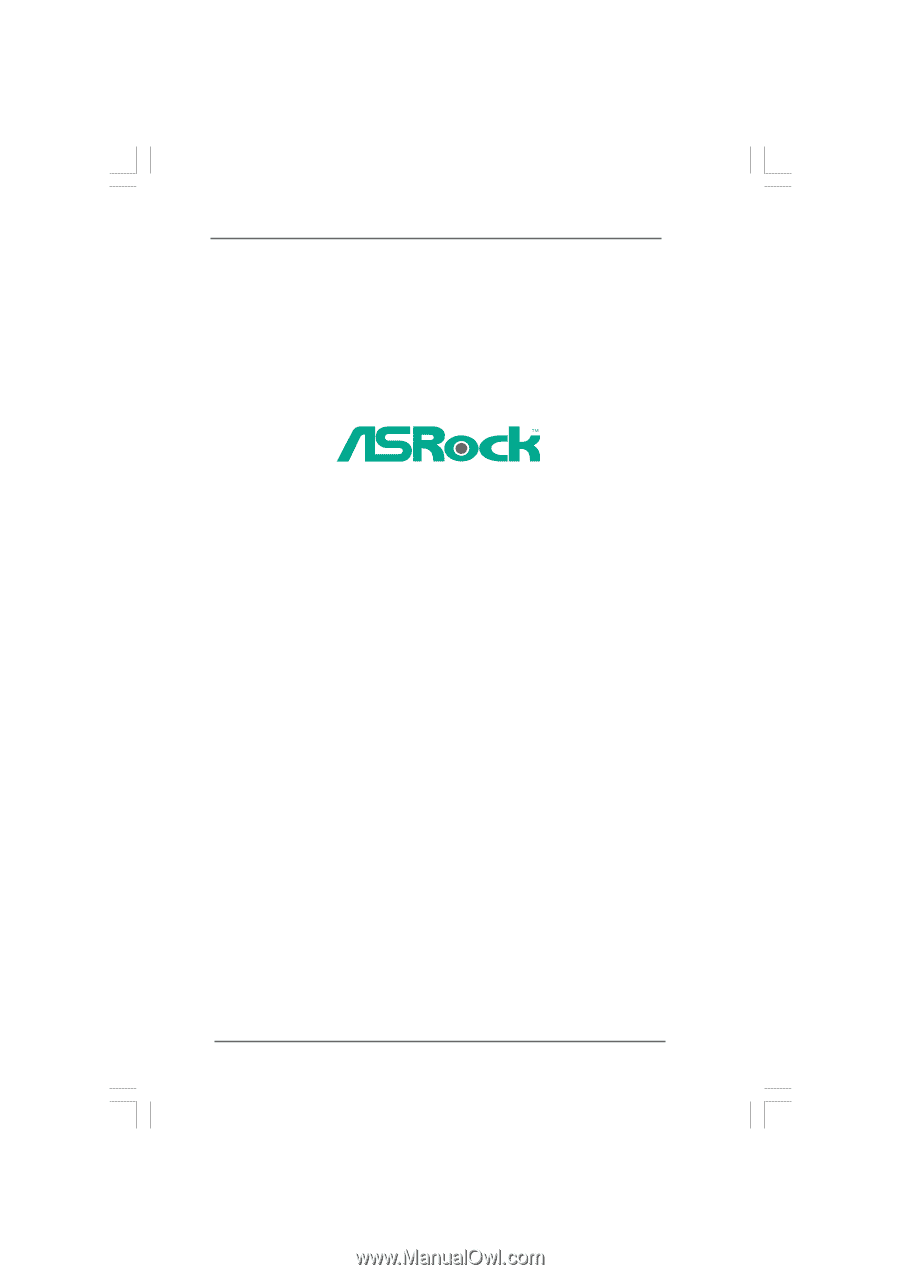
1
Penryn1600SLIX3-WiFi
User Manual
Version 1.0
Published February 2008
Copyright©2008 ASRock INC. All rights reserved.