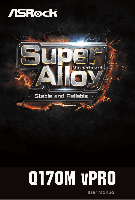ASRock Q170M vPro User Manual
ASRock Q170M vPro Manual
 |
View all ASRock Q170M vPro manuals
Add to My Manuals
Save this manual to your list of manuals |
ASRock Q170M vPro manual content summary:
- ASRock Q170M vPro | User Manual - Page 1
- ASRock Q170M vPro | User Manual - Page 2
documentation are furnished for informational use only and subject to change without notice, and should not be constructed as a commitment by ASRock. ASRock assumes no responsibility for any errors or omissions that may appear in this documentation. With respect to the contents of this documentation - ASRock Q170M vPro | User Manual - Page 3
he terms HDMI™ and HDMI High-Deinition Multimedia Interface, and the HDMI logo are trademarks or registered trademarks of HDMI Licensing LLC in the United States and other countries. - ASRock Q170M vPro | User Manual - Page 4
Connectors 19 2.7 CrossFireXTM and Quad CrossFireXTM Operation Guide 23 2.7.2 Driver Installation and Setup 25 2.8 M.2_SSD (NGFF) Module Installation Guide 26 Chapter 3 Software and Utilities Operation 29 3.1 Installing Drivers 29 3.2 ASRock Live Update & APP Shop 30 3.2.1 UI Overview - ASRock Q170M vPro | User Manual - Page 5
3.2.4 Setting 35 3.3 Enabling USB Ports for Windows® 7 Installation 36 3.4 Intel® vPro Coniguration and Management 39 Chapter 4 UEFI SETUP UTILITY 40 4.1 Introduction 40 4.1.1 UEFI Menu Bar 40 4.1.2 Navigation Keys 41 4.2 Main Screen 42 4.3 OC Tweaker Screen 43 4.4 - ASRock Q170M vPro | User Manual - Page 6
the latest VGA cards and CPU support list on ASRock's website as well. ASRock website http://www.asrock.com. 1.1 Package Contents • ASRock Q170M vPro Motherboard (Micro ATX Form Factor) • ASRock Q170M vPro Quick Installation Guide • ASRock Q170M vPro Support CD • 2 x Serial ATA (SATA) Data Cables - ASRock Q170M vPro | User Manual - Page 7
design • Supports Intel® Turbo Boost 2.0 Technology Chipset • Intel® Q170 • Supports Intel® vProTM Technology • Supports Intel® Active Management Technology 1.1 • Supports Intel® Small Business Advantage 4.0 * Intel® Small Business Advantage, Intel® vProTM Technology and Intel® Active Management - ASRock Q170M vPro | User Manual - Page 8
Q170M vPro • hree graphics output options: D-Sub, DVI-D and HDMI • Supports Triple Monitor • Supports HDMI with max. resolution up to 4K x 2K (4096x2304) @ 24Hz • Supports DVI-D with max. resolution up to 1920x1200 @ 60Hz • Supports D-Sub with max. resolution up to 1920x1200 @ 60Hz • Supports Auto - ASRock Q170M vPro | User Manual - Page 9
14 and Intel Smart Response Technology), NCQ, AHCI and Hot Plug * If M2_1 is occupied by a SATA-type M.2 device, SATA3_0 and SATA3_1 will be disabled. • 1 x Ultra M.2 Socket, supports M.2 SATA3 6.0 Gb/s module and M.2 PCI Express module up to Gen3 x4 (32 Gb/s) * Supports ASRock U.2 Kit Connector - ASRock Q170M vPro | User Manual - Page 10
Q170M vPro OS Certiications • Microsot® Windows® 10 64-bit / 8.1 64-bit / 7 32-bit / 7 64bit * To install Windows® 7 OS, a modiied installation disk with xHCI drivers packed into the ISO ile is required. Please refer to page 36 for more detailed instructions : http://www.asrock.com Please realize - ASRock Q170M vPro | User Manual - Page 11
Center: REAR SPK Bottom: CTR BASS USB3_5_6 SATA3_1 CHA_FAN1 CMOS 23 Battery 7 Q170M vPro Top: LINE IN Center: FRONT Bottom: MIC IN PCIE1 PCI Express 3.0 PCIE2 CT3 CT2 CT1 PCIE3 RoHS Super I/O M2_1 Intel Q170 SATA3_2 SATA3_3 8 CHA_FAN2 9 10 11 12 1 SATA3_5 SATA3_4 Audio CODEC - ASRock Q170M vPro | User Manual - Page 12
Print Port Header (LPT1) 20 COM Port Header (COM1) 21 COM Port Header (COM2) 22 Front Panel Audio Header (HD_AUDIO1) 23 Chassis Fan Connector (CHA_FAN1) Q170M vPro English 7 - ASRock Q170M vPro | User Manual - Page 13
1.4 I/O Panel 1 2 4 6 3 5 7 14 13 12 11 10 9 8 No. Description 1 PS/2 Mouse/Keyboard Port 2 D-Sub Port 3 LAN RJ-45 Port* 4 Side Speaker (Gray) 5 Rear Speaker (Black) 6 Line In (Light Blue) 7 Front Speaker (Lime)** No. Description 8 Microphone (Pink) 9 Central / Bass (Orange) 10 USB - ASRock Q170M vPro | User Manual - Page 14
Q170M vPro * here are two LEDs on each LAN port. Please refer to the table below for the LAN port LED indications. ACT/LINK LED SPEED LED - ASRock Q170M vPro | User Manual - Page 15
Chapter 2 Installation his is a Micro ATX form factor motherboard. Before you install the motherboard, study the coniguration of your chassis to ensure that the motherboard its into it. Pre-installation Precautions Take note of the following precautions before you install motherboard components or - ASRock Q170M vPro | User Manual - Page 16
Q170M vPro 2.1 Installing the CPU 1. Before you insert the 1151-Pin CPU into the socket, please check if the PnP cap is on the socket, if the - ASRock Q170M vPro | User Manual - Page 17
4 5 12 3 English - ASRock Q170M vPro | User Manual - Page 18
Q170M vPro Please save and replace the cover if the processor is removed. he cover must be placed if you wish to return the motherboard for ater service. 13 English - ASRock Q170M vPro | User Manual - Page 19
2.2 Installing the CPU Fan and Heatsink 1 2 CPU_FAN English 14 - ASRock Q170M vPro | User Manual - Page 20
Q170M vPro 2.3 Installing Memory Modules (DIMM) his motherboard provides four 288-pin DDR4 (Double Data Rate 4) DIMM slots, and supports Dual Channel Memory Technology. 1. For dual channel coniguration, you always need to install identical (the same brand, speed, size and chip-type) DDR4 DIMM - ASRock Q170M vPro | User Manual - Page 21
1 2 3 16 English - ASRock Q170M vPro | User Manual - Page 22
Q170M vPro 2.4 Expansion Slots (PCI Express Slots) here are 4 PCI Express slots on the motherboard. Before installing an expansion card, please make sure that the power supply - ASRock Q170M vPro | User Manual - Page 23
2.5 Jumpers Setup he illustration shows how jumpers are setup. When the jumper cap is placed on the pins, the jumper is "Short". If no jumper cap is placed on the pins, the jumper is "Open". he illustration shows a 3-pin jumper whose pin1 and pin2 are "Short" when a jumper cap is placed on these 2 - ASRock Q170M vPro | User Manual - Page 24
Q170M vPro 2.6 Onboard Headers and Connectors Onboard headers and connectors are NOT jumpers. Do NOT place jumper caps over these headers and connectors. Placing jumper caps over - ASRock Q170M vPro | User Manual - Page 25
(SATA3_3: see p.6, No. 11) (SATA3_4: see p.6, No. 13) (SATA3_5: see p.6, No. 12) SATA3_4 SATA3_2 SATA3_1 SATA3_0 SATA3_5 SATA3_3 hese six SATA3 connectors support SATA data cables for internal storage devices with up to 6.0 Gb/s data transfer rate. * If M2_1 is occupied by a SATA-type M.2 device - ASRock Q170M vPro | User Manual - Page 26
for connecting audio devices to the front audio panel. 1. High Deinition Audio supports Jack Sensing, but the panel wire on the chassis must support HDA to function correctly. Please follow the instructions in our manual and chassis manual to install your system. 2. If you use an AC'97 audio panel - ASRock Q170M vPro | User Manual - Page 27
provides an 8-pin ATX 12V power connector. To use a 4-pin ATX power supply, please plug it along Pin 1 and Pin 5. hese COM headers support serial port modules. TPM Header (17-pin TPMS1) (see p.6, No. 18) 1 PCICLK FRAM E PCIRST # LAD3 +3V LAD0 +3VS B GN D GN D SMB_CLK_MAIN SMB_DATA_MAIN LAD2 - ASRock Q170M vPro | User Manual - Page 28
Q170M vPro 2.7 CrossFireXTM and Quad CrossFireXTM Operation Guide his motherboard supports CrossFireXTM and Quad CrossFireXTM that allows to enable CrossFireXTM. Please refer to AMD graphics card manuals for detailed installation guide. 2.7.1 Installing Two CrossFireXTM-Ready Graphics Cards Step 1 - ASRock Q170M vPro | User Manual - Page 29
Step 3 Connect a VGA cable or a DVI cable to the monitor connector or the DVI connector of the graphics card that is inserted to PCIE1 slot. 24 English - ASRock Q170M vPro | User Manual - Page 30
Q170M vPro 2.7.2 Driver Installation and Setup Install the graphics card drivers to your system. Ater that, you can enable the Multi-Graphics Processing Unit (GPU) in the - ASRock Q170M vPro | User Manual - Page 31
2.8 M.2_SSD (NGFF) Module Installation Guide The M.2, also known as the Next Generation Form Factor (NGFF), is a small size and versatile card edge connector that aims to replace mPCIe and mSATA. The Ultra M.2 Socket (M2_1) supports M.2 PCI Express module up to Gen3 x4 (32 Gb/s). Please be noted - ASRock Q170M vPro | User Manual - Page 32
C B A C B A B A C B A Q170M vPro Step 3 Move the standof based on the module type and length. he standof is placed at the nut location D by default. Skip Step 3 and 4 and - ASRock Q170M vPro | User Manual - Page 33
this might damage the module. M.2_SSD (NGFF) Module Support List Vendor ADATA ADATA Crucial Crucial Intel Kingston Kingston Plextor Plextor Samsung Samsung Samsung SanDisk SanDisk of M.2_SSD (NFGG) module support list, please visit our website for details: http://www.asrock.com English 28 - ASRock Q170M vPro | User Manual - Page 34
Q170M vPro Chapter 3 Software and Utilities Operation 3.1 Installing Drivers he Support CD that comes with the motherboard contains necessary drivers and useful utilities that enhance the motherboard's features. Running The Support CD To begin using the support CD, insert the CD into your CD-ROM - ASRock Q170M vPro | User Manual - Page 35
Shop is an online store for purchasing and downloading sotware applications for your ASRock computer. You can quickly and easily install various apps and support utilities, such as USB Key, XFast LAN, XFast RAM and more. With ASRock APP Shop, you can optimize your system and keep your motherboard up - ASRock Q170M vPro | User Manual - Page 36
Q170M vPro 3.2.2 Apps When the "Apps" tab is selected, you will see all the available apps on screen for you to download. Installing an App Step 1 Find - ASRock Q170M vPro | User Manual - Page 37
Step 3 If you want to install the app, click on the red icon to start downloading. Step 4 When installation completes, you can ind the green "Installed" icon appears on the upper right corner. English To uninstall it, simply click on the trash can icon . *he trash icon may not appear for certain - ASRock Q170M vPro | User Manual - Page 38
Q170M vPro Upgrading an App You can only upgrade the apps you have already installed. When there is an available new version for your app, you will - ASRock Q170M vPro | User Manual - Page 39
3.2.3 BIOS & Drivers Installing BIOS or Drivers When the "BIOS & Drivers" tab is selected, you will see a list of recommended or critical updates for the BIOS or drivers. Please update them all soon. Step 1 Please check the item information before update. Click on Step 2 to see more details. - ASRock Q170M vPro | User Manual - Page 40
Q170M vPro 3.2.4 Setting In the "Setting" page, you can change the language, select the server location, and determine if you want to automatically run the ASRock Live Update & APP Shop on Windows startup. 35 English - ASRock Q170M vPro | User Manual - Page 41
in the ASRock Support CD or website) Scenarios You have an ODD and PS/2 ports: If there is an optical disc drive, PS/2 ports and PS/2 Keyboard or mouse on your computer, you can skip the instructions below and go ahead to install Windows® 7 OS. You only have an ODD (For Intel Skylake platforms - ASRock Q170M vPro | User Manual - Page 42
Q170M vPro Instructions Step 1 Insert the Windows® 7 installation disk or USB drive to your system. Step 2 Extract the tool (Win7 Folder" by clicking the red circle as shown as the picture below. If you are using ASRock's Support CD for the USB 3.0 driver, please select your CD-ROM. 37 English - ASRock Q170M vPro | User Manual - Page 43
Step 5 Select where to save the ISO ile by pressing the red circle as shown as the picture below. Step 6 If you want to burn the patched image to a CD, please check "Burn Image" and select "Target Device to Burn". If not, the patched ISO image will be exported to the destination selected in Step5. - ASRock Q170M vPro | User Manual - Page 44
Q170M vPro 3.4 Intel® vPro Coniguration and Management If you would like to conigure and manage Intel vPro Technology, please install "Intel Open Manageability Developer Tool Kit", which is located in the folder at the following path of the Support CD: ..\Utilities\ManageabilityToolKit\(v1.21)\ - ASRock Q170M vPro | User Manual - Page 45
Chapter 4 UEFI SETUP UTILITY 4.1 Introduction his section explains how to use the UEFI SETUP UTILITY to conigure your system. You may run the UEFI SETUP UTILITY by pressing or right ater you power on the computer, otherwise, the Power-On-Self-Test (POST) will continue with its test - ASRock Q170M vPro | User Manual - Page 46
Q170M vPro 4.1.2 Navigation Keys Use < > key or < > key to choose among the selections on the menu bar, and use < > key or < > key to move the cursor up - ASRock Q170M vPro | User Manual - Page 47
4.2 Main Screen When you enter the UEFI SETUP UTILITY, the Main screen will appear and display the system overview. 42 English - ASRock Q170M vPro | User Manual - Page 48
4.3 OC Tweaker Screen In the OC Tweaker screen, you can set up overclocking features. Q170M vPro Because the UEFI sotware is constantly being updated, the following UEFI setup screens and descriptions are for reference purpose only, and they may not exactly - ASRock Q170M vPro | User Manual - Page 49
technology allows processors to switch between multiple frequencies and voltage points for better power saving and heat dissipation. Intel Turbo Boost Technology Intel Turbo Boost Technology enables the processor to run above its base operating frequency when the operating system requests the - ASRock Q170M vPro | User Manual - Page 50
Q170M vPro DRAM Reference Clock Select Auto for optimized settings. DRAM Frequency If [Auto] is selected, the motherboard will detect the memory module(s) inserted and assign the - ASRock Q170M vPro | User Manual - Page 51
RAS to RAS Delay (tRRD_S) he number of clocks between two rows activated in diferent banks of the same rank. Write to Read Delay (tWTR_L) he number of clocks between the last valid write operation and the next read command to the same internal bank. Write to Read Delay (tWTR_S) he number of clocks - ASRock Q170M vPro | User Manual - Page 52
delay. tWRWR_dg Conigure between module write to write delay. tWRWR_dr Conigure between module write to write delay. tWRWR_dd Conigure between module write to write delay. Q170M vPro 47 English - ASRock Q170M vPro | User Manual - Page 53
RTL (CH A) Conigure round trip latency for channel A. RTL (CH B) Conigure round trip latency for channel B. IO-L (CH A) Conigure IO latency for channel A. IO-L (CH B) Conigure IO latency for channel B. Fourth Timing twRPRE Conigure twRPRE. Write_Early_ODT Conigure Write_Early_ODT. tAONPD Conigure - ASRock Q170M vPro | User Manual - Page 54
Q170M vPro tREFIx9 Conigure tREFIx9. txSDLL Conigure txSDLL. txs_ofset Conigure txs_ofset. tZQOPER Conigure tZQOPER. tMOD Conigure resistors' PARK for channel B. ODT NOM (CH A) Use this to change ODT (CH A) Auto/Manual settings. he default is [Auto]. ODT NOM (CH B) Use this to change ODT (CH B) Auto - ASRock Q170M vPro | User Manual - Page 55
MRC Fast Boot Enable Memory Fast Boot to skip DRAM memory training for booting faster. Voltage Coniguration DRAM Voltage (1.200V) Use this to conigure DRAM Voltage. he default value is [Auto]. Save User Default Type a proile name and press enter to save your settings as user default. Load User - ASRock Q170M vPro | User Manual - Page 56
Q170M vPro 4.4 Advanced Screen In this section, you may set the conigurations for the Auto] is selected, the resolution will be set to 1920 x 1080 if the monitor supports Full HD resolution. If the monitor does not support Full HD resolution, then the resolution will be set to 1024 x 768. When [ - ASRock Q170M vPro | User Manual - Page 57
Technology Intel Hyper hreading Technology allows multiple threads to run on each core, so that the overall performance on threaded sotware is improved. Active Processor Cores Select the number of cores to enable in each processor package. CPU C States Support Enable CPU C States Support for - ASRock Q170M vPro | User Manual - Page 58
Q170M vPro No-Execute Memory Protection Processors with No-Execution Memory Protection Technology may prevent certain classes of malicious bufer overlow attacks. Intel Virtualization Technology Intel Virtualization Technology allows a platform to run multiple operating systems and applications in - ASRock Q170M vPro | User Manual - Page 59
Graphics Adapter Select a primary VGA. VT-d Intel® Virtualization Technology for Directed I/O helps your Support his option enables/disables the ASPM support for all CPU downstream devices. PCH PCIE ASPM Support his option enables/disables the ASPM support for all PCH PCIE devices. DMI ASPM Support - ASRock Q170M vPro | User Manual - Page 60
Q170M vPro PCH DMI ASPM Support his option enables/disables the ASPM support for all PCH DMI devices. Share consumption. Inte(R) Ethernet Connection I219-V Enable or disable the onboard network interface controller (Intel® I219V). Onboard HD Audio Enable/disable onboard HD audio. Set to Auto to - ASRock Q170M vPro | User Manual - Page 61
drives into a logical unit. AHCI (Advanced Host Controller Interface) supports NCQ and other new features that will improve SATA disk performance power state during periods of inactivity to save power. It is only supported by AHCI mode. Hard Disk S.M.A.R.T. S.M.A.R.T stands for Self-Monitoring, - ASRock Q170M vPro | User Manual - Page 62
4.4.4 Super IO Coniguration Q170M vPro Serial Port Enable or disable the Serial port. Serial Port Address Select the address of the Serial port. Parallel Port Enable or disable the Parallel - ASRock Q170M vPro | User Manual - Page 63
4.4.5 ACPI Coniguration Suspend to RAM Select disable for ACPI suspend type S1. It is recommended to select auto for ACPI S3 power saving. ACPI HEPT Table Enable the High Precision Event Timer for better performance. PS/2 Keyboard Power On Allow the system to be waked up by a PS/2 Keyboard. PCIE - ASRock Q170M vPro | User Manual - Page 64
Q170M vPro USB Keyboard/Remote Power On Allow the system to be waked up by an USB keyboard or remote controller. USB Mouse Power On Allow the system to be waked up by an USB mouse. 59 English - ASRock Q170M vPro | User Manual - Page 65
If you encounter USB compatibility issues it is recommended to disable legacy USB support. Select UEFI Setup Only to support USB devices under the UEFI setup and Windows/Linux operating systems only. Port 60/64 Emulation Enable the support of I/O port 60h/64h emulation. his should be enabled for the - ASRock Q170M vPro | User Manual - Page 66
4.4.7 Trusted Computing Q170M vPro Security Device Support Enable or disable BIOS support for security device. English 61 - ASRock Q170M vPro | User Manual - Page 67
Easy RAID Installer helps you to copy the RAID driver from the support CD to your USB storage device. Ater copying the drivers please change to update your UEFI. Internet Flash - DHCP (Auto IP), Auto ASRock Internet Flash downloads and updates the latest UEFI irmware version from our servers - ASRock Q170M vPro | User Manual - Page 68
Q170M vPro Secure Backup UEFI Whenever one of the ROM images are outdated or corrupted, switch to the other lash ROM and execute Secure Backup UEFI to - ASRock Q170M vPro | User Manual - Page 69
4.6 Hardware Health Event Monitoring Screen his section allows you to monitor the status of the hardware on your system, including the parameters of the CPU temperature, motherboard temperature, fan speed and voltage. CPU Fan 1 Setting Select a fan mode for CPU Fans 1, or choose Customize to set 5 - ASRock Q170M vPro | User Manual - Page 70
Q170M vPro Over Temperature Protection When Over Temperature Protection is enabled, the system automatically shuts down when the motherboard is overheated. Case Open Feature Enable or disable Case Open Feature to detect whether the chassis cover has been removed. 65 English - ASRock Q170M vPro | User Manual - Page 71
in the UEFI Setup Utility. Leave it blank and press enter to remove the password. Secure Boot Use this item to enable or disable support for Windows 8.1 Secure Boot. Intel(R) Platform Trust Technology Enable/disable Intel PTT in ME. Disable this option to use discrete TPM Module. 66 English - ASRock Q170M vPro | User Manual - Page 72
Q170M vPro 4.8 Boot Screen his section displays the available devices on your system for you to conigure the boot settings and the boot priority. Fast Boot Fast Boot minimizes your computer's boot time. In fast mode you may not boot from an USB storage device. Ultra Fast mode is only supported by - ASRock Q170M vPro | User Manual - Page 73
Full Screen Logo Enable to display the boot logo or disable to show normal POST messages. AddOn ROM Display Enable AddOn ROM Display to see the AddOn ROM messages or conigure the AddOn ROM if you've enabled Full Screen Logo. Disable for faster boot speed. Boot Failure Guard If the computer fails to - ASRock Q170M vPro | User Manual - Page 74
CSM (Compatibility Support Module) Q170M vPro CSM Enable to launch the Compatibility Support Module. Please do not disable unless you're running a WHCK test. If you are using Windows 8.1 64-bit and all of your devices support UEFI, you may also disable CSM for faster boot speed. Launch PXE OpROM - ASRock Q170M vPro | User Manual - Page 75
4.9 Exit Screen Save Changes and Exit When you select this option the following message, "Save coniguration changes and exit setup?" will pop out. Select [OK] to save changes and exit the UEFI SETUP UTILITY. Discard Changes and Exit When you select this option the following message, "Discard changes - ASRock Q170M vPro | User Manual - Page 76
or want to know more about ASRock, you're welcome to visit ASRock's website at http://www.asrock.com; or you may contact your dealer for further information. For technical questions, please submit a support request form at http://www.asrock.com/support/tsd.asp ASRock Incorporation 2F., No.37, Sec