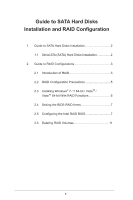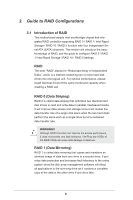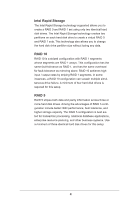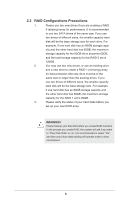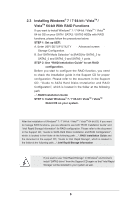ASRock Q77M vPro RAID Installation Guide
ASRock Q77M vPro Manual
 |
View all ASRock Q77M vPro manuals
Add to My Manuals
Save this manual to your list of manuals |
ASRock Q77M vPro manual content summary:
- ASRock Q77M vPro | RAID Installation Guide - Page 1
Disks Installation 2 2. Guide to RAID Configurations 3 2.1 Introduction of RAID 3 2.2 RAID Configuration Precautions 5 2.3 Installing Windows® 7 / 7 64-bit / VistaTM / VistaTM 64-bit With RAID Functions 6 2.4 Setting the BIOS RAID Items 7 2.5 Configuring the Intel RAID BIOS 7 2.6 Deleting - ASRock Q77M vPro | RAID Installation Guide - Page 2
Disks Installation Intel Q77 chipset supports Serial ATA (SATA) hard disks with RAID functions, including RAID 0, RAID 1, RAID 5, RAID 10 and Intel Rapid Storage. Please read the RAID configurations in this guide carefully according to the Intel southbridge chipset that your motherboard adopts. You - ASRock Q77M vPro | RAID Installation Guide - Page 3
of RAID This motherboard adopts Intel southbridge chipset that integrates RAID controller supporting RAID 0 / RAID 1/ Intel Rapid Storage / RAID 10 / RAID 5 function with four independent Serial ATA (SATA) channels. This section will introduce the basic knowledge of RAID, and the guide to configure - ASRock Q77M vPro | RAID Installation Guide - Page 4
Rapid Storage The Intel Rapid Storage technology supported allows you to create a RAID 0 and RAID 1 set using only two identical hard disk drives. The Intel Rapid Storage technology creates two partitions on each hard disk drive to create a virtual RAID 0 and RAID 1 sets. This technology also allows - ASRock Q77M vPro | RAID Installation Guide - Page 5
2.2 RAID Configurations Precautions 1. Please use two new drives if you are creating a RAID 0 (striping) array for performance. It is recommended to use two SATA drives of the same size. If you use two drives of different sizes, the smaller capacity hard disk will be the base storage size for - ASRock Q77M vPro | RAID Installation Guide - Page 6
document in the support CD, "Guide to Intel Rapid Storage", which is located in the folder at the following path: .. \ Intel Rapid Storage Information If you want to use "Intel Rapid Storage" in Windows® environment, install "SATA2 driver" from the Support CD again so that "Intel Rapid Storage" will - ASRock Q77M vPro | RAID Installation Guide - Page 7
[RAID]. Save your change before you exit BIOS setup. 2.5 Configuring the Intel RAID BIOS Reboot your computer. Wait until you see the RAID software prompting you to press . Press . Then, the Intel RAID Utility - Create RAID Volume window appears. Select the option Create RAID Volume - ASRock Q77M vPro | RAID Installation Guide - Page 8
press . Use the up or down arrow keys to select your desired RAID Level. You may select RAID 0 (Stripe), RAID 1 (Mirror), RAID 5 or RAID 10 for your RAID level. Press , and then you can select Strip Size. 8 - ASRock Q77M vPro | RAID Installation Guide - Page 9
If you selected RAID 0 (Stripe), use the up or down keys to select the stripe size for your RAID 0 array then press . The available values range from 8 KB to 128 KB. The default selection is 128 KB. The strip value should be chosen based on the planned drive usage. •8/16 KB - low disk usage • - ASRock Q77M vPro | RAID Installation Guide - Page 10
Press under the Create Volume item. The utility prompts a confirmation message as below. Press to complete the setup of RAID. After the completion, you will see the detailed information about the RAID that you set up. 10 - ASRock Q77M vPro | RAID Installation Guide - Page 11
Please note that you are only allowed to create one RAID partition at a time under BIOS RAID environment. If you want to create an extra RAID partition, please use the RAID utility under Windows environment to configure RAID functions after you install OS. 2.6 Deleting RAID Volumes If you want to
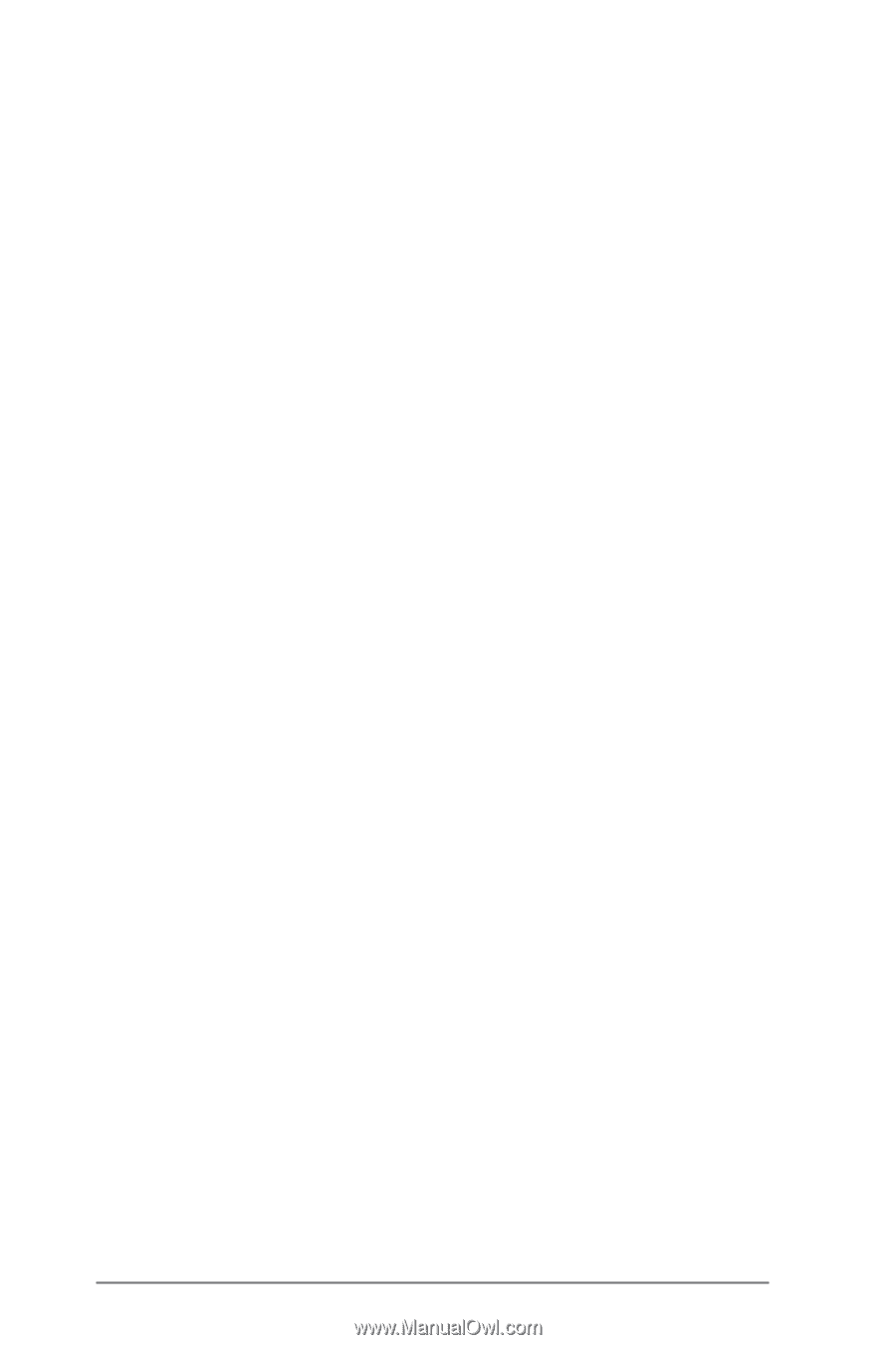
1
Guide to SATA Hard Disks
Installation and RAID Configuration
1.
Guide to SATA Hard Disks Installation
..............................
2
1.1
Serial ATA (SATA) Hard Disks Installation
................
2
2.
Guide to RAID Configurations
...........................................
3
2.1
Introduction of RAID
.................................................
3
2.2
RAID Configuration Precautions
..............................
5
2.3
Installing Windows
®
7 / 7 64-bit / Vista
TM
/
Vista
TM
64-bit With RAID Functions
..........................
6
2.4
Setting the BIOS RAID Items
...................................
7
2.5
Configuring the Intel RAID BIOS
..............................
7
2.6
Deleting RAID Volumes
..........................................
11