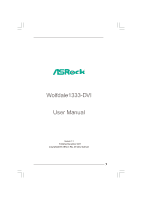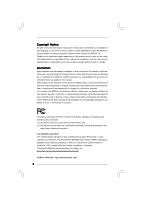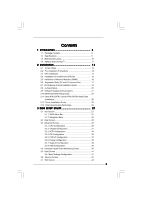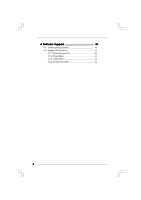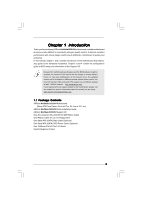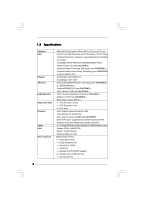ASRock Wolfdale1333-DVI User Manual
ASRock Wolfdale1333-DVI Manual
 |
View all ASRock Wolfdale1333-DVI manuals
Add to My Manuals
Save this manual to your list of manuals |
ASRock Wolfdale1333-DVI manual content summary:
- ASRock Wolfdale1333-DVI | User Manual - Page 1
Wolfdale1333-DVI User Manual Version 1.1 Published December 2007 Copyright©2007 ASRock INC. All rights reserved. 1 - ASRock Wolfdale1333-DVI | User Manual - Page 2
purchaser for backup purpose, without written consent of ASRock Inc. Products and corporate names appearing in this manual may or may not be registered trademarks or copyrights USA ONLY The Lithium battery adopted on this motherboard contains Perchlorate, a toxic substance controlled in Perchlorate - ASRock Wolfdale1333-DVI | User Manual - Page 3
DVI Graphics-SI Card Installation Guide 18 2.8 Jumpers Setup 20 2.9 Onboard Headers and Connectors 21 2.10 SATAII Hard Disk Setup Guide 25 2.11 Serial ATA (SATA) / Serial ATAII (SATAII) Hard Disks Installation 26 2.12 Driver Installation Guide 26 2.13 Untied Overclocking Technology 26 3 BIOS - ASRock Wolfdale1333-DVI | User Manual - Page 4
4 Software Support 44 4.1 Install Operating System 44 4.2 Support CD Information 44 4.2.1 Running Support CD 44 4.2.2 Drivers Menu 44 4.2.3 Utilities Menu 44 4.2.4 Contact Information 44 4 - ASRock Wolfdale1333-DVI | User Manual - Page 5
Wolfdale1333-DVI Motherboard (Micro ATX Form Factor: 9.6-in x 8.7-in, 24.4 cm x 22.1 cm) ASRock Wolfdale1333-DVI Quick Installation Guide ASRock Wolfdale1333-DVI Support CD One 80-conductor Ultra ATA 66/100 IDE Ribbon Cable One Ribbon Cable for a 3.5-in Floppy Drive One Serial ATA (SATA) Data Cable - ASRock Wolfdale1333-DVI | User Manual - Page 6
224MB (see CAUTION 9) - Dual VGA Output: support D-Sub and DVI-D ports with DVI Graphics-SI card by independent display controllers - 5.1 CH High Definition Audio (Realtek ALC660VD Audio Codec) - Realtek PCIE x1 LAN 8101E - Speed: 10/100 Ethernet - Supports Wake-On-LAN ASRock 6CH I/O Plus - 1 x PS - ASRock Wolfdale1333-DVI | User Manual - Page 7
ATA100 IDE connector (supports 2 x IDE devices) - 1 x Floppy connector - 1 x DeskExpress Hot Plug Detection header - CPU/Chassis FAN connector - 24 pin ATX power connector - 4 pin 12V power connector - CD in header - Front panel audio connector - 1 x USB 2.0 header (supports 2 USB 2.0 ports; shared - ASRock Wolfdale1333-DVI | User Manual - Page 8
SATAII hard disk to SATAII connector, please read the "SATAII Hard Disk Setup Guide" on page 25 to adjust your SATAII hard disk drive to SATAII mode. You can also connect SATA hard disk to SATAII connector directly. 11. Power Management for USB 2.0 works fine under Microsoft® Windows® VistaTM - ASRock Wolfdale1333-DVI | User Manual - Page 9
12. WiFi header supports WiFi+AP function with ASRock WiFi-802.11g / WiFi-802.11n module, an easy-to-use wireless local area network (WLAN) adapter. It allows you to create a wireless environment and enjoy the convenience of wireless network connectivity. Please visit our website for the - ASRock Wolfdale1333-DVI | User Manual - Page 10
64/72 bit, 240F-pSinBm8o0d0ule) DDRII667 FSB1333 Wolfdale Dual Core CPU PARALLEL PORT COM1 VGA1 USB2_3 1 27 26 25 24 23 22 21 Top: Line In Center: Line Out Bottom: Mic In Dual Channel Wolfdale1333-DVI USB 2.0 T: USB2 B: USB3 USB 2.0 T: USB0 B: USB1 Top: RJ-45 USB 2.0 T: USB4 B: USB5 - ASRock Wolfdale1333-DVI | User Manual - Page 11
1.4 ASRock 6CH I/O PlusTM 1 2 3 4 5 6 7 12 11 10 1 PS/2 Mouse Port (Green) 2 Parallel Port 3 USB 2.0 Ports (USB23) 4 RJ-45 Port 5 Line In (Light Blue) 6 Line Out (Lime) 9 8 7 Microphone (Pink) 8 Shared USB 2.0 Ports (USB45) 9 USB 2.0 Ports (USB01) 10 VGA Port 11 COM Port 12 PS/2 Keyboard - ASRock Wolfdale1333-DVI | User Manual - Page 12
Wolfdale1333-DVI is a Micro ATX form factor (9.6" x 8.7", 24.4 x 22.1 cm) motherboard. Before you install the motherboard, study the configuration of your chassis to ensure that the motherboard fits into it. Make sure to unplug the power cord before installing or removing the motherboard - ASRock Wolfdale1333-DVI | User Manual - Page 13
2.3 CPU Installation For the installation of Intel 775-LAND CPU, please follow the steps below. 775-Pin Socket Overview Before you insert the 775-LAND CPU into the socket, please check if the CPU surface is unclean or if there is any bent pin on the socket. Do not force to insert the CPU into the - ASRock Wolfdale1333-DVI | User Manual - Page 14
Pick and Place Cap): Use your left hand index finger and thumb to support the load plate edge, engage PnP cap with right hand thumb and peel off the PnP cap. 2. This cap must be placed if returning the motherboard for after service. Step 4. Close the socket: Step 4-1. Rotate the load plate onto the - ASRock Wolfdale1333-DVI | User Manual - Page 15
CPU fan to the CPU_FAN connector (CPU_FAN1, see page 10, No. 4). For proper installation, please kindly refer to the instruction manuals of your CPU fan motherboard. Step 5. Step 6. Connect fan header with the CPU fan connector on the motherboard. Secure excess cable with tie-wrap to ensure cable - ASRock Wolfdale1333-DVI | User Manual - Page 16
2.5 Installation of Memory Modules (DIMM) Wolfdale1333-DVI motherboard provides two 240-pin DDRII (Double Data Rate) DIMM slots, and supports Dual Channel Memory Technology. For dual channel configuration, you always need to install two identical (the same brand, speed, size and chip-type) memory - ASRock Wolfdale1333-DVI | User Manual - Page 17
slots and 2 PCI Express slots on this motherboard. PCI slots: PCI slots are used to install expansion cards that have the 32-bit PCI interface. PCIE slots: PCIE1 (PCIE x16 slot) is used for PCI Express cards with x16 lane width graphics cards or ASRock DVI Graphics-SI card. PCIE2 (PCIE x1 slot - ASRock Wolfdale1333-DVI | User Manual - Page 18
Guide With the onboard VGA/D-Sub output and the external installation of our DVI Graphics-SI card, this motherboard provides users with dual VGA output support: DVI-D and D-Sub. You can easily enjoy the benefits of dual VGA output support by connecting the D-Sub monitor to the VGA/D-Sub port - ASRock Wolfdale1333-DVI | User Manual - Page 19
3. Step 4. Connect the D-Sub monitor to the VGA/D-Sub port on the I/O panel of this motherboard. If you have installed Intel® VGA driver from our support CD to your system already, you can freely enjoy the benefits of DVI-D output function with this motherboard after your system boots. If you haven - ASRock Wolfdale1333-DVI | User Manual - Page 20
2.8 Jumpers Setup The illustration shows how jumpers are setup. When the jumper cap is placed on pins, the jumper is "Short". If no jumper cap is placed on pins, the jumper is "Open". The illustration shows a 3-pin jumper whose pin1 and pin2 are "Short" when jumper cap is placed on these 2 - ASRock Wolfdale1333-DVI | User Manual - Page 21
cable can be connected to the SATA / SATAII hard disk or the SATAII connector on the motherboard. Serial ATA (SATA) Power Cable (Optional) connect to the SATA HDD power connector connect to the power supply Please connect the black end of SATA power cable to the power connector on each drive - ASRock Wolfdale1333-DVI | User Manual - Page 22
area network (WLAN) adapter. It allows you to create a wireless environment and enjoy the convenience of wireless network connectivity. This header supports the Hot Plug detection function for ASRock DeskExpress. This connector allows you to receive stereo audio input from sound sources such as - ASRock Wolfdale1333-DVI | User Manual - Page 23
1. High Definition Audio supports Jack Sensing, but the panel wire on the chassis must support HDA to function correctly. Please follow the instruction in our manual and chassis manual to install your system. 2. If you use AC'97 audio panel, please install it to the front panel audio header as - ASRock Wolfdale1333-DVI | User Manual - Page 24
provides 4-Pin CPU fan (Quiet Fan) support, the 3-Pin CPU fan still can work successfully even without the fan speed control function. If you plan to connect the 3-Pin CPU fan to the CPU fan connector on this motherboard, please connect it to Pin 1-3. Pin 1-3 Connected 3-Pin Fan Installation - ASRock Wolfdale1333-DVI | User Manual - Page 25
hard disk setup guide. Some default setting of SATAII hard disks may not be at SATAII mode, which operate with the best performance. In order to enable SATAII function, please follow the below instruction /support/download.htm The above examples are just for your reference. For different SATAII hard - ASRock Wolfdale1333-DVI | User Manual - Page 26
Connect one end of the SATA data cable to the motherboard's SATAII connector. STEP 4: Connect the other end of the SATA data cable to the SATA / SATAII hard disk. 2.12 Driver Installation Guide To install the drivers to your system, please insert the support CD to your optical drive first. Then, the - ASRock Wolfdale1333-DVI | User Manual - Page 27
the BIOS SETUP UTILITY to configure your system. The BIOS FWH chip on the motherboard stores the BIOS SETUP UTILITY. You may run the BIOS SETUP off and then back on. Because the BIOS software is constantly being updated, the following BIOS setup screens and descriptions are for reference purpose - ASRock Wolfdale1333-DVI | User Manual - Page 28
/24/2007] BIOS Version : Wolfdale1333-DVI P1.00 Processor Type : Intel (R) CPU 3.40 GHz (64bit) Processor Speed : 3400 MHz Microcode Update : F34/17 CPU Configuration, Chipset Configuration, ACPI Configuration, IDE Configuration, PCIPnP Configuration, Floppy Configuration, SuperIO - ASRock Wolfdale1333-DVI | User Manual - Page 29
BIOS SETUP UTILITY Main Advanced H/W Monitor Boot Security Exit Advanced Settings WARNING : Setting wrong values in below sections may cause system to malfunction. CPU Configuration Chipset Configuration ACPI Configuration IDE Configuration PCIPnP Configuration Floppy Configuration SuperIO - ASRock Wolfdale1333-DVI | User Manual - Page 30
item appear to allow you changing the ratio value of this motherboard. If the CPU you adopt supports EIST (Intel (R) SpeedStep(tm) tech.), and you plan to support the Halt State (C1). The C1 state is supported through the native processor instructions HLT and MWAIT and requires no hardware support - ASRock Wolfdale1333-DVI | User Manual - Page 31
Windows® VistaTM and want to enable this function, please set this item to [Enabled]. This item will be hidden if the current CPU does not support Adapter Internal Graphics Mode Select DVMT Mode Select DVMT/FIXED Memory OnBoard HD Audio selected, the motherboard will detect 333MHz (DDRII 667)]. The - ASRock Wolfdale1333-DVI | User Manual - Page 32
an architecture that offers breakthrough performance for the motherboard through efficient memory utilization. In Fixed mode, a fixed-size fragment of the system memory is allocated to the graphics core. In DVMT mode, the graphics driver allocates memory as needed for running graphics applications - ASRock Wolfdale1333-DVI | User Manual - Page 33
Mode]. Configuration options: [64MB], [128MB] and [Maximum DVMT]. OnBoard HD Audio Select [Auto], [Enabled] or [Disabled] for the onboard HD Audio feature. If you select [Auto], the onboard HD Audio will be disabled when PCI Sound Card is plugged. Front Panel Select [Auto], [Enabled] or [Disabled - ASRock Wolfdale1333-DVI | User Manual - Page 34
3.3.3 ACPI Configuration BIOS SETUP UTILITY Advanced ACPI the Suspend-to-RAM feature. Select [Auto] will enable this feature if the system supports it. Restore on AC/Power Loss This allows you to set the power state after you plan to use this motherboard to submit Windows® VistaTM certification. 34 - ASRock Wolfdale1333-DVI | User Manual - Page 35
only supports four IDE devices under legacy OS (Windows NT), you have to choose [SATA 1, SATA 2, SATA 3, SATA 4], [SATA 1, SATA 3, IDE 1], or [IDE 1, SATA 2, SATA 4] when the installed device is used with legacy OS. [SATA 1, SATA 2, SATA 3, SATA 4] [SATA 1, SATA 3, IDE 1] [IDE 1, SATA 2, SATA - ASRock Wolfdale1333-DVI | User Manual - Page 36
of the Primary IDE hard disk drives to active. [CD/DVD]: This is used for IDE CD/DVD drives. [ARMD]: This is used for IDE ARMD (ATAPI Removable Media Device), such as MO. LBA/Large Mode Use this item to select the LBA/Large mode for a hard disk > 512 MB under DOS and Windows; for Netware and - ASRock Wolfdale1333-DVI | User Manual - Page 37
32-Bit Data Transfer Use this item to enable 32-bit access to maximize the IDE hard disk data transfer rate. 3.3.5 PCIPnP Configuration BIOS SETUP UTILITY Advanced Advanced PCI / PnP Settings PCI Latency Timer PCI IDE BusMaster [32] [Enabled] Value in units of PCI clocks for PCI device latency - ASRock Wolfdale1333-DVI | User Manual - Page 38
/ IRQ3], [3E8 / IRQ4], [2E8 / IRQ3]. Infrared Port Address Use this item to set the address for the onboard infrared port or disable it. Configuration options: [Disabled], [2F8 / IRQ3], and [2E8 / IRQ3]. If you plan to use ASRock DeskExpress on this motherboard, please keep this item on [Disabled - ASRock Wolfdale1333-DVI | User Manual - Page 39
Use this item to set the IRQ for the parallel port. Configuration options: [IRQ5] and [IRQ7]. 3.3.8 USB Configuration BIOS SETUP UTILITY Advanced USB Configuration USB Controller USB 2.0 Support Legacy USB Support [Enabled] [Enabled] [Disabled] To enable or disable the onboard USB controllers - ASRock Wolfdale1333-DVI | User Manual - Page 40
the status of the hardware on your system, including the parameters of the CPU temperature, motherboard temperature, CPU fan speed, chassis fan speed, and the critical voltage. BIOS SETUP UTILITY Main Advanced H/W Monitor Boot Security Exit Hardware Health Event Monitoring CPU Temperature - ASRock Wolfdale1333-DVI | User Manual - Page 41
the boot settings and the boot priority. Main Advanced BIOS SETUP UTILITY H/W Monitor Boot Security Exit Boot Settings Boot 1st Boot Device 2nd Boot Device 3rd Boot Device 4th Boot Device Hard Disk Drives Removable Drives CD/DVD Drives [1st Floppy Device] [HDD: PM - HDS722580VL] [CD / - ASRock Wolfdale1333-DVI | User Manual - Page 42
you may set or change the supervisor/user password for the system. For the user password, you may also clear it. BIOS SETUP UTILITY Main Advanced H/W Monitor Boot Security Exit Security Settings Supervisor Password : Not Installed User Password : Not Installed Change Supervisor Password - ASRock Wolfdale1333-DVI | User Manual - Page 43
and exit setup?" Select [OK] to save the changes and exit the BIOS SETUP UTILITY. Discard Changes and Exit When you select this option, it message, "Discard changes and exit setup?" Select [OK] to exit the BIOS SETUP UTILITY without saving any changes. Discard Changes When you select this option - ASRock Wolfdale1333-DVI | User Manual - Page 44
for more information. 4.2 Support CD Information The Support CD that came with the motherboard contains necessary drivers and useful utilities that enhance the motherboard features. 4.2.1 Running The Support CD To begin using the support CD, insert the CD into your CD-ROM drive. The CD automatically
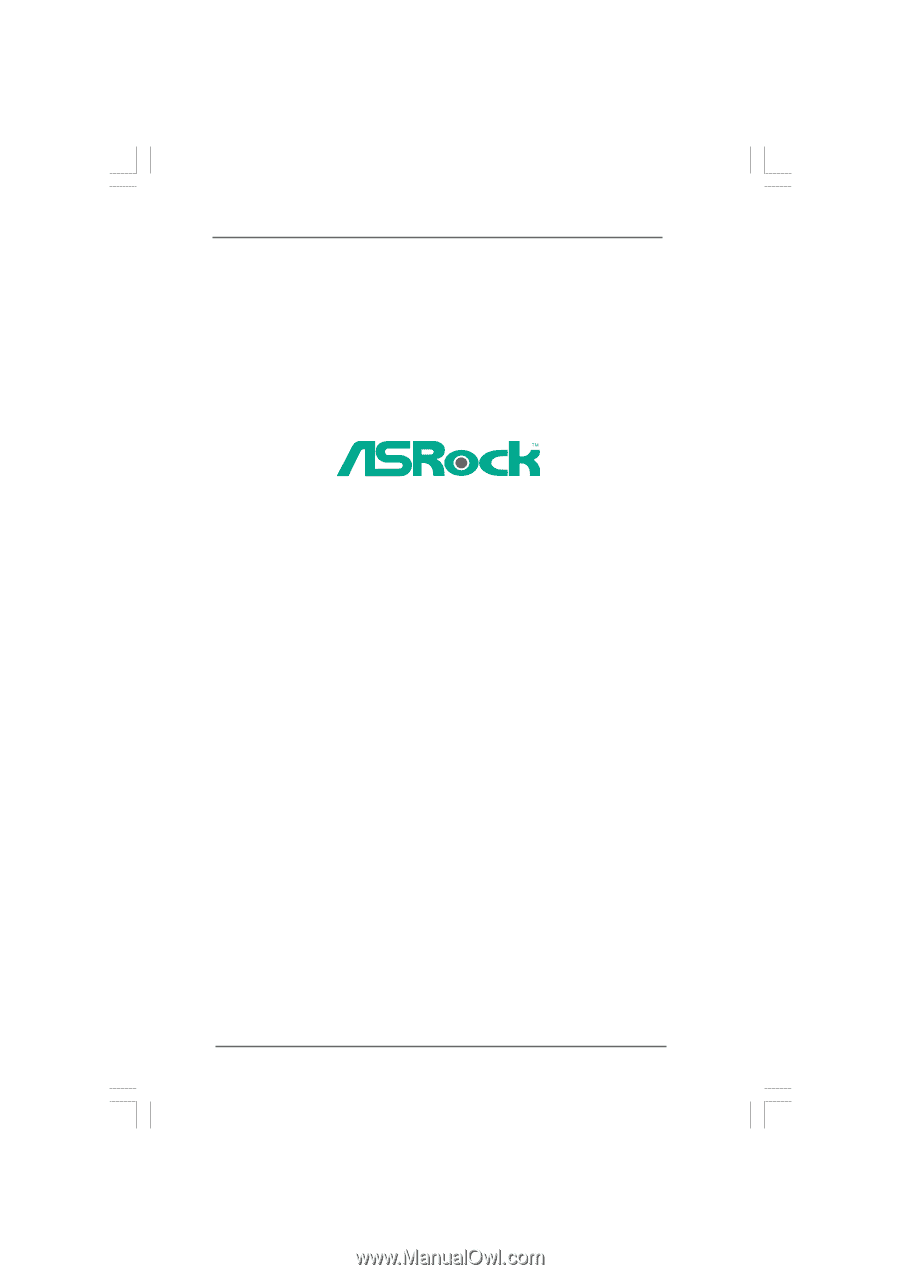
1
Wolfdale1333-DVI
User Manual
Version 1.
1
Published
Decem
ber 2007
Copyright©2007 ASRock INC. All rights reserved.