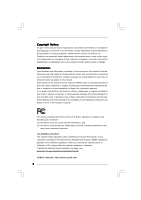ASRock Wolfdale1333-GLAN R2.0 User Manual
ASRock Wolfdale1333-GLAN R2.0 Manual
 |
View all ASRock Wolfdale1333-GLAN R2.0 manuals
Add to My Manuals
Save this manual to your list of manuals |
ASRock Wolfdale1333-GLAN R2.0 manual content summary:
- ASRock Wolfdale1333-GLAN R2.0 | User Manual - Page 1
Wolfdale1333-GLAN User Manual Version 2.0 Published December 2007 Copyright©2007 ASRock INC. All rights reserved. 1 - ASRock Wolfdale1333-GLAN R2.0 | User Manual - Page 2
any form or by any means, except duplication of documentation by the purchaser for backup purpose, without written consent of ASRock Inc. Products and corporate names appearing in this manual may or may not be registered trademarks or copyrights of their respective companies, and are used only for - ASRock Wolfdale1333-GLAN R2.0 | User Manual - Page 3
Premium 2007 and Basic Logo 9 1.4 Motherboard Layout 10 1.5 ASRock HD 6CH I/O 11 2 Installation 12 2.1 Screw Holes 12 ATAII (SATAII) Hard Disks Installation 25 2.12 Driver Installation Guide 25 2.13 Untied Overclocking Technology 25 3 BIOS SETUP UTILITY 26 3.1 Introduction 26 3.1.1 BIOS - ASRock Wolfdale1333-GLAN R2.0 | User Manual - Page 4
3.5 Boot Screen 39 3.5.1 Boot Settings Configuration 39 3.6 Security Screen 40 3.7 Exit Screen 41 4 Software Support 42 4.1 Install Operating System 42 4.2 Support CD Information 42 4.2.1 Running Support CD 42 4.2.2 Drivers Menu 42 4.2.3 Utilities Menu 42 4.2.4 Contact Information 42 4 - ASRock Wolfdale1333-GLAN R2.0 | User Manual - Page 5
about the model you are using. www.asrock.com/support/index.asp 1.1 Package Contents ASRock Wolfdale1333-GLAN Motherboard (ATX Form Factor: 12.0-in x 7.5-in, 30.5 cm x 19.1 cm) ASRock Wolfdale1333-GLAN Quick Installation Guide ASRock Wolfdale1333-GLAN Support CD One 80-conductor Ultra ATA 66/100 - ASRock Wolfdale1333-GLAN R2.0 | User Manual - Page 6
- Supports Hyper-Threading Technology (see CAUTION 2) - Supports Untied Overclocking Technology (see CAUTION 3) - Supports EM64T CPU HD Audio (ALC662 Audio Codec) - PCIE x1 Gigabit LAN 10/100/1000 Mb/s - Realtek RTL8111C - Supports Wake-On-LAN ASRock HD 6CH I/O - 1 x PS/2 Mouse Port - 1 x PS/2 - ASRock Wolfdale1333-GLAN R2.0 | User Manual - Page 7
- AMI Legal BIOS - Supports "Plug and Play" - ACPI 1.1 Compliance Wake Up Events - Supports jumperfree - AMBIOS 2.3.1 Support - Drivers, Utilities, AntiVirus adjusting the setting in the BIOS, applying Untied Overclocking Technology, or using the thirdparty overclocking tools. Overclocking may - ASRock Wolfdale1333-GLAN R2.0 | User Manual - Page 8
3. This motherboard supports Untied Overclocking Technology. Please read "Untied Overclocking Technology" on page 25 for details. 4. This motherboard supports Dual Channel Memory Technology. Before you implement Dual Channel Memory Technology, make sure to read the installation guide of memory - ASRock Wolfdale1333-GLAN R2.0 | User Manual - Page 9
1 . 3 Minimum Hardware Requirement Table for Windows® VistaTM Premium 2007 and Basic Logo For system integrators and users who purchase this motherboard and plan to submit Windows® VistaTM Premium 2007 and Basic logo, please follow below table for minimum hardware requirements. CPU Memory VGA - ASRock Wolfdale1333-GLAN R2.0 | User Manual - Page 10
A2 Chipset Gigabit LAN ATXPWR1 Top: Line In Center: Line Out Bottom: Mic In 28 27 26 25 LAN Super I/O PCI EXPRESS PCIE1 Wolfdale1333-GLAN PCIE2 PCIE3 CMOS Battery 1 CLRCMOS1 IDE1 CHA_FAN1 HDMI_SPDIF1 1 AUDIO CODEC CD1 HD_AUDIO1 1 PCI1 PCI2 RoHS PCI3 FLOPPY1 Intel ICH7 SATAII USB6_7 - ASRock Wolfdale1333-GLAN R2.0 | User Manual - Page 11
1 . 5 ASRock HD 6CH I/O Panel 1 11 10 9 1 Parallel Port 2 RJ-45 Port 3 Line In (Light Blue) 4 Front Speaker (Lime) 5 Microphone (Pink) 6 USB 2.0 Ports (USB45) 2 3 4 5 8 7 6 7 USB 2.0 Ports (USB01) 8 - ASRock Wolfdale1333-GLAN R2.0 | User Manual - Page 12
Chapter 2 Installation Wolfdale1333-GLAN is an ATX form factor (12.0" x 7.5", 30.5 x 19.1 cm) motherboard. Before you install the motherboard, study the configuration of your chassis to ensure that the - ASRock Wolfdale1333-GLAN R2.0 | User Manual - Page 13
2.3 CPU Installation For the installation of Intel 775-LAND CPU, please follow the steps below. 775-Pin Socket Overview Before you insert the 775-LAND CPU into the socket, please check if the CPU surface is unclean or if there is any bent pin on the socket. Do not force to insert the CPU into the - ASRock Wolfdale1333-GLAN R2.0 | User Manual - Page 14
Pick and Place Cap): Use your left hand index finger and thumb to support the load plate edge, engage PnP cap with right hand thumb and peel the PnP cap. 2. This cap must be placed if returning the motherboard for after service. Step 4. Close the socket: Step 4-1. Rotate the load plate onto the IHS. - ASRock Wolfdale1333-GLAN R2.0 | User Manual - Page 15
Heatsink This motherboard is equipped with 775-Pin socket that supports Intel 775-LAND CPU. Please adopt the type of , see page 10, No. 6). For proper installation, please kindly refer to the instruction manuals of your CPU fan and heatsink. Below is an example to illustrate the installation of - ASRock Wolfdale1333-GLAN R2.0 | User Manual - Page 16
2.5 Installation of Memory Modules (DIMM) Wolfdale1333-GLAN motherboard provides two 240-pin DDR2 (Double Data Rate 2) DIMM slots, and supports Dual Channel Memory Technology. For dual channel configuration, you always need to install two identical (the same brand, speed, size and chip-type) memory - ASRock Wolfdale1333-GLAN R2.0 | User Manual - Page 17
2.6 Expansion Slots (PCI and PCI Express Slots) There are 3 PCI slots and 3 PCI Express slots on this motherboard. PCI slots: PCI slots are used to install expansion cards that have the 32-bit PCI interface. PCIE slots: PCIE1 (PCIE x16 slot) is used for PCI Express cards with x16 lane width graphics - ASRock Wolfdale1333-GLAN R2.0 | User Manual - Page 18
2.7 Jumpers Setup The illustration shows how jumpers are setup. When the jumper cap is placed on pins, the jumper is "Short". If no jumper cap is placed on pins, the jumper is "Open". The illustration shows a 3-pin jumper whose pin1 and pin2 are "Short" when jumper cap is placed on these 2 - ASRock Wolfdale1333-GLAN R2.0 | User Manual - Page 19
IDE devices 80-conductor ATA 66/100 cable Note: Please refer to the instruction of your IDE device vendor for the details. Serial ATAII Connectors (SATAII_1 SATAII_4 (PORT2) (PORT3) These Serial ATAII (SATAII) connectors support SATAII or SATA hard disk for internal storage devices. The current - ASRock Wolfdale1333-GLAN R2.0 | User Manual - Page 20
No. 19) 1 GND IRRX This header supports the Hot Plug detection function for ASRock DeskExpress. Internal Audio Connector (4-pin CD1) ( supports Jack Sensing, but the panel wire on the chassis must support HDA to function correctly. Please follow the instruction in our manual and chassis manual - ASRock Wolfdale1333-GLAN R2.0 | User Manual - Page 21
connect a CPU fan cable to this connector and match the black wire to the ground pin. Though this motherboard provides 4-Pin CPU fan (Quiet Fan) support, the 3-Pin CPU fan still can work successfully even without the fan speed control function. If you plan to connect the 3-Pin CPU fan to - ASRock Wolfdale1333-GLAN R2.0 | User Manual - Page 22
ATX 12V Connector (4-pin ATX12V1) (see p.10 No. 2) HDMI_SPDIF Header (3-pin HDMI_SPDIF1) (see p.10 No. 25) 1 GND SPDIFOUT +5V Please note that it is necessary to connect a power supply with ATX 12V plug to this connector so that it can provides sufficient power. Failing to do so will cause the - ASRock Wolfdale1333-GLAN R2.0 | User Manual - Page 23
. For the proper installation of HDMI VGA card, please refer to the installation guide on page 17. Step 2. Connect the black end (A) of HDMI_SPDIF cable to the of PCI Express VGA card. Please refer to the VGA card user manual for connector usage in advance. Connect the HDMI output connector on HDMI - ASRock Wolfdale1333-GLAN R2.0 | User Manual - Page 24
guide. Some default setting of SATAII hard disks may not be at SATAII mode, which operate with the best performance. In order to enable SATAII function, please follow the below instruction 's website for details: http://www.hitachigst.com/hdd/support/download.htm The above examples are just for your - ASRock Wolfdale1333-GLAN R2.0 | User Manual - Page 25
SATAII hard disks on this motherboard for internal storage devices. This section will guide you to install the SATA / SATAII hard disks. STEP 1: Install the SATA properly. 2.13 Untied Overclocking Technology This motherboard supports Untied Overclocking Technology, which means during overclocking, - ASRock Wolfdale1333-GLAN R2.0 | User Manual - Page 26
Chapter 3 BIOS SETUP UTILITY 3.1 Introduction This section explains how to use the BIOS SETUP UTILITY to configure your system. The BIOS FWH chip on the motherboard stores the BIOS SETUP UTILITY. You may run the BIOS SETUP UTILITY when you start up the computer. Please press during the Power-On - ASRock Wolfdale1333-GLAN R2.0 | User Manual - Page 27
Advanced H/W Monitor Boot Security Exit System Overview System Time System Date [14:00:09] [Wed 10/31/2007] BIOS Version : Wolfdale1333-GLAN P1.00 Processor Type : Intel (R) CPU 2.80GHz (64bit) Processor Speed : 2800MHz Microcode Update : F44/6 Cache Size : 2048KB Total Memory DDRII - ASRock Wolfdale1333-GLAN R2.0 | User Manual - Page 28
(Max:14, Min:14) 14 [14] Enhanced Halt State Max CPUID Value Limit CPU Thermal Throttling No-Excute Memory Protection Hyper Threading Technology Intel (R) SpeedStep (tm) tech. [Disabled] [Disabled] [Enabled] [Disabled] [Enabled] [Auto] Select the over clock mode. +F1 F9 F10 ESC Select Screen - ASRock Wolfdale1333-GLAN R2.0 | User Manual - Page 29
support the Halt State (C1). The C1 state is supported through the native processor instructions HLT and MWAIT and requires no hardware support the current CPU does not support CPU Thermal Throttling. No-Excute Memory Protection No-Execution (NX) Memory Protection Technology is an enhancement to - ASRock Wolfdale1333-GLAN R2.0 | User Manual - Page 30
18 or higher. This option will be hidden if the installed CPU does not support Hyper-Threading technology. Intel (R) SpeedStep(tm) tech. Intel (R) SpeedStep(tm) tech. is Intel's new power saving technology. Processor can switch between multiple frequency and voltage points to enable power savings - ASRock Wolfdale1333-GLAN R2.0 | User Manual - Page 31
DRAM CAS# Latency Use this item to adjust the means of memory accessing. Configuration options are [6], [5], [4], [3] and [Auto]. DRAM RAS# to CAS# Delay This controls the latency between the DRAM active command and the read / write command. Configuration options: [2 DRAM Clocks], [3 DRAM Clocks], - ASRock Wolfdale1333-GLAN R2.0 | User Manual - Page 32
field allows you to select whether to auto-detect or disable the Suspend-to-RAM feature. Select [Auto] will enable this feature if the system supports it. Restore on AC/Power Loss This allows you to set the power state after an unexpected AC/Power loss. If [Power Off] is selected - ASRock Wolfdale1333-GLAN R2.0 | User Manual - Page 33
it is set to [IDE 1, SATA 2, SATA 4], then SATAII_1, SATAII_3 will not work. Because Intel® ICH7 south bridge only supports four IDE devices under legacy OS (Windows NT), you have to choose [SATA 1, SATA 2, SATA 3, SATA 4], [SATA "Primary IDE Master" as the example in the following instruction. 33 - ASRock Wolfdale1333-GLAN R2.0 | User Manual - Page 34
32Bit Data Transfer :Hard Disk :ST340014A :40.0 GB :Supported :16Sectors :4 :MultiWord DMA-2 :Ultra DMA-5 :Supported [Auto] [Auto] [Auto] [Auto] [Auto] Use this item to select the LBA/Large mode for a hard disk > 512 MB under DOS and Windows; for Netware and UNIX user, select [Disabled] to disable - ASRock Wolfdale1333-GLAN R2.0 | User Manual - Page 35
S.M.A.R.T. Use this item to enable or disable the S.M.A.R.T. (Self-Monitoring, Analysis, and Reporting Technology) feature. Configuration options: [Disabled], [Auto], [Enabled]. 32-Bit Data Transfer Use this item to enable 32-bit access to maximize the IDE hard disk data - ASRock Wolfdale1333-GLAN R2.0 | User Manual - Page 36
type of your floppy drive. BIOS SETUP UTILITY Advanced Floppy Configuration Floppy A [1.44 MB 312"] Select the type of floppy drive connected to the system. +F1 F9 F10 ], and [2E8 / IRQ3]. If you plan to use ASRock DeskExpress on this motherboard, please keep this item on [Disabled] option. 36 - ASRock Wolfdale1333-GLAN R2.0 | User Manual - Page 37
parallel port. Configuration options: [IRQ5] and [IRQ7]. 3.3.8 USB Configuration BIOS SETUP UTILITY Advanced USB Configuration USB Controller USB 2.0 Support Legacy USB Support [Enabled] [Enabled] [Disabled] To enable or disable the onboard USB controllers. +F1 F9 F10 ESC Select Screen Select - ASRock Wolfdale1333-GLAN R2.0 | User Manual - Page 38
3.4 Hardware Health Event Monitoring Screen In this section, it allows you to monitor the status of the hardware on your system, including the parameters of the CPU temperature, motherboard temperature, CPU fan speed, chassis fan speed, and the critical voltage. BIOS SETUP UTILITY Main Advanced - ASRock Wolfdale1333-GLAN R2.0 | User Manual - Page 39
3.5 Boot Screen In this section, it will display the available devices on your system for you to configure the boot settings and the boot priority. Main Advanced BIOS SETUP UTILITY H/W Monitor Boot Security Exit Boot Settings Boot Settings Configuration Configure Settings during System Boot. - ASRock Wolfdale1333-GLAN R2.0 | User Manual - Page 40
3.6 Security Screen In this section, you may set or change the supervisor/user password for the system. For the user password, you may also clear it. BIOS SETUP UTILITY Main Advanced H/W Monitor Boot Security Exit Security Settings Supervisor Password : Not Installed User Password : Not - ASRock Wolfdale1333-GLAN R2.0 | User Manual - Page 41
3.7 Exit Screen Main BIOS SETUP UTILITY Advanced H/W Monitro Boot Security Exit Exit Options Save Changes and Exit Discard Changes and Exit Discard Changes Load Optimal Defaults Exit system setup after saving the changes. F10 key can be used for this operation. Select Screen Select Item - ASRock Wolfdale1333-GLAN R2.0 | User Manual - Page 42
applications software that the motherboard supports. Click on a specific item then follow the installation wizard to install it. 4.2.4 Contact Information If you need to contact ASRock or want to know more about ASRock, welcome to visit ASRock's website at http://www.asrock.com; or you may contact

1
Wolfdale1333-GLAN
User Manual
Version 2.0
Published December 2007
Copyright©2007 ASRock INC. All rights reserved.