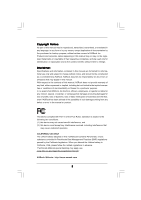ASRock X48TurboTwins User Manual
ASRock X48TurboTwins Manual
 |
View all ASRock X48TurboTwins manuals
Add to My Manuals
Save this manual to your list of manuals |
ASRock X48TurboTwins manual content summary:
- ASRock X48TurboTwins | User Manual - Page 1
X48TurboTwins-WiFi / X48TurboTwins User Manual Version 1.1 Published June 2008 Copyright©2008 ASRock INC. All rights reserved. 1 - ASRock X48TurboTwins | User Manual - Page 2
purchaser for backup purpose, without written consent of ASRock Inc. Products and corporate names appearing in this manual may or may not be registered trademarks or copyrights USA ONLY The Lithium battery adopted on this motherboard contains Perchlorate, a toxic substance controlled in Perchlorate - ASRock X48TurboTwins | User Manual - Page 3
Specifications 6 1.3 Minimum Hardware Requirement Table for Windows® VistaTM Premium 2008 and Basic Logo 10 1.4 Motherboard Layout 11 1.5 ASRock 1394_SPDIF I/O Plus 12 1.6 ASRock WiFi-802.11g Module Specifications (For X48TurboTwins-WiFi Only 13 2 Installation 14 2.1 Screw Holes 14 2.2 Pre - ASRock X48TurboTwins | User Manual - Page 4
RAID Functions 47 2.19.1 Installing Windows® 2000 / XP / XP 64-bit Without RAID Functions 47 2.19.2 Installing Windows® VistaTM / VistaTM 64-bit Without RAID Functions 48 2.20 DTS Operation Guide (For X48TurboTwins-WiFi Only) . 50 2.21 Untied Overclocking Technology 51 3 BIOS SETUP UTILITY 52 - ASRock X48TurboTwins | User Manual - Page 5
ASRock X48TurboTwins-WiFi / X48TurboTwins Motherboard (ATX Form Factor: 12.0-in x 9.6-in, 30.5 cm x 24.4 cm) ASRock X48TurboTwins-WiFi / X48TurboTwins Quick Installation Guide ASRock X48TurboTwins-WiFi / X48TurboTwins Support CD ASRock WiFi-802.11g Module Operation Guide (For X48TurboTwins-WiFi - ASRock X48TurboTwins | User Manual - Page 6
Technology (see CAUTION 2) - Supports Untied Overclocking Technology (see CAUTION 3) - Supports EM64T CPU Chipset - Northbridge: Intel® X48 - Southbridge: Intel® ICH9R Memory - Dual Channel DDR3/DDR2 Memory Technology (see CAUTION 4) - 4 x DDR3 DIMM slots - Support DDR3 1600/1333/1066/800 - ASRock X48TurboTwins | User Manual - Page 7
BIOS - Supports "Plug and Play" - ACPI 1.1 Compliance Wake Up Events - Supports jumperfree - AMBIOS 2.3.1 Support - CPU, DRAM, NB, SB, VTT Voltage Multi-adjustment - Supports I. O. T. (Intelligent Overclocking Technology) - Drivers, Utilities, AntiVirus Software (Trial Version) - ASRock OC Tuner - ASRock X48TurboTwins | User Manual - Page 8
3. This motherboard supports Untied Overclocking Technology. Please read "Untied Overclocking Technology" on page 51 for details. 4. This motherboard supports Dual Channel Memory Technology. Before you implement Dual Channel Memory Technology, make sure to read the installation guide of memory - ASRock X48TurboTwins | User Manual - Page 9
by hardware monitor function and overclock your hardware devices to get the best system performance under Windows® environment. Please visit our website for the operation procedures of ASRock OC Tuner. ASRock website: http://www.asrock.com 14. Although this motherboard offers stepless control, it is - ASRock X48TurboTwins | User Manual - Page 10
motherboard functions properly and unplug the power cord, then plug it back again. To improve heat dissipation, remember to spray thermal grease between the CPU and the heatsink when you install the PC system. 16. ASRock WiFi-802.11g module and RAID / AHCI functions are not supported under Windows - ASRock X48TurboTwins | User Manual - Page 11
1 CD1 1 HD_AUDIO1 PCI1 RoHS PCI2 WIFI PCI3 1 COM1 FLOPPY1 8Mb BIOS Intel CMOS ICH9R Battery VIA VT6308S USB8_9 1394a 25 24 23 22 2120 19 18 1 PS2_USB_PWR1 Jumper 2 ATX 12V Connector (ATX12V1) 3 eSATAII Connector (eSATAII_BOTTOM) 4 775-Pin CPU Socket 5 North Bridge Controller 6 CPU Fan - ASRock X48TurboTwins | User Manual - Page 12
1.5 ASRock 1394_SPDIF I/O Plus 1 2 3 4 5 8 6 9 7 10 17 16 15 14 13 12 11 1 PS/2 Mouse Port (Green) 2 Coaxial SPDIF Out Port 3 IEEE 1394 Port * 4 LAN RJ-45 Port 5 - ASRock X48TurboTwins | User Manual - Page 13
- Full compatible with IEEE 802.11g standard products Software Support - ASRock WiFi-802.11g Wizard If you want to start to use ASRock WiFi-802.11g module on this motherboard, please carefully read "ASRock WiFi-802.11g Module Operation Guide" in the package for the detailed introduction and - ASRock X48TurboTwins | User Manual - Page 14
This is an ATX form factor (12.0" x 9.6", 30.5 x 24.4 cm) motherboard. Before you install the motherboard, study the configuration of your chassis to ensure that the motherboard fits into it. Make sure to unplug the power cord before installing or removing the motherboard. Failure to do so - ASRock X48TurboTwins | User Manual - Page 15
CPU Installation For the installation of Intel 775-LAND CPU, please follow the steps below. 775-Pin Socket Overview Before you insert the 775-LAND plate to fully open position at approximately 100 degrees. Step 2. Insert the 775-LAND CPU: Step 2-1. Hold the CPU by the edges where are marked with - ASRock X48TurboTwins | User Manual - Page 16
Pick and Place Cap): Use your left hand index finger and thumb to support the load plate edge, engage PnP cap with right hand thumb and peel off the PnP cap. 2. This cap must be placed if returning the motherboard for after service. Step 4. Close the socket: Step 4-1. Rotate the load plate onto the - ASRock X48TurboTwins | User Manual - Page 17
of CPU Fan and Heatsink This motherboard is equipped with 775-Pin socket that supports Intel 775-LAND CPU. Please adopt the type of heatsink and cooling fan compliant with Intel 775-LAND CPU to dissipate heat. Before you installed the heatsink, you need to spray thermal interface material - ASRock X48TurboTwins | User Manual - Page 18
of Memory Modules (DIMM) This motherboard provides two 240-pin DDR2 (Double Data Rate 2) DIMM slots and four 240-pin DDR3 (Double Data Rate 3) DIMM slots, and supports Dual Channel Memory Technology. For dual channel configuration, you always need to install identical (the same brand, speed - ASRock X48TurboTwins | User Manual - Page 19
Channel Memory Technology. 4. It is not allowed to install a DDR3 memory module into DDR2 slot or install a DDR2 memory module into DDR3 slot; otherwise, this motherboard and DIMM may be damaged. 5. DDR2 and DDR3 memory modules cannot be installed on this motherboard at the same time. 6. To have the - ASRock X48TurboTwins | User Manual - Page 20
Installing a DIMM Please make sure to disconnect power supply before adding or removing notch break The DIMM only fits in one correct orientation. It will cause permanent damage to the motherboard and the DIMM if you force the DIMM into the slot at incorrect orientation. Step 3. Firmly insert - ASRock X48TurboTwins | User Manual - Page 21
Express cards with x16 lane width graphics cards. If you want to use ASRock DeskExpress function on this motherboard, please install ASRock PCIE_DE card on PCIE1 slot. Installing an expansion card Step 1. Before installing the expansion card, please make sure that the power supply is switched off - ASRock X48TurboTwins | User Manual - Page 22
Windows® XP with Service Pack 2 and VistaTM OS. Please check AMD website for ATITM CrossFireTM driver updates. What graphics cards work with CrossFireTM? A complete CrossFireTM system requires a CrossFireTM Ready motherboard VGA card support list according to the OS you install. For Windows® XP - ASRock X48TurboTwins | User Manual - Page 23
in the future, please refer to ATITM graphics card manuals for detailed installation guide. Step 1. Install one Radeon graphics card to PCIE2 slot. For the proper installation procedures, please refer to section "Expansion Slots". Step 2. Install one Radeon graphics card to PCIE3 slot. For the - ASRock X48TurboTwins | User Manual - Page 24
AMD website for ATITM driver updates. Step 7. Step 8. Step 9. Install the required drivers to your system. For Windows® XP OS: A. ATITM recommends Windows® XP Service Pack 2 or higher to be installed (If you have Windows® XP Service Pack 2 or higher installed in your system, there is no need to - ASRock X48TurboTwins | User Manual - Page 25
for updates and details. 2.8 Surround Display Feature This motherboard supports Surround Display upgrade. With the external add-on PCI Express VGA cards, you can easily enjoy the benefits of Surround Display feature. For the detailed instruction, please refer to the document at the following path - ASRock X48TurboTwins | User Manual - Page 26
and pin3 on CLRCMOS1 for 5 seconds. However, please do not clear the CMOS right after you update the BIOS. If you need to clear the CMOS when you just finish updating the BIOS, you must boot up the system first, and then shut it down before you do the clearCMOS action. 26 - ASRock X48TurboTwins | User Manual - Page 27
or FSB1600 (by BIOS setting) you may face the problem, that DRAM frequency will be overclocked very high. Please use jumper to force NB to be strapped at higher frequency, so the DRAM can work at lower frequency. If you want to overclock the CPU you adopt to FSB1066 on this motherboard, you need to - ASRock X48TurboTwins | User Manual - Page 28
, you need to adjust the jumpers. Please short pin4, pin5 for FSB2. Otherwise, the CPU and memory module may not work properly on this motherboard. Please refer to below jumper settings. 1_2 FSB3 FSB2 4_5 FSB1 FSB1333 / DDR2 1066 1_2 If you use a FSB1066-CPU and adopt a DDR2 1066 memory - ASRock X48TurboTwins | User Manual - Page 29
cause permanent damage of the motherboard! FDD connector (33-pin motherboard connect the black end to the IDE devices 80-conductor ATA 66/100/133 cable Note: Please refer to the instruction Serial ATAII (SATAII) connectors support SATA data cables for internal to support eSATAII device. - ASRock X48TurboTwins | User Manual - Page 30
six default USB 2.0 ports on the I/O panel, there are two USB 2.0 headers on this motherboard. Each USB 2.0 header can support two USB 2.0 ports. This header supports WiFi+AP function with ASRock WiFi-802.11g or WiFi-802.11n module, an easy-to-use wireless local area network (WLAN) adapter. It - ASRock X48TurboTwins | User Manual - Page 31
Jack Sensing, but the panel wire on the chassis must support HDA to function correctly. Please follow the instruction in our manual and chassis manual to install your system. 2. If you use AC'97 audio panel, please install it to the front panel audio header as below: A. Connect Mic_IN (MIC - ASRock X48TurboTwins | User Manual - Page 32
fan (Quiet Fan) support, the 3-Pin CPU fan still can work successfully even without the fan speed control function. If you plan to connect the 3-Pin CPU fan to the CPU fan connector on this motherboard, please connect it to Pin 1-3. Pin 1-3 Connected 3-Pin Fan Installation ATX Power Connector (24 - ASRock X48TurboTwins | User Manual - Page 33
. Though this motherboard provides 8-pin ATX 12V power connector, it can still work if you adopt a traditional 4-pin ATX 5 1 12V power supply. To use the 4-pin ATX power supply, please plug your power supply along with Pin 1 and Pin 5. 4-Pin ATX 12V Power Supply Installation 8 4 IEEE 1394 - ASRock X48TurboTwins | User Manual - Page 34
• PCI Express Graphics slot on this motherboard. For the proper installation of HDMI VGA card, please refer to the installation guide on page 21. Step 2. Connect of PCI Express VGA card. Please refer to the VGA card user manual for connector usage in advance. Connect the HDMI output connector on - ASRock X48TurboTwins | User Manual - Page 35
eSATAII? This motherboard supports eSATAII interface, set "Configure SATAII as" option in BIOS setup to IDE mode, Hot Plug function is not supported with eSATAII devices. If you still want AHCI mode. How to install eSATAII? SATAII connectors (SATAII_5 (Port4) and SATAII_6 (Port5)) - ASRock X48TurboTwins | User Manual - Page 36
SATAII connector (SATAII_6 (Port5)) Connect the SATA data cable to one of the orange eSATAII connector (eSATAII_BOTTOM) 2. If you plan to install two eSATAII devices to this motherboard, you need to enable both the top and the bottom eSATAII ports of the I/O shield. In order to enable the top and - ASRock X48TurboTwins | User Manual - Page 37
3. Use the eSATAII device cable to connect eSATAII device and the eSATAII port of the I/O shield. Connect one end of the eSATAII device cable to eSATAII device Connect the other end of the eSATAII device cable to eSATAII port of the I/O shield Comparison between eSATAII and other devices IEEE - ASRock X48TurboTwins | User Manual - Page 38
Guide Before installing SATAII hard disk to your computer, please carefully read below SATAII hard disk setup guide. Some default setting of SATAII hard disks may not be at SATAII mode, which operate with the best performance. In order to enable SATAII function, please follow the below instruction - ASRock X48TurboTwins | User Manual - Page 39
bridge chipset that supports Serial ATA (SATA) / Serial ATAII (SATAII) hard disks and RAID (RAID 0, RAID 1, RAID 10, RAID 5, and Intel Matrix Storage) functions. You may install SATA / SATAII hard disks on this motherboard for internal storage devices. This section will guide you to install the SATA - ASRock X48TurboTwins | User Manual - Page 40
motherboard supports Hot Plug and Hot Swap functions for SATA / SATAII / eSATAII Devices in RAID / AHCI mode. Intel® ICH9R south bridge chipset provides hardware support please note that it cannot perform Hot Plug if the OS has been installed into the SATA / SATAII HDD. What is Hot Swap Function? If - ASRock X48TurboTwins | User Manual - Page 41
the SATA / SATAII driver is installed into system properly. The latest SATA / SATAII driver is available on our support website: www.asrock.com 4. Make sure to use the SATA power cable & data cable, which are from our motherboard package. 5. Please follow below instructions step by step to reduce - ASRock X48TurboTwins | User Manual - Page 42
cable to (White) to the power supply 1x4-pin cable. the motherboard's SATAII connector. SATA power cable 1x4-pin power connector (White) Step attention, before you process the Hot Unplug: Please do follow below instruction sequence to process the Hot Unplug, improper procedure will cause the SATA - ASRock X48TurboTwins | User Manual - Page 43
AHCI functions are not supported under Windows® 2000. 2.18.1 Installing Windows® XP / XP 64-bit With RAID Functions If you want to install Windows® XP / XP 64-bit on your SATA / SATAII HDDs with RAID functions, please follow below steps. STEP 1: Set up BIOS. A. Enter BIOS - ASRock X48TurboTwins | User Manual - Page 44
64-bit. After the installation of Windows® XP / Windows® XP-64bit OS, if you want to manage RAID functions, you are allowed to use both "RAID Installation Guide" and "Intel Matrix Storage Manager Information" for RAID configuration. Please refer to the document in the Support CD, "Guide to SATA Hard - ASRock X48TurboTwins | User Manual - Page 45
Windows XP)" for Windows® XP or "Intel(R) ICH8R/ICH9R SATA RAID Controller (Desktop - Windows XP64)" for Windows® XP 64-bit. 5. Finish the Windows® installation and install all necessary drivers. 6. Install the Intel(R) Matrix Storage Manager software via the CD-ROM included with your motherboard - ASRock X48TurboTwins | User Manual - Page 46
follow the instruction to install Windows® VistaTM / VistaTM 64-bit OS on your system. When you see "Where do you want to install Windows?" page, please insert the ASRock Support CD into your optical drive, and click the "Load Driver" button on the left on the bottom to load the Intel® RAID drivers - ASRock X48TurboTwins | User Manual - Page 47
2000 is not supported.) After making a SATA / SATAII driver diskette, you can start to install Windows® XP / XP 64-bit on your system. At the beginning of Windows® setup, press F6 to install a thirdparty AHCI driver. When prompted, insert the SATA / SATAII driver diskette containing the Intel® AHCI - ASRock X48TurboTwins | User Manual - Page 48
follow the instruction to install Windows® VistaTM / VistaTM 64-bit OS on your system. When you see "Where do you want to install Windows?" page, please insert the ASRock Support CD into your optical drive, and click the "Load Driver" button on the left on the bottom to load the Intel® AHCI drivers - ASRock X48TurboTwins | User Manual - Page 49
2 . 2 0 DTS Operation Guide (For X48TurboTwins-WiFi Only) DTS (Digital Theater Systems) is a multi-channel digital DTS function: 1. Install the drivers to your system from ASRock support CD. 2. Reboot your system. 3. You will find the icon (Realtek HD Audio Manager) on the Windows® task bar. 4. - ASRock X48TurboTwins | User Manual - Page 50
Music Mode Cinema Mode Music Mode The music mode is for use with any stereo music recordings, which preserves the integrity of the stereo mix while augmenting it with a center channel to anchor the image, and deriving enough surround content to yield a spacious, three-dimensional listening - ASRock X48TurboTwins | User Manual - Page 51
Technology This motherboard supports Untied Overclocking Technology, which means during overclocking, FSB enjoys better margin due to fixed PCI / PCIE buses. Before you enable Untied Overclocking function, please enter "Overclock Mode" option of BIOS setup to set the selection from [Auto] to [Manual - ASRock X48TurboTwins | User Manual - Page 52
SETUP UTILITY to configure your system. The BIOS FWH chip on the motherboard stores the BIOS SETUP UTILITY. You may run the BIOS SETUP UTILITY when you start up the computer. Please press during the Power-On-Self-Test (POST) to enter the BIOS SETUP UTILITY, otherwise, POST will continue with - ASRock X48TurboTwins | User Manual - Page 53
UTILITY H/W Monitor Boot System Overview System Time System Date [14:00:09] [Wed 04/23/2008] BIOS Version : X48TurboTwins-WiFi P1.00 Processor Type : Intel (R) Core(TM)2 Duo CPU E8200 @ 2.66GHz (64bit) Processor Speed : 2666MHz Microcode Update : 10676/60B Cache Size : 6144KB Total - ASRock X48TurboTwins | User Manual - Page 54
SETUP UTILITY H/W Monitor Boot System Overview System Time System Date [14:00:09] [Wed 04/23/2008] BIOS Version : X48TurboTwins P1.00 Processor Type : Intel (R) Core(TM)2 Duo CPU E8200 @ 2.66GHz (64bit) Processor Speed : 2666MHz Microcode Update : 10676/60B Cache Size : 6144KB Total - ASRock X48TurboTwins | User Manual - Page 55
item, which displays the ratio actual value of this motherboard. Enhance Halt State All processors support the Halt State (C1). The C1 state is supported through the native processor instructions HLT and MWAIT and requires no hardware support from the chipset. In the C1 power state, the processor - ASRock X48TurboTwins | User Manual - Page 56
Schemes" as "Portable/Laptop" to enable this function. If you install Windows® VistaTM and want to enable this function, please set this item to [Enabled]. This item will be hidden if the current CPU does not support Intel (R) SpeedStep(tm) tech.. Please note that enabling this function may reduce - ASRock X48TurboTwins | User Manual - Page 57
BIOS SETUP DDR3 800)], [533MHz (DDR3 1066)], [667MHz (DDR3 1333)] or [800MHz (DDR3 1600)] for DDR3 memory modules. The configuration options depend on the CPU and memory module you adopt on this motherboard. Please refer to page 8 for the CPU FSB frequency and its corresponding memory support - ASRock X48TurboTwins | User Manual - Page 58
value to adjust the overclocking mode. For example, when you select Profile 1, please follow the string shown on the screen (Profile 1 : DDR3 1600 8-8-8-28 1.80V) this to select CPU Voltage. Configuration options: [Auto] and [Manual]. The default value of this feature is [Auto]. DRAM Voltage - ASRock X48TurboTwins | User Manual - Page 59
x Vtt]. The default value of this feature is [Auto]. DRAM RCOMP Setting Use this to adjust DRAM RCOMP Setting feature. Configuration options: [Auto] and [Manual]. The default value of this feature is [Auto]. CIR10 Field 1 Use this to enable or disable CIR10 Field 1. The default value of this feature - ASRock X48TurboTwins | User Manual - Page 60
3.3.3 ACPI Configuration BIOS SETUP UTILITY Advanced ACPI Configuration Suspend To RAM Repost to auto-detect or disable the Suspend-toRAM feature. Select [Auto] will enable this feature if the OS supports it. If you set this item to [Disabled], the function "Repost Video on STR Resume" will be - ASRock X48TurboTwins | User Manual - Page 61
motherboard to submit Windows® VistaTM certification. 3.3.4IDE Configuration BIOS you install legacy OS. If native OS (Windows 2000 / XP) is installed, Windows environment if this option is enabled. Configuration options: [Enabled] and [Disabled]. AHCI (Advanced Host Controller Interface) supports - ASRock X48TurboTwins | User Manual - Page 62
as the example in the following instruction. BIOS SETUP UTILITY Advanced Primary IDE Master Device :ST340014A :40.0 GB :Supported :16Sectors :4 :MultiWord DMA-2 :Ultra DMA-5 :Supported [Auto] [Auto] [ : [Not Installed], [Auto], [CD/DVD], and [ARMD]. [Not Installed]: Select [Not Installed] to disable - ASRock X48TurboTwins | User Manual - Page 63
Media Device), such as MO. LBA/Large Mode Use this item to select the LBA/Large mode for a hard disk > 512 MB under DOS and Windows; for Netware and UNIX user, select [Disabled] to disable the LBA/Large mode. Block (Multi-Sector Transfer) The default value of this item is [Auto - ASRock X48TurboTwins | User Manual - Page 64
3.3.5PCIPnP Configuration BIOS SETUP UTILITY Advanced Advanced PCI / PnP Settings PCI Latency Timer Timer The default value is 32. It is recommended to keep the default value unless the installed PCI expansion cards' specifications require other settings. PCI IDE BusMaster Use this item to enable - ASRock X48TurboTwins | User Manual - Page 65
Serial Port Address Infrared Port Address [Enabled] [3F8 / IRQ4] [Disabled] Allow BIOS to Enable or Disable Floppy Controller. +F1 F9 F10 ESC Select Screen Select / IRQ3], and [2E8 / IRQ3]. If you plan to use ASRock DeskExpress on this motherboard, please keep this item on [Disabled] option. 65 - ASRock X48TurboTwins | User Manual - Page 66
this item to enable or disable the USB 2.0 support. Legacy USB Support Use this option to select legacy support for USB devices. There are four configuration options: [Enabled], [Auto], [Disabled] and [BIOS Setup Only]. The default value is [BIOS Setup Only]. Please refer to below descriptions for - ASRock X48TurboTwins | User Manual - Page 67
CPU temperature, motherboard temperature, CPU fan speed, chassis fan speed, and the critical voltage. BIOS SETUP UTILITY default value is [Disabled]. You are allowed to enable this function only when you install 4-pin CPU fan. Target CPU Temperature The target temperature will be between 45 C/113 - ASRock X48TurboTwins | User Manual - Page 68
it will display the available devices on your system for you to configure the boot settings and the boot priority. Main Advanced BIOS SETUP UTILITY H/W Monitor Boot Security Exit Boot Settings Boot Settings Configuration Configure Settings during System Boot. 1st Boot Device 2nd Boot Device - ASRock X48TurboTwins | User Manual - Page 69
: [Auto], [Aircraft], [Scenery] and [ASRock]. The default value is [Auto]. Currently, BIOS SETUP UTILITY Main Advanced H/W Monitor Boot Security Exit Security Settings Supervisor Password : Not Installed User Password : Not Installed Change Supervisor Password Change User Password Install - ASRock X48TurboTwins | User Manual - Page 70
and exit setup?" Select [OK] to save the changes and exit the BIOS SETUP UTILITY. Discard Changes and Exit When you select this option, it message, "Discard changes and exit setup?" Select [OK] to exit the BIOS SETUP UTILITY without saving any changes. Discard Changes When you select this option - ASRock X48TurboTwins | User Manual - Page 71
shows the applications software that the motherboard supports. Click on a specific item then follow the installation wizard to install it. 4.2.4 Contact Information If you need to contact ASRock or want to know more about ASRock, welcome to visit ASRock's website at http://www.asrock.com; or you may
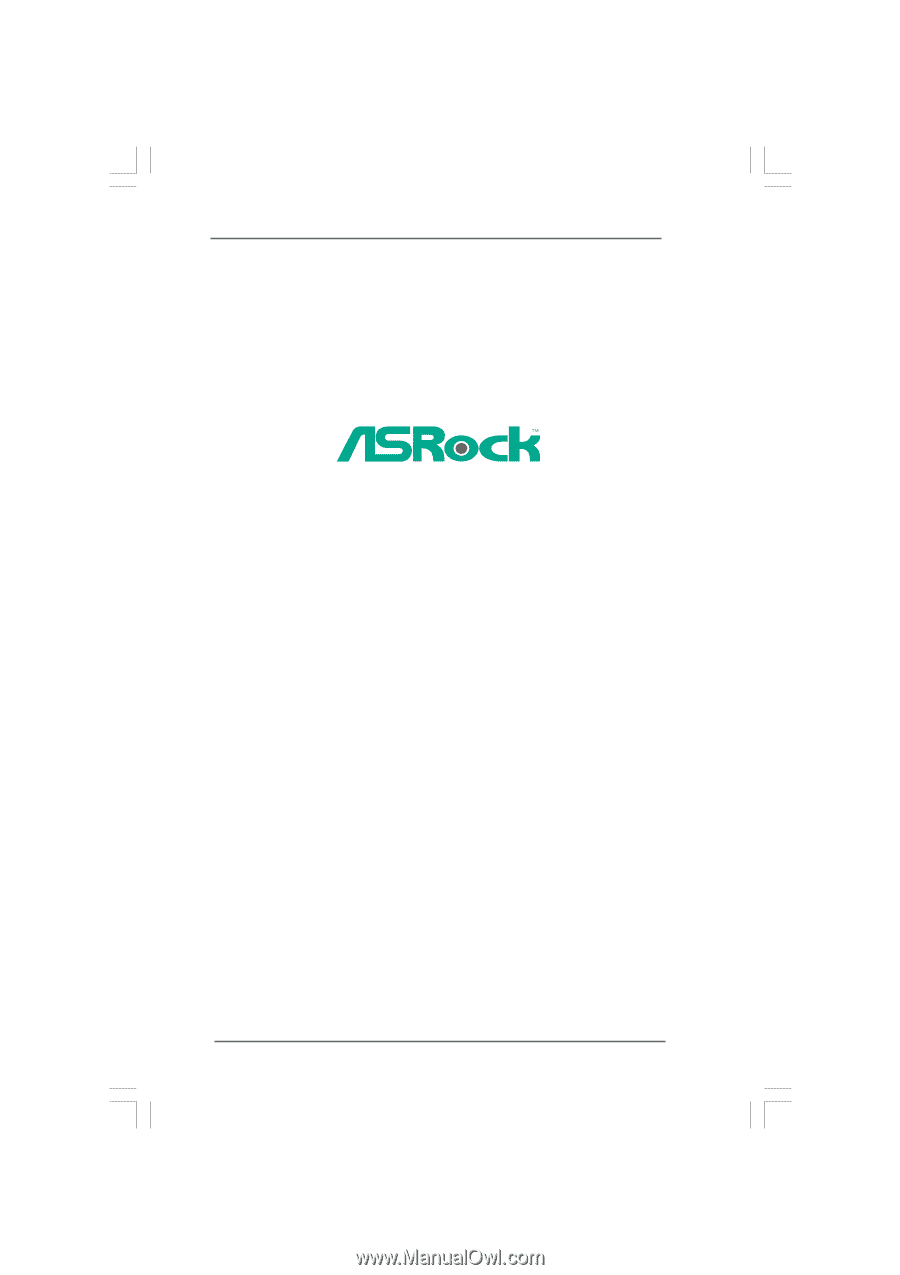
1
X48TurboTwins-WiFi /
X48TurboTwins
User Manual
Version 1.1
Published June 2008
Copyright©2008 ASRock INC. All rights reserved.