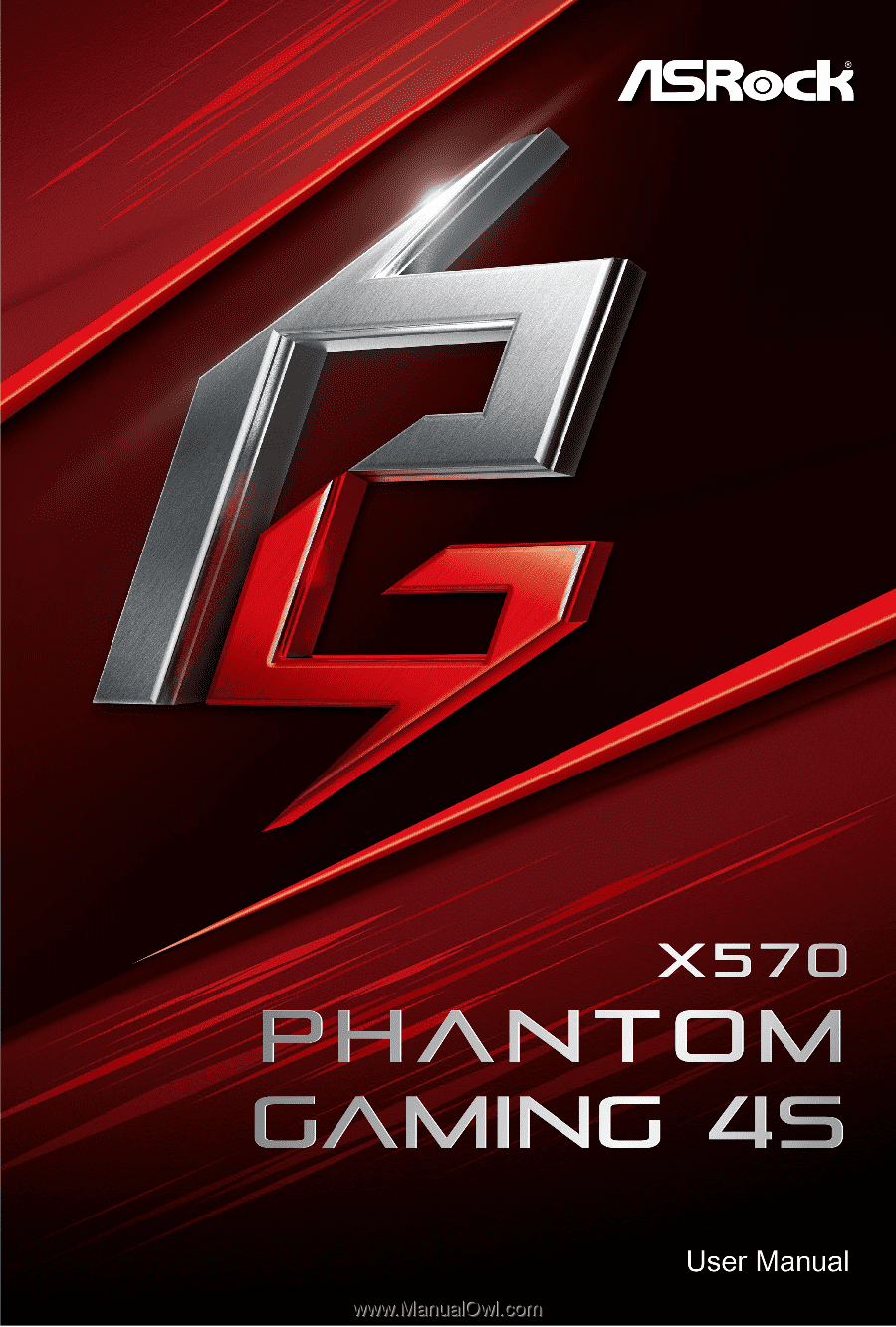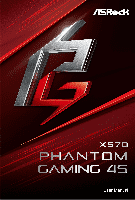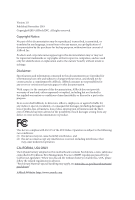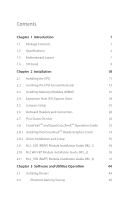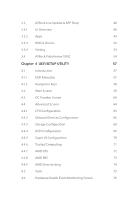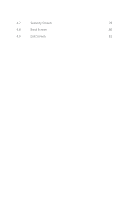ASRock X570 Phantom Gaming 4S User Manual
ASRock X570 Phantom Gaming 4S Manual
 |
View all ASRock X570 Phantom Gaming 4S manuals
Add to My Manuals
Save this manual to your list of manuals |
ASRock X570 Phantom Gaming 4S manual content summary:
- ASRock X570 Phantom Gaming 4S | User Manual - Page 1
- ASRock X570 Phantom Gaming 4S | User Manual - Page 2
change without notice, and should not be constructed as a commitment by ASRock. ASRock assumes no responsibility for any errors or omissions that may appear in CALIFORNIA, USA ONLY The Lithium battery adopted on this motherboard contains Perchlorate, a toxic substance controlled in Perchlorate Best - ASRock X570 Phantom Gaming 4S | User Manual - Page 3
if the goods fail to be of acceptable quality and the failure does not amount to a major failure. If you require assistance please call ASRock Tel : +886-2-28965588 ext.123 (Standard International call charges apply) The terms HDMI® and HDMI High-Definition Multimedia Interface, and the HDMI logo - ASRock X570 Phantom Gaming 4S | User Manual - Page 4
1 1.2 Specifications 2 1.3 Motherboard Layout 7 1.4 I/O Panel Guide (M2_1) 36 2.10 M.2 WiFi/BT Module Installation Guide (M2_2) 39 2.11 M.2_SSD (NGFF) Module Installation Guide (M2_3) 41 Chapter 3 Software and Utilities Operation 44 3.1 Installing Drivers 44 3.2 Phantom Gaming - ASRock X570 Phantom Gaming 4S | User Manual - Page 5
48 3.3.1 UI Overview 48 3.3.2 Apps 49 3.3.3 BIOS & Drivers 52 3.3.4 Setting 53 3.4 ASRock Polychrome SYNC 54 Chapter 4 UEFI SETUP UTILITY 57 4.4.6 Trusted Computing 71 4.4.7 AMD CBS 72 4.4.8 AMD PBS 73 4.4.9 AMD Overclocking 74 4.5 Tools 75 4.6 - ASRock X570 Phantom Gaming 4S | User Manual - Page 6
4.7 Security Screen 79 4.8 Boot Screen 80 4.9 Exit Screen 82 - ASRock X570 Phantom Gaming 4S | User Manual - Page 7
VGA cards and CPU support list on ASRock's website as well. ASRock website http://www.asrock.com. 1.1 Package Contents • ASRock X570 Phantom Gaming 4S Motherboard (ATX Form Factor) • ASRock X570 Phantom Gaming 4S Quick Installation Guide • ASRock X570 Phantom Gaming 4S Support CD • 2 x Serial ATA - ASRock X570 Phantom Gaming 4S | User Manual - Page 8
Platform CPU • ATX Form Factor • Solid Capacitor design • Supports AMD AM4 socket RyzenTM 2000 and 3000 series processors • 8 Power Phase design Chipset • AMD X570 Memory • Dual Channel DDR4 Memory Technology • 4 x DDR4 DIMM Slots • AMD Ryzen series CPUs (Matisse) support DDR4 4600+ (OC - ASRock X570 Phantom Gaming 4S | User Manual - Page 9
X570 Phantom Gaming 4S Graphics Audio AMD Ryzen series CPUs (Pinnacle Ridge) • 2 x PCI Express 3.0 x16 Slots (PCIE1/PCIE3: single at x16 (PCIE1); dual at x16 (PCIE1) / x4 (PCIE3))* AMD Ryzen series CPUs (Picasso) • 2 x PCI Express 3.0 x16 Slots (PCIE1/PCIE3: single at x8 (PCIE1); dual at x8 (PCIE1 - ASRock X570 Phantom Gaming 4S | User Manual - Page 10
(64 Gb/s) (with Matisse) or Gen3x4 (32 Gb/s) (with Pinnacle Ridge and Picasso)* * If Thunderbolt support is enabled, SATA type M.2 will be disabled. * Supports NVMe SSD as boot disks * Supports ASRock U.2 Kit Connector • 1 x COM Port Header • 1 x SPI TPM Header • 1 x Power LED and Speaker Header - ASRock X570 Phantom Gaming 4S | User Manual - Page 11
X570 Phantom Gaming 4S • 1 x CPU/Water Pump Fan Connector (4-pin) (Smart Fan Speed Control) * The CPU/Water Pump Fan supports the water cooler fan of maximum 2A (24W) fan power. • 3 x Chassis/Water Pump Fan Connectors (4-pin) (Smart Fan Speed Control) * The Chassis/Water Pump Fan supports the water - ASRock X570 Phantom Gaming 4S | User Manual - Page 12
please visit our website: http://www.asrock.com Please realize that there is a certain risk involved with overclocking, including adjusting the setting in the BIOS, applying Untied Overclocking Technology, or using third-party overclocking tools. Overclocking may affect your system's stability, or - ASRock X570 Phantom Gaming 4S | User Manual - Page 13
1.3 Motherboard Layout X570 Phantom Gaming 4S ATX12V1 CPU_FAN1 CPU_FAN2/WP 1 RGB_LED2 PS2 Keyboard /Mouse USB 3.2 Gen1 T: USB1 B: USB2 HDMI1 DDR4_A1 (64 bit, 288-pin module) DDR4_A2 (64 bit, 288-pin module) DDR4_B1 (64 bit, 288-pin module) DDR4_B2 (64 bit, 288-pin module) ATXPWR1 SOCKET AM4 - ASRock X570 Phantom Gaming 4S | User Manual - Page 14
pin DDR4 DIMM Slots (DDR4_A1, DDR4_B1) 5 2 x 288-pin DDR4 DIMM Slots (DDR4_A2, DDR4_B2) 6 RGB LED Header (RGB_LED2) 7 ATX Power Connector (ATXPWR1) 8 USB 3.2 Gen1 Header (USB3_11_12) 9 AMD LED Fan USB Header (USB_1) 10 SPI TPM Header (SPI_TPM_J1) 11 Chassis Fan / Waterpump Fan Connector (CHA_FAN1/WP - ASRock X570 Phantom Gaming 4S | User Manual - Page 15
1.4 I/O Panel 1 X570 Phantom Gaming 4S 3 2 4 10 9 No. Description 1 PS/2 Mouse/Keyboard Port 2 LAN RJ-45 Port* 3 Line In (Light Blue)** 4 Front Speaker (Lime)** 5 Microphone (Pink)** 8 7 6 5 No. Description 6 USB 3.2 Gen1 Ports ( - ASRock X570 Phantom Gaming 4S | User Manual - Page 16
2 Installation This is an ATX form factor motherboard. Before you install the motherboard, study the configuration of your chassis to ensure that the motherboard fits into it. Pre-installation Precautions Take note of the following precautions before you install motherboard components or change any - ASRock X570 Phantom Gaming 4S | User Manual - Page 17
2.1 Installing the CPU Unplug all power cables before installing the CPU. 1 X570 Phantom Gaming 4S 2 English 11 - ASRock X570 Phantom Gaming 4S | User Manual - Page 18
3 12 English - ASRock X570 Phantom Gaming 4S | User Manual - Page 19
X570 Phantom Gaming 4S 2.2 Installing the CPU Fan and Heatsink After you install the CPU into this motherboard, it is necessary to install a larger heatsink and cooling fan to dissipate heat. You also need to spray thermal grease between the CPU and the - ASRock X570 Phantom Gaming 4S | User Manual - Page 20
3 4 14 CPU_FAN1 English - ASRock X570 Phantom Gaming 4S | User Manual - Page 21
Installing the AM4 Box Cooler SR2 1 X570 Phantom Gaming 4S 2 English 15 - ASRock X570 Phantom Gaming 4S | User Manual - Page 22
3 16 English - ASRock X570 Phantom Gaming 4S | User Manual - Page 23
X570 Phantom Gaming 4S 4 CPU_FAN1 17 English - ASRock X570 Phantom Gaming 4S | User Manual - Page 24
Installing the AM4 Box Cooler SR3 1 2 18 English - ASRock X570 Phantom Gaming 4S | User Manual - Page 25
X570 Phantom Gaming 4S 3 4 19 English - ASRock X570 Phantom Gaming 4S | User Manual - Page 26
pin FAN cable CPU_FAN1 6 CPU_FAN1 USB_5 Please note that this connector is the interface to the LED control board on the SR3, it requires the AMD utility "SR3 Settings Software" to control the LED. *The diagrams shown here are for reference only. The headers might be in a different position on your - ASRock X570 Phantom Gaming 4S | User Manual - Page 27
X570 Phantom Gaming 4S 2.3 Installing Memory Modules (DIMM) This motherboard provides four 288-pin DDR4 (Double Data Rate 4) DIMM slots, and supports for better DRAM compatibility on 2 DIMMs configuration. AMD non-XMP Memory Frequency Support Ryzen Series CPUs (Matisse): UDIMM Memory Slot A1 - ASRock X570 Phantom Gaming 4S | User Manual - Page 28
Ryzen Series CPUs (Picasso): UDIMM Memory Slot A1 A2 B1 B2 Frequency (Mhz) - SR - - 2933 - DR - - 2667 - SR - SR 2667 - DR - DR 2400 SR SR SR SR 2133 SR/DR DR SR/DR DR 1866 SR/DR SR/DR SR/DR SR/DR 1866 SR: Single rank DIMM, 1Rx4 or 1Rx8 on DIMM module label DR: - ASRock X570 Phantom Gaming 4S | User Manual - Page 29
X570 Phantom Gaming 4S The DIMM only fits in one correct orientation. It will cause permanent damage to the motherboard and the DIMM if you force the DIMM into the slot at incorrect orientation. 1 2 3 23 English - ASRock X570 Phantom Gaming 4S | User Manual - Page 30
Series CPUs (Pinnacle Ridge) Gen3x16 Ryzen Series CPUs (Picasso) Gen3x8 PCIE3 Gen4x4 Gen3x4 Gen3x4 For a better thermal environment, please connect a chassis fan to the motherboard's chassis fan connector (CHA_FAN1/WP, CHA_FAN2/WP or CHA_FAN3/WP) when using multiple graphics cards. English 24 - ASRock X570 Phantom Gaming 4S | User Manual - Page 31
X570 Phantom Gaming 4S 2.5 Jumpers Setup The illustration shows how jumpers are setup. When the jumper cap is clearing the CMOS. If you need to clear the CMOS when you just finish updating the BIOS, you must boot up the system first, and then shut it down before you do the clear-CMOS action. - ASRock X570 Phantom Gaming 4S | User Manual - Page 32
place jumper caps over these headers and connectors. Placing jumper caps over the headers and connectors will cause permanent damage to the motherboard. System Panel Header (9-pin PANEL1) (see p.7, No. 18) PLED+ PLEDPWRBTN# GND 1 GND RESET# GND HDLEDHDLED+ Connect the power button, reset button - ASRock X570 Phantom Gaming 4S | User Manual - Page 33
X570 Phantom Gaming 4S Serial ATA3 Connectors (SATA3_5_6: see p.7, No. 12) (SATA3_7_8: see p.7, No. 13) (SATA3_1_2: see p.7, No. 14) (SATA3_3: see p.7, No. 17) (SATA3_4: see p.7, No. 16) SATA3_2 SATA3_8 SATA3_6 SATA3_1 SATA3_7 SATA3_5 SATA3_3 SATA3_4 These eight SATA3 connectors support SATA - ASRock X570 Phantom Gaming 4S | User Manual - Page 34
supports Jack Sensing, but the panel wire on the chassis must support HDA to function correctly. Please follow the instructions in our manual and chassis manual 1 GND FAN_VOLTAGE CHA_FAN_SPEED FAN_SPEED_CONTROL 1 2 3 4 This motherboard provides three 4-Pin water cooling chassis fan connectors. If - ASRock X570 Phantom Gaming 4S | User Manual - Page 35
X570 Phantom Gaming 4S CPU Water Pump Fan Connector (4-pin CPU_FAN2/WP) (see p.7, No. 3) FAN_SPEED_CONTROL CPU_FAN_SPEED FAN_VOLTAGE GND 1 2 34 This motherboard ) SPI_DQ3 +3.3V Dummy CLK SPI_MOSI RST# TPM_PIRQ This connector supports SPI Trusted Platform Module (TPM) system, which can securely - ASRock X570 Phantom Gaming 4S | User Manual - Page 36
to PCIE3 (default slot). * For the further information, please visit www.asrock.com. RGB header is used to connect RGB LED extension cable which allows cable may be damaged. * Please refer to page 54 for further instructions on this header. This header is used to connect Addressable LED extension - ASRock X570 Phantom Gaming 4S | User Manual - Page 37
Serial Port Header (9-pin COM1) (see p.7, No. 25) X570 Phantom Gaming 4S RRXD1 DDTR#1 DDSR#1 CCTS#1 1 RRI#1 RRTS#1 GND TTXD1 DDCD#1 This COM1 header supports a serial port module. English 31 - ASRock X570 Phantom Gaming 4S | User Manual - Page 38
2.7 Post Status Checker Post Status Checker (PSC) diagnoses the computer when users power on the machine. It emits a red light to indicate whether the CPU, memory, VGA or storage is dysfunctional. The lights go off if the four mentioned above are functioning normally. 32 English - ASRock X570 Phantom Gaming 4S | User Manual - Page 39
X570 Phantom Gaming 4S 2.8 CrossFireXTM and Quad CrossFireXTM Operation Guide This motherboard supports CrossFireXTM and Quad CrossFireXTM that allows you to install up to three identical PCI Express x16 graphics cards. 1. You should only use identical CrossFireXTM-ready graphics cards that are AMD - ASRock X570 Phantom Gaming 4S | User Manual - Page 40
Step 3 Connect a VGA cable or a DVI cable to the monitor connector or the DVI connector of the graphics card that is inserted to PCIE1 slot. 34 English - ASRock X570 Phantom Gaming 4S | User Manual - Page 41
X570 Phantom Gaming 4S 2.8.2 Driver Installation and Setup Step 1 Power on your computer and boot into OS. Step 2 Remove the AMD drivers if you have any VGA drivers installed in your system. The Catalyst Uninstaller is an optional download. We recommend using this utility to uninstall - ASRock X570 Phantom Gaming 4S | User Manual - Page 42
2.9 M.2_SSD (NGFF) Module Installation Guide (M2_1) The M.2, also known as the Next Generation Form Factor (NGFF), is a small size and versatile card edge connector that aims to replace mPCIe and mSATA. The Hyper M.2 Socket (M2_1) supports M Key type 2280/22110 M.2 PCI Express module up to Gen4x4 ( - ASRock X570 Phantom Gaming 4S | User Manual - Page 43
B A X570 Phantom Gaming 4S Step 3 Move the standoff based on the module type and yellow protective film on the nut to be used. Hand tighten the standoff into the desired nut location on the motherboard. Step 5 Gently insert the M.2 (NGFF) SSD module into the M.2 slot. Please be aware that the - ASRock X570 Phantom Gaming 4S | User Manual - Page 44
the screw as this might damage the module. M.2_SSD (NGFF) Module Support List Vendor SanDisk Intel Intel Kingston Samsung Interface PCIe PCIe PCIe PCIe PCIe For the latest updates of M.2_SSD (NFGG) module support list, please visit our website for details: http://www.asrock.com English 38 - ASRock X570 Phantom Gaming 4S | User Manual - Page 45
X570 Phantom Gaming 4S 2.10 M.2 WiFi/BT Module Installation Guide (M2_2) The M.2, also known as the Next Generation Form Factor (NGFF), is a small size and versatile card edge connector that aims to replace mPCIe and mSATA. The M.2 Socket (Key E) supports type 2230 WiFi/BT module. * The M.2 socket - ASRock X570 Phantom Gaming 4S | User Manual - Page 46
A A 20o A Step 3 Gently insert the WiFi/BT module into the M.2 slot. Please be aware that the module only fits in one orientation. Step 4 Tighten the screw with a screwdriver to secure the module into place. Please do not overtighten the screw as this might damage the module. English 40 - ASRock X570 Phantom Gaming 4S | User Manual - Page 47
X570 Phantom Gaming 4S 2.11 M.2_SSD (NGFF) Module Installation Guide (M2_3) The M.2, also known as the Next Generation Form Factor (NGFF), is a small size and versatile card edge connector that aims to replace mPCIe and mSATA. The Hyper M.2 Socket (M2_3) supports M Key type 2280/22110 M.2 SATA3 6.0 - ASRock X570 Phantom Gaming 4S | User Manual - Page 48
. Step 4 Peel off the yellow protective film on the nut to be used. Hand tighten the standoff into the desired nut location on the motherboard. Step 5 Gently insert the M.2 (NGFF) SSD module into the M.2 slot. Please be aware that the M.2 (NGFF) SSD module only fits in one orientation. B A 20o - ASRock X570 Phantom Gaming 4S | User Manual - Page 49
X570 Phantom Gaming 4S Step 6 Tighten the screw with a screwdriver to secure the module into place. Please do not overtighten the screw as this might damage the module. M.2_SSD (NGFF) Module Support (NFGG) module support list, please visit our website for details: http://www.asrock.com English 43 - ASRock X570 Phantom Gaming 4S | User Manual - Page 50
Chapter 3 Software and Utilities Operation 3.1 Installing Drivers The Support CD that comes with the motherboard contains necessary drivers and useful utilities that enhance the motherboard's features. Running The Support CD To begin using the support CD, insert the CD into your CD-ROM drive. The CD - ASRock X570 Phantom Gaming 4S | User Manual - Page 51
X570 Phantom Gaming 4S 3.2 Phantom Gaming Tuning Phantom Gaming Tuning is ASRock's multi purpose software suite with a new interface, more new features and improved utilities. 3.2.1 Installing Phantom Gaming Tuning Phantom Gaming Tuning can be downloaded from ASRock Live Update & APP Shop. - ASRock X570 Phantom Gaming 4S | User Manual - Page 52
OC Tweaker Configurations for overclocking the system. System Info View information about the system. *The System Browser tab may not appear for certain models. 46 English - ASRock X570 Phantom Gaming 4S | User Manual - Page 53
X570 Phantom Gaming 4S FAN-Tastic Tuning Configure up to five different fan speeds using the graph. The fans will automatically shift to the next speed level when the assigned temperature is met. Settings Configure ASRock Phantom Gaming Tuning. Click to select "Auto run at Windows Startup" if you - ASRock X570 Phantom Gaming 4S | User Manual - Page 54
store for purchasing and downloading software applications for your ASRock computer. You can quickly and easily install various apps and support utilities. With ASRock Live Update & APP Shop, you can optimize your system and keep your motherboard up to date simply with a few clicks. Double-click - ASRock X570 Phantom Gaming 4S | User Manual - Page 55
X570 Phantom Gaming 4S 3.3.2 Apps When the "Apps" tab is selected, you will see all the available apps on screen for you to download. Installing an App Step 1 Find - ASRock X570 Phantom Gaming 4S | User Manual - Page 56
Step 3 If you want to install the app, click on the red icon to start downloading. Step 4 When installation completes, you can find the green "Installed" icon appears on the upper right corner. English To uninstall it, simply click on the trash can icon . *The trash icon may not appear for - ASRock X570 Phantom Gaming 4S | User Manual - Page 57
X570 Phantom Gaming 4S Upgrading an App You can only upgrade the apps you have already installed. When there is an available new version for your app, you will - ASRock X570 Phantom Gaming 4S | User Manual - Page 58
& Drivers" tab is selected, you will see a list of recommended or critical updates for the BIOS or drivers. Please update them all soon. Step 1 Please check the item information before update. Click on Step 2 to see more details. Click to select - ASRock X570 Phantom Gaming 4S | User Manual - Page 59
X570 Phantom Gaming 4S 3.3.4 Setting In the "Setting" page, you can change the language, select the server location, and determine if you want to automatically run the ASRock Live Update & APP Shop on Windows startup. 53 English - ASRock X570 Phantom Gaming 4S | User Manual - Page 60
ASRock LED strip to the RGB LED Headers (RGB_LED1, RGB_LED2) on the motherboard. X570 PHANTOM GAMING 4S 1 B 12V G R RGB_LED2 1 12V G R B RGB_LED1 to motherboard components. 1. Please note that the RGB LED strips do not come with the package. 2. The RGB LED header supports standard 5050 - ASRock X570 Phantom Gaming 4S | User Manual - Page 61
LED Header (ADDR_LED1) on the motherboard. ADDR_LED1 1 GND DO_ADDR VOUT X570 PHANTOM GAMING 4S 1 1. Never install the RGB LED may cause damages to motherboard components. 1. Please note that the RGB LED strips do not come with the package. 2. The RGB LED header supports WS2812B addressable RGB LED - ASRock X570 Phantom Gaming 4S | User Manual - Page 62
SYNC utility. Download this utility from the ASRock Live Update & APP Shop and start coloring your PC style your way! Drag the tab to customize your preference. Toggle on/off the RGB LED switch Sync RGB LED effects for all LED regions of the motherboard Select a RGB LED light effect from the - ASRock X570 Phantom Gaming 4S | User Manual - Page 63
X570 Phantom Gaming 4S Chapter 4 UEFI SETUP UTILITY 4.1 Introduction This section explains how to use the UEFI SETUP UTILITY to configure your system. You may run the UEFI SETUP UTILITY by pressing or right after you power on the computer, otherwise, the Power-On-Self-Test overclocking - ASRock X570 Phantom Gaming 4S | User Manual - Page 64
4.1.2 Navigation Keys Use < > key or < > key to choose among the selections on the menu bar, and use < > key or < > key to move the cursor up or down to select items, then press to get into the sub screen. You can also use the mouse to click your required item. Please check the following - ASRock X570 Phantom Gaming 4S | User Manual - Page 65
X570 Phantom Gaming 4S 4.2 Main Screen When you enter the UEFI SETUP UTILITY, the Main screen will appear and display the system overview. 59 English - ASRock X570 Phantom Gaming 4S | User Manual - Page 66
. Spread Spectrum Enable CPU Spread Spectrum to reduce electromagnetic interference for passing EMI tests. Disable to achieve higher clock speeds when overclocking. CPU Frequency and Voltage Change If this item is set to [Manual], the multiplier and voltage will be set based on user selection. Final - ASRock X570 Phantom Gaming 4S | User Manual - Page 67
X570 Phantom Gaming 4S SoC/Uncore OC Voltage Specify the SoC/Uncore voltage (VDD_SOC) in mV to support memory and Infinity Fabric overclocking. VDD_SOC also determines the GPU voltage on processors with integrated graphics. "SoC/Uncore OC Mode" need to be enabled to force this voltage. SMT Mode - ASRock X570 Phantom Gaming 4S | User Manual - Page 68
Voltage Configuration Voltage Mode [OC] If this option is selected, there is larger range voltage for overclocking. [Stable] If this option is selected, there is smaller range voltage for stable system. CPU Vcore Voltage Configure the voltage for the CPU Vcore. CPU - ASRock X570 Phantom Gaming 4S | User Manual - Page 69
X570 Phantom Gaming 4S VDDP Configure the voltage for the VDDP. PREM VDDCR_SOC Voltage Use this to select PREM VDDCR_SOC Voltage. The default value is [Auto]. Save User Default - ASRock X570 Phantom Gaming 4S | User Manual - Page 70
AMD Overclocking. Setting wrong values in this section may cause the system to malfunction. UEFI Configuration Active Page on Entry Select the default page when entering the UEFI setup utility. Full HD UEFI When [Auto] is selected, the resolution will be set to 1920 x 1080 if the monitor supports - ASRock X570 Phantom Gaming 4S | User Manual - Page 71
4.4.1 CPU Configuration X570 Phantom Gaming 4S PSS Support Use this to enable or disable the generation of ACPI_PPC, _PSS, and _PCT objects. NX Mode Use this to enable or disable NX mode. SVM - ASRock X570 Phantom Gaming 4S | User Manual - Page 72
Enable/disable the SR-IOV (Single Root IO Virtualization Support) if the system has SR-IOV capable PCIe devices. UMA Frame buffer Size (Only for processor with integrated graphics) This item allows you to set - ASRock X570 Phantom Gaming 4S | User Manual - Page 73
WAN Radio Configure the WiFi module's connectivity. BT On/Off Enable/disable the bluetooth. X570 Phantom Gaming 4S English 67 - ASRock X570 Phantom Gaming 4S | User Manual - Page 74
4.4.3 Storage Configuration 68 English - ASRock X570 Phantom Gaming 4S | User Manual - Page 75
4.4.4 ACPI Configuration X570 Phantom Gaming 4S Suspend to RAM It is recommended to select auto for ACPI S3 power saving. PS/2 Keyboard S4/S5 Wakeup Support Allow the system to be waked up by a PS/2 Keyboard in S4/S5. PCIE Devices Power On Allow the system to be waked up by a - ASRock X570 Phantom Gaming 4S | User Manual - Page 76
4.4.5 Super IO Configuration Serial Port Enable or disable the Serial port. Serial Port Address Select the address of the Serial port. PS2 Y-Cable Enable the PS2 Y-Cable or set this option to Auto. 70 English - ASRock X570 Phantom Gaming 4S | User Manual - Page 77
4.4.6 Trusted Computing X570 Phantom Gaming 4S Security Device Support Enable or disable BIOS support for security device. English 71 - ASRock X570 Phantom Gaming 4S | User Manual - Page 78
4.4.7 AMD CBS The AMD CBS menu accesses AMD specific features. 72 English - ASRock X570 Phantom Gaming 4S | User Manual - Page 79
4.4.8 AMD PBS X570 Phantom Gaming 4S The AMD PBS menu accesses AMD specific features. English 73 - ASRock X570 Phantom Gaming 4S | User Manual - Page 80
4.4.9 AMD Overclocking The AMD Overclocking menu accesses options for configuring CPU frequency and voltage. 74 English - ASRock X570 Phantom Gaming 4S | User Manual - Page 81
4.5 Tools X570 Phantom Gaming 4S RGB LED ASRock Polychrome SYNC allows you to adjust the RGB LED color to your liking. Easy Driver Installer For users that don't have an optical disk drive to install the drivers from our support CD, Easy Driver Installer is a handy tool in the UEFI that installs - ASRock X570 Phantom Gaming 4S | User Manual - Page 82
Monitoring Screen This section allows you to monitor the status of the hardware on your system, including the parameters of the CPU temperature, motherboard temperature, fan speed and voltage. Fan Tuning Measure Fan Min Duty Cycle. Fan-Tastic Tuning Select a fan mode for CPU Fans 1&2, or choose - ASRock X570 Phantom Gaming 4S | User Manual - Page 83
X570 Phantom Gaming 4S CPU Fan 2 Control Mode Select PWM mode or DC mode for CPU Fan 2 . CPU Fan 2 Setting Select a fan mode for CPU Fan 2, or choose Customize - ASRock X570 Phantom Gaming 4S | User Manual - Page 84
Chassis Fan 3 Control Mode Select PWM mode or DC mode for Chassis Fan 3 . Chassis Fan 3 Setting Select a fan mode for Chassis Fan 3, or choose Customize to set 5 CPU temperatures and assign a respective fan speed for each temperature. Chassis Fan 3 Temp Source Select a fan temperature source for - ASRock X570 Phantom Gaming 4S | User Manual - Page 85
X570 Phantom Gaming 4S 4.7 Security Screen In this section you may set or change the supervisor/user password for the system. You may also clear the the settings in the UEFI Setup Utility. Leave it blank and press enter to remove the password. Secure Boot Enable to support Secure Boot. 79 English - ASRock X570 Phantom Gaming 4S | User Manual - Page 86
4.8 Boot Screen This section displays the available devices on your system for you to configure the boot settings and the boot priority. Fast Boot Fast Boot minimizes your computer's boot time. In fast mode you may not boot from an USB storage device. Boot From Onboard LAN Allow the system to be - ASRock X570 Phantom Gaming 4S | User Manual - Page 87
X570 Phantom Gaming 4S AddOn ROM Display Enable AddOn ROM Display to see the AddOn ROM messages or configure the AddOn ROM if you've enabled Full Screen Logo. Disable for faster boot speed. CSM (Compatibility Support Module) CSM Enable to launch the Compatibility Support Module. Please do not - ASRock X570 Phantom Gaming 4S | User Manual - Page 88
4.9 Exit Screen Save Changes and Exit When you select this option the following message, "Save configuration changes and exit setup?" will pop out. Select [OK] to save changes and exit the UEFI SETUP UTILITY. Discard Changes and Exit When you select this option the following message, "Discard - ASRock X570 Phantom Gaming 4S | User Manual - Page 89
dealer for further information. For technical questions, please submit a support request form at https://event.asrock.com/tsd.asp ASRock Incorporation 2F., No.37, Sec. 2, Jhongyang S. Rd., Beitou District, Taipei City 112, Taiwan (R.O.C.) ASRock EUROPE B.V. Bijsterhuizen 11-11 6546 AR Nijmegen The - ASRock X570 Phantom Gaming 4S | User Manual - Page 90
Part 2 Section 2.1077(a) Responsible Party Name: ASRock Incorporation Address: 13848 Magnolia Ave, Chino, CA91710 Phone/Fax No: +1-909-590-8308/+1-909-590-1026 hereby declares that the product Product Name : Motherboard Model Number : X570 Phantom Gaming 4S Conforms to the following speci cations - ASRock X570 Phantom Gaming 4S | User Manual - Page 91
EU Declaration of Conformity For the following equipment: Motherboard (Product Name) X570 Phantom Gaming 4S / ASRock (Model Designation / Trade Name) ASRock Incorporation (Manufacturer Name) 2F., No.37, Sec. 2, Jhongyang S. Rd., Beitou District, Taipei City 112, Taiwan (R.O.C.) (Manufacturer